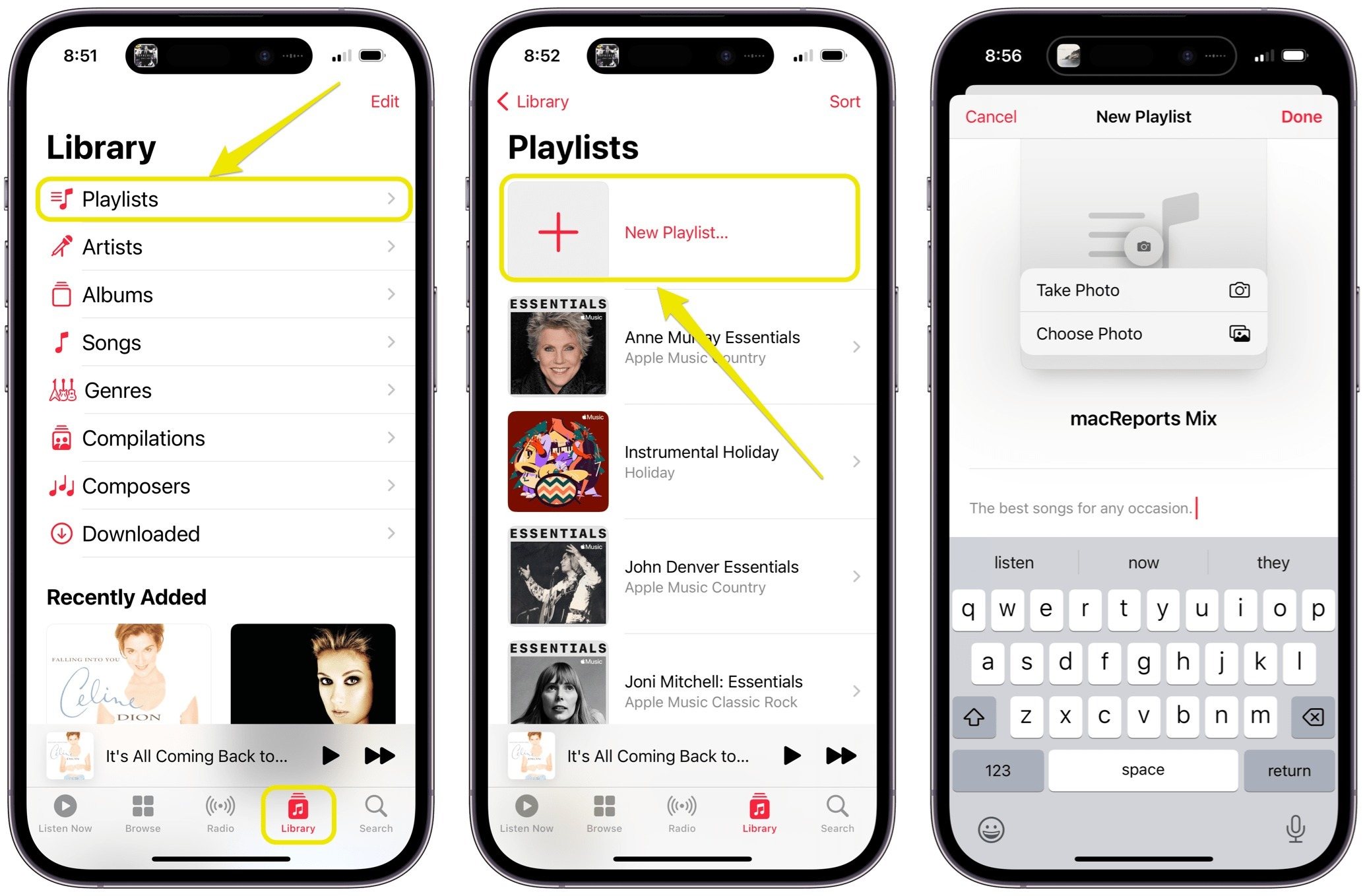
In today’s digital age, mobile phones have become an essential part of our lives. From communication to entertainment, these devices offer a whole range of features and functionalities. One popular feature that many mobile phone users enjoy is the ability to create playlists. Whether you’re a music lover looking to curate your favorite tracks or a podcast enthusiast organizing your favorite episodes, creating a playlist on your phone can enhance your listening experience. In this article, we will guide you through the process of making a playlist on your phone, regardless of the operating system you’re using. So grab your phone, put on your favorite tunes, and let’s dive into the world of playlist creation!
Inside This Article
- Choosing the Right Music App
- Creating a New Playlist
- Adding Songs to Your Playlist
- Managing and Editing Your Playlist
- Conclusion
- FAQs
Choosing the Right Music App
When it comes to creating playlists on your phone, the first step is to choose the right music app. There are several options available, each with its own unique features and user interfaces. Let’s take a look at some popular music apps that you can consider:
- Spotify: Known for its vast music library and personalized recommendations, Spotify is a top choice for many music enthusiasts. It offers a user-friendly interface and allows you to create, save, and share playlists effortlessly.
- Apple Music: If you’re an Apple user, you might prefer Apple Music. With a seamless integration with your iOS devices, Apple Music offers a diverse range of curated playlists and a straightforward playlist creation process.
- Google Play Music: For Android users, Google Play Music is a popular choice. With access to millions of songs and easy playlist creation, it provides a seamless music streaming experience.
- Amazon Music: If you’re an Amazon Prime member, you can take advantage of Amazon Music. It offers a vast music library and allows you to create playlists that can be easily synced across multiple devices.
Remember to choose a music app that suits your preferences, whether it’s based on the available music library, user interface, or unique features offered by each app. Once you have selected the app that best fits your needs, you’re ready to move on to the next step of creating your playlist.
Creating a New Playlist
Creating a new playlist on your phone is a great way to organize your favorite songs and have them readily available whenever you want to listen to them. Thankfully, the process is typically straightforward and user-friendly. Here’s how you can create a new playlist on your phone:
1. Open the music app or media player on your phone. This could be the default music app that came with your device or a third-party app that you prefer.
2. Look for the option to create a new playlist. The location of this option may vary depending on the app you’re using, but it is usually easily accessible from the homepage or the menu icon.
3. Tap on the “Create New Playlist” or similar option. A new window or screen will likely appear, prompting you to give your playlist a name.
4. Enter a name for your playlist. Choose a name that accurately represents the theme or mood of the songs you plan to add to the playlist. This will make it easier for you to find and identify the playlist later on.
5. Once you’ve entered the name, save or confirm it. The app will then create the playlist for you, and it will be empty at first.
6. Start adding songs to your playlist. Depending on the app, you will have different methods for doing this. Some apps allow you to select songs from your music library or even search for songs online. Others may offer suggestions based on your listening history.
7. To add songs from your music library, navigate to your library or the specific album, artist, or genre you want to select songs from. Then, tap on the song or album and look for an option to add it to your playlist. Select the desired playlist, and the song will be added.
8. Repeat this process for all the songs you want to include in your playlist. You can add as many songs as you like, creating a playlist that suits your taste and preferences.
9. Once you’ve finished adding songs, your playlist is now complete! You can access it from the playlists section of your music app and start enjoying your curated collection of songs.
Creating a new playlist on your phone is a simple yet effective way to enhance your music listening experience. Whether you want to create a playlist for a specific occasion, a workout session, or simply to curate a collection of your favorite songs, following these steps will help you create the perfect playlist that suits your preferences.
Adding Songs to Your Playlist
Creating a playlist on your phone allows you to curate a personalized collection of your favorite songs. Whether you want a compilation of upbeat tracks for your morning workout or a soothing playlist for winding down at night, adding songs to your playlist is a breeze. Follow these simple steps to get started:
- Open the music app on your phone. Depending on your device, this app may be labeled as “Music,” “Apple Music,” “Spotify,” or another name.
- Navigate to the library or playlists section within the app. This is typically represented by an icon that resembles a music note or a stack of horizontal lines.
- Tap on the option to create a new playlist. The exact wording may vary, but it is usually something like “New Playlist” or “+ Create Playlist.”
- Give your playlist a name. Be creative and choose a name that reflects the mood or theme of the songs you plan to add.
- Once your playlist is created, you can start adding songs to it. There are several ways to do this:
- If you already have a library of songs on your phone, navigate to the library section and browse through your collection.
- Find the song you want to add to your playlist and tap on the three-dot menu icon next to it.
- Select the option to “Add to Playlist” or “Add to My Playlist.”
- Choose the playlist you want to add the song to. If you have multiple playlists, select the appropriate one.
- Repeat these steps for each song you want to add to your playlist.
Alternatively, if you use a streaming service like Spotify or Apple Music, you can add songs directly from the app’s library:
- Open the streaming service app on your phone and navigate to the library or search section.
- Browse or search for the song you want to add to your playlist.
- Tap on the song to open its details page.
- Look for the option to “Add to Playlist” or “Save to Playlist.”
- Select your desired playlist from the list or create a new one.
- The song will now be added to your playlist.
Remember, you can always edit and rearrange the songs in your playlist later. Adding songs to your playlist is a fun and personal way to curate your own music collection on your phone. So go ahead, create a playlist that suits your style and enjoy the perfect soundtrack for any mood or occasion.
Managing and Editing Your Playlist
Now that you have created your playlist on your phone, it’s time to learn how to manage and edit it. Whether you want to add new songs, remove old ones, or change the order, your phone offers several ways to customize your playlist to your liking.
To add songs to your playlist, you can simply browse through your music library and select the songs you want to include. Most music player apps have a “Add to Playlist” or similar option when you long-press on a song. Tap on this option and choose the playlist you want to add the song to. The song will be automatically added to the end of your playlist.
If you want to remove a song from your playlist, go to the playlist and find the song you wish to remove. Depending on the music player app, you may need to long-press on the song or swipe left/right to reveal options. Look for the “Remove” or “Delete” option and confirm your action. The song will be removed from your playlist, but it will still be available in your music library.
Changing the order of the songs in your playlist is another way to customize your listening experience. Most music player apps allow you to simply drag and drop songs to rearrange them. Alternatively, you may find options like “Move Up” or “Move Down” to adjust the order of specific songs.
Editing the details of your playlist is also possible on your phone. You can usually access the playlist settings by tapping on the three-dot menu icon or a similar button. From there, you can rename your playlist, change its cover art, and even set it as your default playlist. These options may vary depending on the music player app you are using.
It’s important to note that some music streaming services provide additional features for managing and editing playlists. For example, you may be able to collaborate on a playlist with friends or share it with others. Explore the settings and features of your music streaming app to make the most out of your playlist.
With your newfound knowledge of managing and editing playlists on your phone, you can now create the perfect soundtrack for any occasion. Whether it’s a workout playlist, a road trip mix, or a collection of your favorite songs, your phone allows you to curate your music library effortlessly.
Conclusion
Creating a playlist on your phone is a simple and enjoyable way to curate a collection of your favorite songs. Whether you’re an avid music lover or just looking to set the right mood for your activities, having a personalized playlist can enhance your listening experience. By following the steps outlined in this article, you can easily create a playlist on your phone, add songs to it, organize them, and enjoy hours of uninterrupted music.
Remember to experiment with different genres, artists, and tempos to keep your playlist dynamic and interesting. Don’t be afraid to rearrange your songs or create multiple playlists for different moods or occasions. With your phone’s music app or streaming service, you have the power to create a tailor-made soundtrack that resonates with you.
So, go ahead and take control of your music library. Create your own playlists and immerse yourself in the melodies that speak to your heart. With just a few taps, your phone can become the ultimate DJ, delivering a personalized soundtrack to brighten your days and enhance your moments.
FAQs
1. How do I make a playlist on my phone?
2. Can I add songs from different music apps to my playlist on my phone?
3. How many songs can I add to a playlist on my phone?
4. Can I rearrange the order of songs in my playlist on my phone?
5. Can I share my playlist with others on my phone?
