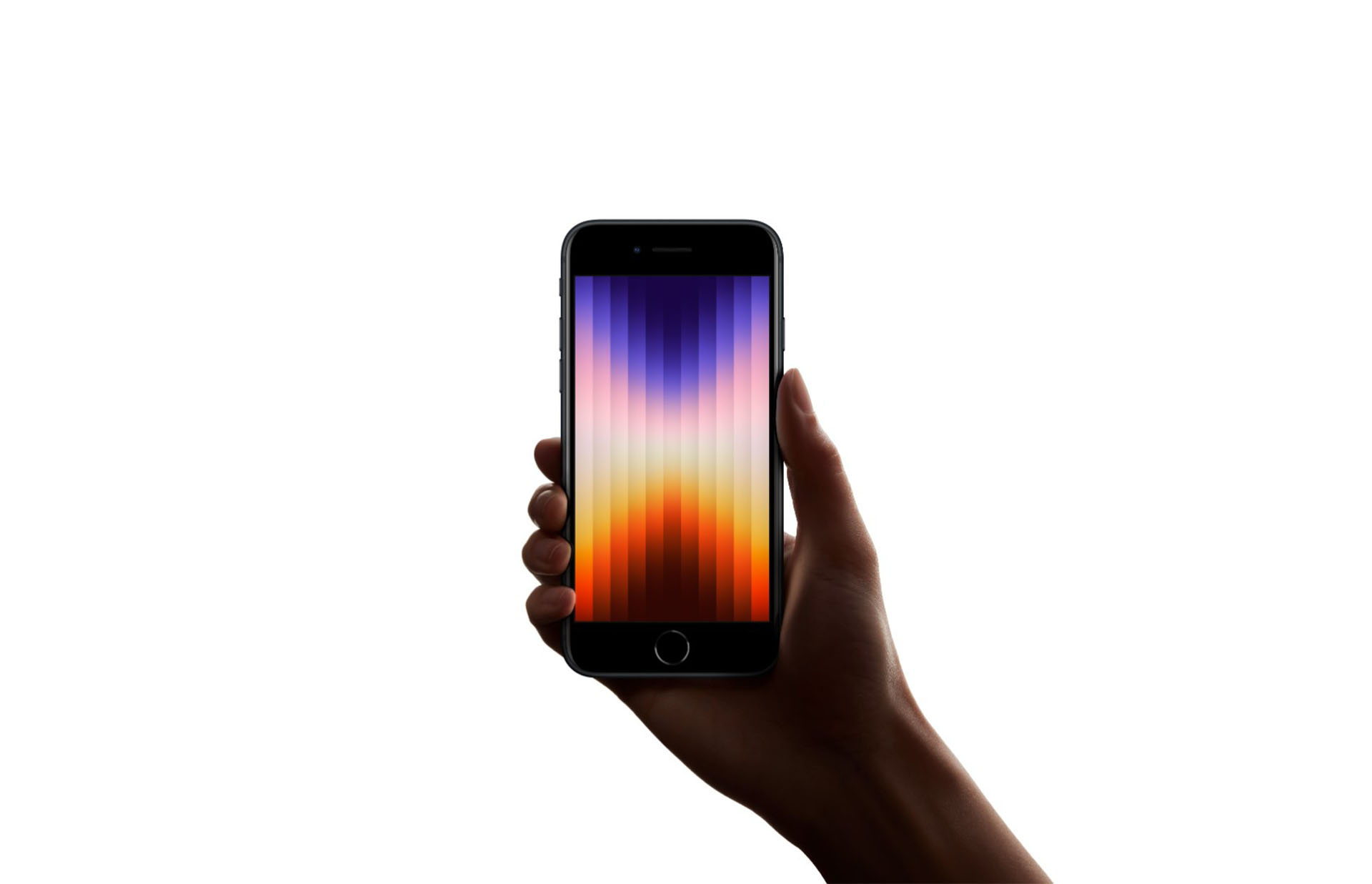
Have you ever found yourself in a situation where you needed to quickly mute a phone call? Whether you’re in a meeting, a noisy environment, or simply need a moment of silence, being able to mute a phone call is a useful feature that can come in handy. In this article, we’ll explore different ways to mute a phone call on various devices, including mobile phones, smartphones, and landline phones. We’ll also provide step-by-step instructions on how to activate the mute feature, so you can easily navigate your phone’s settings and quickly silence your calls when necessary. So, let’s dive in and discover how to effectively mute a phone call with just a few simple steps!
Inside This Article
- Methods to Mute a Phone Call
- Muting a Call on Popular Smartphone Brands
- Muting a Call on Landline Phones
- Troubleshooting Common Issues
- Conclusion
- FAQs
Methods to Mute a Phone Call
There are several methods you can use to mute a phone call, whether you are on an iPhone, Android device, or any other mobile phone. Here are three commonly used methods:
- Method 1: Using the physical mute button
- Method 2: Using the mute option on the screen
- Method 3: Using the volume control buttons
If your phone has a physical mute button, it is often the easiest and quickest way to mute a phone call. Simply locate the mute button, usually located on the side of the phone, and press it to activate the mute function. This will disable your microphone, allowing you to listen to the caller without them hearing you.
If your phone does not have a physical mute button, you can still mute a call from the screen interface. When you are on a call, look for the mute option on the screen. It is typically represented by a microphone icon. Tap on it to activate mute mode and silence your microphone.
On some smartphones, you can also use the volume control buttons to mute a phone call. When a call is in progress, press the volume down button until the call volume reaches its lowest level. This will effectively mute the call. Please note that this method may vary depending on the specific phone model and operating system.
These methods to mute a phone call are easy to use and can be implemented in a matter of seconds. Choose the method that suits your device and preferences, and enjoy the convenience of muting calls whenever necessary.
Muting a Call on Popular Smartphone Brands
When it comes to muting a call on popular smartphone brands, the process may differ slightly based on the specific brand and its user interface. However, the underlying principle remains the same – to prevent the caller from hearing you while you can still listen to them. Let’s take a look at how you can mute a call on some of the most popular smartphone brands:
1. Apple iPhone: To mute a call on an iPhone during an ongoing conversation, you can simply tap on the “Mute” button that appears on the call screen. It is represented by a microphone icon with a line through it. Tapping this button will mute your microphone, allowing you to listen to the caller without them hearing you. To unmute the call, tap the “Mute” button again.
2. Samsung Galaxy: On Samsung Galaxy smartphones, you can mute a call using two different methods. Firstly, you can swipe down from the top of the screen to access the Quick Settings panel and look for the “Mute” button. Tap on it to mute your microphone. Alternatively, you can also tap on the “Mute” button that appears on the call screen during an active call. To unmute, tap the “Mute” button once more.
3. Google Pixel: If you own a Google Pixel smartphone, muting a call is a straightforward process. During a call, you can tap on the “Mute” button that is present on the call screen. This button is represented by a microphone icon. When you tap it, it will turn red, indicating that your microphone is muted. To unmute, simply tap the “Mute” button again.
4. Huawei: Huawei smartphones also offer an easy way to mute a call. During an ongoing call, you can tap on the “Mute” button that appears on the call screen. It is usually represented by a microphone icon with a line through it. Tap on it once to mute your microphone and tap on it again to unmute.
5. OnePlus: For OnePlus smartphone users, muting a call can be done by tapping on the “Mute” button during an active call. This button is located on the call screen and is represented by a microphone icon with a line through it. Tapping on it will mute your microphone, and tapping it again will unmute the call.
It is worth noting that the location and appearance of the mute button may vary slightly depending on the device model and operating system version. However, the basic functionality of muting a call remains consistent across most popular smartphone brands.
Remember, muting a call can come in handy in various situations, such as when you need to listen without actively participating in the conversation, or when you’re in a noisy environment and want to avoid transmitting background noise. So, make sure to familiarize yourself with the mute feature on your smartphone for a more convenient calling experience.
Muting a Call on Landline Phones
Landline phones, although less common in today’s mobile-centric world, still offer the convenience and reliability that many people prefer. If you find yourself needing to mute a call on a landline phone, you’ll be glad to know that it’s a straightforward process. Here are a few methods you can use to mute a call on a landline phone:
Method 1: Using the physical mute button
Some landline phones come equipped with a physical mute button. This button is typically located on the phone’s base or handset. During an active call, simply press the mute button to mute your end of the conversation. The other party will still be able to hear you, but you won’t be able to hear them. To unmute the call, press the mute button again.
Method 2: Using the mute option on the screen
If your landline phone has a digital display or screen, it may offer a mute option that you can access through the menu or settings. Typically, you can navigate to the mute option by using the phone’s keypad or arrow keys to scroll through the menu. Once you find the mute option, select it to mute the call. To unmute, follow the same steps and select the unmute option.
Method 3: Using the volume control buttons
Some landline phones allow you to mute a call by using the volume control buttons. During an active call, locate the volume buttons on your phone. Press the button that decreases the volume to mute the call. To unmute, simply press the button that increases the volume. Keep in mind that the location and functionality of the volume buttons may vary depending on the phone model.
It’s important to note that not all landline phones have a mute function or the same methods for muting calls. If you’re unsure about how to mute a call on your specific landline phone model, consult the user manual or contact the manufacturer for assistance.
Additional tips and considerations
- If you frequently find yourself needing to mute calls, consider investing in a landline phone with a dedicated mute button or advanced muting features.
- Remember to unmute the call when you’re ready to resume the conversation.
- Make sure to communicate any necessary information to the other party before muting the call.
- If you’re on a conference call or using any call features like hold or transfer, be aware that muting the call may have different implications depending on the phone system or service provider being used.
Now that you know how to mute a call on a landline phone, you can confidently handle your conversations with ease and discretion. Whether you’re taking a moment to gather your thoughts or dealing with background noise, muting a call can be a valuable tool in your communication arsenal.
Remember, each landline phone may have variations in features and functionalities. Refer to the user manual or contact the manufacturer for specific instructions tailored to your device.
Troubleshooting Common Issues
When using a cell phone, you may encounter a few common issues. Here are some troubleshooting tips to help you overcome these problems:
1. Connectivity Issues: If you’re experiencing problems with your phone not connecting to the network or having weak signal strength, try the following steps:
- Check if you’re in a low coverage area or if there’s an issue with the network provider.
- Restart your phone to refresh the connection.
- Ensure that the device is not in airplane mode.
- Try toggling the cellular data on and off.
- If the issue persists, contact your network provider for further assistance.
2. Battery Drain: If you find that your phone’s battery is draining too quickly, you can try these tips to optimize battery life:
- Reduce screen brightness and timeout settings.
- Disable unnecessary background apps and services.
- Turn off Wi-Fi, Bluetooth, and location services when not in use.
- Enable power-saving mode or battery optimization features, if available.
- Consider replacing the battery if it’s old or degraded.
3. App Crashes: If your apps are crashing frequently, follow these steps to address the issue:
- Check if the app has any pending updates and install them.
- Clear the app’s cache and data from the device settings.
- Restart your phone and try opening the app again.
- If the problem persists, uninstall and reinstall the app.
- Contact the app developer for further assistance, if needed.
4. Slow Performance: If your phone is sluggish or experiencing slow performance, try these troubleshooting techniques:
- Close unused apps running in the background.
- Clear cache files and temporary data from device storage.
- Remove unnecessary files and applications to free up storage space.
- Restart your phone regularly to refresh system resources.
- Consider a factory reset if the problem persists.
Remember, if you encounter persistent issues that you’re unable to resolve on your own, it’s always a good idea to consult with the phone manufacturer or your network provider for professional assistance. They can provide specific guidance based on your device model and network configuration.
Conclusion
In conclusion, muting a phone call is a simple and essential function that can be easily performed on most mobile phones. Whether you are in a noisy environment, on a conference call, or simply need a moment of silence, muting the call can provide the peace and privacy you desire.
By familiarizing yourself with the mute feature on your mobile phone, you can effectively manage your calls and communicate more efficiently. Remember to check your phone’s user manual or consult the manufacturer’s website for specific instructions on how to mute a call on your particular device.
With the ability to mute unwanted noise or interruptions during phone conversations, muting a call is a valuable tool that enhances communication flexibility and productivity. Whether you’re a busy professional, a student in a crowded library, or an individual seeking a quiet moment, muting a phone call allows you to maintain control over your audio experience.
So the next time you find yourself in a situation where you need to silence a call, you’ll know exactly how to do it effortlessly and without any hassle. Happy talking, and happy muting!
FAQs
1. How do I mute a phone call?
To mute a phone call, simply locate the mute button on your mobile phone. It is usually represented by a microphone icon with a line crossing through it. Pressing this button will instantly mute your microphone, making you unable to be heard by the other party on the call. It’s a useful feature when you need to quickly silence your side of the conversation, such as during noisy environments or when you need a brief moment of privacy.
2. Can I unmute myself during a phone call?
Absolutely! To unmute yourself during a phone call, you can either press the mute button again or tap the microphone icon on your phone’s screen if it has a digital mute button. This action will reactivate your microphone and allow the other party to hear you once more. It’s important to remember to unmute yourself when you want to actively participate in the conversation.
3. Is there a way to mute specific participants on a conference call?
Yes, many conference call platforms offer the ability to mute specific participants. As the host or organizer of the call, look for the participant list or settings options to find the option to mute specific individuals. This feature can be particularly helpful when you have a large group on the call and need to eliminate background noise or ensure one person can speak without interruption.
4. Can I mute my phone during a video call?
Yes, you can mute your phone during a video call in a similar way to muting during a regular phone call. Locate the mute button, which is typically found on the call screen or in the call settings menu. Tapping on the mute button will silence your microphone temporarily, allowing you to listen without transmitting any audio. Just remember to unmute yourself if you want to actively participate in the video call.
5. What should I do if my phone doesn’t have a mute button?
If your phone doesn’t have a physical mute button, don’t worry! Most smartphones have a digital mute option that can be accessed during a phone call. Look for the menu or settings icon on your call screen and find the mute option within that menu. If you’re unable to locate the mute option on your specific phone model, refer to the user manual or do a quick internet search for your phone’s make and model along with “how to mute a call.” You’ll likely find step-by-step instructions tailored to your device.
