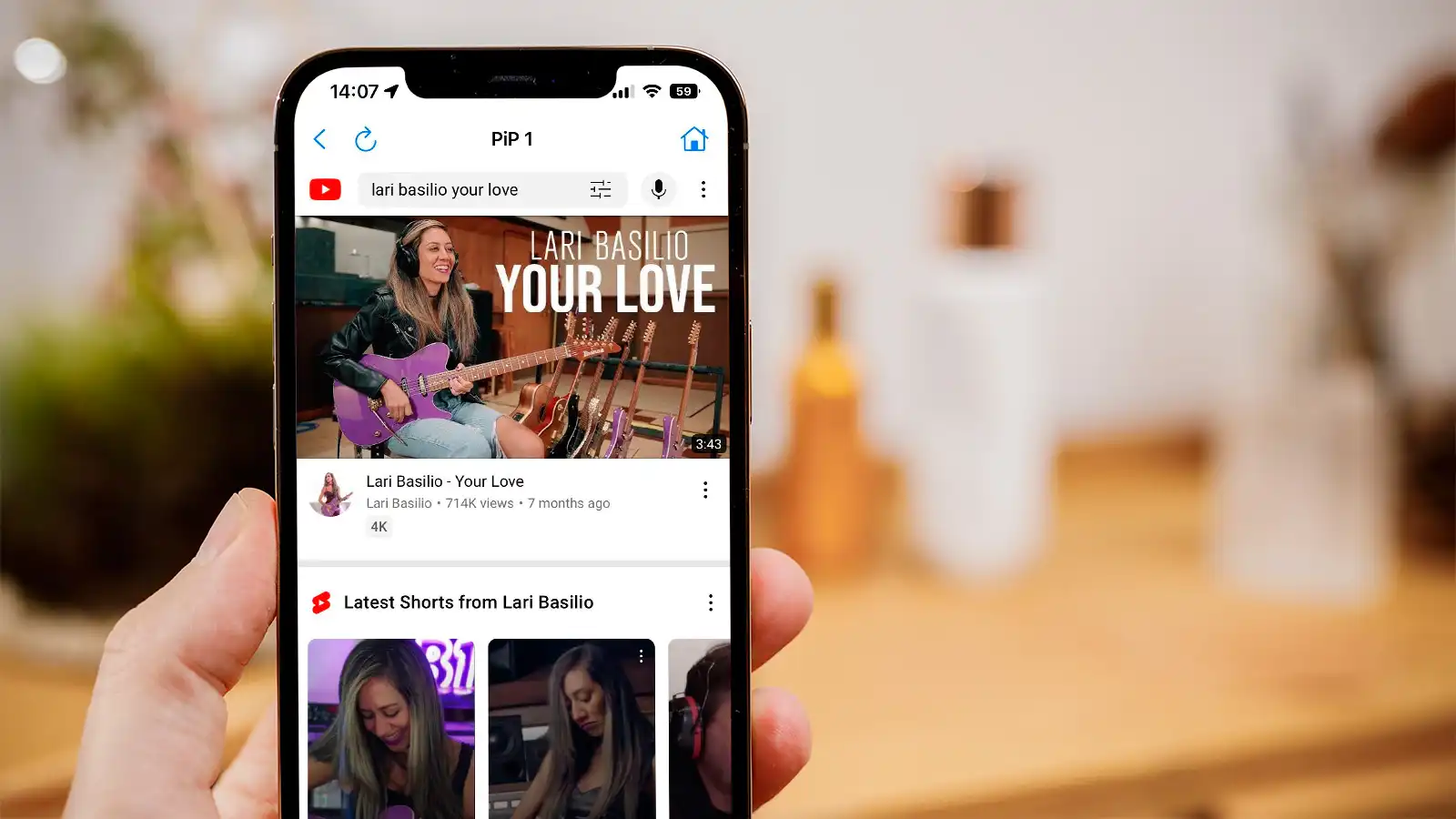
Are you tired of being interrupted by loud ads or unwanted noises while watching YouTube videos on your mobile phone? If so, you’ll be glad to know that muting YouTube on your mobile device is not only possible but also quite easy to do. Whether you’re using an iPhone or an Android phone, there are simple steps you can take to enjoy a peaceful viewing experience without the distracting audio. In this article, we’ll guide you through the process of muting YouTube on your mobile device, allowing you to watch videos in blissful silence. So, grab your phone, and let’s get started on muting YouTube for a more enjoyable viewing experience!
Inside This Article
- Method 1: Using the device’s volume controls
- Method 2: Turning off sound within the YouTube app
- Method 3: Using the device’s mute switch
- Method 4: Utilizing external volume control apps
- Conclusion
- FAQs
Method 1: Using the device’s volume controls
One of the simplest ways to mute YouTube on your mobile device is by using the volume controls on the device itself. Whether you’re using an Android or iOS device, this method can be easily implemented.
To mute YouTube, start by opening the YouTube app and selecting the video you want to watch. Once the video starts playing, locate the volume buttons on the side of your device. On most devices, these buttons are located on the left-hand side.
To mute the video, simply press the volume down button until the volume reaches zero. This will ensure that the video plays without any sound. To unmute the video, press the volume up button to increase the volume to your desired level.
Using the device’s volume controls provides a quick and convenient way to mute and unmute YouTube while watching videos on your mobile device. It’s a simple and effective method that doesn’t require any additional settings or downloads.
Method 2: Turning off sound within the YouTube app
Have you ever been in a situation where you want to watch a video on YouTube but need to keep the sound muted? Whether you’re in a public place, attending a meeting, or simply want a quiet viewing experience, turning off the sound within the YouTube app is a simple and convenient solution. Here’s how you can do it:
1. Open the YouTube app on your mobile device. If you don’t have it downloaded, you can find it on the App Store for iOS or the Google Play Store for Android.
2. Search for the video you wish to watch or browse through the content on your homepage.
3. Once you’ve selected a video, tap on it to start playing.
4. Look for the speaker icon located at the bottom right corner of the screen. This icon indicates the video’s audio settings.
5. Tap on the speaker icon once to mute the sound. You should see a slash mark through the speaker icon, indicating that the sound has been turned off.
6. If you decide to unmute the video, simply tap the speaker icon again, and the sound will be restored.
By following these simple steps, you can easily mute or unmute the sound within the YouTube app on your mobile device. This feature gives you the flexibility to watch videos without disturbing those around you or enjoying a quiet viewing experience when needed.
Method 3: Using the device’s mute switch
Another convenient way to mute YouTube on your mobile device is by utilizing the device’s mute switch. Many smartphones and tablets have a physical switch or button that toggles the sound on or off. By simply flipping this switch, you can quickly mute the audio while watching YouTube videos.
To use the mute switch, locate it on your device. The location may vary depending on the make and model of your phone or tablet. Typically, you can find it on the side of the device, near the volume buttons. It’s a small slider or button that you can easily flip up or down.
When you want to mute YouTube while watching a video, simply slide the mute switch to the “off” or “mute” position. This will instantly silence the audio, allowing you to watch the video without any sound.
If you want to unmute the sound, just slide the mute switch back to the “on” or “unmute” position. The video will resume playing with the audio restored.
Using the device’s mute switch offers a quick and hassle-free way to control the sound of YouTube videos on your mobile device. It provides a seamless experience and allows you to enjoy videos in silence whenever needed.
Method 4: Utilizing external volume control apps
If you’re looking for more advanced control over the volume settings on your mobile phone, you may want to consider utilizing external volume control apps. These apps offer additional features and customization options beyond what is available in your device’s native volume controls. Here are a few popular apps that can help you achieve better control over your phone’s audio:
1. Volume Booster GOODEV: This app allows you to boost the volume of your device beyond its maximum limit. It is especially useful for situations where you want to increase the volume of certain apps, such as YouTube, without affecting the overall system volume.
2. Precise Volume: With Precise Volume, you can fine-tune the volume levels for different apps and system components. It provides granular control over various audio settings, including volume balance and equalizer presets.
3. Volume Control: This app offers a simple and intuitive interface for adjusting the volume of different apps and system functions. It allows you to create custom volume profiles and quickly switch between them based on your preferences.
4. SoundAssistant: Designed specifically for Samsung devices, SoundAssistant provides enhanced volume control options. It allows you to set individual volume levels for different apps and customize audio settings for various scenarios.
5. AudioWizard: If you own an ASUS device, AudioWizard is an excellent volume control app to consider. It offers a range of audio profiles and settings to optimize the sound output based on your listening preferences.
By utilizing these external volume control apps, you can enjoy greater flexibility and customization options when it comes to muting or adjusting the volume on your mobile phone. Whether you just want to fine-tune the volume levels or boost the audio output, these apps can help you achieve the desired results.
Conclusion
In conclusion, muting YouTube on mobile devices is a simple and useful feature that allows users to enjoy their content without any distractions or unwanted sounds. Whether you want to focus on watching a video in a quiet environment or avoid disturbing others around you, muting YouTube can be easily done with just a few taps. By following the steps mentioned above, you can quickly mute the audio on YouTube and have a more personalized viewing experience.
With the ability to mute not only the video playback but also the ads, this feature offers great convenience and control. So the next time you find yourself in a situation where muting YouTube on your mobile device is necessary, just remember these easy steps and enjoy a silent and uninterrupted viewing experience.
FAQs
Q: How can I mute YouTube on mobile?
A: Muting YouTube on mobile is quite simple. When a video is playing, you can tap on the speaker icon at the bottom of the screen to mute the sound. Alternatively, you can adjust the volume using the volume buttons on your mobile device.
Q: Can I mute YouTube while still watching the video?
A: Yes, you can easily mute the audio of a YouTube video while still watching it. Simply tap on the speaker icon at the bottom of the screen to mute the sound, and the video will continue to play without any audio.
Q: Is there a way to mute YouTube videos by default?
A: Unfortunately, there is no direct setting to mute YouTube videos by default. However, you can use certain extensions or browser add-ons that provide this functionality. Additionally, you can lower the volume or use the mute option before starting a video, and YouTube will remember your preference until you change it.
Q: Can I mute YouTube ads on mobile?
A: While you cannot specifically mute ads on YouTube, you can use the skip button to bypass them. Typically, ads on YouTube have a countdown timer in the bottom right corner, which allows you to skip the ad after a few seconds. However, a small percentage of ads may not have the option to skip.
Q: Is there a way to mute YouTube videos automatically when opening them?
A: As of now, there is no built-in feature on YouTube to automatically mute videos when opening them. However, you can adjust your device’s volume or use the mute option before opening a video to achieve the desired effect. Alternatively, you can use browser extensions or apps that offer this functionality.
