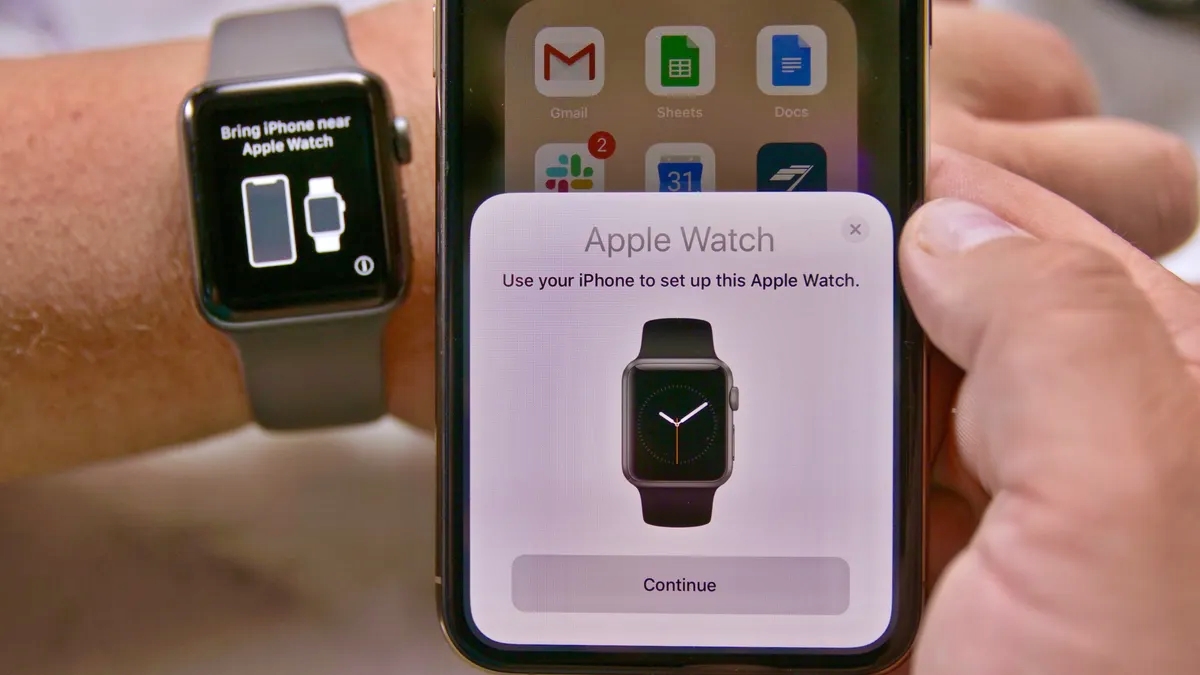
Are you the proud owner of a shiny new iPhone and want to pair it with your Apple Watch? Or, perhaps you’re considering upgrading your iPhone and need to unpair your Apple Watch beforehand? Whatever the case may be, we’re here to guide you through the process step by step. Pairing or unpairing your Apple Watch with a new iPhone is a relatively simple and straightforward process. In this article, we will explore all the different methods available to pair or unpair your Apple Watch with a new iPhone. From using the Apple Watch app to restoring from a backup, we’ve got you covered. So, without further ado, let’s dive in and discover how you can seamlessly transition your Apple Watch to your new iPhone.
Inside This Article
- Pairing Apple Watch with new iPhone using Automatic Setup
- Pairing Apple Watch with new iPhone using Manual Setup
- Unpairing Apple Watch from old iPhone
- Pairing Apple Watch with new iPhone using iCloud backup
- Conclusion
- FAQs
Pairing Apple Watch with new iPhone using Automatic Setup
Pairing your Apple Watch with a new iPhone can be a seamless process, thanks to the Automatic Setup feature. With Automatic Setup, you can easily transfer all your data, settings, and even your iCloud account from your old iPhone to your new one, including your Apple Watch pairing information. Here’s how you can pair your Apple Watch with a new iPhone using the Automatic Setup feature:
- Turn on your new iPhone and ensure that it is running on the latest version of iOS.
- Keep your Apple Watch and new iPhone close to each other.
- On your new iPhone, follow the on-screen prompts until you reach the “Apps & Data” screen.
- Select the “Transfer from iPhone” option.
- Use your new iPhone to scan the animation that appears on your Apple Watch.
- Enter your Apple ID and password when prompted on your new iPhone.
- Agree to the terms and conditions, and continue with the setup process.
- Wait for the transfer process to complete. This may take some time depending on the amount of data being transferred.
- Once the transfer is complete, you will see a message indicating that your Apple Watch has been paired with your new iPhone.
By following these simple steps, you can effortlessly pair your Apple Watch with a new iPhone using the Automatic Setup feature. This ensures that all your data, settings, and even your Apple Watch pairing information is seamlessly transferred to your new device, allowing you to continue using your Apple Watch without any interruptions.
Pairing Apple Watch with new iPhone using Manual Setup
When it comes to pairing your Apple Watch with a new iPhone using manual setup, follow the step-by-step guide below:
1. Begin by opening the Apple Watch app on your new iPhone.
2. Tap on the “Start Pairing” button to initiate the pairing process.
3. On your Apple Watch, you will see a screen displaying the message “Use your iPhone to set up this Apple Watch.” Tap the “Continue” button.
4. You will be prompted to scan the animation displayed on your Apple Watch using your new iPhone’s camera. Position your iPhone in a way that allows it to capture the entire animation.
5. Once the scanning process is complete, you will receive a message confirming the successful pairing of your Apple Watch with your new iPhone.
6. Next, you will be prompted to set up your Apple Watch by choosing the preferred settings and options such as language, watch face, and wrist preference.
7. If you have an existing backup of your old Apple Watch, you can restore it now. Alternatively, you can choose to set up your Apple Watch as new.
8. Follow the on-screen instructions to complete the setup process, which may involve signing in with your Apple ID and agreeing to various terms and conditions.
9. Once the setup is complete, your Apple Watch will be paired with your new iPhone and ready to use.
It’s important to note that during the manual setup process, the data from your previous Apple Watch may not automatically transfer to the new one. If you wish to restore your previous data, make sure to select the option to restore from a backup and follow the provided instructions.
Now that you know how to pair your Apple Watch with a new iPhone using manual setup, you can enjoy all the features and functionalities of your watch seamlessly with your new device.
Unpairing Apple Watch from old iPhone
If you’re planning to upgrade your iPhone or if you simply want to disconnect your Apple Watch from your old iPhone, unpairing is a straightforward process. Follow these steps to unpair your Apple Watch from your old iPhone:
- Open the Apple Watch app on your iPhone.
- Tap on the “My Watch” tab at the bottom of the screen.
- Scroll down and tap on “All Watches.”
- Select your Apple Watch from the list of devices.
- Tap on the “i” icon next to your Apple Watch.
- Tap on “Unpair Apple Watch.
- Confirm the unpairing process by tapping on “Unpair [Apple Watch name].”
- Enter your Apple ID password when prompted.
- Wait for the unpairing process to complete. This might take a few minutes.
After unpairing your Apple Watch from your old iPhone, it will automatically be erased and reset to factory settings. This ensures that your personal data is securely removed from the device. You can now pair your Apple Watch with your new iPhone using either the automatic setup or manual setup method.
Pairing Apple Watch with new iPhone using iCloud backup
If you have a new iPhone and want to pair it with your existing Apple Watch, the process is made incredibly convenient with the iCloud backup feature. By using iCloud, you can seamlessly transfer all your settings, apps, and data from your old iPhone to your new one, including the pairing information for your Apple Watch.
Here’s how to pair your Apple Watch with your new iPhone using iCloud backup:
- Ensure that your Apple Watch is fully backed up to your old iPhone using iCloud. This can be done by going to the “Settings” app on your iPhone, tapping on your Apple ID at the top, selecting “iCloud,” and ensuring that the “iCloud Backup” option is enabled.
- On your new iPhone, perform a backup of your old iPhone using iCloud. This will ensure that all the necessary data is transferred to your new device, including the Apple Watch pairing information.
- Power on your new iPhone and go through the initial setup process. Make sure you are connected to Wi-Fi and that you sign in with the same Apple ID used for your iCloud backup.
- During the setup process, you will be prompted to restore from an iCloud backup. Select the most recent backup that includes your Apple Watch data.
- Allow your new iPhone to complete the restoration process. This might take some time, depending on the size of your backup.
- Once the restoration is complete, your new iPhone will have all the settings, apps, and data from your old iPhone, including the Apple Watch pairing information.
- With your new iPhone set up, open the Apple Watch app. You should see a prompt asking if you want to use your Apple Watch with the new iPhone. Tap “Continue” to proceed.
- Follow the on-screen instructions to complete the pairing process. This may involve confirming your Apple ID, choosing settings for your Apple Watch, and signing in to any associated services.
- Once the pairing process is complete, you can enjoy using your Apple Watch with your new iPhone without losing any data or settings.
Pairing your Apple Watch with a new iPhone using iCloud backup ensures a smooth transition without the hassle of manually transferring data. It allows you to seamlessly continue using your Apple Watch with your new device, saving you time and effort.
As we conclude our exploration of how to pair/unpair your Apple Watch with a new iPhone, we hope you found this article helpful and informative. Whether you are setting up a brand new device or switching to a different iPhone, the process of pairing or unpairing your Apple Watch remains simple and straightforward.
By following the methods outlined in this article, you can seamlessly connect your Apple Watch to your new iPhone, ensuring that you can continue to enjoy all the features and functionalities that your wearable device has to offer. Remember to back up your data and follow the necessary steps to protect your Apple Watch and iPhone’s integrity during the process.
Now that you have the knowledge to pair or unpair your Apple Watch with a new iPhone, you can confidently navigate the setup process and personalize your wearable device to suit your needs. Enjoy the seamless connection between your iPhone and Apple Watch!
FAQs
1. How do I pair an Apple Watch with a new iPhone?
Pairing an Apple Watch with a new iPhone is a relatively straightforward process. Follow these steps to pair your Apple Watch with a new iPhone:
- Keep your Apple Watch and new iPhone close to each other.
- Turn on your new iPhone and ensure that it is running the latest version of iOS.
- On your new iPhone, open the Watch app.
- Tap “Start Pairing” on your iPhone and hold it up to the Apple Watch display.
- The Apple Watch should display a message asking you to confirm the pairing. Tap “Continue” on your iPhone and follow the on-screen instructions to complete the pairing process.
- Once the pairing is complete, you can customize your Apple Watch settings and sync your apps and data.
Remember that you will need to unpair your Apple Watch from your old iPhone before pairing it with a new one.
2. How do I unpair an Apple Watch from my iPhone?
If you no longer want to use your Apple Watch with your iPhone, you can unpair them by following these steps:
- Open the Watch app on your iPhone.
- Go to the “My Watch” tab.
- Tap on your Apple Watch at the top of the screen.
- Select “Unpair Apple Watch” and confirm your selection.
- Enter your Apple ID password to disable Activation Lock, if prompted.
Unpairing your Apple Watch will remove all data and settings from the device, so make sure you have a backup if you want to restore it later.
3. Can I pair multiple Apple Watches with one iPhone?
Yes, you can pair multiple Apple Watches with one iPhone. However, you can only actively use one Apple Watch at a time. To switch between multiple Apple Watches, follow these steps:
- On your iPhone, open the Watch app.
- Go to the “My Watch” tab.
- Tap on the “All Watches” option at the top of the screen.
- Select the Apple Watch you want to use and tap “Set as Current Watch.”
This will disconnect the current Apple Watch and pair the selected one with your iPhone.
4. Can I pair an Apple Watch with an Android phone?
No, you cannot pair an Apple Watch with an Android phone. Apple Watch only works with iPhones and requires the iOS operating system. If you are an Android user, there are several smartwatches available that are compatible with Android phones.
5. What should I do if my Apple Watch is not pairing with my iPhone?
If you are experiencing difficulty pairing your Apple Watch with your iPhone, try these troubleshooting steps:
- Make sure that your iPhone and Apple Watch are both powered on.
- Ensure that your iPhone and Apple Watch are within close proximity to each other.
- Check that both devices have Wi-Fi and Bluetooth enabled.
- Restart both your iPhone and Apple Watch.
- If the problem persists, try resetting your network settings on your iPhone.
- If none of these steps work, contact Apple Support for further assistance.
