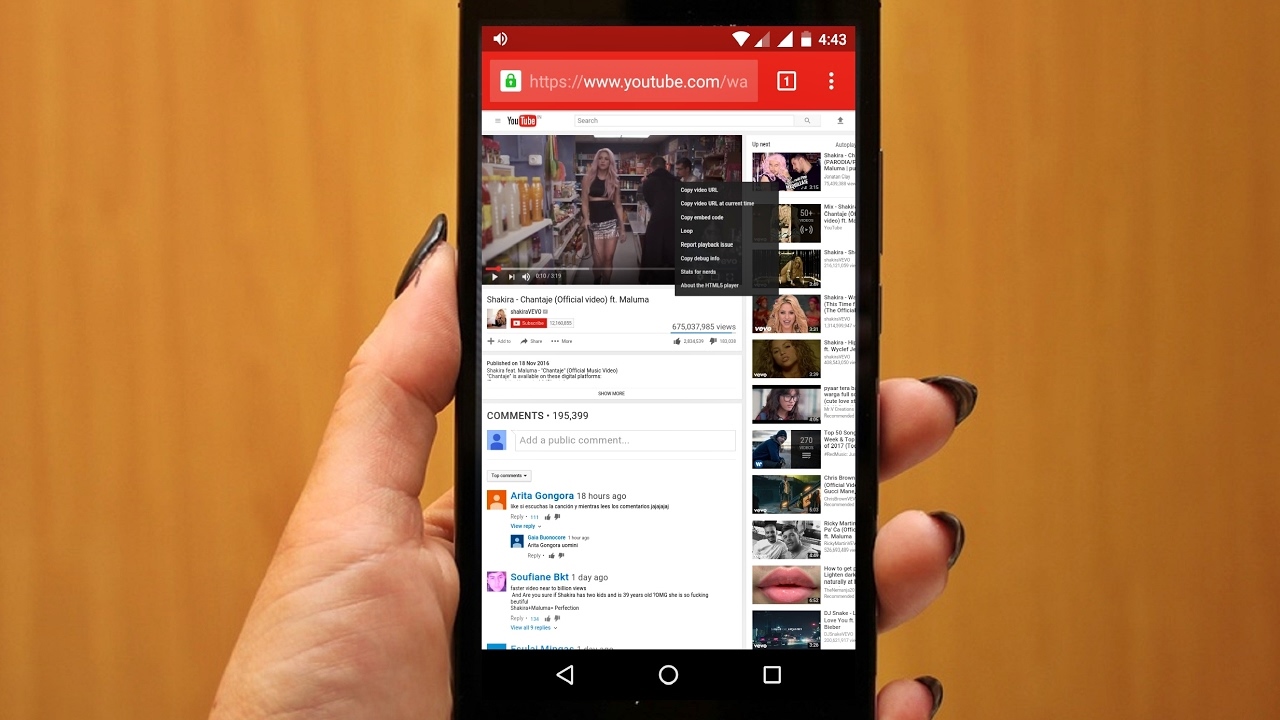
Are you a fan of watching videos on your Android phone? If so, you’re not alone! With the advancements in technology, playing videos on your mobile device has become incredibly accessible and convenient. Whether you want to catch up on your favorite TV shows, watch the latest viral videos, or enjoy movies on the go, your Android phone can serve as the perfect entertainment hub.
In this article, we will explore the various methods and techniques to play videos on your Android phone. From the built-in video player to third-party apps, we will cover everything you need to know to make the most out of your video-watching experience. So, grab your popcorn, get comfortable, and let’s dive into the world of video playback on your Android device!
Inside This Article
- Setting up the Video Player App
- Transferring Videos to Your Android Phone
- Playing Videos from Your Phone’s Gallery
- Streaming Videos from Online Platforms
- Conclusion
- FAQs
Setting up the Video Player App
Having a reliable video player app is crucial for a seamless video playback experience on your Android phone. Whether you want to watch your favorite movies, binge-watch TV shows, or catch up on the latest viral videos, a good video player app will enhance your viewing pleasure.
The first step in setting up a video player app is to choose the right one for your needs. There are numerous options available in the Google Play Store, each offering unique features and capabilities. Some popular video player apps include VLC for Android, MX Player, and BSPlayer, to name a few.
Once you have selected the video player app that suits your preferences, it’s time to install and set it up on your Android phone. Head over to the Google Play Store, search for the chosen app, and tap on the “Install” button. The app will be downloaded and installed automatically.
After the installation is complete, locate the video player app icon on your home screen or in your app drawer and tap on it to open the app. The first time you launch the app, you may be prompted to grant certain permissions, such as access to your media files or device storage. It’s important to allow these permissions so that the app can access and play your videos.
Once you have granted the necessary permissions, you can start customizing the video player app according to your preferences. Most video player apps offer options for adjusting playback settings, such as subtitles, audio tracks, aspect ratio, and playback speed. Take some time to explore the app’s settings and make any desired modifications.
With the video player app all set up, you are now ready to enjoy your videos. You can either transfer videos from your computer or other devices to your Android phone or directly play videos from your phone’s gallery. The choice is yours!
Transferring Videos to Your Android Phone
Transferring videos to your Android phone is a simple and convenient process that allows you to enjoy your favorite videos on the go. Whether it’s a movie, a music video, or a funny clip, you can easily transfer it from your computer to your phone for offline viewing. Here’s a step-by-step guide on how to transfer videos to your Android phone:
1. Connect your Android phone to your computer: Begin by connecting your Android phone to your computer using a USB cable. Make sure the phone is unlocked and set to file transfer mode.
2. Open the File Explorer: On your computer, open the file explorer or file manager application that allows you to navigate through your files and folders.
3. Locate the video file: Navigate to the folder on your computer where the video file is stored. This could be your desktop, a specific folder, or your downloads folder.
4. Copy the video file: Right-click on the video file and select the “Copy” option from the context menu.
5. Paste the video file onto your phone: Go back to the file explorer window and navigate to your Android phone’s storage. You can usually find it under “This PC” or “My Computer.” Once you reach your phone’s storage, navigate to the folder where you want to save the video file. Right-click in the folder and select the “Paste” option from the context menu.
6. Wait for the transfer to complete: The video file will now be transferred from your computer to your Android phone. The time taken for the transfer will depend on the size of the video file and the speed of your USB connection. Be patient and let the transfer complete.
7. Safely remove your Android phone: Once the transfer is complete, safely eject or remove your Android phone from your computer. This ensures that no data is lost or corrupted during the process.
8. Access the video on your Android phone: On your Android phone, open any video player app like VLC, MX Player, or the default video player. Navigate to the folder where you saved the video file, and you should be able to find and play it.
That’s it! You have successfully transferred a video file from your computer to your Android phone. Now, you can enjoy your favorite videos anytime, anywhere, without the need for an internet connection.
Playing Videos from Your Phone’s Gallery
One of the most convenient ways to enjoy videos on your Android phone is by playing them directly from your phone’s gallery. With this method, you can easily access and watch videos that are stored on your device. Here’s how to do it:
1. Open the gallery app on your Android phone. This app is usually pre-installed and can be found in your app drawer or home screen.
2. Navigate to the folder where your videos are stored. You might have a dedicated “Videos” folder or they could be organized in different folders based on categories or dates.
3. Tap on the video you want to play. Your gallery app will open the video in a player interface.
4. Once the video is playing, you can control the playback using the on-screen controls. You can pause, play, rewind, fast forward, adjust the volume, and toggle fullscreen mode.
5. If you have multiple videos in the folder, you can swipe left or right to switch between them and choose the one you want to watch.
6. To exit the video player, simply tap the back button on your Android phone or swipe up from the bottom of the screen if your device uses gesture navigation.
Playing videos from your phone’s gallery is a straightforward and hassle-free method that allows you to access your personal collection of videos anytime, anywhere. Whether you have recorded videos, downloaded videos, or transferred videos from other devices, you can easily watch them with just a few taps on your Android phone.
Streaming Videos from Online Platforms
Streaming videos from online platforms is a popular way to enjoy a wide variety of content on your Android phone. With the availability of high-speed internet connections, you can easily access streaming services and watch your favorite movies, TV shows, and videos wherever you are. Here, we will guide you on how to stream videos from online platforms on your Android phone.
1. Download and Install the App: To stream videos, you need to download and install the respective video streaming app on your Android phone. Popular platforms like Netflix, Hulu, Amazon Prime Video, and YouTube have dedicated apps available on the Google Play Store. Simply search for the app, click on the “Install” button, and wait for it to download and install on your device.
2. Sign in or Create an Account: After installing the app, launch it and sign in or create a new account if you don’t have one already. Most video streaming platforms require a subscription or registration to access their content. Sign in with your existing credentials or follow the on-screen prompts to create a new account.
3. Browse and Search for Videos: Once you are signed in, you can start browsing and searching for videos. The app’s interface will usually have sections or categories to browse through. You can explore trending movies, popular TV shows, genres, and more. Alternatively, you can use the search function to look for specific videos or keywords.
4. Select and Play a Video: When you find a video you want to watch, simply tap on it to view more details. You may be presented with options like selecting the video quality or choosing subtitles. Once you have made your selections, click on the “Play” button to start streaming the video on your Android phone.
5. Customize Playback Settings: Depending on the streaming app, you may have access to various playback settings. You can adjust the video quality based on your internet connection or enable features like closed captioning or autoplay. Explore the settings menu within the app to customize your streaming experience.
6. Control Playback: While watching a video, you can control the playback using the on-screen controls. You can pause, play, fast-forward, rewind, or skip to a specific scene. Some apps also allow you to download videos for offline playback, which can be handy when you don’t have an internet connection.
Streaming videos from online platforms offers a convenient and flexible way to enjoy your favorite content on your Android phone. With a vast array of options available, from movies to TV shows to viral videos, you can always find something to entertain yourself. So, grab your phone, download the streaming app of your choice, and start streaming videos with just a few taps.
Overall, playing videos on your Android phone is a seamless and enjoyable experience. With the advancement in technology, smartphones have become powerful multimedia devices that can handle high-quality videos with ease.
Thanks to a wide range of video formats supported by Android, you can enjoy your favorite videos in various file types without any compatibility issues. Whether you want to stream videos online or watch offline content stored on your device, Android offers a versatile platform for video playback.
Furthermore, with the availability of numerous video player apps on the Google Play Store, you can enhance your video viewing experience with additional features and customization options. From playback controls to video quality settings, these apps allow you to tailor your video playback to suit your preferences.
So, whether you’re catching up on the latest viral videos, binge-watching your favorite TV show, or enjoying a movie marathon, your Android phone has got you covered when it comes to video playback. Simply choose a video player app, ensure your videos are in a compatible format, and sit back and enjoy the show!
FAQs
1. How can I play videos on my Android phone?
2. What video formats are supported by Android phones?
3. Can I stream videos from online platforms on my Android phone?
4. Are there any recommended video player apps for Android phones?
5. How can I transfer videos from my computer to my Android phone?
