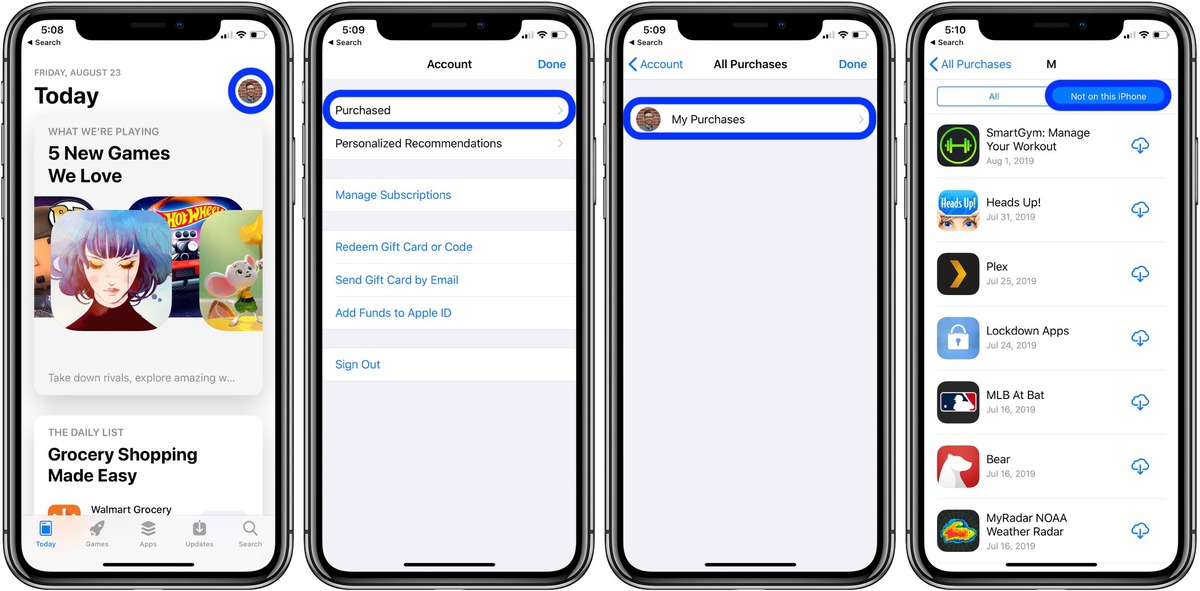
In today’s digital age, smartphones have become an integral part of our lives. With the rise of app stores, our mobile devices are equipped with an endless array of applications that cater to our every need. Whether it’s games, productivity tools, or entertainment apps, there is something for everyone. If you’re an iPhone or iPad user, you might be wondering how to purchase and download apps on your device. Thankfully, the process is straightforward and user-friendly. In this article, we’ll guide you through the steps to effortlessly browse, purchase, and download apps to enhance your mobile experience. Whether you’re a tech enthusiast or a casual user, this guide will help you navigate the world of apps and unleash the full potential of your iPhone or iPad.
Inside This Article
Setting Up App Store
Setting up the App Store on your iPhone or iPad is the first step to accessing a wide range of apps for your device. Whether you’re looking for productivity apps, entertainment apps, or games, the App Store has it all. Here’s how you can get started:
Step 1: Create or sign in to your Apple ID
To use the App Store, you’ll need an Apple ID. If you don’t have one, you can easily create a new Apple ID directly from your device. Go to “Settings”, then tap on your name at the top of the screen. From there, select “iTunes & App Store” and tap on “Create New Apple ID”. Follow the prompts to fill in your personal information and create your Apple ID. If you already have an Apple ID, simply sign in with your credentials.
Step 2: Enable automatic app downloads
If you want the convenience of automatically downloading apps on your other Apple devices, make sure to enable automatic app downloads. Go to “Settings”, then tap on your name at the top of the screen. Select “iTunes & App Store” and toggle on “App Downloads”. This will ensure that any apps you download on one device will automatically download on your other devices as well.
Step 3: Set up payment method
In order to purchase apps from the App Store, you’ll need to set up a payment method. Apple offers a variety of payment options, including credit or debit cards, PayPal, and gift cards. To add a payment method, go to “Settings”, then tap on your name and select “iTunes & App Store”. Tap on your Apple ID at the top of the screen and select “View Apple ID”, then navigate to “Payment & Shipping” to add or update your payment method.
Step 4: Verify your account
Before you can make any purchases from the App Store, you’ll need to verify your account. This can be done by accessing your email and following the instructions sent by Apple. Once your account is verified, you’ll be able to browse, purchase, and download apps without any restrictions.
Now that you’ve set up the App Store on your iPhone or iPad, you’re ready to explore the vast selection of apps available. Whether you’re looking for games to pass the time, productivity apps to stay organized, or entertainment apps to enjoy, the App Store has it all. Happy app hunting!
Purchasing Apps
One of the great advantages of owning an iPhone or iPad is the ability to download and enjoy a wide range of apps. Whether you’re looking for productivity tools, entertainment options, or educational resources, the App Store has you covered. But how exactly do you purchase and download apps? Let’s explore the process step by step.
The first thing you need to do is set up your Apple ID. This unique identifier is necessary for making purchases and downloading apps from the App Store. If you don’t have an Apple ID, you can create one easily by visiting the Apple website or through the App Store on your device. Make sure to choose a strong password and keep your Apple ID credentials secure.
Once you have your Apple ID ready, you can open the App Store on your iPhone or iPad. You’ll find the App Store icon on your home screen. Tap on it, and the App Store will launch, revealing a world of apps waiting to be explored.
When you’re in the App Store, you have two main ways to find the apps you want: browsing and searching. If you’re in the mood for discovery, you can browse through different categories like “Top Charts” or “Featured” to see the best and most popular apps. Alternatively, if you know exactly what you’re looking for, you can use the search bar at the top of the screen to find specific apps by name or keywords.
Once you’ve found an app you’re interested in, you can tap on it to view more details. You’ll see a description of the app, screenshots, user reviews, and other relevant information. Take your time to read through these details to ensure that the app meets your needs and expectations.
If you decide to proceed with the purchase, you can tap the “Get” or “Buy” button, depending on whether the app is free or requires payment. For paid apps, you may be prompted to enter your Apple ID password or use Face ID/Touch ID for authentication. After confirming your purchase, the app will begin downloading and installing on your device.
Once the app has finished downloading, you’ll see its icon appear on your home screen. You can then tap on the icon to launch the app and start using it right away. If you want to rearrange your apps or create folders for organization, you can do so by tapping and holding on any app icon until they start wiggling, then dragging them around or onto each other to create folders.
Remember, the App Store offers a variety of apps, both free and paid. Take advantage of the App Store’s ratings, reviews, and recommendations to make informed decisions about which apps to purchase and download. With a world of possibilities at your fingertips, you’ll be sure to find apps that enhance your iPhone or iPad experience.
Downloading Apps
The process of downloading apps on your iPhone or iPad is simple and straightforward. You can easily find a vast array of apps to suit your needs and interests on the App Store. Here are the steps to follow:
1. Open the App Store: Access the App Store on your iPhone or iPad by tapping on the App Store icon on your home screen. The icon features a blue icon with a white letter “A” inside.
2. Browse and search for apps: Once you’re in the App Store, you can browse through the featured apps or use the search function to find specific apps. Tap on the ‘Search’ tab at the bottom of the screen and enter the name of the app you’re looking for. You can also explore different categories, such as ‘Top Charts’ or ‘Categories’, to discover new and popular apps.
3. View app details: When you find an app that interests you, tap on its icon to view more details. You’ll see screenshots, a description, user ratings, and reviews. This information can help you decide if the app is suitable for your needs.
4. Check compatibility: Before downloading an app, make sure it’s compatible with your device. The App Store provides information about the required iOS version and device compatibility on the app’s page. Ensure that your device meets the necessary criteria.
5. Tap ‘Get’ to download: If you decide to download an app, tap on the ‘Get’ button next to its icon. The button will change to ‘Install’, and the app will begin downloading to your device. You may be prompted to enter your Apple ID password or use Face ID/Touch ID for authentication.
6. Wait for the download to complete: The app will appear on your home screen with a progress bar indicating the download progress. Wait for the download to complete before using the app.
7. Access downloaded apps: Once the app is downloaded, you can launch it by tapping on its icon on the home screen. You can rearrange the app icons or create folders to organize your apps’ layout according to your preference.
Remember, some apps may require additional subscriptions or in-app purchases to unlock certain features or content. Be sure to review the app’s pricing and terms before making any purchases.
That’s it! You are now equipped with the knowledge to easily browse, purchase, and download apps on your iPhone or iPad.
Conclusion
With the ever-increasing number of apps available for iPhones and iPads, it has become easier than ever to customize your devices to suit your needs and preferences. Whether you are looking for productivity tools, entertainment apps, or educational resources, the App Store is a one-stop shop for all your app needs.
In this article, we have covered the step-by-step process of purchasing and downloading apps on your iPhone and iPad. By following these simple guidelines, you can efficiently navigate the App Store, explore its vast collection, and find the perfect apps to enhance your mobile experience.
Remember to consider factors such as app reviews, ratings, and compatibility with your device before making a purchase. Take advantage of the App Store’s search and browsing features to discover new apps in different categories.
So, whether you want to stay organized, get entertained, learn new things, or simply have fun, the App Store has something for everyone. Enjoy exploring the world of apps and make the most out of your iPhone and iPad!
FAQs
1. How do I purchase an app on my iPhone or iPad?
2. Where can I find the App Store on my device?
3. Can I download free apps on my iPhone or iPad?
4. Do I need an Apple ID to download apps?
5. Can I share purchased apps between my iPhone and iPad?
