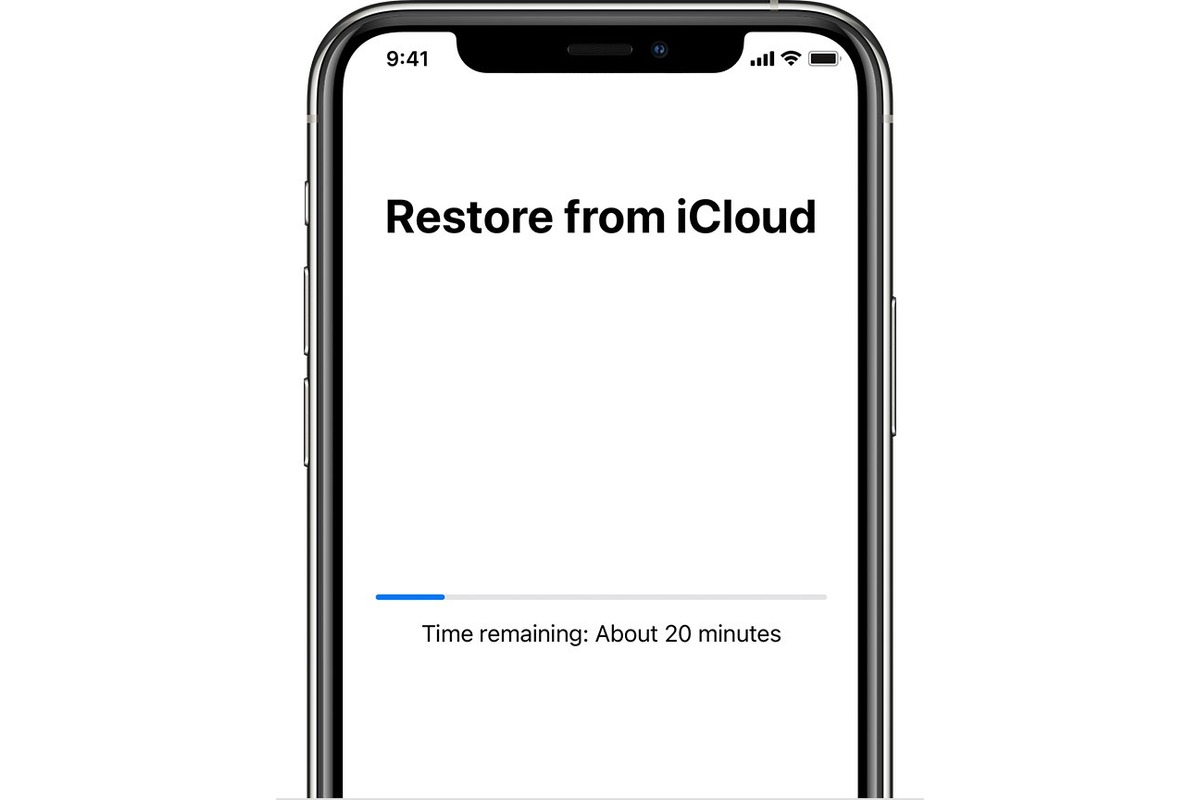
Have you ever accidentally deleted precious photos from your iPhone, only to realize that they were permanently gone? It can be a heart-wrenching experience, especially if those photos hold significant memories. But fear not, because there is a way to recover permanently deleted photos on iPhone if you have a backup.
Backing up your iPhone regularly is a crucial step in protecting your data and ensuring that you have a safety net in case of any mishaps. In this article, we will guide you through the process of recovering permanently deleted photos on iPhone using a backup. Whether you have backed up your iPhone to iTunes or iCloud, we will provide you with step-by-step instructions to retrieve those irreplaceable pictures and bring them back to life.
Inside This Article
How to Recover Permanently Deleted Photos on iPhone With Backup
Accidentally deleting photos from your iPhone can be a distressing experience. However, if you have a backup of your device, there is still hope of recovering those precious memories. In this article, we will walk you through the steps to recover permanently deleted photos on iPhone using a backup.
The first step is to ensure that you have enabled iCloud Photo Library on your iPhone. This feature automatically backs up your photos and videos to iCloud, allowing you to access them from any device. To verify if it is enabled, go to “Settings” > [Your Name] > “iCloud” > “Photos” and check if “iCloud Photo Library” is turned on. If not, toggle the switch to enable it.
If you have enabled iCloud Photo Library, you can proceed to restore your photos from iCloud backup. To do this, go to “Settings” > [Your Name] > “iCloud” > “Manage Storage” > “Backups”. Select the iCloud backup that contains the photos you want to recover, and tap on it. Then, tap on “Restore” and wait for the process to complete. Once the restore is finished, your photos should be available in the Photos app.
If you prefer to recover your photos from an iTunes backup, you will need to connect your iPhone to a computer with iTunes installed. Launch iTunes and select your device. Under the “Summary” tab, click on “Restore Backup”. Choose the backup that contains your deleted photos and click “Restore”. Keep in mind that this method will overwrite your current data, so make sure to back up your current device if necessary.
If you don’t have an iCloud or iTunes backup, or if the backup doesn’t contain the photos you are looking for, you can try using third-party data recovery tools. These tools are specifically designed to recover deleted data from iPhone devices, including photos. Some popular options include Dr.Fone, iMyFone D-Back, and PhoneRescue. Simply download and install the software, connect your iPhone, and follow the instructions provided to recover your photos.
Conclusion
Recovering permanently deleted photos on an iPhone is a common concern for many users. Fortunately, with the right backup strategy in place, it is possible to retrieve these lost memories. By regularly backing up your iPhone using iCloud or iTunes, you can ensure that your photos are safely stored in case of accidental deletion or device damage.
In this article, we have explored two methods for recovering permanently deleted photos on an iPhone: using iCloud backup and using iTunes backup. Both methods have their advantages and can be effective in retrieving lost photos. It is important to note that the recovery process may vary depending on the backup method you choose.
Remember, prevention is always better than cure. Make it a habit to regularly back up your iPhone so that you never have to worry about losing precious photos again. Whether it’s through iCloud or iTunes, taking proactive steps to safeguard your data is essential for a worry-free mobile experience.
So, don’t let the fear of losing photos paralyze you. Take action, back up your iPhone, and rest easy knowing that even if your photos go missing, there’s still hope for their recovery!
FAQs
1. Can I recover permanently deleted photos on my iPhone if I have a backup?
Yes, if you have a backup of your iPhone stored either in iCloud or on your computer using iTunes, you can easily recover permanently deleted photos. You can restore your iPhone from the backup to retrieve all the photos that were previously deleted.
2. How do I restore my iPhone from an iCloud backup?
To restore your iPhone from an iCloud backup, follow these steps:
– On your iPhone, go to Settings.
– Tap on your name, and then tap on iCloud.
– Scroll down and tap on iCloud Backup.
– If the iCloud Backup toggle is off, turn it on.
– Tap on “Back Up Now” to initiate a new backup.
– Once the backup is completed, go back to Settings.
– Tap on General, then tap on Reset.
– Select “Erase All Content and Settings”.
– On the Apps & Data screen, select “Restore from iCloud Backup”.
– Sign in to your iCloud account and choose the backup you want to restore from.
– Wait for the restoration process to complete, and your deleted photos should be recovered.
3. How do I restore my iPhone from an iTunes backup?
To restore your iPhone from an iTunes backup, follow these steps:
– Connect your iPhone to your computer using a USB cable.
– Launch iTunes on your computer.
– Select your iPhone when it appears in iTunes.
– Go to the “Summary” tab.
– In the “Backups” section, click on “Restore Backup”.
– Choose the backup you want to restore from and click “Restore”.
– Wait for the restoration process to complete, and your deleted photos will be restored to your iPhone.
4. What if I don’t have a backup of my iPhone?
If you don’t have a backup of your iPhone, it becomes more challenging to recover permanently deleted photos. However, you can try using third-party data recovery software specifically designed for iPhone. These software tools can help you retrieve deleted photos directly from your iPhone, even without a backup.
5. Are there any precautions to prevent permanent photo deletion on my iPhone?
To prevent permanent photo deletion on your iPhone, it is recommended to take the following precautions:
– Regularly back up your iPhone using iCloud or iTunes.
– Enable the “Recently Deleted” album in the Photos app and periodically check it to restore any accidentally deleted photos.
– Avoid deleting photos hastily and double-check before confirming the deletion.
– Use cloud storage services like Google Photos or Dropbox to sync and store your photos as an additional backup.
– Consider using a reputable data recovery software as a precautionary measure in case of future photo deletions.
