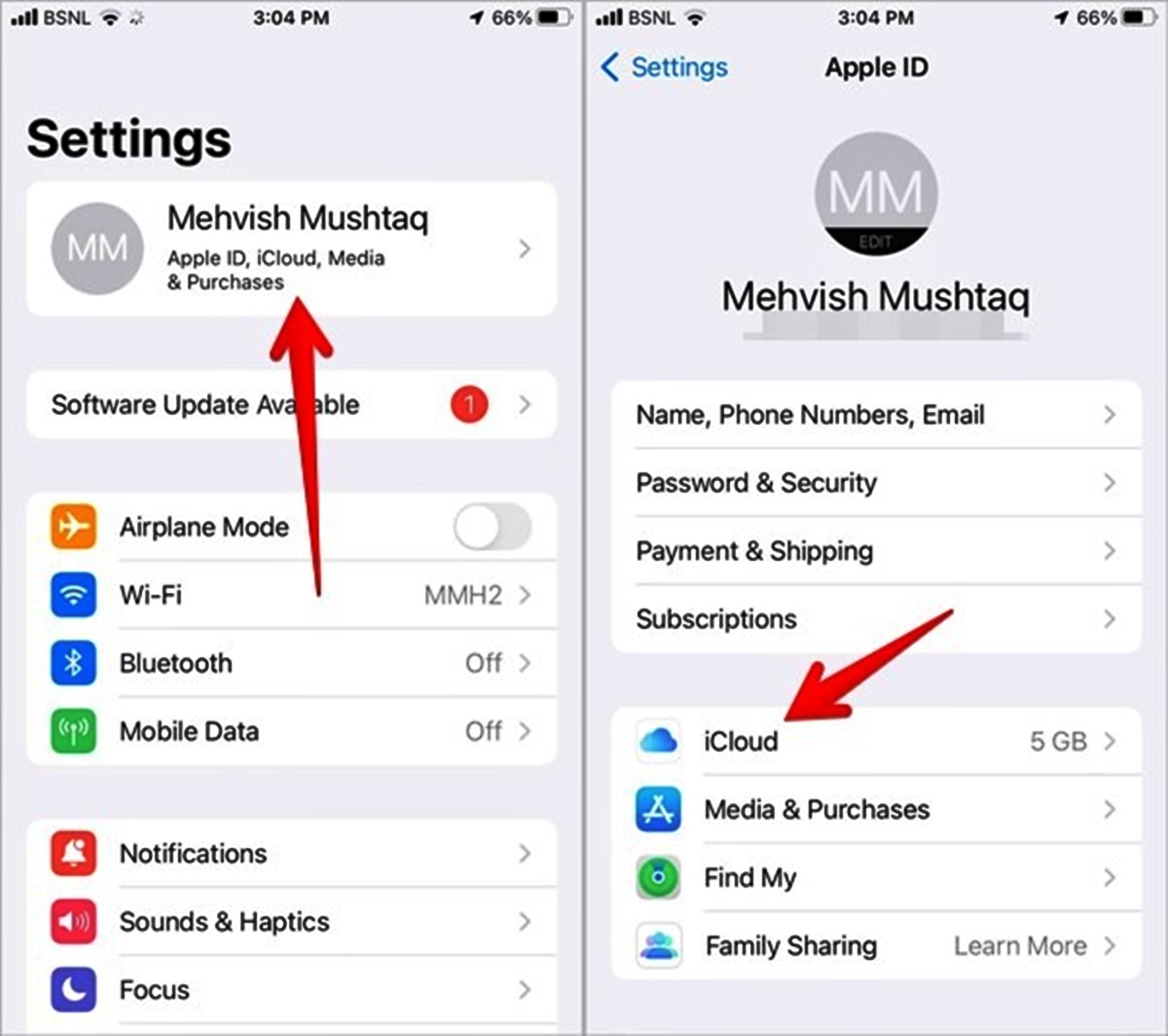
Are you tired of cluttered contact lists on your phone? Removing unwanted contacts from your mobile device can help you keep everything organized and save you time when searching for the right contact. Whether you have outdated contacts, duplicates, or simply want to declutter your phone, we’ve got you covered. In this article, we will guide you through the process of removing contacts from your phone in a few simple steps. From Android to iOS, we’ll provide instructions for various devices so you can easily clean up your contact list and streamline your mobile experience. So let’s get started and learn how to remove contacts from your phone hassle-free.
Inside This Article
- Method 1: Remove contacts manually
- Method 2: Use built-in contact management tools
- Method 3: Sync with a supported email service
- Method 4: Use a Third-Party Contact Management App
- Conclusion
- FAQs
Method 1: Remove contacts manually
Removing contacts manually can be a time-consuming process, but it allows for greater control over which contacts are deleted. Follow these steps to remove contacts manually from your phone:
1. Open your phone’s contacts app. This can typically be found in the app drawer or on the home screen.
2. Browse through your contacts list and locate the contact you want to remove. Tap on the contact to open their details.
3. Once the contact’s details are displayed, look for an option to edit the contact. This may be represented by an “Edit” or a pencil icon. Tap on this option.
4. Scroll down to the bottom of the contact’s details page and look for a “Delete” or “Remove” button. Tap on this button.
5. Confirm the deletion by selecting “Delete” or “OK” on the prompt that appears. The contact will now be removed from your phone.
6. Repeat these steps for each contact you wish to remove manually.
Note: Some contacts may be linked to multiple accounts, such as Google, Facebook, or LinkedIn. When removing contacts manually, ensure that you are deleting the contact from the correct account.
By removing contacts manually, you have the flexibility to choose which contacts to delete. Though it may be time-consuming for a large number of contacts, it allows you to have complete control over the removal process. If you’re looking to remove a specific set of contacts or a large number of contacts, you may consider using other methods such as bulk deletion or removing contacts from specific accounts. Instructions for these methods can be found in the following sections.
Method 2: Use built-in contact management tools
If you’re looking for a quick and easy way to manage and remove contacts from your phone, using the built-in contact management tools is the way to go. These tools are available on most smartphones and provide a convenient way to delete multiple contacts at once.
To access the built-in contact management tools, follow these steps:
- Open the Contacts app on your phone.
- Look for the option to manage contacts, typically denoted by three vertical dots or an “Edit” button.
- Select the contacts you want to remove. You can do this by tapping on each contact individually or using the Select All option.
- Once you’ve selected the contacts you want to remove, look for the option to delete or remove. This may be represented by a trash can icon or a delete button.
- Confirm the deletion by tapping on the appropriate confirmation button. Please note that once you delete the contacts, they cannot be recovered.
Using the built-in contact management tools provides a straightforward way to remove multiple contacts from your phone in just a few simple steps. It’s a convenient option when you have a large number of contacts to remove or if you want to make space on your device.
It’s important to note that the steps may vary slightly depending on the make and model of your phone and the version of the operating system you’re using. However, the basic idea is the same across most smartphones.
So, if you’re looking to clean up your contacts list and remove unwanted entries on your phone, give the built-in contact management tools a try. It’s an efficient way to organize your contacts and keep your phone clutter-free.
Method 3: Sync with a supported email service
If you want to remove contacts from your phone and ensure they are deleted across all your devices, syncing with a supported email service is an efficient solution. By syncing your contacts with an email service like Gmail, Outlook, or iCloud, you can manage and remove contacts from one central location, and the changes will be reflected on all your devices.
Here’s how you can remove contacts by syncing with a supported email service:
-
Open the email app or go to the website of your preferred email service on your phone.
-
Sign in to your email account using your credentials.
-
Navigate to the contacts or address book section in your email app or website.
-
Locate the contacts you want to delete.
-
Select the contacts individually or use the checkbox feature to select multiple contacts at once.
-
Look for the option to delete or remove the selected contacts. The exact phrasing may vary depending on the service you are using.
-
Confirm the deletion when prompted. Be cautious as this action cannot be undone.
-
Wait for the changes to sync across your devices.
By syncing your contacts with a supported email service, you not only remove them from your phone but also ensure they are deleted from other devices like tablets, computers, and other phones linked to the same email account. This method provides a convenient and comprehensive way to manage and remove contacts.
Remember, if you choose to sync your contacts with an email service, it is crucial to regularly back up your contacts to avoid any accidental deletions or data loss.
Method 4: Use a Third-Party Contact Management App
Are you looking for an efficient and convenient way to remove contacts from your phone in a single go? Using a third-party contact management app can be the solution you’ve been searching for. These apps not only provide a streamlined interface for managing your contacts but also offer additional features and functionalities to make the process easier.
One of the benefits of using a third-party contact management app is that it allows you to delete multiple contacts simultaneously. Instead of going through the tedious task of deleting each contact individually, these apps provide you with the option to select multiple contacts at once and delete them in bulk.
Furthermore, these apps often come equipped with advanced search and filter options, making it easier to identify and delete specific contacts based on criteria such as name, phone number, or email address. This can be particularly useful if you need to remove a particular group of contacts or if you want to declutter your contact list.
Another advantage of using a third-party contact management app is the ability to back up your contacts before deleting them. These apps often offer built-in backup and restore functionality, allowing you to create a secure copy of your contacts before removing them from your device. This way, you have the peace of mind knowing that you can always restore your contacts if needed.
When choosing a third-party contact management app, it’s essential to consider factors such as user reviews, ratings, and the app’s compatibility with your device. Look for apps that provide a user-friendly interface, efficient contact management features, and robust backup options.
Using a third-party contact management app not only simplifies the process of removing contacts from your phone but also offers additional features to enhance your overall contact management experience. Consider exploring the wide range of contact management apps available and find one that best fits your needs and preferences.
Conclusion
Removing unwanted contacts from your phone is a simple and essential task for maintaining a clutter-free contact list and optimizing the performance of your mobile device. Whether you have a smartphone or a basic cell phone, the process is usually straightforward and can be completed in just a few steps.
By following the methods outlined in this article, you can easily delete unwanted contacts from your phonebook. Remember to regularly review and update your contact list to ensure that it remains organized and efficient. Additionally, take advantage of the various features and settings available on your phone to customize the contact management process to your liking.
With a clean and up-to-date contact list, you can navigate your phone with ease, find important contacts quickly, and free up storage space for other vital data. So, take a few minutes today to remove any unnecessary contacts from your phone and optimize your mobile experience.
FAQs
FAQ 1: How do I remove contacts from my phone?
FAQ 2: Can I delete multiple contacts at once?
FAQ 3: Will removing contacts from my phone delete them from other linked devices?
FAQ 4: Is it possible to recover deleted contacts?
FAQ 5: How can I prevent contacts from syncing back to my phone after deletion?
