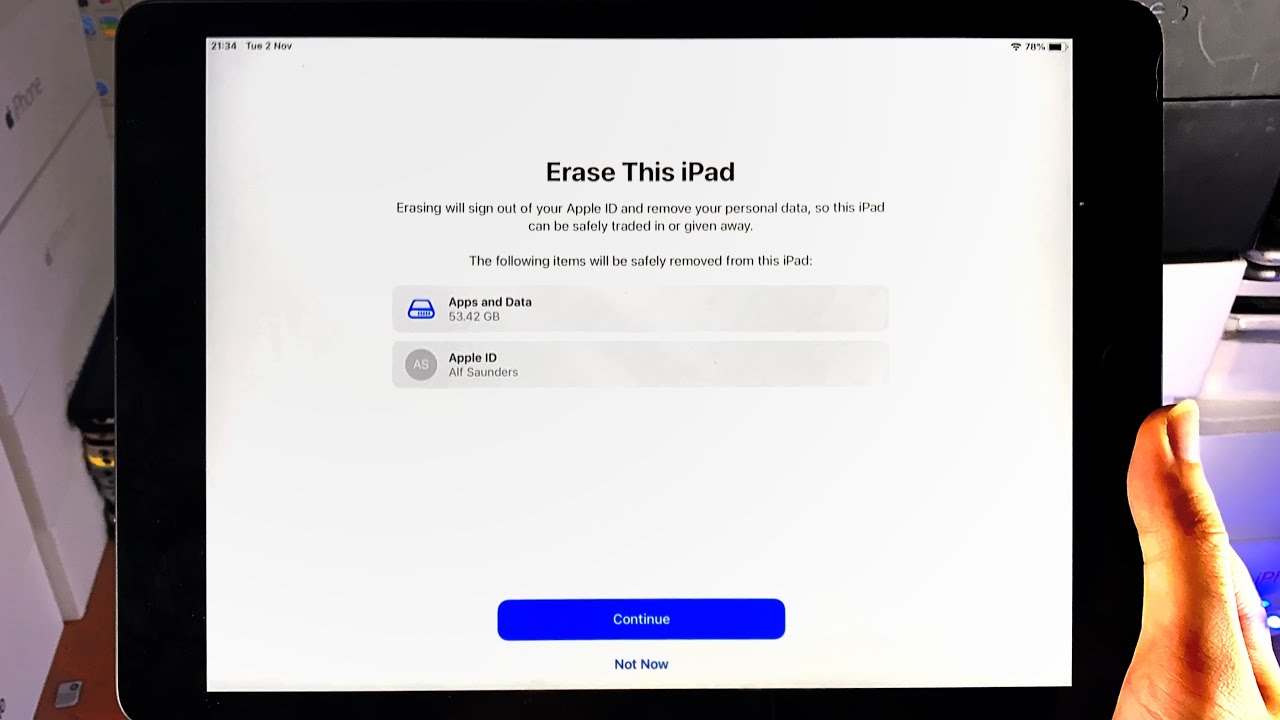
When it comes time to sell your iPad, ensuring that your personal information is wiped clean from the device is essential. One of the most effective ways to achieve this is by performing a factory reset, which restores the iPad to its original factory settings. This process erases all data, apps, and settings, providing a clean slate for the new owner. Whether you’re upgrading to a new iPad or simply looking to sell your current one, understanding how to reset your device is crucial. In this article, we will guide you through the step-by-step process of resetting your iPad, ensuring that your personal information is securely wiped clean before passing it on to its new owner.
Inside This Article
- Back up your iPad
- Sign out of iCloud and iTunes
- Erase all content and settings
- Remove personal information and reset settings
- Conclusion
- FAQs
Back up your iPad
Before resetting your iPad to sell it, it’s essential to back up all your data and settings to ensure that you don’t lose any important information. By creating a backup, you can easily transfer your data to a new iPad or restore it later if needed. Here’s how you can back up your iPad:
- Connect your iPad to a reliable Wi-Fi network.
- Go to the Settings app on your iPad and tap on your name at the top of the screen.
- Select “iCloud” from the options.
- Scroll down and tap on “iCloud Backup.”
- Toggle the button next to “iCloud Backup” to enable it.
- Tap on “Back Up Now” to initiate the backup process. Make sure your iPad is connected to a power source and has enough storage space on iCloud.
- Wait for the backup to complete. The time it takes will depend on the size of your data and the speed of your network.
Once the backup is finished, you can proceed to reset your iPad knowing that all your important data is safely stored in iCloud.
Sign out of iCloud and iTunes
If you’re planning to sell or give away your iPad, it’s crucial to sign out of your iCloud and iTunes accounts to protect your personal information. Here’s how you can do it:
- Open Settings: Tap on the Settings app on your iPad’s home screen.
- Tap on your Apple ID: Scroll down the settings menu and tap on your name with the Apple ID, iCloud, and iTunes section.
- Sign out of iCloud: Tap on “Sign Out” located at the bottom of the page. Enter your Apple ID password when prompted, and select “Turn Off” to disable Find My iPad.
- Sign out of iTunes & App Store: Go back to the main Apple ID page and tap on “iTunes & App Store.” Then, tap on your Apple ID at the top of the screen and select “Sign Out.”
- Confirmation: A pop-up message will appear asking if you want to keep a copy of your data on your device. Choose “Delete from My iPad” to remove all synced data.
- Enter your Apple ID password: After signing out, you may be prompted to enter your Apple ID password again. This is for security purposes and ensuring that only you can access your account.
By following these steps, you’ll successfully sign out of your iCloud and iTunes accounts on your iPad, ensuring that your personal data and information are protected. This will also allow the new owner to sign in with their own accounts and enjoy a fresh start with the device.
Erase all content and settings
Erase all content and settings is a crucial step when you are preparing to sell your iPad. This process essentially wipes your device clean, ensuring that all your personal information and data are permanently removed.
To erase all content and settings on your iPad, follow these steps:
- Go to the “Settings” app on your iPad. It looks like a gear icon.
- Scroll down and tap on “General.”
- Scroll to the bottom and tap on “Reset.”
- Select “Erase All Content and Settings” from the list of options.
- If prompted, enter your passcode to proceed.
- A warning message will appear, stating that this action will erase all media, data, and settings from your iPad. Confirm by tapping on “Erase Now.”
- Your iPad will now begin the process of erasing all content and settings. This may take a few minutes.
- Once the process is complete, your iPad will restart, and you will see the initial setup screen.
It’s important to note that erasing all content and settings cannot be undone. Therefore, it is crucial to back up any important files or data before proceeding. Once the erasure is complete, there is no way to recover the deleted information.
This step ensures that all personal information, such as saved passwords, contacts, photos, and messages, are removed from your iPad. It also removes your device from your iCloud and iTunes accounts, making it ready for the next user.
By erasing all content and settings, you provide the new owner with a clean and fresh iPad, free from any personal data. It is an essential part of the process when selling or giving away your device, ensuring your privacy and security.
Remove personal information and reset settings
When preparing to sell your iPad, it is crucial to remove all personal information and reset the device to its factory settings. This ensures that all of your sensitive data is erased and the iPad is ready for its new owner. Follow these steps to complete this process:
1. Open the “Settings” app on your iPad. It is represented by a gear icon and can usually be found on the home screen.
2. Tap on your name or profile picture at the top of the settings menu. This will take you to your Apple ID settings.
3. Scroll down and select “iCloud”. Here, you can manage the information stored in your iCloud account.
4. Disable the toggles next to the apps and services that you want to remove your data from. This may include contacts, calendars, photos, and more.
5. Go back to the main settings menu and select “General”.
6. Scroll down and tap on “Reset”. This is where you can reset various settings and erase all content on your iPad.
7. Choose “Erase All Content and Settings”. A warning message will appear, informing you that this action will delete all data on the iPad and cannot be undone.
8. Enter your passcode, if prompted, to confirm the reset.
9. Wait for the reset process to complete. Your iPad will restart and display the initial setup screen, indicating that all personal information has been removed.
By following these steps, you can ensure that your iPad is completely wiped of personal data and ready for a new owner. It is also a good idea to remove the iPad from your iCloud account and sign out of iTunes to prevent any unwanted access to your information. With these precautions taken, you can confidently sell your iPad knowing that your personal information is secure.
Conclusion
Resetting your iPad before selling it is an essential step to ensure your personal information is securely erased and your device is ready for its new owner. By following the outlined steps in this guide, you can easily reset your iPad to factory settings and remove all your data.
Remember to back up your important files and documents before starting the reset process. Once the reset is complete, your iPad will be like new, ready to be enjoyed by its next user.
By taking the time to reset your iPad properly, you are not only protecting your privacy but also ensuring a smooth transition for the new owner. So, if you’re planning to sell your iPad, don’t forget to follow these steps to reset it and guarantee a seamless and secure experience for the device’s future user.
FAQs
1. How do I reset my iPad before selling it?
To reset your iPad before selling it, follow these steps:
1. Go to the Settings app on your iPad.
2. Tap on “General” and then select “Reset”.
3. Choose “Erase All Content and Settings”.
4. Enter your passcode or Apple ID password if prompted.
5. Confirm the reset by selecting “Erase Now”.
6. Wait for the reset process to complete and for your iPad to restart.
Your iPad will now be reset to its factory settings, ready to be sold to a new owner.
2. Will resetting my iPad remove all my personal data?
Yes, resetting your iPad will erase all your personal data, including apps, photos, videos, contacts, and any other information stored on the device. It is essential to back up your data before performing a reset.
3. How can I back up my iPad before resetting it?
You can back up your iPad using iCloud or iTunes before resetting it. To back up via iCloud, go to Settings > [Your Name] > iCloud > iCloud Backup and select “Back Up Now”. To back up using iTunes, connect your iPad to your computer, open iTunes, select your iPad, and click on “Back Up Now”.
4. Can I remove my Apple ID from my iPad before selling it?
Yes, you should remove your Apple ID from your iPad before selling it to ensure that the next owner can set up their own Apple ID. To do this, go to Settings > [Your Name] > Apple ID, iCloud, iTunes & App Store. Tap on your Apple ID, scroll down, and select “Sign Out”.
5. What should I do after resetting my iPad?
After resetting your iPad, it is a good idea to remove any remaining personal information and settings. Go to Settings > General > Reset and select “Erase All Content and Settings” again. This will ensure that all your data is permanently removed and cannot be recovered.
