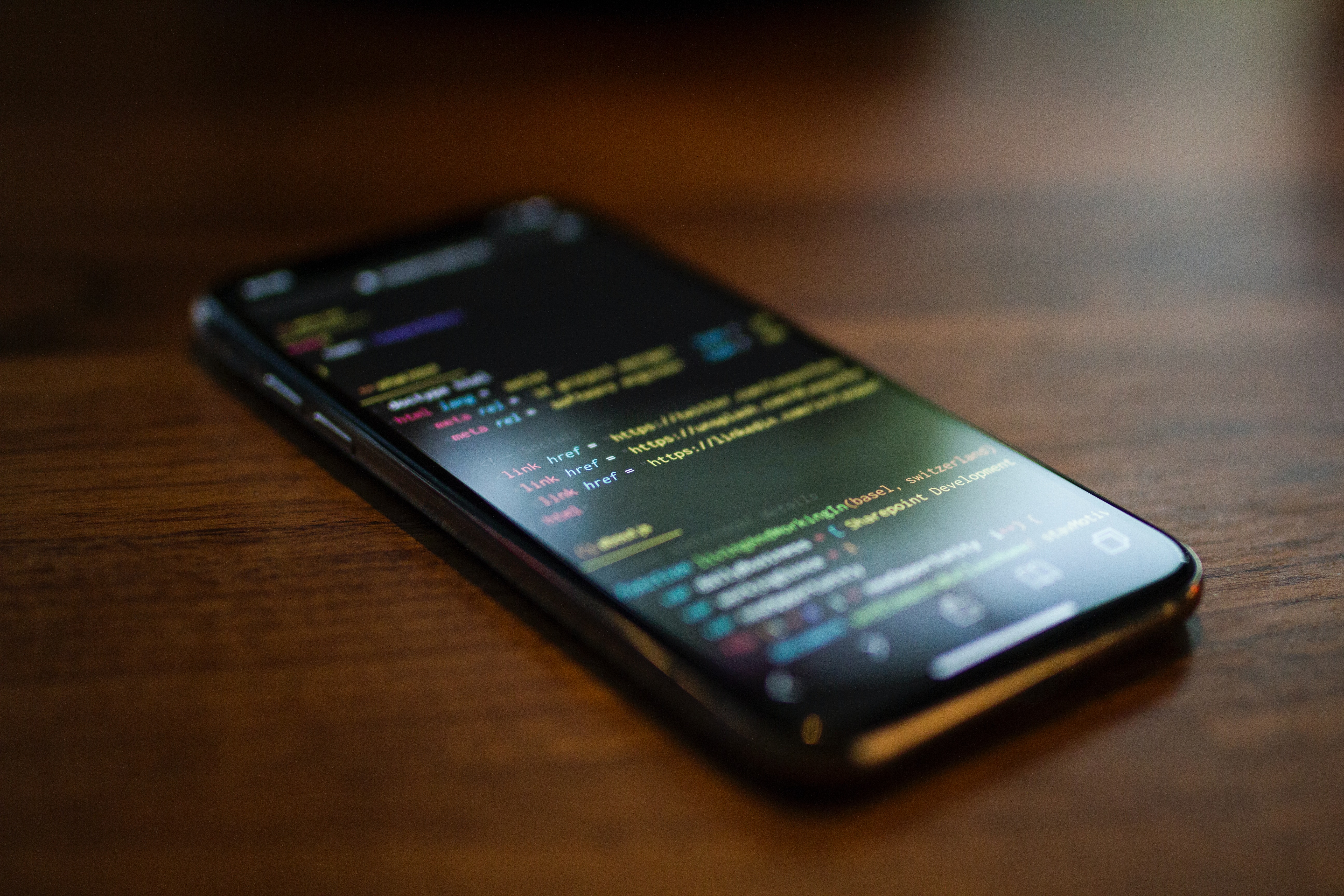
Have you ever been locked out of your iPhone because you forgot your Apple ID password? Don’t worry, you’re not alone. It’s a common situation that many iPhone users find themselves in. But the good news is that there is a way to reset your iPhone without needing your Apple ID password.
In this article, we will guide you through the steps to reset your iPhone without the Apple ID password. Whether you want to sell your iPhone, fix a software issue, or simply regain access to your device, this guide will provide you with the necessary information to reset your iPhone and start fresh.
Before we dive into the solution, let’s first understand why you might need to reset your iPhone without the Apple ID password. It could be due to forgetting the password, buying a pre-owned iPhone with an unknown Apple ID, or inheriting a device from a previous owner without their login credentials. Regardless of the reason, we’ve got you covered.
Inside This Article
- Introduction
- Method 1: Using the “Find My” feature
- Method 2: Using iTunes
- Method 3: Using Recovery Mode
- Method 4: Contacting Apple Support
- Conclusion
- FAQs
Introduction
Forgetting your Apple ID password can be a frustrating experience, especially when you need to reset your iPhone. Your Apple ID is essential for accessing various Apple services and features, including iCloud, the App Store, and more. However, there may be situations where you need to reset your iPhone without the Apple ID password. Whether you’ve forgotten your password or you’ve purchased a second-hand iPhone with an unknown Apple ID, there are ways to reset your device and start fresh.
In this article, we will explore several methods that will allow you to reset your iPhone without requiring the Apple ID password. These methods involve using the “Find My” feature, iTunes, recovery mode, or contacting Apple Support. We will provide step-by-step instructions and guidelines to help you successfully reset your iPhone and regain access to your device.
It’s important to note that resetting your iPhone without the Apple ID password will erase all the data on your device. Therefore, it is crucial to backup any important information and files before proceeding with any of the methods explained in this article.
Let’s dive into the various methods that you can use to reset your iPhone without the Apple ID password.
Method 1: Using the “Find My” feature
If you have forgotten your Apple ID password and need to reset your iPhone, one of the easiest ways to do it is by using the “Find My” feature. This feature allows you to remotely erase your device and set it up as new, without needing the Apple ID password.
Here’s how you can use the “Find My” feature to reset your iPhone:
- On a computer or another iOS device, open a web browser and go to the iCloud website.
- Sign in with the Apple ID and password associated with the iPhone you want to reset.
- Once signed in, click on the “Find iPhone” icon.
- In the “Devices” section, select the iPhone you want to reset.
- Click on the “Erase iPhone” option.
- Follow the on-screen prompts to confirm the erasure.
- Once the erasure process is complete, you can set up your iPhone as new, without needing the Apple ID password.
It is important to note that using the “Find My” feature to reset your iPhone will erase all the data on your device. So, make sure to back up any important files or information before proceeding with this method.
Method 2: Using iTunes
Another method to reset your iPhone without the Apple ID password is by using iTunes. This option is particularly useful if you have previously synced your iPhone with iTunes on your computer. Here is a step-by-step guide on how to do it:
- Connect your iPhone to the computer using a USB cable.
- Open iTunes on your computer. If prompted, enter your Apple ID and password to authorize the connection.
- Select your iPhone when it appears in the iTunes interface.
- In the Summary tab, you will see an option to “Restore iPhone.” Click on it.
- A confirmation pop-up will appear asking if you want to restore your iPhone. Click on “Restore” to proceed.
- iTunes will then download the necessary software and restore your iPhone to its factory settings.
- Once the restore process is complete, your iPhone will restart. You can then set it up as a new device or restore it from a previous backup if you have one.
Please note that using iTunes to reset your iPhone will erase all data and settings on the device. Therefore, it is crucial to have a backup before proceeding. Additionally, this method requires you to have access to a computer with the latest version of iTunes installed.
Using iTunes to reset your iPhone is a reliable and effective method, especially if you are unable to access the “Find My” feature or if you prefer using a computer for the reset process.
Method 3: Using Recovery Mode
If you are unable to reset your iPhone using the Find My or iTunes methods, you can try using recovery mode. This method allows you to restore your iPhone software to its factory settings, removing the Apple ID and password in the process. However, please note that this method will erase all data on your device, so make sure you have created a backup beforehand.
To reset your iPhone using recovery mode, follow these steps:
- Connect your iPhone to your computer using a USB cable.
- Launch iTunes on your computer. If you don’t have iTunes installed, download and install it from the Apple website.
- Put your iPhone into recovery mode. The process varies depending on the model of your iPhone:
- For iPhone 8 or later: Press and quickly release the Volume Up button, then press and quickly release the Volume Down button. Finally, press and hold the Side button until you see the recovery mode screen.
- For iPhone 7 or iPhone 7 Plus: Press and hold the Volume Down button and the Sleep/Wake (or Side) button at the same time until you see the recovery mode screen.
- For iPhone 6s and earlier, as well as iPad or iPod touch: Press and hold the Home button and the Sleep/Wake (or Side) button at the same time until you see the recovery mode screen.
- When prompted with the option to update or restore your device, choose the “Restore” option. This will erase all data on your iPhone and install the latest version of iOS.
- Follow the on-screen instructions in iTunes to complete the restore process. This may take some time, so make sure your computer remains connected to the internet and powered on throughout the process.
- Once the restore process is complete, your iPhone will restart and you can set it up as a new device. You will no longer be prompted for the previous Apple ID and password.
It’s important to note that using recovery mode to reset your iPhone should be done as a last resort, as it erases all data on your device. If possible, it’s always recommended to try the methods mentioned earlier, such as using Find My or iTunes, before resorting to recovery mode.
Method 4: Contacting Apple Support
If you have tried all the previous methods without success or if you are unsure about performing a reset on your iPhone, contacting Apple Support is always a reliable option. Apple’s customer support team is well-equipped to assist you with any issues you may encounter, including resetting your iPhone without the Apple ID password.
To get in touch with Apple Support, you have a few different options:
- Visit an Apple Store: Apple has physical retail stores in many locations, where you can receive in-person support from Apple experts. Simply schedule an appointment or walk into your nearest Apple Store to explain your situation and get the necessary guidance.
- Contact Apple Support Online: If you prefer to seek assistance remotely, you can visit the Apple Support website. There, you can chat with a support representative or schedule a call with an Apple representative to discuss your specific issue and explore possible solutions.
- Call Apple Support: Another option is to call the Apple Support hotline. Apple provides customer support numbers for different regions, which you can find on their website. Dial the appropriate number and explain your situation to the support representative.
When contacting Apple Support, it’s important to have all the necessary information ready. This includes the serial number of your iPhone, any relevant purchase details, and any attempts you have made to reset your device. The more details you provide, the better the support team can assist you.
Apple’s support team is highly knowledgeable and experienced in resolving various iPhone-related issues. They will provide you with step-by-step guidance on how to reset your iPhone without the Apple ID password, ensuring that you can regain access to your device quickly and efficiently.
Remember, reaching out to Apple Support should be your last resort if you have exhausted all other options. Their expertise and personalized assistance can save you time and prevent any potential complications during the reset process.
Disclaimer: It’s important to note that contacting Apple Support does not guarantee a solution or a successful reset without the Apple ID password. Depending on the situation, they may guide you through alternative methods or recommend visiting an Apple Store for further assistance.
Conclusion
Resetting an iPhone without the Apple ID password can be a challenging task, but it is not impossible. By following the steps outlined in this article, users can regain access to their devices and start fresh. It is important to remember that performing a reset will erase all data on the iPhone, so it is crucial to back up important files and documents beforehand.
Having a strong password for your Apple ID is essential to protect your personal information and ensure the security of your iPhone. However, if you forget or misplace the password, there are ways to reset the iPhone and regain control. Apple provides helpful tools like the Find My iPhone feature and the Account Recovery process to assist users in recovering their devices.
If all else fails, contacting Apple support or visiting an Apple Store can provide further assistance in resetting your iPhone and recovering your Apple ID password. Remember to always keep your Apple ID password safe and secure, and consider setting up two-factor authentication for an added layer of protection.
With the right knowledge and resources, resetting an iPhone without the Apple ID password can be done successfully. By following the guidelines and taking the necessary precautions, users can restore their devices and continue to enjoy all the features and functionalities of their iPhone.
FAQs
1. Can I reset my iPhone without the Apple ID password?
Unfortunately, resetting your iPhone without the Apple ID password is not possible. The Apple ID password is a vital security feature that ensures the device’s ownership and protects your personal data. If you have forgotten your Apple ID password, there are steps you can take to recover it. Visit the Apple Support website or contact their customer service for assistance.
2. What do I do if I forgot my Apple ID password?
If you have forgotten your Apple ID password, don’t worry! You can reset it easily. Begin by opening the Apple ID account page and selecting the “Forgot Apple ID or password” option. Follow the instructions provided to verify your identity and reset your password. You may be required to answer security questions or use two-factor authentication to regain access to your account.
3. Will resetting my iPhone without the Apple ID password remove the activation lock?
No, resetting your iPhone without the Apple ID password will not remove the activation lock. The activation lock is a security measure implemented by Apple to prevent unauthorized access to a lost or stolen device. It requires the owner’s Apple ID and password to activate or reset the device. If you encounter an activation lock and don’t know the associated Apple ID password, contact Apple Support for further assistance.
4. Can I bypass the Apple ID password to reset my iPhone?
It is not recommended to bypass the Apple ID password to reset your iPhone. Bypassing the password is not only against the terms of service set by Apple but also compromises the security of your device and personal information. Instead, follow the official procedures provided by Apple to recover or reset your Apple ID password. This ensures the legitimacy and integrity of the process.
5. How can I prevent forgetting my Apple ID password in the future?
Forgetting passwords can happen to anyone, but there are measures you can take to help prevent it. First, ensure that you use a strong and unique password for your Apple ID. Consider using a password manager to securely store and manage your passwords. Additionally, enabling two-factor authentication adds an extra layer of security to your Apple ID and helps to prevent unauthorized access. Regularly update and review your security settings to stay protected.
