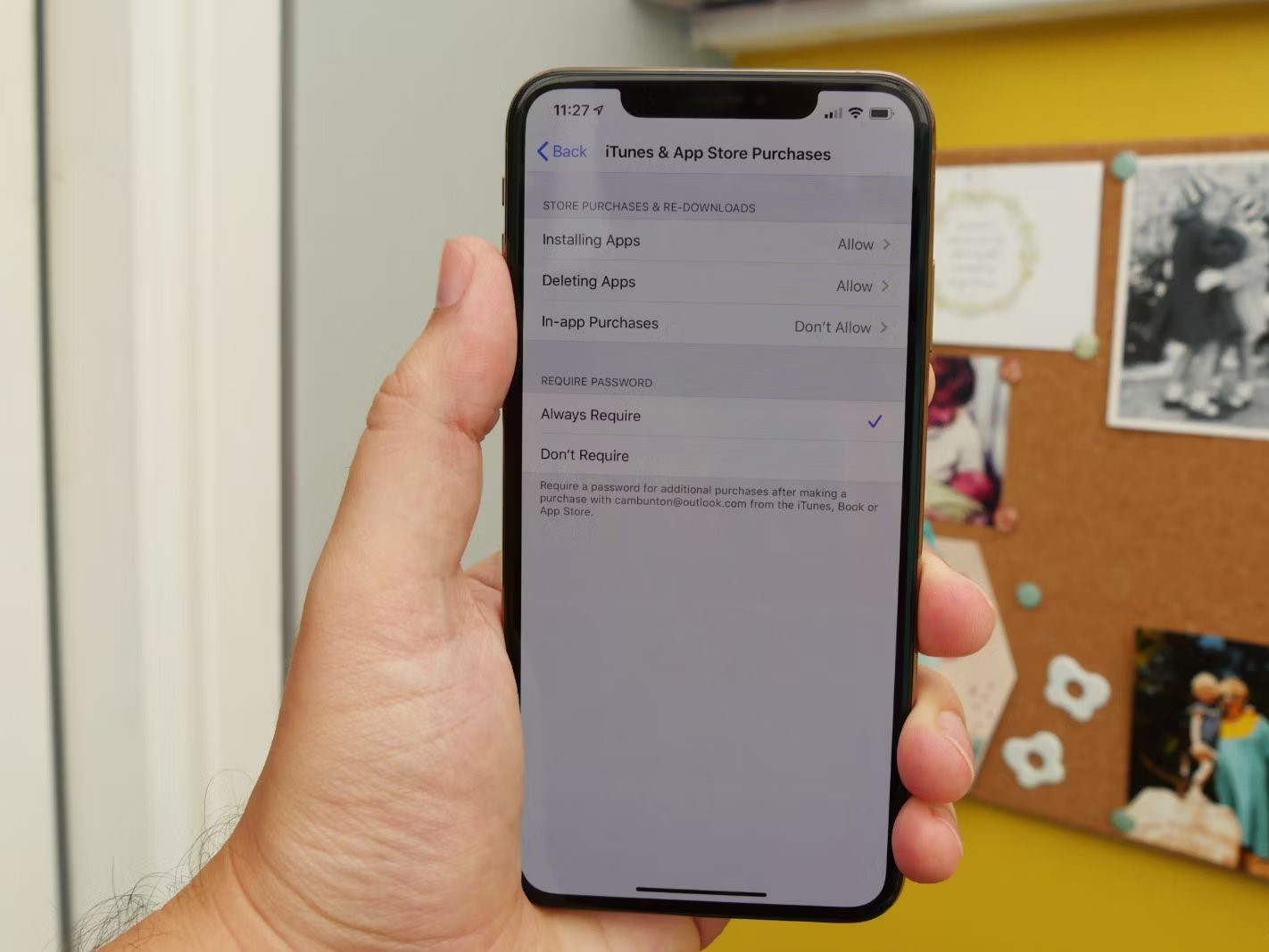
Mobile phones have become an integral part of our daily lives, offering us a wide range of features and functionalities. One such feature is the ability to make in-app purchases, which can provide us with convenient ways to enhance our mobile experiences. However, it is not uncommon for users, especially parents, to want to restrict in-app purchases to prevent unexpected costs or unauthorized purchases.
In this article, we will explore the various methods and steps to restrict in-app purchases on mobile phones. Whether you are a parent looking to protect your child from overspending or an individual seeking to have more control over your own purchases, we have you covered. From built-in settings to third-party apps, we will guide you through the process to ensure you can enjoy your mobile phone experience while staying within your desired budget.
Inside This Article
- Understanding In-App Purchases
- How to Restrict In-App Purchases
- Enable Restrictions on iOS Devices
- Set up Parental Controls on Android Devices
- Use Third-Party Parental Control Apps
- Communicate and Educate
- Conclusion
- FAQs
Understanding In-App Purchases
In-app purchases have become a common feature in mobile applications, allowing users to buy additional content or features within an app. Whether it’s upgrading to a premium version, unlocking new levels, or acquiring virtual currency, in-app purchases provide developers with a way to monetize their apps while offering users a more personalized experience.
These purchases can be tempting, especially for younger users who may not fully understand the implications of spending real money within a game or app. This has led to concerns about unauthorized purchases and the need for parents to have control over in-app purchases on their devices.
Understanding how in-app purchases work is crucial for both app developers and users. It’s important to know that these purchases are typically made using the payment method associated with the user’s app store account. This means that if a user has a credit card linked to their account, any in-app purchases will be charged to that card.
Furthermore, in-app purchases are often categorized into different types: consumable, non-consumable, and subscriptions. Consumable purchases are those that can be used or consumed within the app and may need to be repurchased. Non-consumable purchases, on the other hand, are usually one-time purchases that permanently unlock additional content or features. Subscriptions, as the name suggests, are recurring purchases that grant access to specific content or features for a set period.
It’s also important to note that app stores usually take a percentage of each in-app purchase made through their platform. This revenue sharing model allows developers to generate income, while the app store providers receive a cut for hosting and facilitating the transaction.
By understanding how in-app purchases work, users can make informed decisions about their purchases, while developers can create enticing offers that provide value to their customers.
How to Restrict In-App Purchases
In-app purchases can be a convenient way to enhance your mobile phone experience, but they can also lead to unintended purchases, especially for children. Whether you want to prevent accidental purchases or regulate spending, it’s important to know how to restrict in-app purchases on your device. In this article, we will guide you through the process of restricting in-app purchases on both iOS and Android devices, as well as provide additional options for parental control.
1. Enable Restrictions on iOS Devices
If you have an iOS device, such as an iPhone or iPad, you can use the built-in Restrictions feature to limit in-app purchases. Here’s how:
- Go to the Settings app on your iOS device.
- Tap on “Screen Time” or “General” and then “Restrictions.”
- Enter your device passcode.
- Scroll down and select “In-App Purchases.”
- Toggle off the “In-App Purchases” option to disable them completely or choose “Require Password” to prompt for a password every time a purchase is made.
2. Set up Parental Controls on Android Devices
Android devices also offer options for restricting in-app purchases. Here’s how you can do it:
- Open the Google Play Store app on your Android device.
- Tap on the three horizontal lines in the top-left corner to open the menu.
- Scroll down and select “Settings.”
- Tap on “Parental controls” and toggle the switch to “On.”
- Create a PIN that will be used to access parental control settings.
- Scroll down to “Require authentication for purchases” and choose the appropriate setting to control when a password is required for in-app purchases.
3. Use Third-Party Parental Control Apps
If you want more advanced control over in-app purchases and other aspects of your device, consider using third-party parental control apps. These apps offer additional features like app blocking, time limits, and web filtering. Some popular choices include Qustodio, Family Link by Google, and Norton Family Parental Control.
4. Communicate and Educate
While restricting in-app purchases is an effective way to prevent unwanted spending, it’s equally important to communicate and educate your children about responsible app usage. Teach them the importance of asking for permission before making any purchases, and explain the potential consequences of excessive spending. By fostering open communication and providing guidance, you can help your children develop healthy digital habits.
Restricting in-app purchases on your mobile phone doesn’t have to be a complicated process. By following the steps outlined above and taking the time to educate your children, you can ensure a safe and controlled app experience for the whole family.
Enable Restrictions on iOS Devices
Enabling restrictions on iOS devices is a crucial step in preventing unauthorized in-app purchases. Follow the simple steps below to activate this feature:
- Open the “Settings” app on your iOS device.
- Scroll down and tap on “Screen Time.”
- Tap on “Content & Privacy Restrictions.”
- Toggle the switch to enable “Content & Privacy Restrictions.”
- You will be prompted to create a passcode. Make sure to choose a passcode that is easy for you to remember but difficult for others to guess.
- Once you have set a passcode, you can now customize the restrictions according to your preferences. You can control various features, including in-app purchases.
- To restrict in-app purchases, tap on “iTunes & App Store Purchases” under the “Allowed Apps” section.
- Select “In-app Purchases” and set it to “Don’t Allow.”
By enabling restrictions on your iOS device, you can rest assured that no unauthorized purchases will be made through in-app purchases.
Set up Parental Controls on Android Devices
Android devices offer a variety of options to set up parental controls and restrict in-app purchases. By enabling these controls, you can ensure that your child doesn’t make unauthorized purchases or access inappropriate content. Here’s how to set up parental controls on Android devices:
1. Open the “Settings” app on your Android device.
2. Scroll down and tap on “Digital Wellbeing & Parental Controls”. Note that the name of this option may vary depending on the device or Android version you are using.
3. Tap on “Parental Controls” or a similar option to access the parental control settings.
4. Turn on the toggle switch for parental controls to enable this feature.
5. Set up a PIN or password for the parental controls. Make sure to choose a PIN or password that your child won’t be able to guess.
6. Customize the parental control settings based on your requirements. You can set restrictions on app usage, content filtering, and in-app purchases.
7. To restrict in-app purchases specifically, look for the option to manage purchases. Enable the option to require authorization or a password for any in-app purchases made on the device.
8. It’s important to periodically review and adjust the parental control settings, especially as your child grows older and their needs change. Stay informed about the latest features and updates to ensure you have the most effective parental controls in place.
By following these steps, you can set up parental controls on your Android device and prevent unauthorized in-app purchases. These controls give you peace of mind knowing that your child’s digital interactions are safe and age-appropriate.
Use Third-Party Parental Control Apps
If you want an additional layer of control over in-app purchases, you can turn to third-party parental control apps. These apps are specifically designed to help parents manage and monitor their children’s activities on mobile devices.
There are several reliable and feature-rich parental control apps available for both iOS and Android devices. These apps offer a range of functionalities, including the ability to restrict in-app purchases. Some popular options include:
- Parental Control App A: This app allows you to set purchase restrictions based on age ratings or specific app categories. It also provides detailed reports on your child’s app usage and spending habits.
- Parental Control App B: With this app, you can create custom profiles for each child, enabling you to set individualized restrictions. It also offers real-time monitoring and alerts for any unauthorized purchases.
- Parental Control App C: This app not only lets you restrict in-app purchases but also provides web filtering and device usage limits. It gives you granular control over your child’s smartphone or tablet activities.
When choosing a third-party parental control app, make sure to consider the features, user reviews, and compatibility with your device. Take advantage of the trial periods or free versions to test the app’s functionality before making a purchase.
By using a reliable parental control app, you can ensure that your child’s in-app purchases are limited to your predefined rules and guidelines. These apps serve as an additional tool to monitor and manage your child’s mobile device usage, promoting a safe and responsible digital experience.
Communicate and Educate
While enabling restrictions and setting up parental controls can effectively limit in-app purchases, it’s equally important to communicate and educate your children about the potential risks and consequences of overspending.
Have an open and honest conversation with your children about the importance of responsible spending habits. Explain why it’s essential to ask for permission before making any purchases, especially within apps. Emphasize the concept of budgeting and teach them to differentiate between needs and wants.
Encourage your children to come to you if they encounter any offers or requests for in-app purchases. Let them know that you are there to guide them and make informed decisions together.
Additionally, educate your children about the different types of in-app purchase scams that exist. Teach them to be cautious of pop-ups and ads that may lead to unintended purchases. Remind them never to share personal information, such as credit card details or passwords, while making in-app purchases.
By fostering open lines of communication and providing education on responsible spending, you empower your children to make informed choices and avoid unnecessary in-app purchases.
Conclusion
In-app purchases have become a prominent feature in mobile applications, providing users with the convenience of accessing additional content or features within the apps they use. However, for those who wish to exercise control over their spending or protect their devices from unauthorized purchases, restricting in-app purchases is a crucial step.
By following the methods outlined in this article, users can take control of their in-app purchases and prevent any unwanted charges. Whether it’s setting up parental controls, adjusting device settings, or using third-party apps, there are various options available to meet individual needs.
Remember, it’s important to regularly monitor and review the in-app purchase settings to ensure they align with your desired level of control. By staying informed and taking proactive steps, you can fully enjoy the mobile app experience while maintaining financial security.
So, don’t let in-app purchases take you by surprise. Take charge of your digital spending and protect yourself from unintended expenses!
FAQs
Q: How can I restrict in-app purchases on my mobile phone?
A: To restrict in-app purchases on your mobile phone, you can follow these steps:
1. Open the settings menu on your device.
2. Navigate to the “Parental Controls” or “Restrictions” section.
3. Enable parental controls and set up a passcode.
4. Look for the option to restrict in-app purchases and turn it on.
5. Save your settings and exit the menu.
By doing this, you can prevent accidental or unauthorized in-app purchases.
Q: Are in-app purchases safe?
A: In-app purchases can be safe as long as you take appropriate precautions. It is essential to download apps from trusted sources, such as official app stores. Always read user reviews and check the app’s permissions before making any purchases. Additionally, enabling parental controls or restrictions on your device can help prevent unauthorized purchases, ensuring a safer experience.
Q: Can I get a refund for an accidental in-app purchase?
A: Yes, it is possible to get a refund for accidental in-app purchases. The process may vary depending on the app store and platform you are using. Typically, you can request a refund through the app store’s customer support or contact the app developer directly. Make sure to provide proper documentation and explain the situation clearly to increase the chances of a successful refund.
Q: How can I check my in-app purchase history?
A: To check your in-app purchase history, you can follow these general steps:
1. Open the app store on your device.
2. Look for a “Purchased” or “Account” section in the app store menu.
3. Navigate to the in-app purchase history or transaction history.
4. You should be able to see a list of your past in-app purchases, including dates and amounts spent.
Please note that the exact steps may vary depending on the app store and platform you are using.
Q: Can I disable in-app purchases completely?
A: Yes, you can disable in-app purchases completely on your mobile phone. This can be done through the device settings by enabling parental controls or restrictions. By activating this feature and setting up a passcode, you can prevent any in-app purchases from being made on your device. It is a useful option, especially if you want to avoid accidental purchases or want to restrict purchases on a device used by children.
