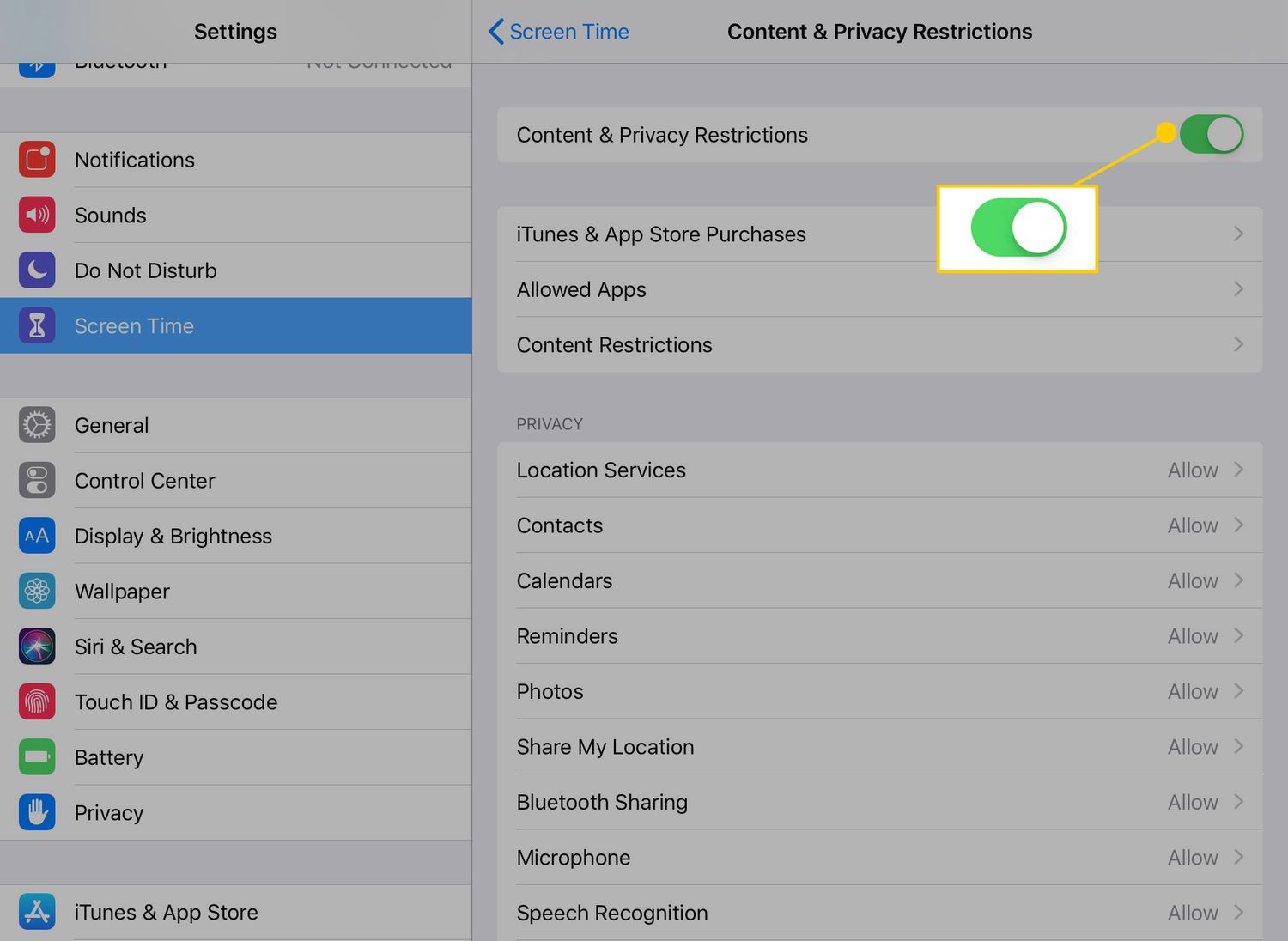
Are you worried about accidental or unauthorized in-app purchases on your iPhone or iPad? We’ve all heard stories of kids racking up huge bills by making purchases within apps. But the good news is, you can easily turn off in-app purchases to avoid any unexpected charges. In this article, we will guide you through the steps to disable in-app purchases on your Apple device, ensuring peace of mind and financial security. Whether you have little ones who frequently use your device or you simply want to take control over your in-app spending, this tutorial will show you how to effectively manage and turn off in-app purchases on your iPhone or iPad. Let’s dive in and safeguard your device from unnecessary expenses and surprises!
Inside This Article
- What are In-App Purchases
- Why Disable In-App Purchases
- How to Disable In-App Purchases on an iPhone
- How to Disable In-App Purchases on an iPad
- Conclusion
- FAQs
What are In-App Purchases
In-App Purchases (IAP) refer to the ability of mobile applications to offer additional content or features that can be purchased within the app itself. This means that users can buy items, unlock new levels, access premium content, or remove advertisements without having to leave the app and make a separate purchase.
With the rise of mobile gaming and the increasing popularity of apps, in-app purchases have become a common way for developers to monetize their creations. It allows app developers to offer a free app initially and generate revenue by enticing users to make additional purchases within the app.
In-app purchases can range from small items, such as virtual currencies or power-ups, to larger purchases like subscription plans or access to exclusive content. These purchases are often facilitated through platforms like Apple App Store or Google Play Store, where users can securely make payments.
Overall, in-app purchases have revolutionized the way we interact with mobile apps. They provide users with the opportunity to customize their app experience, support developers in creating and maintaining high-quality apps, and contribute to the overall growth of the mobile ecosystem.
Why Disable In-App Purchases
As an iPhone or iPad user, you may wonder why you should consider disabling in-app purchases on your device. Let’s explore some of the key reasons:
1. Budget Control: In-app purchases can quickly add up and cause unexpected charges on your credit card. By disabling them, you can take control of your spending and avoid any financial surprises.
2. Parental Control: If you have children who use your iPhone or iPad, disabling in-app purchases is essential to prevent them from making unauthorized purchases. This ensures they don’t accidentally spend money on virtual currency, power-ups, or additional content.
3. Data Privacy: Some apps require access to your payment information to process in-app purchases. By disabling these purchases, you can protect your personal and financial data from potential security breaches.
4. Distraction-Free Experience: In-app purchases can be enticing distractions that interrupt your enjoyment of apps or games. By turning them off, you can focus on using the apps without any interruptions or temptations.
5. Safe Gaming Environment: Some games encourage players to purchase items or currencies to level up or gain advantages. Disabling in-app purchases helps create a fair playing field where you can progress through the game based on your skills and without relying on in-app purchases.
Keep in mind that disabling in-app purchases doesn’t mean you won’t be able to access premium features or content. It simply prevents accidental or unauthorized charges, giving you greater control over your device’s usage.
How to Disable In-App Purchases on an iPhone
If you’re concerned about unintentional or unauthorized purchases being made through in-app purchases on your iPhone, you can easily disable this feature to prevent any unwanted charges. Follow these steps to disable in-app purchases on your iPhone:
Step 1: Open the “Settings” app on your iPhone by tapping on the gear icon.
Step 2: Scroll down and tap on “Screen Time”.
Step 3: If you have already set up Screen Time, enter your passcode. If not, tap on “Turn On Screen Time” and follow the instructions to set it up.
Step 4: Tap on “Content & Privacy Restrictions”.
Step 5: If Content & Privacy Restrictions are already enabled, enter the passcode. If not, tap on “Enable Restrictions” and create a passcode.
Step 6: Scroll down and tap on “iTunes & App Store Purchases”.
Step 7: Under the “In-App Purchases” section, toggle the switch to the left, turning it from green to white. This will disable in-app purchases on your iPhone.
Step 8: You may also want to tap on “Require Password” to change the settings for when a password is required for purchases, such as “Immediately” or “After 15 Minutes”.
Step 9: Exit the Settings app, and you have successfully disabled in-app purchases on your iPhone.
By following these simple steps, you can ensure that in-app purchases are disabled on your iPhone, giving you peace of mind and avoiding any unexpected charges. However, it is important to periodically check the settings to make sure that the in-app purchase feature remains disabled, especially after software updates or changes to the device settings.
How to Disable In-App Purchases on an iPad
Disabling in-app purchases on an iPad is a straightforward process that can prevent accidental purchases and unauthorized charges. Follow these steps to protect your device:
- On your iPad, navigate to the “Settings” app. You can find this app on your home screen, usually represented by a gear icon.
- Scroll down and tap on “Screen Time”. This feature allows you to manage and control various aspects of your device usage, including in-app purchases.
- In the “Screen Time” menu, select “Content & Privacy Restrictions”. If you haven’t set up screen time before, you may need to enable it by tapping on “Turn On Screen Time”.
- Tap on “iTunes & App Store Purchases”. This option will allow you to manage the settings related to purchasing apps and making in-app purchases.
- Tap on “In-app Purchases”. Here, you will see the option to disallow in-app purchases. Toggle the switch to disable in-app purchases on your iPad.
Once you have followed these steps and disabled in-app purchases, you can rest assured knowing that your iPad is protected against accidental or unauthorized charges. However, keep in mind that disabling in-app purchases may limit certain features or functionalities within apps that rely on these purchases.
If you ever wish to enable in-app purchases again, you can simply go back to the “iTunes & App Store Purchases” settings and toggle the switch back on.
Remember, it is always a good practice to regularly review your device settings and take necessary precautions to ensure the security of your purchases and personal information.
Conclusion
In conclusion, knowing how to turn off in-app purchases on your iPhone or iPad is essential to protect yourself from unintentional or unauthorized purchases. By following the steps outlined in this article, you can easily disable in-app purchases and have peace of mind when using your device. Remember to regularly check and adjust your settings to ensure that you have full control over your app purchases.
Taking control of in-app purchases on your mobile device not only saves you money but also prevents accidental purchases made by yourself, your children, or anyone else who has access to your device. By implementing these simple steps, you can enjoy a worry-free mobile experience.
If you have any further questions or concerns about in-app purchases or any other mobile phone-related topic, feel free to refer to the FAQs section below or reach out to a trusted mobile phone expert for assistance. Happy app browsing!
FAQs
1. Can I turn off in-app purchases on my iPhone or iPad?
Yes, you can definitely turn off in-app purchases on your iPhone or iPad. Apple provides a built-in feature that allows you to restrict the ability to make purchases within apps. By enabling this feature, you can prevent unauthorized purchases and accidental charges.
2. How do I turn off in-app purchases on my iPhone or iPad?
To turn off in-app purchases on your iPhone or iPad, follow these steps:
- Open the Settings app.
- Scroll down and tap on “Screen Time”.
- Tap on “Content & Privacy Restrictions”.
- Toggle on the switch next to “Content & Privacy Restrictions”.
- Tap on “iTunes & App Store Purchases”.
- Tap on “In-app Purchases”.
- Select “Don’t Allow”.
Once you have completed these steps, in-app purchases will be disabled on your device.
3. Can I still make regular app purchases if I turn off in-app purchases?
Yes, you can still make regular app purchases even if you have turned off in-app purchases. Disabling in-app purchases only prevents you from making purchases within apps, such as buying additional levels or extra features. You can still download and purchase apps from the App Store as usual.
4. Will turning off in-app purchases delete any previously purchased content?
No, turning off in-app purchases will not delete any previously purchased content. Disabling in-app purchases only prevents new purchases from being made within apps. Any content or features that you have already purchased will still be available to you.
5. Can I set a passcode to prevent others from re-enabling in-app purchases?
Yes, you can set a passcode to prevent others from re-enabling in-app purchases on your device. After disabling in-app purchases as mentioned earlier, you can set up a passcode in the “Screen Time” settings. This passcode will be required to make any changes to the content and privacy restrictions, providing an additional layer of security.
