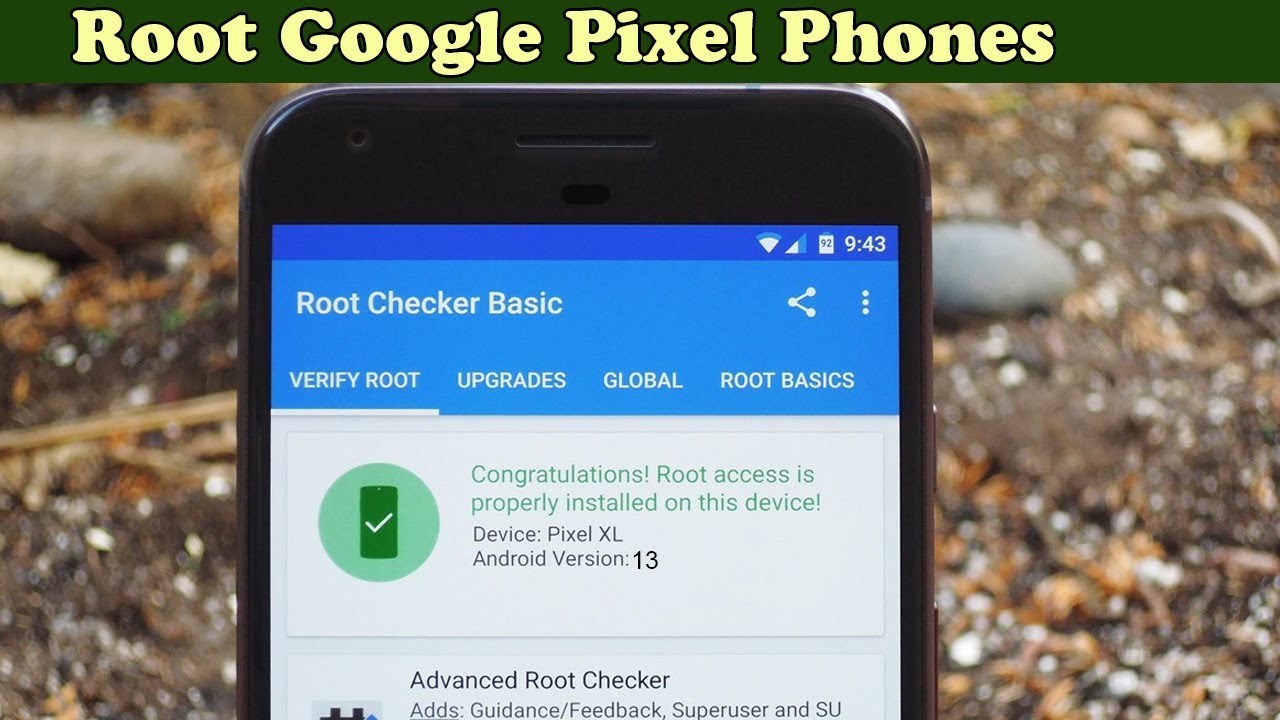
Welcome to our comprehensive guide on how to root the Google Pixel 4! Rooting your smartphone can unlock a plethora of possibilities, giving you full control over your device’s operating system. The Google Pixel 4 is a powerful flagship phone with incredible features, and rooting it can unlock even more potential. By gaining administrative access to your device, you can customize it to your heart’s content, install custom ROMs, remove bloatware, and experience the latest Android updates before they officially roll out. In this article, we will walk you through the step-by-step process of rooting your Google Pixel 4, while providing valuable insights and tips along the way. So, if you’re ready to take your device to the next level of customization, let’s dive in and discover how to root your Google Pixel 4!
Inside This Article
- Benefits of Rooting Google Pixel 4
- Precautions before Rooting Google Pixel 4
- Step-by-step Guide to Root Google Pixel 4
- Recommended Apps and Customizations for Rooted Google Pixel 4
- Conclusion
- FAQs
Benefits of Rooting Google Pixel 4
Rooting your Google Pixel 4 can unlock a whole new world of possibilities and customization options. Here are some of the key benefits you can enjoy by rooting your device:
1. Access to Custom ROMs: By rooting your Google Pixel 4, you can install custom ROMs that offer a wide range of features and customization options. You can choose from various ROMs available in the Android community, each offering a unique user interface and enhanced performance.
2. Improved Performance: Rooting allows you to optimize your device’s performance by removing bloatware, unwanted system apps, and other resource-hogging processes. This can result in a smoother and faster user experience, with improved battery life and more responsive overall performance.
3. Enhanced System Control: Rooting gives you full administrative access to your device’s system files and settings. This allows you to make deep-level changes, such as tweaking system parameters, adjusting CPU frequencies, and optimizing resource allocation. With this level of control, you can personalize your device to meet your specific needs.
4. Ad-Blocking: Rooting enables you to block ads system-wide, including in-app ads and browser advertisements. This not only improves your browsing experience but also helps conserve data and reduces the risk of inadvertently clicking on malicious ads.
5. Greater App Compatibility: Some apps require root access to unlock their full potential. By rooting your Google Pixel 4, you can enjoy the benefits of these apps, including advanced backup and restore options, deep system integration, and powerful automation tools.
6. Customization Options: Rooting empowers you to customize your device’s appearance and functionality to a whole new level. You can install custom themes, change system fonts, tweak the status bar, and even apply system-wide modifications. The possibilities are endless when it comes to personalizing your rooted Google Pixel 4.
7. Better Backup and Restore Options: Rooting allows you to perform advanced backups of your device’s data, including system apps and settings. This ensures that you can easily restore your device to a previous state if anything goes wrong or after flashing a new ROM. You can also use powerful backup tools to selectively restore specific apps and data.
8. Remove Manufacturer Restrictions: Rooting your device eliminates many of the restrictions imposed by the manufacturer. You can uninstall pre-installed apps that you don’t use, access hidden system settings, and enjoy a true “ownership” experience with your Google Pixel 4.
These are just a few examples of the benefits you can enjoy by rooting your Google Pixel 4. However, it is important to remember that rooting your device comes with risks, such as voiding your warranty and potentially rendering your device unstable. Make sure to research and follow the rooting process carefully, and always proceed with caution.
Precautions before Rooting Google Pixel 4
Rooting a device can unlock a world of possibilities, but it’s important to take some precautions before venturing into the rooting process for your Google Pixel 4. Here are a few key points to consider:
- Backup Your Data: Before you proceed with rooting your Google Pixel 4, it is essential to back up all your important data. Rooting involves making significant changes to the system, and there is always a small risk of data loss. By backing up your data, you can easily restore it in case anything goes wrong during the root process.
- Understand the Risks: Rooting your Google Pixel 4 will grant you administrative access to the device’s system files. While this offers great control and customization options, it also comes with certain risks. Rooting your device can void the manufacturer’s warranty, and improper rooting or flashing of custom ROMs can potentially brick your device.
- Research and Familiarize: Take the time to research and familiarize yourself with the rooting process for the Google Pixel 4. Read guides and user experiences to gain a clear understanding of the steps involved, potential issues, and solutions. This knowledge will help you navigate the process smoothly and avoid common pitfalls.
- Use Trusted Sources and Tools: When rooting your Google Pixel 4, it is crucial to use trusted sources and tools. Look for reputable forums, websites, and communities where experienced users share their knowledge and provide reliable rooting methods. Also, make sure to download rooting tools and software from official and verified sources to minimize the risk of malware or other security concerns.
- Check Compatibility: Before proceeding with the root process, ensure that the rooting method you plan to use is compatible with your specific model of Google Pixel 4. Different variants of the device may have specific requirements or limitations, so double-checking compatibility will help ensure a successful rooting attempt.
- Proceed with Caution: Rooting your Google Pixel 4 requires careful attention to detail and following instructions precisely. Rushing or skipping steps can lead to unforeseen issues. Take your time, be patient, and proceed with caution, ensuring you understand each step before moving forward.
By applying these precautions, you can minimize the risks associated with rooting your Google Pixel 4 and increase the chances of a successful and hassle-free process. Remember to take your time, do thorough research, and always prioritize the safety of your device and data.
Step-by-step Guide to Root Google Pixel 4
Rooting your Google Pixel 4 opens up a world of possibilities, allowing you to customize your device to your liking and have full control over its features and settings. However, it’s essential to follow the proper steps to ensure a successful root. In this guide, we’ll take you through the step-by-step process of rooting your Google Pixel 4.
Step 1: Backup Your Data
Before you begin the rooting process, it’s crucial to back up all your data. Rooting your device may lead to data loss, so it’s better to be safe than sorry. You can use various methods such as Google Drive, Smart Switch, or any other backup application to securely store your files and settings.
Step 2: Enable Developer Options
Next, you need to enable the Developer Options on your Google Pixel 4. To do this, go to the Settings menu, scroll down to About Phone, and tap on it. Look for the Build Number and tap on it seven times. This will enable the Developer Options on your device.
Step 3: Enable OEM Unlocking
Once you have enabled the Developer Options, go back to the main Settings menu and select System. From there, choose Advanced, and then Developer Options. Look for the OEM unlocking option and toggle it on. This step is essential as it allows you to unlock the bootloader of your Pixel 4.
Step 4: Install ADB and Fastboot Tools
ADB (Android Debug Bridge) and Fastboot are essential tools for rooting your Pixel 4. You can download these tools on your computer by visiting the Android Developers website. Once downloaded, follow the installation instructions provided by the website.
Step 5: Unlock the Bootloader
After installing ADB and Fastboot, connect your Pixel 4 to your computer using a USB cable. Open a command prompt or terminal window on your computer and navigate to the directory where ADB and Fastboot are installed. Enter `adb devices` to check if your device is properly connected. Once confirmed, enter `adb reboot bootloader` to boot your Pixel 4 into the bootloader mode. Finally, enter `fastboot flashing unlock` to unlock the bootloader.
Step 6: Flash a Custom Recovery
With the bootloader unlocked, you can now flash a custom recovery on your Pixel 4. TWRP (Team Win Recovery Project) is a popular custom recovery that you can use. Download the TWRP image file for your device from the official TWRP website and save it in the directory where ADB and Fastboot are installed on your computer. In the command prompt or terminal window, enter `fastboot flash recovery
Step 7: Install Magisk
Magisk is a powerful tool for rooting Android devices. Download the latest Magisk zip file on your Pixel 4 and transfer it to your device’s internal storage. Boot your Pixel 4 into the TWRP recovery mode by pressing the volume down and power buttons simultaneously. In TWRP, select “Install” and choose the Magisk zip file. Swipe to confirm the installation. Once the installation is complete, reboot your device.
Step 8: Enjoy Your Rooted Google Pixel 4
Congratulations! You have successfully rooted your Google Pixel 4. You now have full control over your device and can enjoy a wide range of customization options and apps that require root access. Just remember to proceed with caution and only make changes that you understand and are comfortable with.
Rooting your Google Pixel 4 can be an exciting and rewarding experience. It opens up a whole new world of possibilities, allowing you to personalize your device and unlock its full potential. By following this step-by-step guide, you’ll be able to root your Pixel 4 safely and confidently. Enjoy the freedom and customization that comes with rooting your device!
Recommended Apps and Customizations for Rooted Google Pixel 4
Once you have successfully rooted your Google Pixel 4, you have unlocked a world of possibilities to customize and optimize your device. Here are some recommended apps and customizations that can enhance your rooted Pixel 4 experience:
1. Custom ROMs: One of the major advantages of rooting is the ability to install custom ROMs. Custom ROMs offer a range of features and optimizations not found in the stock Android firmware. Popular custom ROMs for your Google Pixel 4 include LineageOS, Paranoid Android, and Pixel Experience.
2. Titanium Backup: This powerful app allows you to backup and restore your apps, app data, and system settings. With Titanium Backup, you can preserve your data before making any major changes and easily restore it if needed.
3. Xposed Framework: Xposed Framework is a modification framework that enables you to customize your rooted Pixel 4 in ways that are not possible with standard modifications. With Xposed Framework, you can install modules to customize the user interface, enhance performance, and add additional functionality to your device.
4. Greenify: Greenify is an excellent app for optimizing battery life. It identifies and puts resource-hungry apps into hibernation when they are not in use, reducing unnecessary battery consumption and improving overall performance.
5. AdAway: Tired of annoying ads while browsing or using apps? AdAway is the app for you. It effectively blocks ads system-wide, providing an ad-free experience on your rooted Pixel 4.
6. Viper4Android: If you are an audiophile, Viper4Android is a must-have app. It allows you to tweak the audio settings on your device to enhance the audio quality and provide a personalized listening experience.
7. GravityBox: GravityBox is an Xposed module that offers an extensive range of customization options for your rooted Pixel 4. From tweaking the status bar, navigation bar, and lock screen, to customizing the power menu and notification panel, GravityBox lets you tailor your device’s user interface to your liking.
8. CPU Control: With a rooted Pixel 4, you have the freedom to control the CPU settings of your device. CPU Control allows you to tweak the clock speed, governor settings, and voltage of your CPU, giving you more control over performance and battery life.
9. Substratum: Substratum is a powerful theming engine that allows you to completely transform the look and feel of your rooted Pixel 4. With a wide range of themes and customization options, you can personalize your device to reflect your unique style.
10. Performance Tweaks: Lastly, there are various performance tweaks available for rooted Pixel 4 devices. These tweaks range from optimizing the kernel, improving RAM management, and boosting overall system performance. Applications like Kernel Adiutor or FK Kernel Manager can help you fine-tune these settings.
Remember to always exercise caution when installing apps or making customizations to your rooted Google Pixel 4. Make sure to read user reviews and recommendations before proceeding, and always create a backup of your device in case anything goes wrong.
By exploring these apps and customizations, you can truly unlock the full potential of your rooted Google Pixel 4 and enjoy a personalized and optimized user experience.
Conclusion
Rooting your Google Pixel 4 can unlock a world of possibilities, allowing you to customize and optimize your device to suit your needs. By gaining root access, you can install custom ROMs, remove bloatware, and take control of advanced system settings. However, it is essential to approach rooting with caution, as it can void your warranty and expose your device to potential risks.
Before proceeding with the root process, make sure to research and understand the steps involved thoroughly. Follow reputable guides and use reputable rooting tools to minimize the chances of bricking your device or compromising its security. Remember to always back up your data before rooting, as it may result in data loss.
Rooting can be an exciting endeavor, but it requires technical knowledge and a willingness to take risks. If you’re confident in your abilities and understand the potential consequences, then rooting your Google Pixel 4 can be a rewarding experience that unlocks the full potential of your device.
FAQs
Q: What is rooting a phone?
A: Rooting a phone is the process of gaining administrative access to the device’s operating system, allowing you to make changes and modifications beyond what is typically allowed by the manufacturer. It gives you more control over your phone’s settings and the ability to install custom firmware or applications.
Q: Why would I want to root my Google Pixel 4?
A: Rooting your Google Pixel 4 can offer several benefits. It allows you to remove pre-installed bloatware, customize your device with themes and interfaces, improve performance and battery life, and access features and settings not available to non-rooted devices.
Q: Can I root my Google Pixel 4 without voiding the warranty?
A: Rooting your Google Pixel 4 usually involves unlocking the bootloader, which can void the warranty provided by the manufacturer. However, there are some methods that may allow you to root your device without voiding the warranty. It is crucial to research and follow the instructions from reliable sources to ensure you understand and accept the potential risks involved.
Q: What are the risks of rooting my Google Pixel 4?
A: Rooting your Google Pixel 4 comes with some risks. By gaining administrative access, you have the potential to make changes that could lead to system instability, decreased security, and even bricking your device if not done correctly. It is essential to follow proper instructions and exercise caution while rooting your phone.
Q: How do I root my Google Pixel 4?
A: Rooting methods can vary depending on your smartphone’s model and software version. It is recommended to search for a reliable rooting guide specifically tailored for your Google Pixel 4. These guides will provide step-by-step instructions on how to unlock the bootloader, install custom recovery, and flash the necessary files to root your device.
