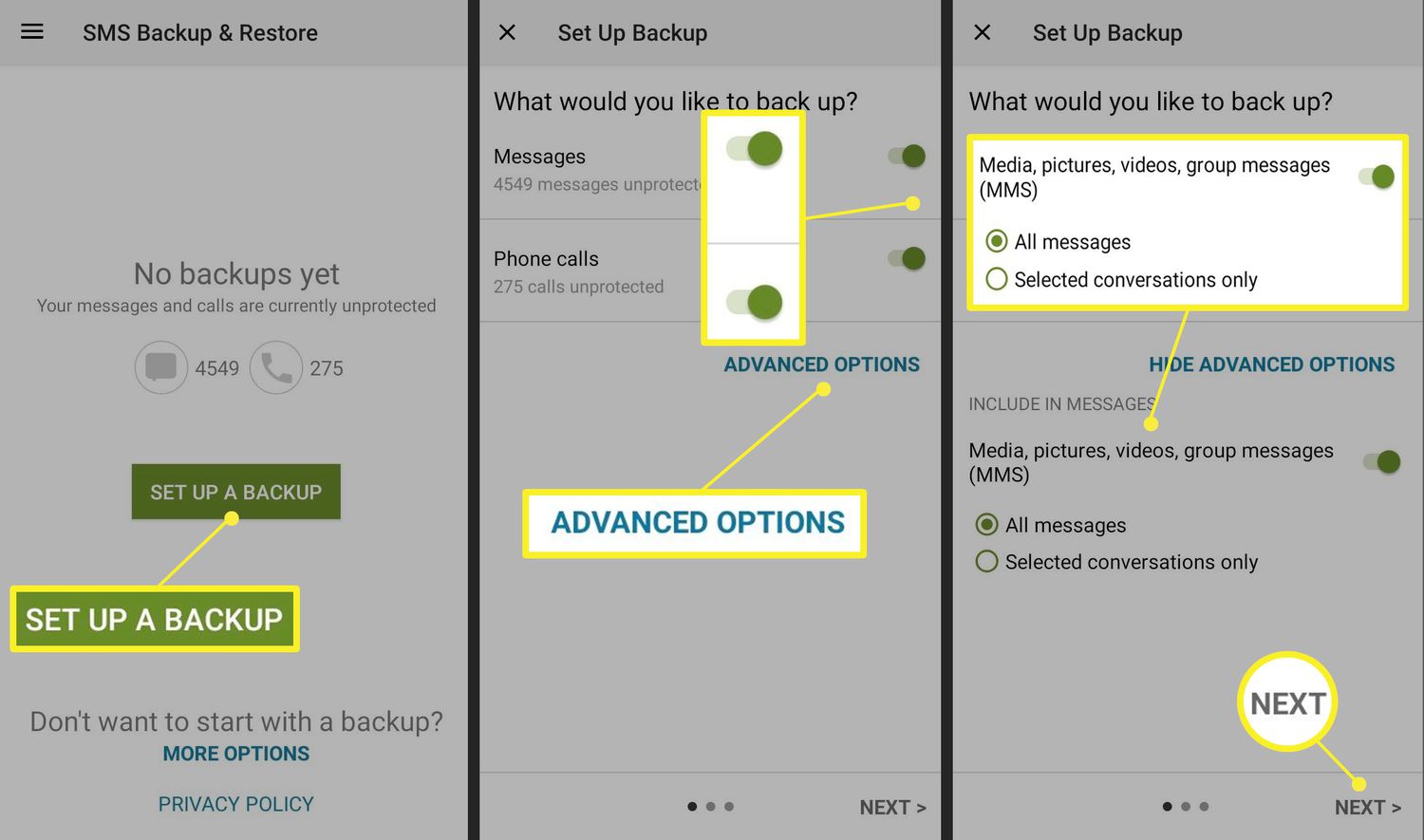
In today’s digital age, our cell phones have become virtual treasure troves of memories. From important conversations to cherished photos, there are moments captured in our text messages that we want to preserve. Whether you are using an Android or an iPhone, the process of saving these valuable text messages is easier than you might think. In this article, we will explore the steps to save text messages on both Android and iPhone devices. No matter if you want to keep a record of sentimental messages or need to preserve important information, we will guide you through the process and ensure that your text messages are securely stored for future reference. So without further ado, let’s dive into the world of mobile phone wizardry and discover how to save text messages on your Android or iPhone.
Inside This Article
- Methods to Save Text Messages on Android
- Methods to Save Text Messages on iPhone
- Additional Tips and Considerations
- Conclusion
- FAQs
Methods to Save Text Messages on Android
Text messages can often hold important information and sentimental value. Whether you want to save a memorable conversation or store messages for legal or work-related purposes, it’s essential to know how to save text messages on your Android device. Thankfully, there are several methods you can use to accomplish this. Let’s explore some of the most effective options below.
- Using Third-Party Apps: There are numerous third-party apps available on the Google Play Store that can help you save your text messages. These apps often offer features like exporting messages to PDF, HTML, or text files, as well as the ability to backup and restore your messages. Some popular options include SMS Backup & Restore, SMS Organizer, and SMS Backup +.
- Taking Screenshots: If you only need to save a few specific messages, taking screenshots can be a quick and simple solution. On most Android devices, you can capture a screenshot by pressing the Power and Volume Down buttons simultaneously. Once you’ve taken the screenshot, it can be accessed in your device’s gallery and saved for future reference.
- Forwarding Messages to Email: Another option is to forward your text messages to your email address. To do this, open the messaging app, select the desired conversation, and choose the option to forward the message. Instead of entering a phone number, enter your email address as the recipient. This method allows you to have a digital copy of the conversation in your email inbox.
- Using SMS to PDF Converter: If you prefer a more organized and easily shareable format, you can convert your text messages to PDF files. SMS to PDF Converter apps, such as iSMS2droid or SMS EasyExporter, allow you to select specific conversations and convert them to PDFs. These PDF files can then be saved, shared, or printed as needed.
- Using Cloud Storage: Many popular cloud storage services, like Google Drive or Dropbox, offer the ability to sync and backup your text messages. By enabling the backup option in the settings of these apps, your text messages will be automatically saved to the cloud. This ensures that even if you lose or change your device, you can still access your messages from any device with an internet connection.
By using these methods, you can easily save and secure your text messages on an Android device. Whether you prefer the convenience of third-party apps, the simplicity of screenshots, or the versatility of cloud storage, there’s a method that suits your needs. Now, let’s explore how to save text messages on an iPhone.
Methods to Save Text Messages on iPhone
There are several methods you can use to save text messages on an iPhone. Whether you want to keep important conversations for legal or sentimental reasons, or you simply need to free up space on your phone without losing those precious messages, these methods will help you achieve your goal.
1. Using iCloud Backup: One of the easiest ways to save text messages on your iPhone is by using the iCloud backup feature. With iCloud, your device automatically backs up your data, including text messages, when connected to Wi-Fi and plugged in. To enable iCloud backup, go to “Settings,” tap on your name, select “iCloud,” then “iCloud Backup.” Toggle the switch to enable it, and your device will back up your messages regularly.
2. Using iTunes Backup: If you prefer to use iTunes instead of iCloud, you can save text messages by creating a backup of your iPhone on your computer. Connect your iPhone to your computer, open iTunes, and select your device. Under the “Summary” tab, click on “Back Up Now.” This will create a backup of your iPhone, including your text messages.
3. Using a Third-Party App: There are numerous third-party apps available on the App Store that allow you to save and export text messages from your iPhone. These apps offer features like exporting messages to PDF or HTML formats, organizing conversations, and even extracting specific attachments or media files. Some popular apps include iExplorer, AnyTrans, and Decipher TextMessage.
4. Taking Screenshots: A quick and simple method to save specific text messages or conversations is by taking screenshots. On an iPhone with Face ID, press the Side and Volume Up buttons simultaneously to capture a screenshot. On an iPhone with a Home button, press the Home and Power buttons simultaneously. The screenshots will be saved in your Photos app, allowing you to refer back to them whenever needed.
5. Forwarding Messages: If you only need to save specific messages and not entire conversations, you can forward those messages to yourself or another contact. Open the Messages app, select the conversation, tap and hold the message you want to save, and then tap the “More” option. From there, you can select multiple messages and choose the option to forward them to the desired recipient.
6. Emailing Messages: Another simple way to save text messages is by emailing them to yourself. Open the Messages app, navigate to the conversation you want to save, tap and hold a message, and choose the “More” option. Select the messages you want to save, and then tap the arrow button at the bottom-left corner. Enter your email address in the recipient field, and send the email. The messages will be sent to your email account and can be accessed from any device.
With these methods, you can easily save and preserve your text messages on your iPhone. Whether you choose to use iCloud, iTunes, third-party apps, screenshots, forwarding, or emailing, you can find the method that suits your needs and preferences. By saving your text messages, you can keep important conversations and memories safe and accessible whenever you need them.
Additional Tips and Considerations
When it comes to saving text messages on your mobile phone, there are a few additional tips and considerations worth keeping in mind. These tips will help ensure that your text messages are securely backed up and easily accessible whenever you need them.
1. Regularly Backup Your Device: It is essential to regularly backup your device to ensure that your text messages are safely stored. Both Android and iPhone devices offer built-in backup options that you can enable to automatically backup your messages, including any attachments or media files.
2. Use Third-Party Backup Apps: In addition to the native backup options, there are also third-party backup apps available for both Android and iPhone. These apps offer more comprehensive backup solutions, allowing you to save and restore your text messages with ease. Some popular options include SMS Backup & Restore for Android and iMazing for iPhone.
3. Check Storage Space: Before attempting to save a large number of text messages, make sure your device has enough storage space to accommodate them. Text messages, especially those with media attachments, can take up a significant amount of space. Consider regularly cleaning up unnecessary messages and media files to free up storage space.
4. Be Mindful of Privacy: Text messages often contain sensitive and private information. Therefore, it is important to take appropriate measures to protect your privacy when saving text messages. Ensure that you have secure access to your backups, such as setting a strong password or using encryption options provided by backup apps.
5. Organize and Label Your Backups: As you save multiple backups of your text messages, it can be helpful to organize and label them properly. This will make it easier to locate specific conversations or messages when you need to retrieve them. Consider using meaningful names or tags to differentiate your backups.
6. Keep Multiple Copies: It is a good practice to keep multiple copies of your text message backups. Store backups on different devices or in different locations to prevent the risk of data loss. By having redundant copies, you can ensure that even if one backup becomes inaccessible or corrupted, you still have other copies available.
7. Test the Restoration Process: It is crucial to periodically test the restoration process of your backups to ensure they are working correctly. Try restoring a backup onto a test device or emulator to verify that your text messages and attachments are recoverable. This will give you peace of mind knowing that your backups are functional.
Remember, while these tips will help you save and protect your text messages, it is always wise to consult your device’s user manual or visit the official support website for specific instructions on how to backup and restore text messages on your particular mobile phone model.
By following these additional tips and considerations, you can ensure that your text messages are safely backed up and easily accessible whenever you need them. Whether it’s for sentimental reasons or to retrieve important information, having a reliable backup of your text messages can be a lifesaver.
Conclusion
As we conclude our exploration of how to save text messages on Android and iPhone, it is clear that preserving important conversations is crucial in today’s digital age. Whether it’s for legal purposes, sentimental reasons, or simply to free up storage space, having a reliable method to save and backup text messages is essential.
Fortunately, both Android and iPhone offer various options to help you save your text messages. From built-in features like screenshots and forwarding messages to third-party apps and cloud services, there are multiple ways to protect your valuable conversations.
Remember, when saving text messages, it’s important to choose a method that works best for your needs and preferences. Consider factors like convenience, security, and ease of access when deciding on the approach to use.
By following the steps and recommendations outlined in this guide, you can confidently backup and store your text messages, ensuring you never lose important conversations again. So, go ahead and give it a try!
FAQs
1. Can I save text messages on both Android and iPhone?
Yes, you can save text messages on both Android and iPhone. The process might differ slightly between the two platforms, but it is possible to backup and save your text messages on either device.
2. How do I save text messages on Android?
To save text messages on Android, you can use various methods. One common approach is to use a backup app or software that will allow you to create a complete backup of your messages. Another option is to take screenshots of important conversations and save them in a folder on your device.
3. Is it possible to save text messages to my computer?
Yes, it is possible to save text messages to your computer. One way to do this is by using a third-party software that enables you to transfer your text messages from your phone to your computer. Alternatively, you can also save your messages as a text file or email them to yourself and access them on your computer.
4. Can I save specific text messages rather than the entire conversation?
Yes, you can save specific text messages instead of the entire conversation. Most messaging apps allow you to select and save individual messages or a portion of a conversation. You can do this by long-pressing the message and selecting the save or export option.
5. Are there any apps available specifically for saving text messages?
Yes, there are several apps available specifically designed for saving text messages. These apps offer additional features such as searching, organizing, and exporting messages. Some popular options include SMS Backup & Restore (Android), iMazing (iPhone), and AnyTrans (both Android and iPhone).
