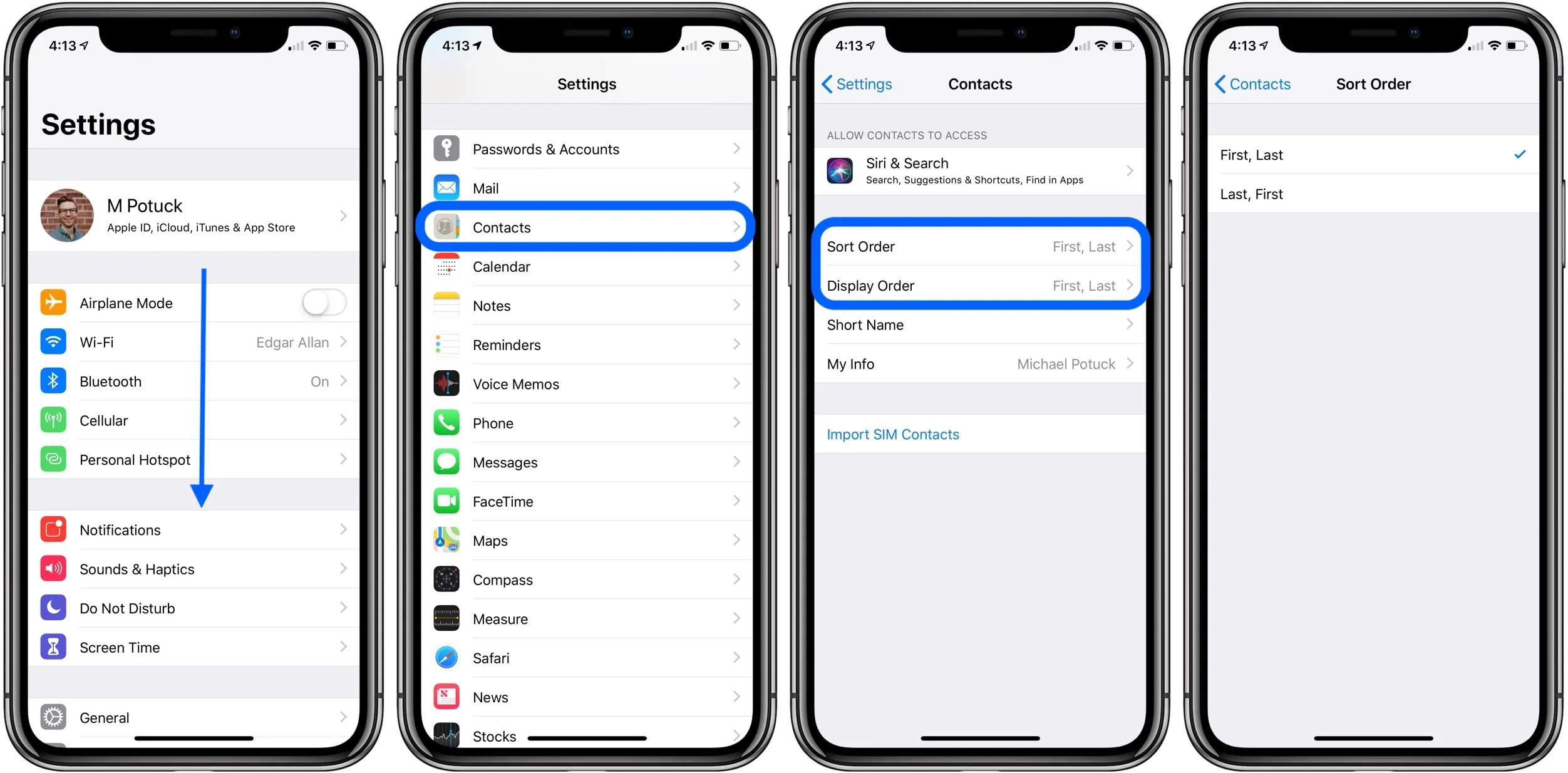
When it comes to managing your contacts on your iPhone, finding a specific contact can sometimes feel like searching for a needle in a haystack. With the ever-increasing number of contacts that we accumulate over time, it can be overwhelming to scroll through your entire contact list to find the person you’re looking for.
Luckily, your iPhone offers a variety of efficient ways to search and locate your desired contacts with ease. Whether you know their name, phone number, or even some specific information about them, navigating through your contacts has never been more convenient.
In this article, we will explore different methods to search contacts on your iPhone, so you can quickly find the person you need, saving you time and frustration in the process.
Inside This Article
- Finding the Contacts App
- Using the Search Bar in Contacts
- Searching by Name or Phone Number
- Filtering Contacts by Saved Groups
- Conclusion
- FAQs
Finding the Contacts App
Locating the Contacts app on your iPhone is a breeze. It comes pre-installed on all iPhone devices, so you don’t have to worry about downloading it from the App Store. To find the Contacts app, simply unlock your iPhone by pressing the Home button or using Face ID, then swipe right or left to access the home screen.
Once you are on the home screen, look for an icon that resembles a person’s silhouette on a white background. This is the Contacts app icon. It may be located on the home screen or within a folder, depending on your app organization. If you can’t find it right away, try swiping left or right to view additional home screen pages or check your app folders.
If you still can’t locate the Contacts app, you can use the Spotlight Search feature. Swipe down anywhere on the home screen to open the Spotlight Search bar. Then, type “Contacts” in the search bar. The Contacts app should appear in the search results. Simply tap on it to open the app.
Using the Search Bar in Contacts
Searching for specific contacts on your iPhone can be a quick and efficient process thanks to the search bar in the Contacts app. Whether you are looking for a specific name, phone number, or email address, the search bar offers a convenient way to find the information you need. Here’s how you can use the search bar effectively:
1. Open the Contacts app: Launch the Contacts app on your iPhone by tapping on the green phone icon located on your home screen. This will take you to the main Contacts interface.
2. Locate the search bar: At the top of the screen, you will see a search bar with a magnifying glass icon. Tap on the search bar to activate it and bring up the keyboard.
3. Enter your search query: Start typing the name, phone number, or email address of the contact you are looking for in the search bar. As you type, the search results will automatically update to match your query.
4. Refine your search: If you have multiple contacts with similar names, you can refine your search by adding additional keywords. For example, if you are searching for John Smith, you can enter “John Smith New York” to narrow down the results.
5. Review the search results: As you type, the Contacts app will display a list of matching results below the search bar. Scroll through the list to find the contact you are looking for.
6. Tap on the desired contact: Once you have found the contact you were searching for, simply tap on their name to view their detailed contact information.
7. Perform actions: From the contact detail page, you can perform a variety of actions such as making a call, sending a message, or adding/editing contact information.
Using the search bar in the Contacts app can save you time and effort when looking for specific contacts on your iPhone. It is a handy tool for organizing and managing your contact list efficiently.
Searching by Name or Phone Number
When it comes to finding specific contacts on your iPhone, you can easily search for them by name or phone number using the smart search features available on the device. Whether you’re looking for a friend’s contact information or trying to find a business contact, here are a few methods you can use to streamline your search process.
The first method is using the Smart Search bar located at the top of the Contacts app. When you tap the search bar, a keyboard will appear, allowing you to enter the name or phone number you are looking for. As you start typing, the search results will automatically update to display contacts that match your search criteria. It’s a quick and convenient way to find the contact you need without scrolling through a long list.
If you prefer to search directly within the Contacts app, you can simply scroll through your contacts list until you reach the first contact that starts with the specific letter or number you’re searching for. As you scroll, the sections on the right side of the screen will assist you in navigating through the alphabet or numerical order. Once you’re in the desired section, you can then manually search for the contact by name or phone number.
Another powerful tool for searching contacts on your iPhone is the Spotlight Search feature. To access Spotlight Search, swipe down from the middle of the home screen. In the search bar that appears, type the name or phone number you’re looking for. Spotlight Search will not only display contacts but also other relevant information such as emails, messages, and apps. It’s a convenient way to search for a contact without even opening the Contacts app.
Finally, if you prefer a hands-free approach, you can use Siri to search for contacts by name or phone number. Simply activate Siri by saying “Hey Siri,” followed by your voice command. For example, you can say “Hey Siri, find John Doe’s contact” or “Hey Siri, find contact with the phone number 123-456-7890.” Siri will promptly display the matched contact based on your voice command, making it an effortless way to search for contacts on your iPhone.
With these smart search features at your disposal, finding and accessing specific contacts on your iPhone has never been easier. Whether you prefer using the Smart Search bar, scrolling through the Contacts app, utilizing Spotlight Search, or relying on the assistance of Siri, you can quickly locate the contact you need without any hassle. Take advantage of these convenient methods and make the most of your iPhone’s contact search capabilities.
Filtering Contacts by Saved Groups
If you have a large number of contacts on your iPhone, finding a specific contact can sometimes be a daunting task. Luckily, iPhones offer various ways to easily search and filter your contacts to quickly locate the person you’re looking for. One method is filtering contacts by saved groups, allowing you to organize your contacts into specific categories for quicker access.
To filter contacts by saved groups on your iPhone, follow these simple steps:
- Open the “Contacts” app on your iPhone.
- Tap on the “Groups” button at the top left corner of the screen.
- Here, you will see a list of all your saved groups. Tap on the group you want to filter.
- Your contact list will now display only the contacts belonging to the selected group.
This feature is particularly handy if you have contacts organized into groups such as “Family,” “Colleagues,” or “Friends.” By filtering contacts based on these groups, you can quickly narrow down your search and find the person you need to contact.
It’s worth noting that once you filter contacts by a specific group, only the contacts from that particular group will be displayed. If you want to view all your contacts again, you can simply tap on the “Groups” button and select “All Contacts.”
Additionally, if you want to modify the groups on your iPhone or create new groups, you can do so by tapping on the “Groups” button and selecting “Edit” at the top right corner of the screen. From there, you can add, delete, or rearrange your contact groups according to your preference.
By filtering contacts by saved groups on your iPhone, you can efficiently manage and access your contacts, making it easier to find the right person whenever you need to make a call or send a message. So, take advantage of this handy feature and stay organized on your iPhone!
Conclusion
Searching for contacts on your iPhone can be a breeze when you know the right methods and shortcuts. Whether you prefer using the Contacts app, the Phone app, or even the Spotlight search function, there are plenty of ways to quickly find the contact you’re looking for.
By utilizing the search bar, applying filters, and utilizing Siri’s voice commands, you can save time and streamline your contact search process. Additionally, creating and organizing contact groups can further enhance your efficiency when it comes to managing your contacts.
With the tips and tricks outlined in this article, locating specific contacts on your iPhone will no longer be a daunting task. So go ahead and try out these methods on your device, and enjoy the ease of finding the right contact at your fingertips!
FAQs
Q: How do I search for contacts on my iPhone?
To search for contacts on your iPhone, simply swipe down on the home screen or go to the Contacts app and enter the name or part of the name in the search bar at the top of the screen. The iPhone will automatically start filtering the contacts based on the entered text, displaying the matching results below the search bar.
Q: Can I search for contacts using phone numbers or email addresses?
Yes, you can search for contacts using phone numbers or email addresses on your iPhone. Simply enter the phone number or email address in the search bar within the Contacts app, and the iPhone will display the contacts associated with that specific contact information.
Q: Is it possible to search for contacts by groups or categories?
Yes, the iPhone allows you to search for contacts by groups or categories. Open the Contacts app, tap on “Groups” or “Categories” (depending on your iOS version), and select the group or category you want to search within. Once the group or category is selected, enter the name or contact details in the search bar, and the iPhone will display contacts specific to that group or category.
Q: Can I search for specific details within a contact, such as notes or addresses?
Yes, you can search for specific details within a contact on your iPhone. Open the Contacts app, enter the text you want to search for in the search bar, and the iPhone will display contacts that have the matching details in their notes, addresses, or other fields.
Q: Are there any shortcuts or voice commands to search for contacts on the iPhone?
Yes, you can use shortcuts or voice commands to search for contacts on your iPhone. You can activate Siri by pressing and holding the side button or saying “Hey Siri” (if enabled), and then ask Siri to search for a specific contact or provide instructions to find contacts with specific criteria. Siri will then display the results on the screen.
