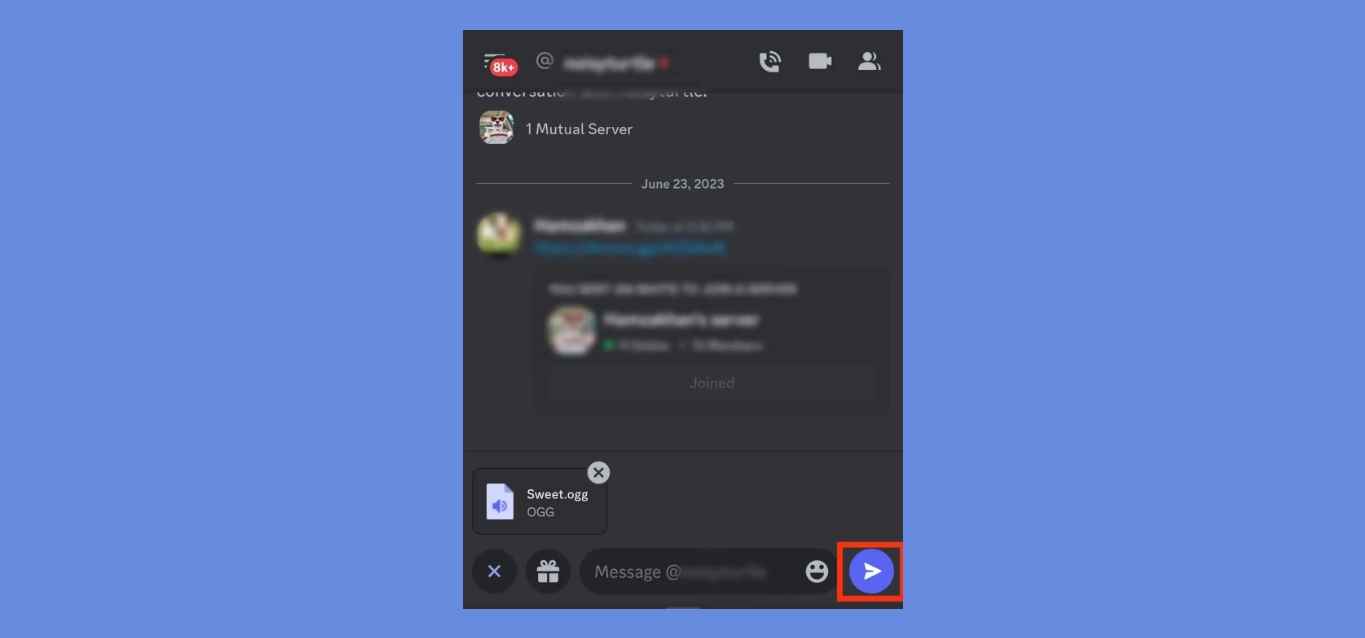
Discord is a popular platform for connecting with friends and communities, whether you’re gaming or engaging in other activities. One of the key features of Discord is the ability to send not just text messages, but also audio files. This allows users to share music, recordings, podcasts, and more, creating a more immersive and interactive chatting experience.
While sending audio files on Discord’s desktop version is relatively straightforward, some users may wonder how to do it on the mobile app. In this article, we will guide you through the process of sending audio files on Discord mobile, ensuring that you can enjoy seamless communication with your friends and communities on the go.
Inside This Article
- Discord Mobile Overview
- Sending Audio Files on Discord Mobile
- Supported Audio File Formats
- File Size and Limitations
- Conclusion
- FAQs
Discord Mobile Overview
Discord Mobile is the mobile version of the popular communication platform, Discord. With the increasing popularity of smartphones, the need for a mobile application became essential. Discord Mobile allows users to stay connected with their communities, exchange messages, voice chat, and much more, all from the convenience of their mobile devices.
One of the key features of Discord Mobile is its ease of use. The interface is designed to be user-friendly and intuitive, allowing users to navigate effortlessly through different channels and servers. Whether you are a gamer looking to connect with your teammates or a community manager trying to engage with your members, Discord Mobile provides a seamless experience on the go.
Discord Mobile offers a wide range of functionalities, including text chat, voice chat, and the ability to share files and media. It allows users to join different servers or create their own, enabling them to connect with like-minded individuals or friends. The mobile app also supports push notifications, ensuring that you never miss an important message or update.
Moreover, Discord Mobile is available on both iOS and Android platforms, making it accessible to a wide range of mobile device users. The app is regularly updated, ensuring that users have access to the latest features and enhancements.
Whether you are at home, on the go, or traveling, Discord Mobile keeps you connected to your online communities. It provides a convenient way to stay in touch with friends, collaborate with team members, and immerse yourself in the vibrant Discord community.
Sending Audio Files on Discord Mobile
Discord Mobile provides a convenient way to communicate with others on the go, and one of its key features is the ability to send audio files. Whether you want to share a voice message, a podcast, or a song snippet, Discord Mobile allows you to easily send audio files to your friends and colleagues.
To send an audio file on Discord Mobile, follow these simple steps:
- Open the Discord app on your mobile device.
- Tap on the server or DM conversation where you want to send the audio file.
- Tap on the “+” button located at the bottom of the screen to open the message composer.
- Select the option to attach a file. This option is typically represented by a paperclip icon.
- Navigate to the location of the audio file on your device. You can choose audio files stored on your device’s internal storage or external SD card.
- Select the desired audio file from the file picker and tap on “Send” to send it to the chat.
Once the audio file is sent, recipients in the chat will be able to play it directly within the Discord app. They can listen to the audio file by tapping on it or using the play button that appears next to the file.
It’s important to note that Discord Mobile has some limitations when it comes to sending audio files. These limitations include file size and supported formats, which we will explore in the following sections.
Supported Audio File Formats
When it comes to sending audio files on Discord Mobile, it’s important to understand the supported audio file formats. While Discord is primarily designed for communication through voice chat and messaging, it does allow users to share audio files as well. Discord Mobile supports several common audio file formats that you can easily share with your friends or community members.
The most widely supported audio file format on Discord Mobile is MP3. MP3 files are compressed and widely compatible, making them an ideal choice for sharing music or other audio content. Whether you want to share a song, podcast, or sound effects, MP3 is a reliable format that can be played on most devices.
In addition to MP3, Discord Mobile also supports other popular audio formats, such as WAV and FLAC. WAV files offer high-quality audio and are often used by professionals for recording and editing. FLAC files, on the other hand, are known for their lossless compression, which means they retain the original audio quality while reducing the file size.
It’s worth noting that while Discord Mobile supports various audio file formats, it may have limitations on the file size that you can send. This is to ensure smooth performance and prevent any issues related to bandwidth or storage. Therefore, it’s a good practice to check the file size before sending it on Discord Mobile.
Now that you know about the supported audio file formats on Discord Mobile, you can confidently share your favorite audio content with your friends, whether it’s a catchy tune or an insightful podcast episode. Just make sure to stay mindful of file size restrictions to ensure a seamless experience for everyone.
File Size and Limitations
When it comes to sending audio files on Discord Mobile, it’s essential to understand the limitations and restrictions surrounding file size. Discord sets certain constraints to ensure smooth communication and prevent excessive data usage.
The maximum file size that can be sent on Discord Mobile is 8MB per file. This means that if your audio file exceeds 8MB, you will need to compress or reduce its size before sending it via Discord.
It’s worth noting that the 8MB limit applies to both uploading and sending files. Therefore, even if you have a smaller audio file, it may not be accepted if the combined size of all the files in your message exceeds the limit.
In addition to file size, Discord also enforces certain limitations on the number of files that can be sent at once. Currently, you can send a maximum of 10 files in a single message. Keep this in mind when trying to share multiple audio files in one go.
To ensure a seamless experience for all users, Discord may also limit the number of simultaneous uploads or downloads. This helps maintain server stability and prevents overwhelming the system with too many file transfers at the same time.
If you encounter any issues while trying to send an audio file, such as error messages or the file not appearing in the Discord chat, it’s possible that you’ve exceeded one of these limitations. In such cases, consider resizing or splitting the file into smaller parts to comply with Discord’s requirements.
Overall, understanding the file size and limitations when sending audio files on Discord Mobile is crucial in ensuring a smooth and hassle-free communication experience. By keeping within the specified limits, you can effectively share your audio files with friends, community members, or fellow gamers without any interruptions.
In conclusion, sending audio files on Discord Mobile is a straightforward process that allows users to share and enjoy their favorite audio content with friends and communities. By following the steps outlined in this article, users can easily upload and send audio files through direct messages or in Discord servers, enhancing the audio experience and fostering communication within the platform.
FAQs
1. Can I send audio files on Discord mobile?
Yes, you can send audio files on Discord mobile. Discord is a versatile platform that allows users to share various types of media, including audio files. Whether you’re using an iOS or Android device, you can easily send your favorite audio files to your friends or in a server.
2. How do I send an audio file on Discord mobile?
To send an audio file on Discord mobile, follow these steps:
– Open the Discord mobile app and navigate to the desired chat or server.
– Tap on the chat bar to open the text input field.
– Tap on the “+” icon located to the left of the chat bar.
– Select the “File” option from the menu.
– Browse and select the audio file you want to send from your device.
– Tap on the “Upload” or “Send” button to share the audio file.
3. What audio file formats are supported on Discord mobile?
Discord mobile supports various audio file formats, including MP3, AAC, WAV, and FLAC. However, it’s important to note that the maximum file size for a single upload on Discord is 8MB for Nitro Classic users and 50MB for Nitro users. If your audio file exceeds these limits, you may need to compress it or consider using alternative methods to share the file.
4. Can I preview audio files before sending them on Discord mobile?
Unfortunately, Discord mobile does not offer a built-in audio file preview feature. However, once you have sent the audio file, the recipient can play and listen to it directly in the chat. It’s always a good idea to check the audio file on your device before sending it to ensure it’s the correct file and that the quality is satisfactory.
5. What should I do if I encounter issues sending audio files on Discord mobile?
If you encounter issues while trying to send audio files on Discord mobile, there are a few troubleshooting steps you can try:
– Check your internet connection to ensure it is stable.
– Make sure the audio file is not larger than the maximum file size allowed on Discord.
– Restart the Discord app and try sending the audio file again.
– If the issue persists, you can reach out to Discord support for further assistance.
