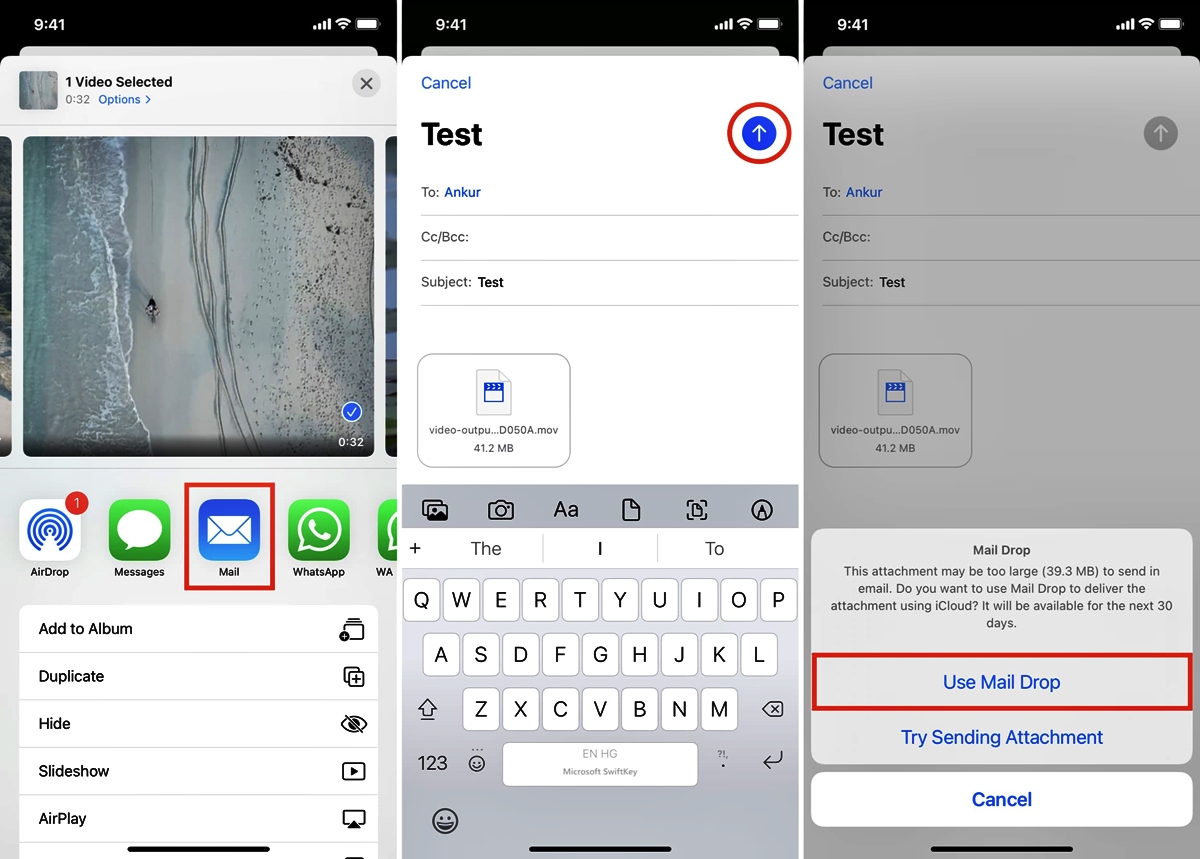
Are you finding it challenging to send large files on your iPhone or iPad? Well, you’re not alone! With the increasing need to transfer files such as photos, videos, presentations, and more, it’s crucial to have a reliable method for sending large files from your iOS devices.
In this article, we will guide you through the process of sending large files on your iPhone or iPad, providing you with easy-to-follow steps and valuable tips. Whether you need to share a high-resolution image with a friend or send a bulky document to a colleague, we’ve got you covered!
From using cloud storage services to utilizing file transfer apps, we will explore various options to help you seamlessly send large files on your Apple devices. So, let’s dive in and discover the best solutions for hassle-free file sharing!
Inside This Article
- Option 1: Using Cloud Storage Services
- Option 2: Using File Transfer Apps
- Option 3: Using Email Services
- Option 4: Using File Sharing Websites
- Conclusion
- FAQs
Option 1: Using Cloud Storage Services
When it comes to sending large files on your iPhone or iPad, one convenient option is to use cloud storage services. These services allow you to upload your files to the cloud and then share them with others through a secure link. Here are some popular cloud storage services that you can use:
1. Dropbox: Dropbox is a widely-used cloud storage service that offers a seamless file sharing experience. With its dedicated iOS app, you can easily upload and share large files directly from your iPhone or iPad.
2. Google Drive: As part of Google’s suite of productivity tools, Google Drive allows you to store, share, and collaborate on files. It offers 15 GB of free storage and provides a seamless integration with your iOS device.
3. OneDrive: Microsoft’s OneDrive is another popular cloud storage service that offers generous free storage options. You can easily upload large files from your iPhone or iPad and share them with others.
4. iCloud Drive: If you are an Apple user, you can take advantage of iCloud Drive, which seamlessly integrates with all your Apple devices. With iCloud Drive, you can store and share large files across your iOS devices.
To send a large file using a cloud storage service, you need to follow these steps:
- Install the app for the cloud storage service you want to use from the App Store.
- Create an account or sign in to your existing account.
- Upload the large file to your cloud storage account.
- Generate a shareable link for the file.
- Share the link with the recipient through messages, email, or any other preferred method.
By using cloud storage services, you can conveniently send large files on your iPhone or iPad without worrying about email attachment limitations or file size restrictions. It provides a secure and efficient way to share your files with others.
Option 2: Using File Transfer Apps
Another convenient way to send large files on your iPhone or iPad is by utilizing file transfer apps. These apps are specifically designed to handle the transfer of larger files and offer various features to make the process seamless and efficient.
One popular file transfer app is SHAREit. With SHAREit, you can easily send files of any size to your contacts or devices nearby. The app uses Wi-Fi Direct technology to achieve lightning-fast transfer speeds, making it ideal for sending large videos, photos, documents, or even entire folders.
WeTransfer is another widely used file transfer app. It allows you to send files up to 2GB in size for free. Simply upload your file to the WeTransfer app, enter the recipient’s email address, and hit send. The recipient will receive an email with a download link to access the file.
For users seeking greater privacy and security, ProtonTransfer is an excellent option. This app encrypts your files for secure transfer and storage, ensuring that your data remains protected throughout the process. ProtonTransfer also offers a user-friendly interface, making it easy to send large files with a few taps.
If you prefer a more versatile file transfer app, Xender is worth considering. Xender not only allows you to send files between devices but also enables cross-platform transfers, meaning you can send files between iPhones, iPads, Android devices, and even computers.
When using file transfer apps, it’s essential to check the file size limitations of the specific app you choose. Some apps may have restrictions on the size of files you can send, while others may offer paid options for larger file transfers.
To send files using a file transfer app, simply install the app from the App Store, follow the setup instructions, and begin transferring files with ease.
Note: Remember to ensure that both you and the recipient have the same file transfer app installed to make the process as seamless as possible.
Option 3: Using Email Services
Another convenient way to send large files on your iPhone or iPad is through email services. Most email providers have a file attachment feature that allows you to send files of various sizes. Here’s how you can use email services to send large files:
1. Open your preferred email app on your iPhone or iPad.
2. Compose a new email message as you normally would.
3. Look for the attachment icon (usually a paperclip symbol) within the email composition window and tap on it.
4. Browse through your device’s storage to locate the large file you want to send. You may need to grant permission for the email app to access your device’s files.
5. Once you’ve selected the file, it will be attached to your email. Some email apps may limit the file size you can attach, so make sure your file is within the allowed limit.
6. Add a subject line and any additional information you want to include in the body of the email.
7. Enter the recipient’s email address in the “To” field. You can also add any CC or BCC recipients if necessary.
8. Finally, tap on the send button to send the email with the attached large file.
It’s important to note that some email providers may have limitations on the maximum file size you can send. Additionally, sending large files through email may take longer if you have a slow internet connection. If your file exceeds the allowed size or if you encounter any issues, you may need to explore alternative methods for sending large files on your iPhone or iPad.
Option 4: Using File Sharing Websites
If you’re looking for a quick and hassle-free way to send large files on your iPhone or iPad, using a file sharing website is a great option. These websites allow you to upload your files and generate a link that can be easily shared with others.
One popular file sharing website is Dropbox. With Dropbox, you can upload files of any size and share them with anyone by simply sending them the generated link. Recipients can then download the file directly from the website without needing to have a Dropbox account.
Another popular file sharing website is Google Drive. Similar to Dropbox, Google Drive allows you to upload large files and generate shareable links. With the Google Drive app installed on your iPhone or iPad, you can easily access and share your files right from your device.
If you prefer an alternative to Dropbox and Google Drive, WeTransfer is worth checking out. WeTransfer allows you to send files up to 2GB in size for free. Simply upload your file, enter the recipient’s email address, and the file will be sent with a link to download.
Some other notable file sharing websites include Box, OneDrive, and Mega. These platforms offer various storage options and shareable link capabilities for sending large files.
Using file sharing websites is not only convenient but also eliminates the need for file compression or splitting. Additionally, it provides a secure and reliable method of transferring large files without worrying about email attachment limitations or compatibility issues.
It’s important to note that while file sharing websites are a convenient option, some may have limitations on the file size you can upload or the storage space available. Make sure to check the specific terms and conditions of each website before uploading your files.
If you have any questions or need further assistance, check out the FAQs section below.
Conclusion
In conclusion, sending large files on your iPhone or iPad doesn’t have to be a daunting task. With the right tools and techniques, you can effortlessly share files of any size with ease. Whether you choose to use a file sharing app, cloud storage service, or email, there are multiple options available to suit your needs.
By following the steps outlined in this guide, you can ensure that your files are securely and efficiently sent to their intended recipients. Remember to consider the file size, network connection, and recipient’s device compatibility before sending any large files.
So, whether you’re sharing high-resolution photos, videos, or important documents, don’t let file size restrictions hold you back. Leverage the power of your iPhone or iPad and explore the various methods available to send large files hassle-free. Start sharing your files confidently and enjoy a seamless file sharing experience on your mobile device.
FAQs
1. Can I send large files directly from my iPhone or iPad?
Yes, you can send large files directly from your iPhone or iPad using various methods, including cloud storage services, email, and third-party file-sharing apps. These methods allow you to send files such as photos, videos, documents, and more.
2. Which cloud storage services can I use to send large files?
There are several popular cloud storage services available for iPhone and iPad users, such as iCloud, Google Drive, Dropbox, and OneDrive. These services provide you with the ability to upload and share large files with ease.
3. How do I send large files using email?
When sending large files via email, you can use the Mail app on your iPhone or iPad. However, most email providers have file size limitations for attachments. To overcome this, you can compress the files using a file compression app or upload them to a cloud storage service and share the download link via email.
4. Are there any third-party file-sharing apps that can handle large files?
Yes, there are several third-party file-sharing apps that you can use to send large files on your iPhone or iPad. Some popular options include WeTransfer, Send Anywhere, and Shareit. These apps typically provide a simple and user-friendly interface to select and send large files.
5. Can I send large files using messaging apps like WhatsApp or iMessage?
Messaging apps like WhatsApp and iMessage have file size limitations for attachments. Typically, these apps are more suitable for sending smaller files or media content. If you need to send large files, it is recommended to use cloud storage services or dedicated file-sharing apps for a smoother experience.
