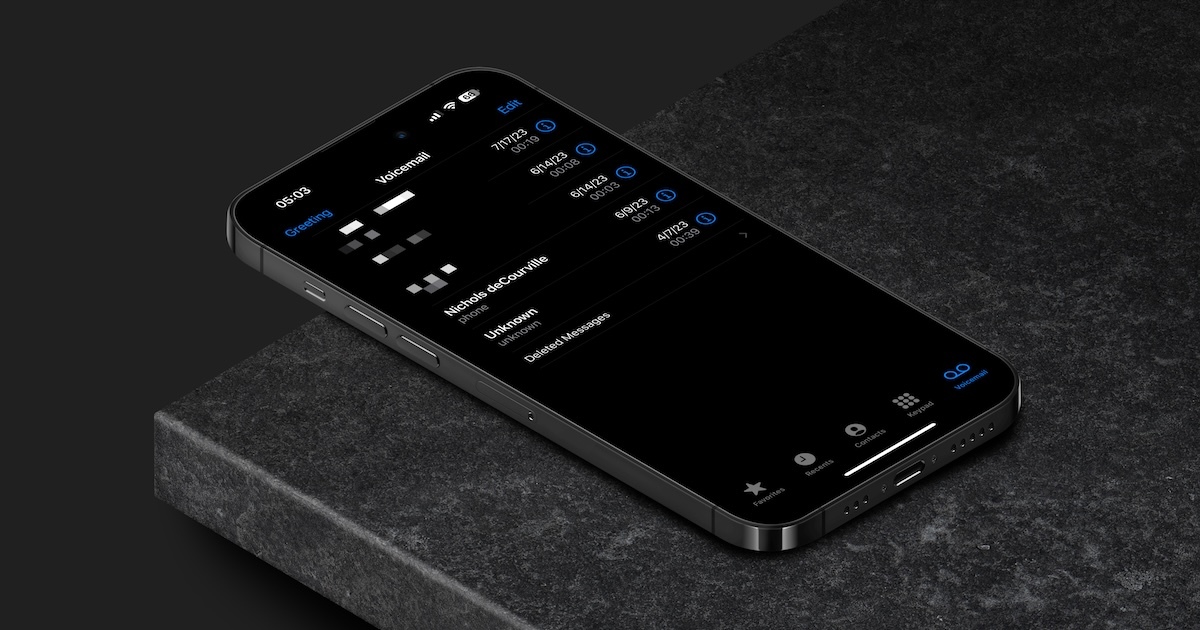
Voicemail transcription is a useful feature available on iPhones running iOS 16, allowing users to receive a text transcription of their voicemail messages. This innovative feature converts voicemail recordings into written text, making it easier for users to quickly skim through and understand their messages without having to listen to the audio. With voicemail transcription, you can easily review important information, jot down notes, and search for specific keywords within your voicemails. Whether you’re in a meeting, on a noisy street, or simply prefer reading over listening, voicemail transcription provides a convenient way to stay connected and organized. In this article, we will guide you through the process of setting up and using voicemail transcription on your iPhone running iOS 16, so you can take full advantage of this powerful feature.
Inside This Article
- Voicemail Transcription on iPhone (iOS 16) Setup Guide
- Checking Voicemail Transcription Compatibility
- Enabling Voicemail Transcription
- Adjusting the Language Settings for Transcribed Voicemails
- Choosing Whether to Receive Transcriptions as Text Messages or Email Attachments
- Managing Notification Preferences for Voicemail Transcriptions
- Conclusion
- FAQs
Voicemail Transcription on iPhone (iOS 16) Setup Guide
Voicemail transcription is a powerful feature that allows you to convert your voicemail messages into text format on your iPhone running iOS 16. With this feature enabled, you can easily read and understand your voicemail messages without having to listen to the audio recordings. Setting up and using voicemail transcription on your iPhone is straightforward. In this guide, we will take you through the steps to set up and use voicemail transcription on your iPhone running iOS 16.
1. Checking Voicemail Transcription Compatibility
Before enabling voicemail transcription, it’s essential to check if your iPhone and carrier support this feature. Certain older iPhone models and some carriers may not be compatible with voicemail transcription. To determine compatibility, follow these steps:
- Ensure your iPhone is running iOS 16 or later.
- Check if your carrier supports voicemail transcription. Some carriers may offer this feature as a separate service or have specific requirements.
- Confirm whether your iPhone model is compatible with voicemail transcription. You can find this information on the Apple Support website or contact your carrier for assistance.
2. Enabling Voicemail Transcription
Once you have confirmed compatibility, you can enable voicemail transcription on your iPhone by following these steps:
- Open the “Settings” app on your iPhone.
- Scroll down and tap on “Phone”.
- Tap on “Voicemail” to access the voicemail settings.
- Toggle on the “Transcript” option to enable voicemail transcription.
After enabling voicemail transcription, your iPhone will begin transcribing your voicemail messages automatically.
3. Customizing Voicemail Transcription Settings
You can customize the voicemail transcription settings on your iPhone to suit your preferences. Here are some options you can adjust:
- Language Settings: Choose the language in which you want your voicemail transcriptions to be displayed. This ensures accurate transcriptions based on your language preference.
- Delivery method: Decide whether you want to receive voicemail transcriptions as text messages or email attachments. Select the option that is most convenient for you.
- Notification Preferences: Manage how you receive notifications for voicemail transcriptions. You can choose to be notified immediately or at specific intervals.
4. Using Voicemail Transcription on iPhone
Once you have set up voicemail transcription, you can start using it to read your voicemail messages. Here’s how:
- Open the “Phone” app on your iPhone.
- Tap on the “Voicemail” tab at the bottom of the screen.
- You will see a list of your voicemail messages with their transcriptions displayed below.
- Tap on a voicemail message to expand it and read the transcription.
- Use the playback controls to listen to the voicemail if needed.
- You can also share voicemail transcriptions through messages, email, or other apps, using the sharing options.
Congratulations! You have successfully set up and learned how to use voicemail transcription on your iPhone running iOS 16. Enjoy the convenience of reading your voicemail messages with ease.
Checking Voicemail Transcription Compatibility
Voicemail Transcription is a convenient feature available on the iPhone (iOS 16) that converts your voicemail messages into text format, allowing you to read them instead of listening to audio recordings.
Before you can start using Voicemail Transcription, it is important to understand the requirements and ensure that your iPhone model and carrier support this feature.
To check the compatibility of Voicemail Transcription on your iPhone, follow these steps:
- Ensure that your iPhone is running iOS 16 or a later version. Voicemail Transcription is a feature introduced in iOS 16, so it is necessary to update your device to enjoy this functionality.
- Verify if your carrier supports Voicemail Transcription. Not all carriers offer this feature, so it’s essential to check with your carrier’s support or website to confirm if Voicemail Transcription is available for your plan.
- Confirm if your iPhone model is compatible with Voicemail Transcription. While iOS 16 is compatible with various iPhone models, older models may not have access to Voicemail Transcription due to hardware limitations. Check Apple’s official website or refer to your iPhone’s specifications to see if your device supports this feature.
By checking the compatibility of Voicemail Transcription on your iPhone, you can ensure that your device and carrier meet the necessary requirements, allowing you to take advantage of this useful feature.
Enabling Voicemail Transcription
When it comes to taking advantage of the convenient Voicemail Transcription feature on your iPhone, you’ll first need to ensure that it is enabled. Follow these steps to access the necessary settings and grant the required permissions:
Accessing the Phone Settings on your iPhone
To get started, open the Settings app on your iPhone. This can usually be found on your home screen, represented by the gray gear icon.
Enabling the Voicemail Transcription feature
Once you’re in the Settings app, scroll down until you find the “Phone” option and tap on it. Inside the Phone settings, look for “Voicemail” and select it.
Next, you will see the “Transcript” option. Toggle the switch next to it to enable Voicemail Transcription.
Granting necessary permissions for transcription functionality
To ensure that the Voicemail Transcription feature functions properly, you need to grant certain permissions. Tap on the “Transcription” option, and you’ll be prompted with a screen explaining the permissions needed.
Follow the instructions on the screen to grant access to the microphone and speech recognition. These permissions are crucial for accurately transcribing your voicemails.
Once you have completed these steps, you have successfully enabled the Voicemail Transcription feature on your iPhone. Now you can benefit from having your voicemails automatically transcribed for easier accessibility.
When it comes to voicemail transcription settings on your iPhone, you have the ability to customize various aspects of this feature to suit your preferences and needs. In this section, we will explore three important customization options: adjusting the language settings, choosing the format for receiving transcriptions, and managing notification preferences.
Adjusting the Language Settings for Transcribed Voicemails
Voicemail transcriptions can be converted into text in different languages. To adjust the language settings:
- Open the Phone app on your iPhone and tap on the Voicemail tab.
- Scroll down and tap on “Transcript Language.”
- Select your preferred language from the list of available options.
This allows you to receive transcriptions of your voicemails in a language that you understand and are comfortable with.
Choosing Whether to Receive Transcriptions as Text Messages or Email Attachments
Another customization option for voicemail transcriptions is choosing how you want to receive them: as text messages or as email attachments. To set your preference:
- Go to the Phone Settings on your iPhone.
- Scroll down and tap on “Messages.”
- Under the Voicemail Transcription section, toggle the switch to either enable or disable the option for “Transcript Messages.”
- If you prefer receiving transcriptions as email attachments, make sure the “Email Transcript” option is turned on and enter your email address.
By selecting your preferred format, you can ensure that you receive voicemail transcriptions in a way that is convenient and accessible for you.
Managing Notification Preferences for Voicemail Transcriptions
Notifications for voicemail transcriptions can be customized to suit your preferences. To manage your notification settings:
- Open the Phone app and go to the Voicemail tab.
- Tap on “Transcript Notifications.”
- Choose your desired notification style: None, Banners, or Alerts.
This allows you to control how you are alerted when new voicemail transcriptions arrive, ensuring that you stay informed without being overwhelmed by constant notifications.
By customizing the language settings, choosing the format for receiving transcriptions, and managing notification preferences, you can enhance your voicemail transcription experience on your iPhone and tailor it to your individual needs.
Conclusion
Voicemail transcription on iPhone (iOS 16) is a game-changer when it comes to managing your voice messages. By converting your voicemails into text, you can easily read and prioritize them without the need to listen to each message individually. This not only saves you time but also allows you to keep a record of important information and messages.
Setting up and using voicemail transcription is a simple process that can greatly enhance your communication experience. Whether you’re in a meeting, in a noisy environment, or simply prefer to read your messages, voicemail transcription offers a convenient alternative to traditional voicemail.
With the step-by-step guide provided in this article, you can now take full advantage of this feature on your iPhone running iOS 16. Enjoy the benefits of voicemail transcription and stay organized and efficient in managing your messages.
**
FAQs
**
**
1. What is Voicemail Transcription on iPhone?
**
Voicemail Transcription on iPhone is a feature that automatically transcribes your voicemail messages into text. Instead of listening to voicemail messages, you can read them as text on your iPhone. This feature makes it easier to quickly scan your voicemails and understand the content without having to listen to the audio.
**
2. How do I set up Voicemail Transcription on iPhone?
**
To set up Voicemail Transcription on iPhone, follow these steps:
1. Open the “Phone” app on your iPhone.
2. Tap on the “Voicemail” tab at the bottom of the screen.
3. Tap on the desired voicemail message to open it.
4. Scroll down and tap on the “Transcript” button to view the transcription of the voicemail.
**
3. Is Voicemail Transcription available on all iPhone models?
**
No, Voicemail Transcription is not available on all iPhone models. This feature requires at least iOS 10 or later, and it may not be available on older iPhone models.
**
4. Are the transcriptions always accurate?
**
While Voicemail Transcription on iPhone does its best to accurately transcribe your voicemail messages, it may not be 100% accurate all the time. The accuracy of the transcriptions can vary depending on factors such as the quality of the audio recording, background noise, and the clarity of the speaker’s voice.
**
5. Can I edit the transcriptions of my voicemail messages?
**
Unfortunately, you cannot directly edit the transcriptions of your voicemail messages on iPhone. However, you can manually go back and listen to the voicemail message if you encounter any issues with the transcription.
