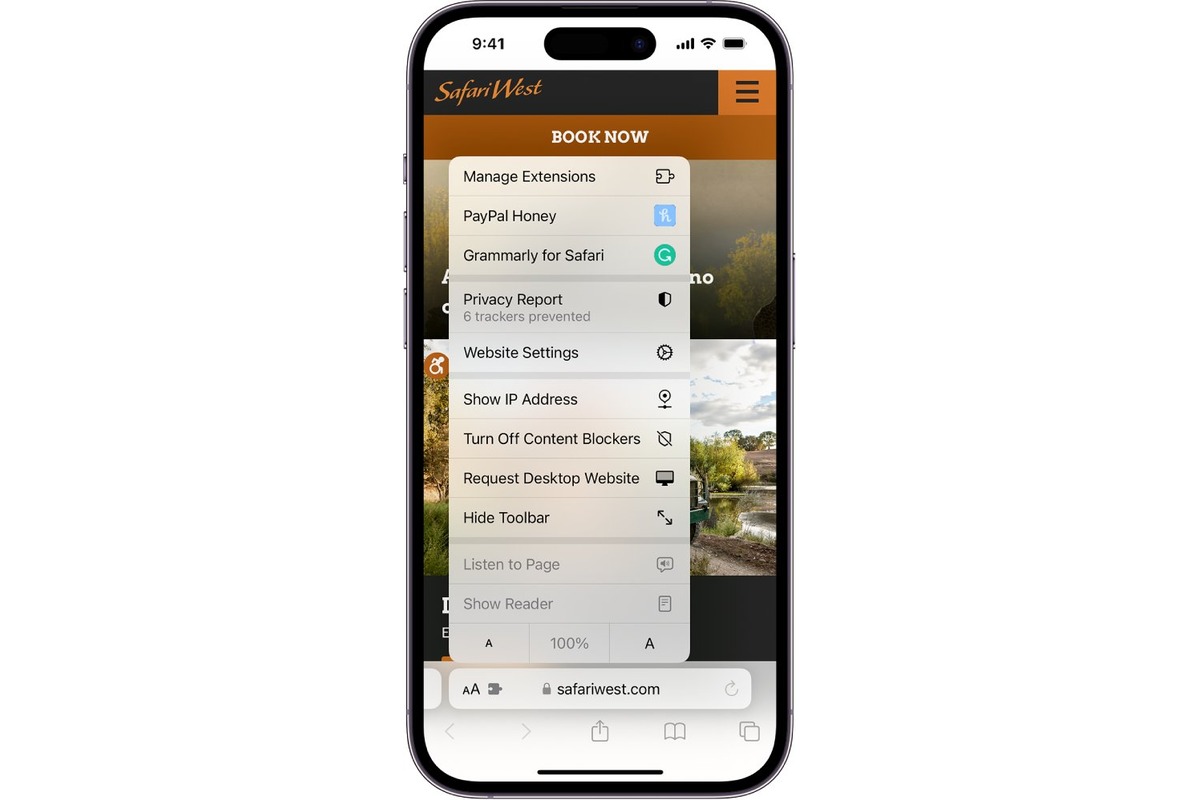
Sharing quotes has become a popular way to express thoughts, inspire others, or simply engage in meaningful conversations. And with the power of smartphones at our fingertips, it’s easier than ever to share a quote from your favorite app.
If you’re an iPhone user, you’re in luck. The iOS ecosystem offers a seamless experience when it comes to sharing quotes from Safari, Notes, iBooks, and more. Whether you stumble upon an inspiring passage while browsing the web, or you discover a profound quote while reading an ebook, you can quickly spread the wisdom with just a few taps.
In this article, we’ll guide you through the process of sharing quotes from Safari, Notes, iBooks, and other apps on your iPhone. Plus, we’ll provide some helpful tips and tricks along the way. So, grab your iPhone and get ready to share those gems of wisdom with the world!
Inside This Article
- Overview
- Method 1: Sharing a Quote from Safari
- Method 2: Sharing a Quote from Notes
- Method 3: Sharing a Quote from iBooks
- Method 4: Sharing a Quote from other apps
- Conclusion
- FAQs
Overview
In today’s digital age, sharing information has never been easier, thanks to the advancements in technology. With just a few taps on your iPhone, you can instantly share quotes or snippets of text from various apps like Safari, Notes, iBooks, and more.
Being able to share a quote from these apps is not only convenient but also allows you to share valuable insights, inspiration, or information with your friends, family, or colleagues. Whether it’s a thought-provoking passage from a book, a useful tip from a webpage, or a personal note you’ve written, sharing quotes can be a great way to spread knowledge and start meaningful conversations.
In this article, we will explore different methods to share quotes from Safari, Notes, iBooks, and other apps on your iPhone. From copying and pasting to using the built-in sharing options, we will guide you through each process, ensuring a seamless experience as you share your favorite quotes effortlessly.
Method 1: Sharing a Quote from Safari
Sharing a quote from Safari is a simple and convenient way to share information from a web page with others. Whether it’s a compelling quote, an interesting fact, or a thought-provoking statement, you can easily share it via various communication channels on your iPhone. Here’s how you can do it:
Step 1: Open the Safari app on your iPhone and navigate to the webpage containing the quote you want to share.
Step 2: Select the text you wish to quote by tapping and holding on the desired text until the text selection handles appear.
Step 3: Adjust the selected quote by dragging the handles to include the exact text portion you want to share.
Step 4: Once you have selected the quote, tap on the “Share” button located at the bottom of the screen.
Step 5: A share sheet will appear, providing you with various options for sharing the quote. You can choose to send it as a message, share it on social media, add it to your notes, or even save it as a PDF.
Step 6: Select the appropriate sharing method according to your preference. If you choose to send it as a message or share it on social media, you can add any additional comments or captions before sending.
Step 7: Once you have chosen your sharing method and made any necessary additions, simply tap on the “Send” or “Share” button to send the quote to your desired recipient or platform.
By following these steps, you can easily share insightful quotes and information from Safari with your friends, family, or colleagues, spreading knowledge and inspiration with just a few taps on your iPhone.
Method 2: Sharing a Quote from Notes
If you have taken notes on your iPhone using the built-in Notes app and want to share a specific quote, you can easily do so in just a few steps. Here’s how:
1. Open the Notes app on your iPhone and locate the note containing the quote you want to share.
2. Tap on the note to open it and scroll to find the specific quote you wish to share.
3. Once you have found the quote, tap and hold on the text to highlight it. You’ll see a menu appear with a few options.
4. Tap on the “Share” option in the menu. This will open a new window with various sharing options.
5. From the sharing options, you can choose to share the quote via Messages, Mail, AirDrop, or any other compatible apps installed on your iPhone.
6. Select the desired sharing method and follow the prompts to send the quote to the intended recipient or app.
7. Depending on the app or method you choose, you may have additional options to customize the message or add any additional context before sending.
8. Once you have selected the sharing method and customized the message, simply tap the “Send” or “Share” button, and the quote will be shared with the intended recipient.
That’s it! You have successfully shared a quote from the Notes app on your iPhone. It’s a quick and convenient way to share specific information or snippets with others without having to send the entire note.
Method 3: Sharing a Quote from iBooks
Sharing a quote from iBooks is a convenient way to share a passage or a favorite line from a book with friends or on social media. Here’s how you can do it:
- Open the iBooks app on your iPhone.
- Navigate to the book that contains the quote you want to share.
- Tap and hold the text you want to share until a pop-up menu appears.
- Select the “Share” option from the menu.
- A new menu will appear with various sharing options, such as Messages, Mail, or social media platforms like Facebook and Twitter.
- Choose the desired platform or app you want to share the quote on.
- If necessary, add any additional comments or captions to accompany the quote.
- Finally, tap the “Send” or “Post” button to share the quote on the selected platform.
In addition to sharing quotes, the iBooks app also allows you to highlight text, add notes, and bookmark pages for future reference. It’s a versatile tool for readers who want to engage with the content they’re reading and share their favorite passages with others.
Keep in mind that the availability of sharing options may vary depending on the apps installed on your iPhone. If you can’t find the desired sharing option in the menu, make sure you have the required app installed or look for alternative methods to share the quote.
Now that you know how to share a quote from iBooks, you can easily spread the wisdom, inspiration, or humor within the pages of your favorite books with just a few taps.
Method 4: Sharing a Quote from other apps
Aside from Safari, Notes, and iBooks, there are various other apps on your iPhone that allow you to discover interesting quotes and share them with others. These could be social media apps like Facebook or Twitter, messaging apps like WhatsApp or iMessage, or even productivity apps like Evernote. The process of sharing quotes from these apps may differ slightly, but the basic principles remain the same.
To share a quote from other apps, follow these steps:
- Open the app where you found the quote.
- Select the specific quote you want to share. This can typically be done by highlighting the text or tapping and holding on it to reveal a menu of options.
- Once the quote is selected, choose the “Share” or “Share with” option from the menu. This will open a new window with a list of sharing options.
- Scroll through the available sharing options and select the app or platform you want to share the quote on. This could be a social media platform, a messaging app, or even an email app.
- Depending on the app or platform you chose, you may have additional options to customize your post or message. This could include adding tags, mentioning other users, or selecting specific privacy settings.
- Once you have finished customizing your post or message, simply tap the “Send” or “Share” button to publish it.
Keep in mind that the sharing options and process may vary depending on the app you are using. Some apps may have built-in sharing functionality, while others may require you to use the iOS sharing menu to access the desired sharing options.
Sharing quotes from other apps can be a great way to engage with others and spread inspiration or knowledge. Whether you’re sharing a thought-provoking quote on a social media platform or sending an uplifting quote to a friend via a messaging app, the possibilities for sharing quotes are endless on your iPhone.
Conclusion
In conclusion, sharing a quote from Safari, Notes, iBooks, and other apps on your iPhone is a straightforward process that can enhance your digital communication and information-sharing capabilities. With the ability to highlight and share specific text snippets, you can conveniently express your thoughts, reference important information, or engage in discussions with colleagues and friends.
By taking advantage of the built-in sharing options and features offered by iOS, you can seamlessly share quotes via text messages, emails, social media platforms, and more. Whether you want to share an inspiring passage from a book, a noteworthy phrase from an article, or a valuable fact from a website, your iPhone provides a range of options to make the sharing process effortless.
Remember to always respect copyright and adhere to proper attribution when sharing quotes from copyrighted materials. With these guidelines in mind, enjoy the power of sharing quotes from Safari, Notes, iBooks, and other apps on your iPhone to enrich your digital interactions and broaden your knowledge with others.
FAQs
1. Can I share a quote from Safari on my iPhone?
Yes, you can easily share a quote from Safari on your iPhone. Simply highlight the desired text, tap on the “Share” button, and select the desired sharing option such as Messages, Mail, or social media platforms.
2. Is it possible to share a quote from Notes on my iPhone?
Absolutely! Sharing a quote from the Notes app on your iPhone is a breeze. All you need to do is open the desired note, select the text you want to share, tap on the “Share” button, and choose your preferred sharing method.
3. How can I share a quote from iBooks on my iPhone?
Sharing a quote from iBooks is quite straightforward. When reading a book, simply highlight the quote or passage you want to share. Tap on the highlighted text, select the “Share” option, and choose how you want to share it.
4. Can I share quotes from other apps on my iPhone?
Yes, you can share quotes from various other apps on your iPhone as well. Many apps, such as Kindle, Goodreads, or Kindle, have built-in sharing features that allow you to easily share quotes or passages with your friends, family, or on your social media accounts. Just follow the respective app’s sharing instructions.
5. What are some other ways to share quotes from my iPhone?
If you want to explore additional methods to share quotes from your iPhone, you can try copying the selected text and pasting it into other apps like Messages or social media platforms. Some apps also offer the ability to take screenshots and share them directly. Be creative and adapt to the sharing options available in different apps.
