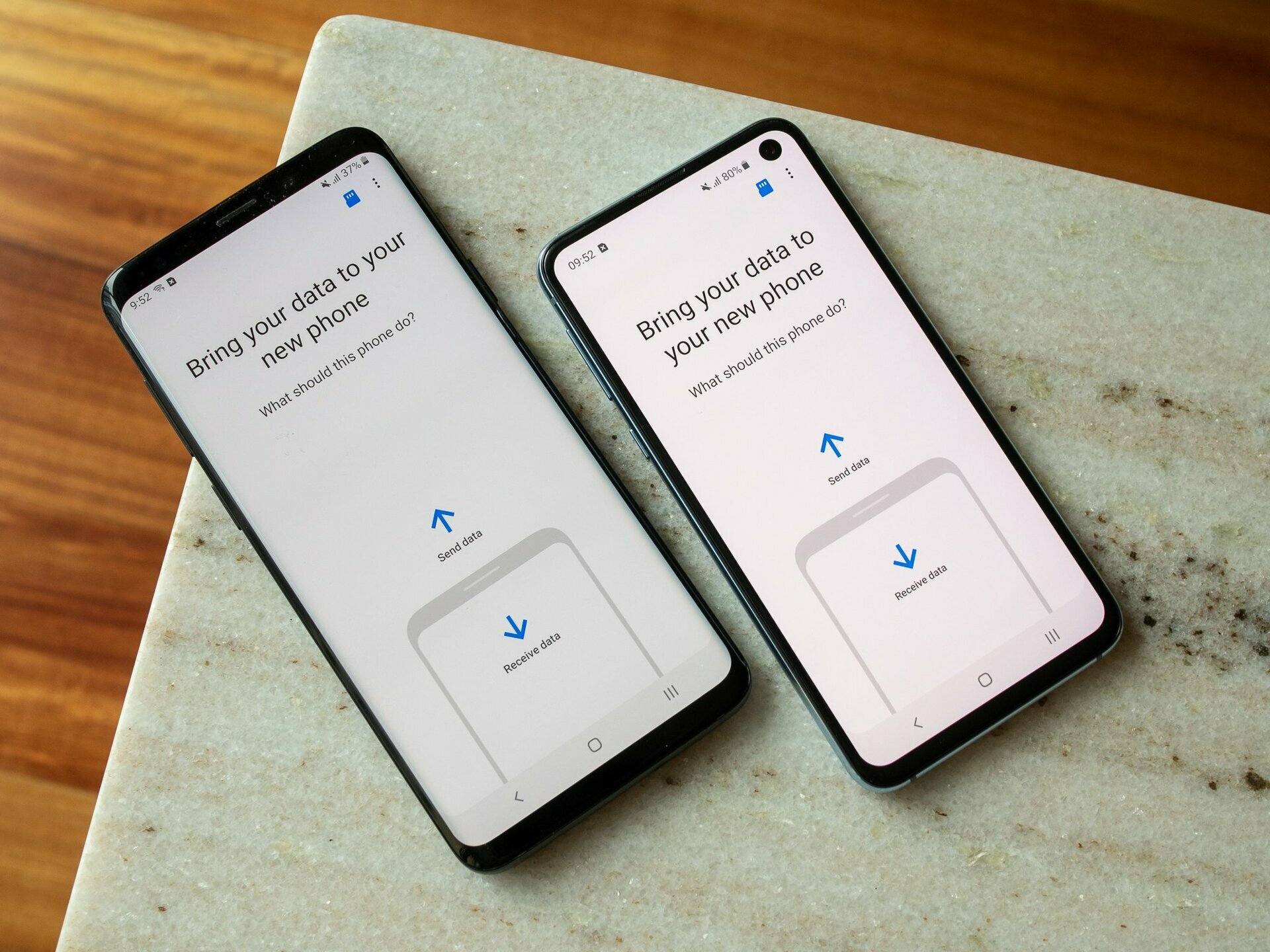
In this modern era, the ability to switch mobile phones has become a common practice. Whether you’re looking to upgrade to the latest flagship device or simply want to try out a new model, switching phones has never been easier. Mint Mobile, a popular cell phone service provider, offers a seamless process for switching phones while retaining your existing mobile plan and phone number. In this article, we will explore the step-by-step process of how to switch phones with Mint Mobile, ensuring that you can smoothly transition to your new device without any hassle. So, if you’re ready to embark on a new mobile experience, let’s dive in and discover how Mint Mobile can help you make the switch!
Inside This Article
- Understanding Mint Mobile
- Preparing for Phone Switch
- Transferring Your Number
- Activating Your New Phone
- Setting Up Your New Phone
- Transferring Data and Settings
- Troubleshooting Common Issues
- Conclusion
- FAQs
Understanding Mint Mobile
Mint Mobile is a popular mobile virtual network operator (MVNO) that offers affordable and flexible cell phone plans. But what exactly is an MVNO? Simply put, an MVNO is a company that doesn’t own its own cellular network infrastructure but partners with major carriers to provide cellular services to its customers.
What sets Mint Mobile apart from traditional carriers is its unique approach to pricing. Instead of offering long-term contracts or expensive monthly plans, Mint Mobile offers prepaid plans that can be customized based on your needs. This means you only pay for the data, minutes, and texts you actually use, saving you money in the long run.
Mint Mobile operates on the network infrastructure of T-Mobile, one of the leading carriers in the United States. This partnership ensures that Mint Mobile customers enjoy excellent coverage and fast data speeds, with access to T-Mobile’s extensive network of towers and infrastructure.
One of the key benefits of choosing Mint Mobile is its commitment to providing exceptional customer service. Mint Mobile prides itself on offering friendly and knowledgeable support to its customers, ensuring that any issues or concerns are addressed promptly and effectively.
In addition, Mint Mobile offers a range of features and perks for its customers. This includes unlimited nationwide talk and text, mobile hotspot capabilities, Wi-Fi calling, and the ability to bring your own phone or purchase a new one directly from Mint Mobile.
With Mint Mobile, you have the freedom to switch phones, change plans, or cancel your service at any time. This flexibility makes Mint Mobile a popular choice for individuals and families who want control over their cell phone expenses without compromising on coverage or customer service.
Preparing for Phone Switch
Before you switch phones with Mint Mobile, there are a few important steps you should take to ensure a smooth and seamless transition. By properly preparing, you can avoid any potential issues and make the switch hassle-free.
Here are some key things to consider when preparing for your phone switch:
- Check compatibility: Ensure that your new phone is compatible with Mint Mobile’s network. You can do this by checking the device’s specifications or contacting Mint Mobile’s customer support.
- Backup your data: Before switching phones, it’s crucial to back up all your important data, including contacts, photos, videos, and any other files you don’t want to lose. You can back up your data using cloud storage solutions or by transferring it to your computer.
- Remove your SIM card: If you are switching to a new phone, make sure to remove the SIM card from your old device. This is important as you will need to insert the Mint Mobile SIM card into your new phone during the activation process.
- Gather necessary information: Prepare all the necessary information you may need during the activation process, such as your Mint Mobile account details, including your phone number, account PIN, and any other relevant information provided by the carrier.
- Charge your new phone: Ensure that your new phone is fully charged before starting the activation process. This will prevent any disruption or delays during the setup process.
- Clear old phone: If you’re planning to sell or give away your old phone, make sure to factory reset it to remove all your personal data and accounts. This step is crucial for privacy and security reasons.
By following these steps and being prepared for your phone switch, you can minimize any potential issues and enjoy a seamless transition with Mint Mobile. Taking the time to properly prepare will ensure a hassle-free experience and allow you to start using your new phone without any disruptions.
Transferring Your Number
One of the most crucial steps when switching phones with Mint Mobile is transferring your existing phone number to your new device. By keeping your current number, you can seamlessly continue communication with friends, family, and business contacts without any disruptions. Here’s a step-by-step guide on how to transfer your number:
Step 1: Check Eligibility: Before initiating the transfer process, ensure that your current mobile number is eligible for porting. Most numbers from other carriers can be transferred to Mint Mobile, but it’s always best to confirm beforehand.
Step 2: Gather Information: Gather all the necessary information related to your existing account, including your account number, PIN, and any additional details required by your current carrier. This information is essential for a smooth transfer process.
Step 3: Contact Mint Mobile: Get in touch with Mint Mobile’s customer support to begin the number transfer. You will need to provide them with the required information, such as your current carrier, account number, and PIN. They will guide you through the process and answer any questions or concerns you may have.
Step 4: Wait for Confirmation: Once your information is submitted, Mint Mobile will initiate the transfer process. It typically takes a few hours to complete, but in some cases, it may take up to 24 to 48 hours. During this time, it’s important to keep your current phone active and functional.
Step 5: Complete the Activation: Once the transfer is complete, you will receive a confirmation notification from Mint Mobile. At this point, you can activate your new phone by following the instructions provided by Mint Mobile. This will ensure that your new device is fully functional and ready to use with your transferred number.
Step 6: Test the Transfer: After activating your new phone, make a test call and send a text message to ensure that the number transfer was successful. If you encounter any issues, contact Mint Mobile’s customer support for further assistance.
It’s important to note that the process of transferring your number can vary slightly depending on your current carrier and specific circumstances. Therefore, it’s always recommended to follow the instructions provided by Mint Mobile’s customer support to ensure a smooth and successful transfer.
Activating Your New Phone
Once you have obtained your new phone and have transferred your number to Mint Mobile, it’s time to activate your new device. The activation process ensures that your phone is ready to make calls, send messages, and access the internet. Follow the steps below to activate your new phone with Mint Mobile:
Step 1: Insert your SIM card: Locate the SIM card slot on your new phone. It is usually located on the side or at the back of the device. Carefully insert the SIM card provided by Mint Mobile into the slot. Make sure it is securely inserted and properly aligned.
Step 2: Power on your phone: Press the power button on your phone to turn it on. Wait for the device to boot up completely.
Step 3: Connect to a Wi-Fi network: To ensure a smooth activation process, connect your new phone to a Wi-Fi network. This will enable faster download speeds and prevent potential data charges.
Step 4: Access the activation screen: Once your phone is powered on and connected to Wi-Fi, you should see an activation screen. Follow the on-screen prompts to proceed with the activation process.
Step 5: Enter your Mint Mobile activation code: When prompted, enter the activation code provided by Mint Mobile. This code is unique to your SIM card and is necessary to complete the activation.
Step 6: Wait for activation: After entering the activation code, your phone will start the activation process. This may take a few minutes, so be patient and wait for the process to complete.
Step 7: Test your phone: Once the activation is complete, test your phone by making a call or sending a text message. Check if you can access the internet and ensure that all features are functioning properly.
Note: If you encounter any issues during the activation process, contact Mint Mobile customer support for assistance. They will be able to guide you through any troubleshooting steps necessary.
By following these steps, you will successfully activate your new phone with Mint Mobile. Enjoy your new device and the seamless connectivity that Mint Mobile provides!
Setting Up Your New Phone
Once you have your new phone from Mint Mobile, it’s time to set it up and get it ready for use. Follow these simple steps to ensure a smooth transition:
1. Power on your new phone: Press and hold the power button to turn on your new phone. You may need to charge it initially if the battery is low.
2. Choose your language: Select your preferred language from the options provided on the screen. This will determine the language displayed on your phone.
3. Connect to Wi-Fi: If you have access to a Wi-Fi network, connect your new phone to it. This will allow you to download updates and complete the setup process faster. If you don’t have Wi-Fi, you can choose to skip this step for now.
4. Log in with your Google or Apple ID: If you’re using an Android phone, you’ll be prompted to sign in with your Google account. For iPhone users, you’ll need to sign in with your Apple ID. This step is essential for accessing the app store and syncing your data.
5. Set up fingerprint or face recognition: Most modern phones offer biometric authentication options such as fingerprint or face recognition. Follow the on-screen instructions to set up this feature for added security and convenience.
6. Restore from a backup (optional): If you have a backup of your old phone, whether it’s stored in the cloud or on your computer, you can choose to restore your data and settings to your new phone. This will help you to seamlessly transfer your apps, contacts, and other important information.
7. Install necessary apps: Go to the app store on your new phone and download the essential apps that you use on a daily basis. This may include messaging apps, social media apps, productivity tools, and more.
8. Update your phone’s software: It’s important to keep your phone’s software up to date for optimal performance and security. Check for any available software updates and install them on your new phone.
9. Customize your settings: Take some time to explore the settings on your new phone and customize them according to your preferences. This may include adjusting the display brightness, choosing a wallpaper, configuring notification settings, and more.
10. Set up your Mint Mobile service: If you haven’t done so already, insert your Mint Mobile SIM card into your new phone. Follow the instructions provided by Mint Mobile to activate your service and ensure that your phone is connected to the Mint Mobile network.
With these steps, you’ll have your new phone from Mint Mobile up and running in no time. Enjoy exploring your new device and its features!
Transferring Data and Settings
Once you have activated your new phone with Mint Mobile, the next step is transferring your data and settings from your old device. This process ensures that you can seamlessly continue using your new phone without having to manually reconfigure everything. Here are the steps to transfer your data and settings:
1. Backup Your Data: Before proceeding with any data transfer, it is crucial to back up all your important files, contacts, photos, and any other relevant data. This can be done by using cloud backup services like Google Drive or iCloud, or by connecting your old phone to a computer and copying the files manually.
2. Sync Your Accounts: Most smartphones have built-in account syncing options that allow you to automatically transfer your accounts and settings from one device to another. Sign in to your accounts, such as Google, Apple, or Microsoft, on your new phone and enable syncing for contacts, calendars, emails, and other important data.
3. Transfer via USB Cable: If both your old and new phones support USB OTG (On-The-Go) functionality, you can use an OTG cable to directly connect the two devices. Once connected, you can use file manager apps or dedicated transfer apps to move your files, photos, videos, and other data between the two devices.
4. Transfer via Cloud Storage: Another convenient option is to use cloud storage services like Google Drive, Dropbox, or OneDrive. Upload your data from your old phone to the cloud storage and then download it on your new device. This method is ideal for transferring large files or when you don’t have access to a USB cable.
5. Transfer via Smart Switch or Similar Apps: Many smartphone manufacturers offer their own data transfer apps, such as Samsung Smart Switch, Motorola Migrate, or OnePlus Switch. These apps allow you to transfer your data wirelessly or via a cable connection, depending on the device. Follow the instructions provided by the app to successfully transfer your data and settings.
6. Transfer via SIM Card: Some phones allow you to save contacts and other data directly to your SIM card. If this feature is available on your old phone, you can simply remove the SIM card and insert it into your new device. This will transfer your contacts, but keep in mind that other data, such as photos or apps, will not be transferred using this method.
7. Re-download Apps: Once you have transferred your data, you may need to re-download your apps on your new phone. Open the respective app store on your device and search for the apps you want to install. If you had previously purchased any apps, make sure to sign in to the app store with the same account to access them.
8. Check for Compatibility: It’s worth noting that some apps may not be compatible with your new phone’s operating system. In such cases, you may have to find alternative apps or contact the app developers for support or compatibility updates.
By following these steps, you can transfer your data and settings from your old phone to your new phone with Mint Mobile. Enjoy your new device with all your important information right at your fingertips!
Troubleshooting Common Issues
Switching phones with Mint Mobile is usually a seamless process, but occasionally you may encounter some common issues. Here, we have compiled a list of troubleshooting tips to help you overcome any hurdles you might face during your phone switch.
1. No Service: If you find that your new phone is not getting any service after activation, first make sure that your Mint Mobile SIM card is properly inserted. Try removing it and inserting it again to ensure a good connection. If the issue persists, check your device’s settings to ensure that the APN (Access Point Name) settings are correctly configured for Mint Mobile. You may need to consult Mint Mobile’s support documentation or contact their customer support for assistance.
2. Poor Network Quality: If you are experiencing poor network quality, such as slow internet speeds or frequent call drops, there are a few things you can try. Start by toggling airplane mode on and off to reset the network connection. If that doesn’t improve the issue, try restarting your phone. If the problem persists, contact Mint Mobile’s support team to troubleshoot further. It’s possible that there might be network issues in your area or that additional configuration is required on the device.
3. Incompatible Device: Mint Mobile operates on the GSM network, so it’s essential to make sure that your new phone is compatible. Check the device’s specifications to ensure it supports the necessary network bands. Additionally, some older devices may not be compatible with Mint Mobile’s network, even if they are unlocked. If you are unsure about your device’s compatibility, Mint Mobile’s website or customer support can provide guidance.
4. Voicemail Setup: If you are having trouble setting up or accessing your voicemail after switching phones, try dialing your voicemail directly from your Mint Mobile phone. If that doesn’t work, consult Mint Mobile’s support documentation for specific instructions on setting up voicemail for your device. If all else fails, contact their customer support for assistance.
5. Data Connection Issues: If you are having trouble connecting to the internet or accessing data on your new phone, start by checking if mobile data is enabled in your device’s settings. If it is enabled but still not working, try toggling it off and on again. If the issue persists, verify that your device’s APN settings are correct for Mint Mobile. If you’re still unable to resolve the problem, reach out to Mint Mobile’s support team for further assistance.
6. Porting Issues: If you are transferring your existing number to Mint Mobile and encounter issues during the porting process, contact Mint Mobile’s customer support for guidance. They will be able to provide you with specific instructions and troubleshoot any porting-related problems you may face.
Remember, if you run into any problems while switching phones with Mint Mobile, don’t hesitate to reach out for support. Their customer service team is knowledgeable and dedicated to help you overcome any issues you may encounter.
The process of switching phones with Mint Mobile is a simple and straightforward one. By following the necessary steps and guidelines, you can easily transfer your service to a new device and continue enjoying Mint Mobile’s reliable and affordable cell phone plans.
With Mint Mobile’s BYOP program, you have the freedom to choose a compatible unlocked phone and seamlessly transition your service to it. Whether you’re upgrading to a new device or simply swapping out your current one, Mint Mobile has made it hassle-free.
Remember to gather all the necessary information, such as IMEI number and SIM card details, before initiating the switch. Once you have everything ready, you can contact Mint Mobile’s customer support or follow the self-service options available on their website.
In conclusion, switching phones with Mint Mobile is a breeze. The flexibility, affordability, and reliability of their cell phone plans make it even more enticing to choose them as your provider. So, don’t hesitate to switch to a new device and experience the convenience and cost-saving benefits offered by Mint Mobile.
FAQs
Q: Can I switch phones with Mint Mobile?
A: Yes, you can switch phones with Mint Mobile. Mint Mobile is a mobile virtual network operator (MVNO) that allows you to bring your own phone or purchase a new phone from them.
Q: What do I need to do to switch phones with Mint Mobile?
A: To switch phones with Mint Mobile, you would need to follow these steps:
- Make sure your new phone is unlocked and compatible with Mint Mobile’s network frequencies (check their website for compatibility).
- Remove the SIM card from your old phone and insert it into your new phone.
- If necessary, update the APN settings on your new phone to ensure proper network connectivity.
- Power on your new phone and follow the on-screen instructions to set it up.
- Once your new phone is set up, you should be able to make calls, send texts, and access the internet using Mint Mobile’s service.
Q: Will I need a new SIM card to switch phones with Mint Mobile?
A: In most cases, you will not need a new SIM card to switch phones with Mint Mobile. However, if your new phone requires a different SIM card size than your old phone, you may need to contact Mint Mobile’s customer support to request a new SIM card.
Q: Can I keep my current phone number when switching phones with Mint Mobile?
A: Yes, you can keep your current phone number when switching phones with Mint Mobile. During the activation process for your new phone, you will have the option to port your existing number to Mint Mobile. Follow the instructions provided by Mint Mobile to complete the number porting process.
Q: How long does it take to switch phones with Mint Mobile?
A: The time it takes to switch phones with Mint Mobile can vary depending on the specific circumstances and any potential issues that may arise. In most cases, the switch can be completed within a matter of minutes, but it may take up to 24 hours for the full activation process to be completed.
Q: What happens to my old phone and service when I switch phones with Mint Mobile?
A: When you switch phones with Mint Mobile, your old phone will no longer be connected to Mint Mobile’s network. You can choose to keep it as a backup device or sell it. As for your old service, it will be deactivated once your new phone is activated with Mint Mobile.
