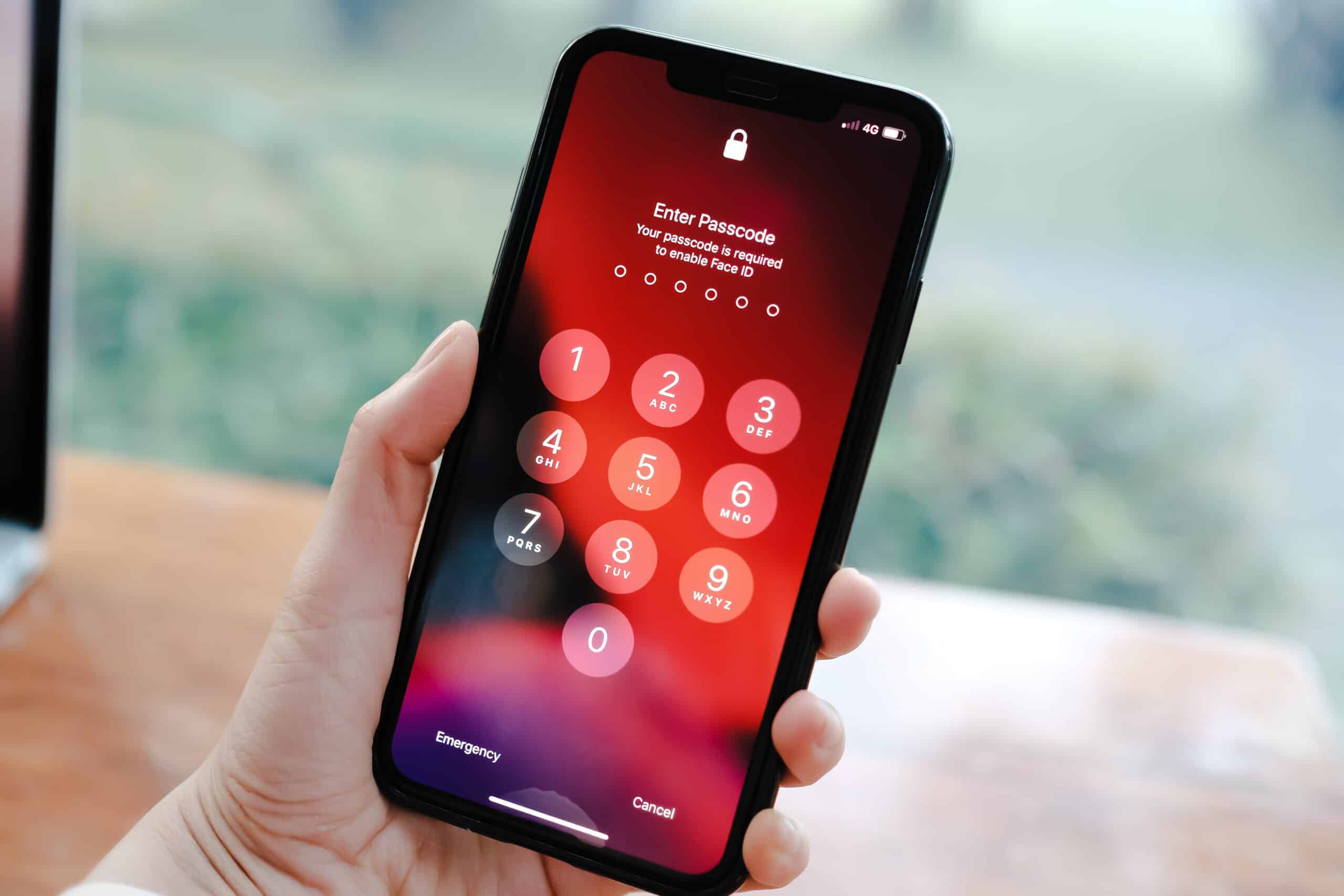
Are you tired of having to enter a passcode every time you want to use your phone? We’ve all been there. Whether it’s for convenience purposes or simply wanting to change things up, taking the passcode off your phone can be a simple process. In this article, we will guide you through the steps to remove the passcode from your mobile phone. No more tapping in those digits every time you want to check your messages or take a quick photo. Get ready to enjoy quick and easy access to your device without the hassle of a passcode. Let’s dive in and learn how to take the passcode off your phone.
Inside This Article
- Overview
- Methods to Remove Passcode on iPhone
- Method 1: Using iTunes
- Method 2: Using iCloud
- Method 3: Using Recovery Mode
- Conclusion
- FAQs
Overview
Forgetting the passcode on your mobile phone can be a frustrating experience. It can prevent you from accessing your device and using its features. However, there are methods available to remove the passcode on your phone and regain access. In this article, we will explore different methods you can use to remove the passcode on your mobile phone, specifically focusing on iPhones.
There are various reasons why you might want to remove the passcode on your phone. It could be due to a forgotten passcode, a second-hand phone with an unknown passcode, or simply a desire to eliminate the hassle of entering a passcode every time you unlock your device. Whatever the reason, we have you covered.
Keep in mind that removing the passcode on your phone will result in all the data on your device being erased. Therefore, it is crucial to have a backup of all your important data before proceeding with any of the methods mentioned in this article.
Now, let’s dive into the different methods you can use to remove the passcode on your iPhone.
Methods to Remove Passcode on iPhone
Forgetting your iPhone passcode can be a frustrating experience, as it can lock you out of your device and make it nearly impossible to access your data. Fortunately, there are several methods you can use to remove the passcode on your iPhone and regain access to your device. Let’s explore these methods in detail.
Method 1: Using iTunes
If you have synced your iPhone with iTunes before, you can use this method to remove the passcode. Here’s how:
- Connect your iPhone to the computer that you previously synced with.
- Launch iTunes and wait for it to recognize your device.
- Select your iPhone when it appears in iTunes.
- In the Summary tab, click on “Restore iPhone”.
- Follow the on-screen prompts to initiate the restore process. This will erase all data on your iPhone, including the passcode.
- Once the restore process is complete, set up your iPhone as new or restore from a backup.
Method 2: Using iCloud
If you have Find My iPhone enabled and your iPhone is connected to Wi-Fi or cellular data, you can use iCloud to remove the passcode. Here’s how:
- Go to icloud.com on your computer or another device.
- Sign in with your Apple ID and password.
- Click on “Find iPhone”.
- Select your iPhone from the list of devices.
- Click on “Erase iPhone”.
- Follow the on-screen prompts to erase your iPhone and remove the passcode.
- Once the erase process is complete, set up your iPhone as new or restore from a backup.
Method 3: Using Recovery Mode
If you have never synced your iPhone with iTunes or enabled Find My iPhone, you can use recovery mode to remove the passcode. Here’s how:
- Connect your iPhone to your computer using the USB cable.
- Launch iTunes.
- Force restart your iPhone by following the appropriate steps for your device model.
- When prompted with the option to Restore or Update, choose “Restore”.
- Wait for the restore process to complete. This will erase all data on your iPhone, including the passcode.
- Set up your iPhone as new or restore from a backup.
Removing the passcode on your iPhone can be a bit of a process, but with these methods, you can regain access to your device and continue using it without any issues. Just make sure to back up your iPhone regularly to avoid any data loss during the removal process.
Now that you know how to remove the passcode on your iPhone, you can take the necessary steps to regain access to your device and get back to using it seamlessly.
Method 1: Using iTunes
If you’re looking to remove the passcode from your iPhone, one method you can use is by utilizing iTunes. This method is ideal if you have previously synced your device with iTunes on your computer. Here’s how you can do it:
1. Connect your iPhone to your computer using a USB cable, and open the iTunes application.
2. In the top left corner of the iTunes window, you will see an icon representing your iPhone. Click on it to access the Summary page for your device.
3. On the Summary page, you will find an option that says “Restore iPhone.” Click on this option.
4. A pop-up window will appear, asking if you want to back up your iPhone before restoring it. It is highly recommended to create a backup to avoid losing any important data. Once you have made a backup (if necessary), click on the “Restore” button.
5. iTunes will begin the process of restoring your iPhone to its factory settings. This process may take some time, so make sure your device is connected to a stable Wi-Fi network and has sufficient battery power.
6. After the restore process is complete, your iPhone will restart and the passcode will be removed. You can then set up your device as new or restore from a previous backup.
It’s important to note that using iTunes to remove the passcode will erase all the data and settings on your iPhone. Therefore, it’s crucial to have a backup of your device to restore your data after the process is complete.
This method is effective for those who have previously synced their device with iTunes. However, if you haven’t synced your iPhone with iTunes or don’t have access to a computer, there are alternative methods you can use to remove the passcode, such as using iCloud or utilizing the recovery mode.
Method 2: Using iCloud
If you have set up Find My iPhone on your device and have iCloud enabled, you can remove the passcode using iCloud. This method allows you to unlock your device remotely without the need for a computer.
To remove the passcode using iCloud, follow these steps:
- Go to the iCloud website (www.icloud.com) on a computer or another device.
- Sign in using your Apple ID and password.
- Click on the “Find iPhone” icon.
- Select your device from the All Devices dropdown menu at the top of the screen.
- Click on “Erase iPhone” to remove the passcode and erase all data on the device.
- Confirm the action by entering your Apple ID password.
- Wait for the process to complete, and your device will be restarted without the passcode.
Note that using this method will erase all data on your device. If you have a backup of your data, you can restore it after removing the passcode.
Using iCloud to remove the passcode is a convenient option, especially if you don’t have immediate access to a computer. However, make sure to take necessary precautions to protect your device and data in case it gets lost or stolen. Enable two-factor authentication and regularly backup your device to iCloud or a computer to ensure your data is safe and easily recoverable.
Method 3: Using Recovery Mode
If you’re unable to remove the passcode from your iPhone using iTunes or iCloud, you can resort to using the recovery mode. This method is typically used as a last resort when all other options have been exhausted. Recovery mode allows you to restore your device to its factory settings, effectively getting rid of the passcode lock.
Here’s how you can use recovery mode to remove the passcode on your iPhone:
- Connect your iPhone to your computer using the USB cable.
- Open iTunes on your computer. Make sure you have the latest version installed.
- Put your iPhone into recovery mode. The steps to enter recovery mode vary depending on your iPhone model:
- For iPhone 8 or later: Press and release the volume up button, then press and release the volume down button. Next, press and hold the side button until the recovery mode screen appears.
- For iPhone 7 or iPhone 7 Plus: Press and hold the volume down button and the side button simultaneously until the recovery mode screen appears.
- For iPhone 6s and earlier: Press and hold the home button and the side (or top) button simultaneously until the recovery mode screen appears.
- On your computer, a pop-up message will appear in iTunes, indicating that your iPhone is in recovery mode and needs to be restored. Click “Restore” to initiate the restoration process.
- Follow the on-screen instructions in iTunes to complete the restore process. This may take some time, so be patient.
Once the restore process is complete, your iPhone will be unlocked, and the passcode will be removed. However, it’s important to note that all data on your device will be erased during the restore process. Therefore, make sure you have a backup of your iPhone data before proceeding with this method.
Using recovery mode to remove the passcode on your iPhone is a powerful solution, but it should be used with caution. It is recommended to explore other methods, such as using iTunes or iCloud, before resorting to recovery mode. If you still encounter issues with removing the passcode, it might be best to seek assistance from an authorized service professional or Apple support.
Conclusion
In conclusion, removing the passcode from your phone can be a straightforward process that allows for a more convenient user experience. Whether you need to access your device quickly or you simply prefer not having to enter a passcode every time, there are a variety of methods available to accomplish this task.
It is important to remember that removing the passcode can compromise the security of your phone and personal information. Therefore, it is crucial to weigh the potential risks and benefits before making a decision. If you decide to proceed, make sure to follow the recommended steps and implement alternative security measures to protect your device.
Overall, taking the passcode off your phone can be a personal choice that depends on your individual needs and preferences. By understanding the different methods available and considering the implications, you can make an informed decision that aligns with your priorities.
FAQs
Q: How do I remove the passcode from my phone?
A: To remove the passcode from your phone, you can go to the settings menu and look for the “Security” or “Lock Screen” option. From there, you can choose to disable the passcode or choose a new unlocking method. Keep in mind that the steps may vary depending on your phone’s operating system.
Q: Will removing the passcode from my phone make it less secure?
A: Yes, removing the passcode from your phone can make it less secure as it eliminates the need for authentication to access your device. However, if you prioritize convenience over security or if you feel that your phone is already adequately protected, you may choose to remove the passcode.
Q: Can I remove the passcode from my phone remotely?
A: Yes, depending on the device and the services it offers, you may be able to remove the passcode from your phone remotely. Many smartphones have built-in features or third-party applications that allow you to remotely unlock or erase your device if it gets lost or stolen. Check your phone’s documentation or consult the manufacturer for more information.
Q: What are the alternatives to using a passcode to secure my phone?
A: There are several alternatives to using a passcode to secure your phone. Some popular options include using fingerprint recognition, facial recognition, pattern unlock, or a PIN code. These alternatives offer varying degrees of convenience and security, so it’s important to choose one that best suits your needs and preferences.
Q: Will removing the passcode from my phone affect my data?
A: Removing the passcode from your phone should not affect your data. However, it’s always a good idea to back up your important files and information regularly, regardless of whether you have a passcode enabled or not. This ensures that your data is safe and can be easily recovered in case of any unforeseen circumstances.
