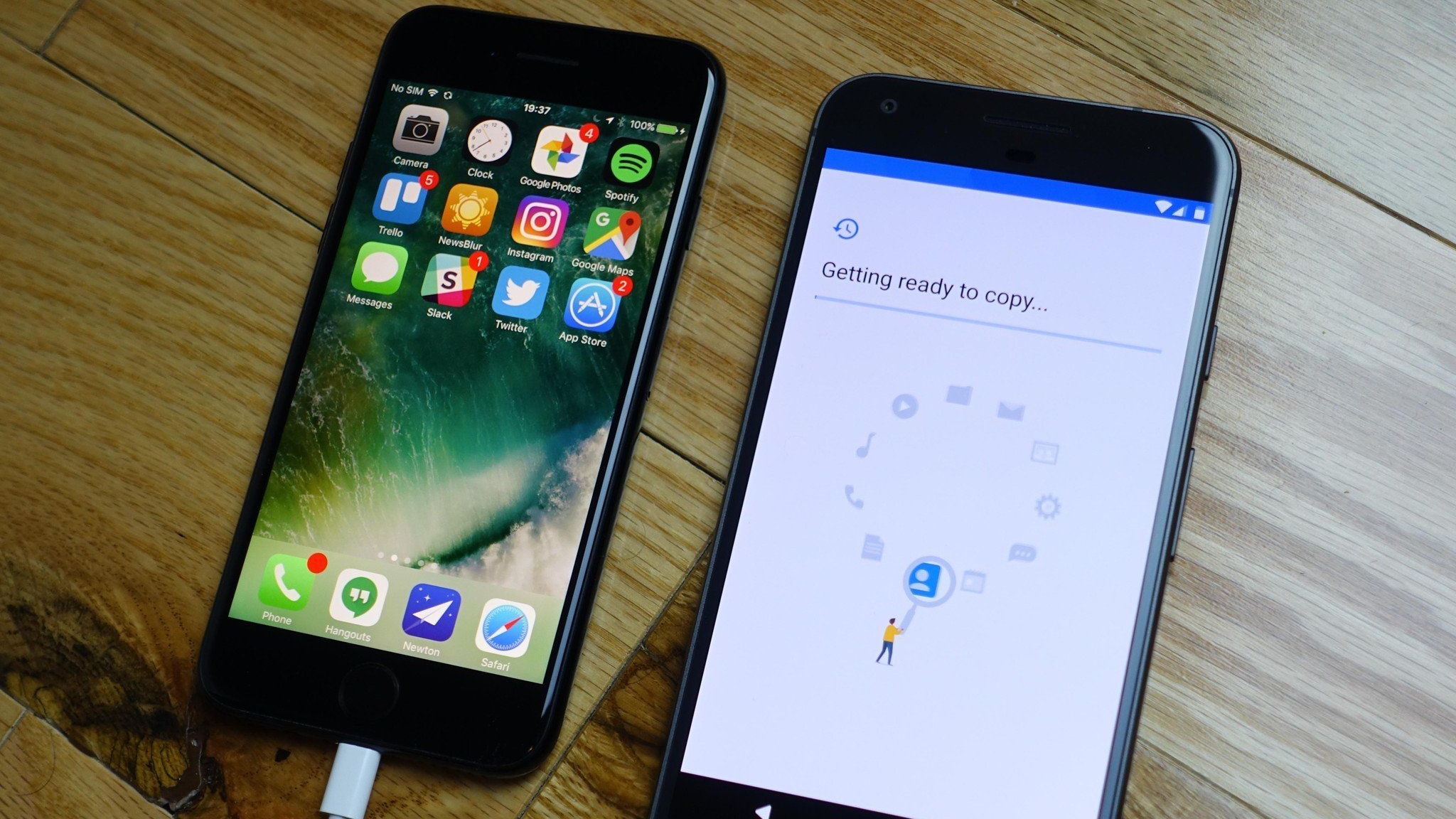
Are you considering making the switch from an Android phone to an iPhone? Whether it’s for the sleek design, the advanced features, or simply a change in preference, transferring all your data from one device to another can seem like a daunting task. But fear not! In this comprehensive guide, we will walk you through the step-by-step process of transferring all your important files, contacts, photos, and apps from your Android device to your new iPhone. With the right tools and a little patience, you’ll be up and running on your new iPhone in no time. So, let’s get started and make the transition to your new iPhone an effortless and seamless experience!
Inside This Article
- Introduction
- Point 1: Preparing Your Android Device
- Point 2: Setting Up Your iPhone
- Point 3: Transferring Contacts and Data
- Point 4: Transferring Photos and Media
- Conclusion
- Conclusion
- FAQs
Introduction
So, you’ve made the decision to switch from your trusty Android device to the sleek and sophisticated iPhone. Congratulations! But now you may be wondering, how do I transfer all my important data and files from my Android to my new iPhone without losing anything? Well, fear not, because in this article, we will guide you through the process of transferring Android to iPhone seamlessly.
Transferring from one mobile operating system to another can seem like a daunting task, but with careful preparation and the right tools, it can be a smooth transition. Whether it’s your contacts, photos, messages, or apps, we will help you make sure everything is safely transferred to your new iPhone.
Before we dive into the details, it’s important to note that the transfer process may vary depending on the specific Android and iPhone models you have, as well as the versions of their respective operating systems. However, we will provide general guidelines that should apply to most devices and software versions.
Are you ready to embark on this exciting journey of switching to an iPhone? Let’s get started!
Point 1: Preparing Your Android Device
Before you begin the process of transferring your data from an Android device to an iPhone, there are a few steps you need to take to ensure a smooth and successful transition. Here are some key points to consider when preparing your Android device:
- Back up your data: The first step before transferring your Android data is to back it up. This will ensure that your important files, contacts, and messages are saved and can be easily restored on your new iPhone. To back up your Android device, you can use the built-in backup feature or download a third-party app from the Google Play Store. Make sure to choose a reliable backup solution that supports the specific data you want to transfer.
- Sync your accounts: To ensure a seamless transition, make sure all your accounts, such as Google, Microsoft, or social media accounts, are properly synced on your Android device. This will ensure that your contacts, calendar events, and email are up to date and ready to be transferred to your new iPhone. Check the settings of each individual app or account to make sure it is synced and up to date.
- Update your software: Keeping your Android device’s software up to date is essential for a smooth transition. Make sure your device is running the latest version of Android by checking for software updates in the settings menu. Updating your software will minimize compatibility issues and ensure that your Android data can be seamlessly transferred to your new iPhone.
- Clean up your device: Before you make the switch to an iPhone, take some time to clean up your Android device. Delete any unnecessary apps, files, or photos to free up space and declutter your device. This will make the data transfer process faster and more efficient and ensure that you only transfer the data that you actually need on your new iPhone.
- Remove any security measures: If your Android device has any security features, such as screen lock patterns, passcodes, or fingerprint scanners, make sure to remove them before starting the transfer process. This will prevent any compatibility issues or roadblocks when setting up your new iPhone. Disable any device encryption or storage encryption to ensure a smooth data transfer.
By following these steps and properly preparing your Android device, you can ensure a seamless transition to your new iPhone. Taking the time to back up your data, sync your accounts, update your software, clean up your device, and remove security measures will set the stage for a successful transfer of your data and ensure a smooth experience with your new iPhone.
Point 2: Setting Up Your iPhone
Once you’ve completed the necessary steps to prepare your Android device, it’s time to move on to setting up your new iPhone. The process may seem a bit intimidating if you’re transitioning from an Android device, but with a few simple steps, you’ll have your iPhone up and running in no time.
- Power on your iPhone: To start the setup process, press and hold the power button on your iPhone until the Apple logo appears on the screen. Once it powers on, follow the on-screen instructions to select your language, region, and connect to a Wi-Fi network.
- Sign in with your Apple ID: If you already have an Apple ID, select the option to sign in with it. If not, you can create a new Apple ID during the setup process. Your Apple ID will be used for various services such as the App Store, iCloud, and iTunes.
- Set up Touch ID or Face ID: Depending on the iPhone model you have, you’ll either be prompted to set up Touch ID (fingerprint scanner) or Face ID (facial recognition). Follow the instructions to set up the biometric authentication method that suits your device.
- Restore from an iCloud or iTunes backup: If you have previously backed up your data using iCloud or iTunes, you can choose to restore your device from that backup. This can help transfer your apps, settings, and data from your Android device to your iPhone.
- Download and install apps: Open the App Store on your iPhone and browse through the wide range of apps available. You can search for specific apps or explore different categories. Once you find the apps you want, tap on the “Get” or “Install” button to download and install them on your iPhone.
- Set up email and other accounts: To access your email, social media, or other accounts on your iPhone, you’ll need to provide the necessary login credentials. Open the Settings app, navigate to the relevant account settings, and enter your username and password.
- Customize your iPhone: One of the great things about iPhone is the ability to personalize your device. You can change the wallpaper, rearrange apps on the home screen, set up widgets, and customize various settings to make your iPhone truly your own.
By following these steps, you’ll be able to set up your iPhone and get it ready for use. Remember to take your time and explore the various features and settings of your new device to make the most out of your iPhone experience.
Point 3: Transferring Contacts and Data
When switching from an Android device to an iPhone, one of the primary concerns is transferring contacts and data. Fortunately, there are several methods you can use to ensure a smooth transition.
1. iCloud: If you have an iCloud account, this is perhaps the easiest way to transfer your contacts and data. Start by making sure your Android device is synced with your Google account. Then, on your iPhone, go to Settings and sign in to your iCloud account. Enable the option to sync contacts and let the iPhone import the data from your Google account. This will transfer your contacts seamlessly.
2. Google Account: Another way to transfer contacts is by using your Google account. On your Android device, go to the Contacts app and select the “Import/Export” option. Export your contacts to your Google account. On your iPhone, go to Settings, select “Mail, Contacts, Calendars,” and add your Google account. Make sure the option to sync contacts is enabled, and your contacts will be transferred to your iPhone.
3. Third-Party Apps: There are several third-party apps available that can help you transfer contacts and data from your Android device to your iPhone. One popular app is “Move to iOS,” developed by Apple. This app allows you to wirelessly transfer your contacts, messages, photos, and more from your Android device to your iPhone. Simply download the app on your Android device, follow the setup instructions, and the app will guide you through the transfer process.
4. SIM Card: If you have stored your contacts on your SIM card, you can also transfer them manually. On your Android device, go to the Contacts app and select the option to import/export contacts. Choose to export contacts to the SIM card. Then, remove the SIM card from your Android device and insert it into your iPhone. On your iPhone, go to Settings, select “Contacts,” and choose the option to import contacts from the SIM card. This will transfer your contacts to your iPhone.
Remember to also transfer any other important data, such as calendars, emails, and notes. Most email providers, like Google and Microsoft, offer dedicated apps for both Android and iOS devices. Simply install the app on your iPhone and sign in with your email account to access your data.
By following these methods, you can ensure a hassle-free transfer of your contacts and data from your Android device to your new iPhone. This will allow you to seamlessly continue using your favorite apps, stay connected with your contacts, and keep all your important data intact.
Point 4: Transferring Photos and Media
When it comes to transferring photos and media from your Android device to your new iPhone, there are several options available to ensure a smooth transition.
1. Use a cloud storage service: One of the easiest ways to transfer photos and media is by using a cloud storage service, such as Google Photos or iCloud. Simply upload the files from your Android device to the cloud, and then access them from your iPhone by logging into the same account. This method allows for seamless synchronization, ensuring that your photos and media are readily available on your new device.
2. Transfer via a computer: If you prefer a more direct transfer method, you can connect your Android device to a computer using a USB cable. Once connected, you can browse through the files on your Android device and manually transfer the photos and media to your computer. Once the files are on your computer, you can then connect your iPhone and use iTunes to sync the files to your new device.
3. Utilize third-party apps: There are also various third-party apps available that can facilitate the transfer of photos and media between Android and iPhone devices. Apps like “Shareit”, “Xender”, and “Zapya” allow for wireless transfer of files, making it a convenient option for those who want to avoid using a computer. Simply install the app on both your Android and iPhone devices, follow the prompts to establish a connection, and then select the photos and media you wish to transfer.
4. Transfer with a SIM card: Another option for transferring photos and media is by using a SIM card. On your Android device, save the photos and media you want to transfer to the SIM card. Then, insert the SIM card into your iPhone and navigate to the Photos app to import the files. While this option may not be ideal for transferring large amounts of data, it can be a quick and easy solution for a few select files.
Regardless of the method you choose, it’s important to keep in mind that some files may have compatibility issues when transferring between Android and iPhone devices. For example, certain video formats may not be playable on both devices. It’s always a good idea to check the file formats and ensure compatibility before initiating the transfer.
By following these methods, you can easily transfer your photos and media from your Android device to your new iPhone. As with any transfer process, it’s important to ensure that all important files are properly backed up before initiating the transfer to avoid any potential data loss.
Conclusion
Transferring from an Android device to an iPhone can be a seamless process if you follow the right steps and take advantage of the available tools. By preparing your Android device, setting up your iPhone, and successfully transferring your contacts, data, photos, and media, you can ensure a smooth transition to your new iPhone.
Remember to back up your Android phone, disable any security measures like Find My Device or Samsung Secure, and make sure your Android and iPhone are both connected to a stable Wi-Fi network. This will ensure that you have a smooth and uninterrupted transfer process.
Once you’ve completed the set-up process on your iPhone, you can begin transferring your contacts and data. One of the easiest ways to do this is to use the “Move to iOS” app, which allows you to securely transfer your contacts, messages, photos, videos, and more. Make sure to follow the step-by-step instructions provided by the app to ensure a successful transfer.
When it comes to transferring photos and media, you can use various methods. You can transfer them manually by using a computer, syncing your Android device with iCloud, or using cloud storage services like Google Drive or Dropbox. Remember to organize your photos and media files into folders to make the transfer process more organized and efficient.
Finally, don’t forget to test your newly transferred data, contacts, photos, and media on your iPhone to make sure everything is successfully transferred and working properly. Double-check any important files or documents to ensure they were transferred without any issues.
With these steps and tips in mind, you’ll be able to transfer from your Android device to an iPhone with ease. Take your time to ensure that the transfer process is smooth and successful, and don’t hesitate to reach out to Apple support or the customer service of your respective Android device manufacturer for any additional assistance.
Now that you have successfully transferred from Android to iPhone, you can embrace all the great features and benefits that come with owning an iPhone. Enjoy your new device and make the most out of its functionality!
Conclusion
Switching from an Android phone to an iPhone can seem like a daunting task, but with the right steps and tools, it can be a smooth and seamless process. By following the methods mentioned in this article, you can easily transfer your data, contacts, photos, and apps from your Android device to your new iPhone.
While there are various methods available, using the Move to iOS app is often the simplest and most straightforward option. This app allows you to wirelessly transfer your data, ensuring that you don’t lose any important information during the transition.
Remember to backup your Android phone before attempting the transfer to avoid any data loss. Take your time to set up your new iPhone, personalize it to your liking, and explore the exciting features and ecosystem that Apple has to offer.
Whether you’re drawn to the iPhone for its sleek design, powerful performance, or superior camera capabilities, the transition from Android to iPhone is worth the effort. So, take the plunge and enjoy the seamless experience of using an iPhone.
FAQs
Q: Can I transfer my data from an Android phone to an iPhone?
A: Yes, it is possible to transfer data from an Android phone to an iPhone. There are several methods available to help you migrate your data, including using apps specifically designed for data transfer or syncing your data with cloud services like Google Drive or iCloud.
Q: Which method is the easiest for transferring data from Android to iPhone?
A: One of the easiest methods to transfer data from Android to iPhone is by using a dedicated app like “Move to iOS. This app allows you to securely transfer your contacts, messages, photos, videos, and more directly from your Android device to your new iPhone during the initial setup process.
Q: Can I transfer my WhatsApp messages from Android to iPhone?
A: Unfortunately, transferring WhatsApp messages directly from Android to iPhone is not supported due to the different encryption protocols used by the two platforms. However, you can use third-party tools like “Dr.Fone – WhatsApp Transfer” to back up your WhatsApp messages on your Android device and then restore them on your iPhone.
Q: What about my apps and app data?
A: When switching from Android to iPhone, the apps you had on your Android device will not directly transfer to your new iPhone. However, many popular apps have iOS versions available on the App Store, so you can download them again on your iPhone. As for app data, some apps offer cloud syncing options, allowing you to log in to your account and retrieve your data on the iPhone.
Q: Will my photos and music transfer to the iPhone?
A: Yes, you can transfer photos and music from your Android phone to your iPhone. Using apps like Google Photos or Dropbox, you can back up your photos on your Android device and then access them on your iPhone by installing the respective app and logging in with the same account. For music, you can transfer songs by manually syncing your iTunes library with your Android device or by using streaming services like Apple Music or Google Play Music.
