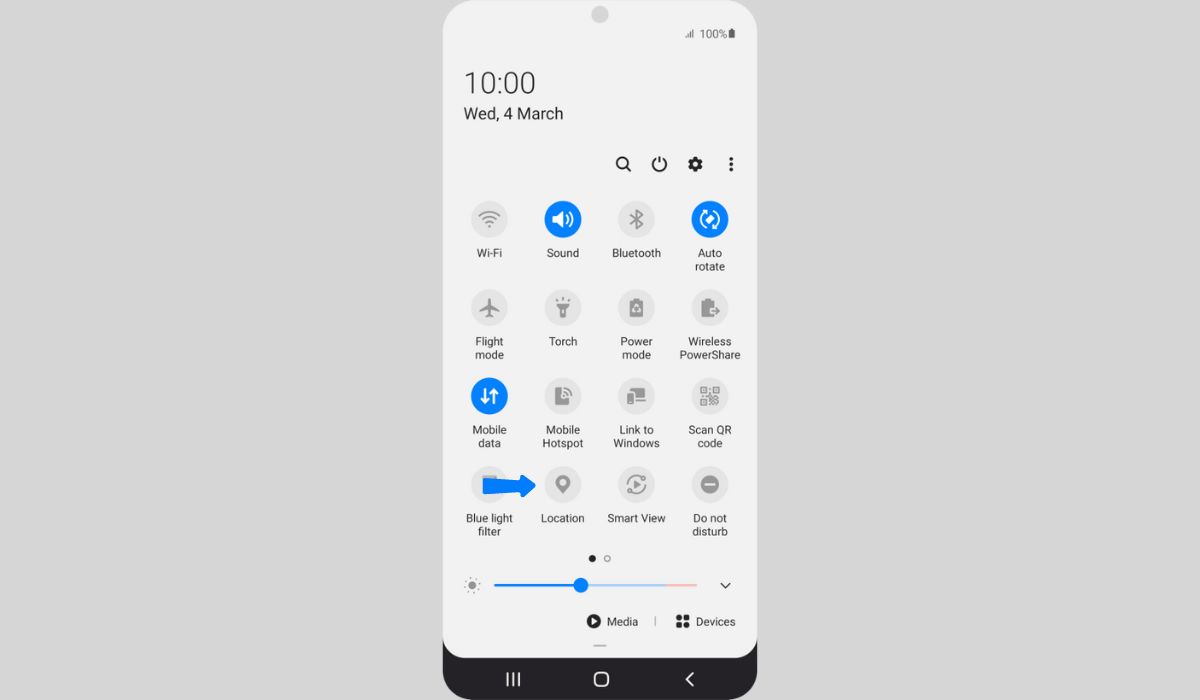
Are you concerned about your privacy and want to learn how to turn off location on your Samsung S20? Look no further! In this article, we will guide you through the step-by-step process of disabling the location services on your Samsung S20 smartphone. With the increasing importance of data privacy, it’s crucial to have control over what information your device is sharing with apps and services. By turning off location services, you can prevent any unwanted tracking and enjoy a greater level of privacy. Whether you are taking a break from location-based services or simply want to conserve battery life, we have got you covered. Let’s dive in and explore how to protect your privacy by disabling the location on your Samsung S20.
Inside This Article
- Why Turn Off Location on Samsung S20?
- How to Turn Off Location on Samsung S20
- Alternative Ways to Manage Location Settings
- Conclusion
- FAQs
Why Turn Off Location on Samsung S20?
Turning off location services on your Samsung S20 can provide various benefits and ensure your privacy and security. Here are some reasons why you might consider turning off location on your device:
- Privacy: By disabling location services, you have better control over your personal information. Your whereabouts won’t be tracked, giving you more online privacy.
- Battery Life: Location services use GPS, which can significantly drain your device’s battery. Disabling location can help conserve battery life, allowing you to use your Samsung S20 for longer periods without needing a recharge.
- Data Usage: Location services also consume data, which can contribute to your data plan usage. If you are on a limited data plan or trying to conserve data, turning off location can help reduce unnecessary data consumption.
- Security: Leaving your location services on can make you vulnerable to certain security risks. With your location turned off, you minimize the chances of someone tracking your movements or accessing sensitive information.
- Personal Preferences: Some users simply prefer not to share their location data with apps or services. By turning off location, you have control over when and how your location information is shared.
Now that you understand the reasons why turning off location services on your Samsung S20 can be beneficial, let’s explore how to disable this feature.
How to Turn Off Location on Samsung S20
With the ever-increasing concern for privacy, knowing how to turn off the location services on your Samsung S20 can help protect your personal information. Whether you want to preserve your battery life, maintain anonymity, or simply have more control over your data, disabling location on your device is a straightforward process. Follow the steps below to turn off location on your Samsung S20:
- Access the Settings Menu: Start by accessing the Settings menu on your Samsung S20. You can do this by swiping down from the top of the screen and tapping on the gear icon, or by finding the Settings app in your app drawer.
- Select “Location”: Once you’re in the Settings menu, scroll down and tap on the “Location” option. This will bring up the location settings for your device.
- Turn Off Location: In the Location settings, you’ll see a toggle switch labeled “Use location.” Simply tap on the switch to turn off location services on your Samsung S20.
Once you’ve turned off location services, your Samsung S20 will no longer use GPS, Wi-Fi, or mobile networks to determine your location. Keep in mind that turning off location services may affect the functionality of certain apps, such as navigation or ride-sharing services that rely on your location to provide accurate results.
If you want to keep location services off permanently, it’s recommended to leave them disabled. However, if there are instances where you need to use location services temporarily, you can always go back to the Location settings and enable them again.
By taking control of your location settings, you can enjoy improved privacy and have greater control over how your location information is used on your Samsung S20.
Alternative Ways to Manage Location Settings
While turning off the location services on your Samsung S20 can help protect your privacy, there may be instances where you still want to have some control over your location settings. Thankfully, there are alternative ways to manage the location settings on your device. Let’s explore some of these options:
1. Use Location Permissions
One way to manage location settings on your Samsung S20 is by utilizing location permissions. This allows you to determine which apps have access to your location information. To modify location permissions, follow these steps:
- Go to the “Settings” menu on your Samsung S20.
- Select “Apps” or “Applications.”
- Choose the app for which you want to manage location permissions.
- Tap on “Permissions.”
- Toggle the switch to enable or disable location access for the selected app.
2. Set Location to Battery Saving Mode
If you want to conserve battery life without completely turning off location services, you can set your Samsung S20 to use the “Battery Saving” mode. This option limits location accuracy but still allows some apps to access your general location. To activate “Battery Saving” mode, follow these steps:
- Open the “Settings” menu on your Samsung S20.
- Tap on “Connections.”
- Select “Location.”
- Choose the “Mode” that suits your needs.
- Toggle the switch to enable “Battery Saving” mode.
3. Use Geofencing Settings
Geofencing is a handy feature that allows you to set up virtual boundaries around specific locations. Using geofencing settings, you can control which apps can access your location when you are within or outside of these predefined areas. To utilize geofencing settings, follow these steps:
- Go to the “Settings” menu on your Samsung S20.
- Select “Privacy” or “Location.”
- Tap on “Geofencing.”
- Add or remove locations by entering addresses or using the map interface.
- Customize app permissions based on your preferences.
4. Use App-Specific Location Settings
Samsung S20 allows you to manage location settings on an app-by-app basis. This means that you can customize location access for each individual app installed on your device. To manage app-specific location settings, follow these steps:
- Open the “Settings” menu on your Samsung S20.
- Select “Apps” or “Applications.”
- Choose the app for which you want to manage location settings.
- Tap on “Permissions.”
- Toggle the switch to enable or disable location access for the selected app.
By utilizing these alternative methods to manage location settings on your Samsung S20, you can have more control over how and when your device shares location information. Remember to regularly review and update your location preferences to maintain your privacy and conserve battery life.
Turning off location on your Samsung S20 can provide you with peace of mind when it comes to your privacy and security. Whether you want to maintain a certain level of anonymity or simply conserve battery life, disabling location services can be a straightforward and effective solution.
By following the steps outlined in this article, you can easily toggle off location tracking on your Samsung S20 device. Remember, it’s always a good idea to assess your location settings periodically and only enable them when necessary.
With greater control over your location settings, you can enjoy a sense of privacy while using your phone. So go ahead and take advantage of this feature to keep your whereabouts private and enjoy a more personalized, secure smartphone experience.
FAQs
Q: How can I turn off location on my Samsung S20?
To turn off location on your Samsung S20, follow these steps:
1. Go to the Settings app on your phone.
2. Scroll down and tap on “Location”.
3. On the Location screen, toggle the switch to turn off location.
Please note that turning off location will disable GPS and prevent apps from accessing your location information.
Q: Will turning off location affect other features on my Samsung S20?
Yes, turning off location on your Samsung S20 will affect certain features that rely on GPS, such as navigation and location-based apps. However, it can help to conserve battery life and protect your privacy.
Q: Can I still make emergency calls if I turn off location on my Samsung S20?
Yes, even if you turn off location on your Samsung S20, you will still be able to make emergency calls. Emergency services can still determine your approximate location based on cell tower information.
Q: How do I know if location is turned off on my Samsung S20?
To check if location is turned off on your Samsung S20, follow these steps:
1. Open the Settings app on your phone.
2. Scroll down and tap on “Location”.
3. If the toggle switch next to “Use location” is in the off position, then location is turned off.
Q: Can I turn off location for specific apps on my Samsung S20?
Yes, you can customize the location settings for individual apps on your Samsung S20. To do this, follow these steps:
1. Open the Settings app on your phone.
2. Scroll down and tap on “Apps”.
3. Select the specific app you want to customize.
4. Tap on “Permissions”.
5. Toggle the switch next to “Location” to turn off location access for that particular app.
