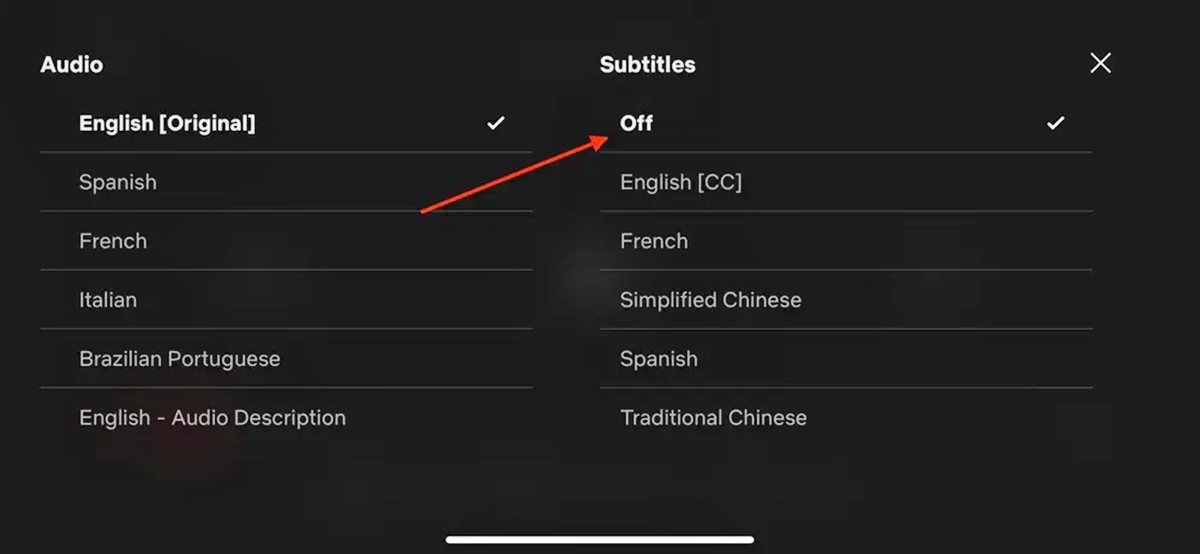
Netflix offers a wide range of content to cater to diverse viewers worldwide. While watching your favorite shows and movies, you may sometimes prefer to watch without subtitles or closed captions. However, disabling these features on the Netflix platform may not be immediately apparent to everyone. In this article, we will guide you on how to turn off Netflix subtitles and closed captions so that you can enjoy a seamless, distraction-free viewing experience. Whether you’re watching on a mobile phone, tablet, or computer, we’ll walk you through the step-by-step process to disable subtitles and closed captions on the Netflix app or website. So, let’s get started and unlock the full immersive viewing experience on Netflix!
Inside This Article
- Steps to Turn Off Netflix Subtitles & Closed Captions
- Troubleshooting Common Issues: Subtitles not turning off after adjusting settings, Subtitles appearing in a different language, Problems with closed captions on specific shows or movies
- Conclusion
- FAQs
Steps to Turn Off Netflix Subtitles & Closed Captions
Netflix offers a wide range of content for users to enjoy, and one of the great features provided is the option to enable subtitles or closed captions. This can be incredibly helpful for individuals who are deaf or hard of hearing, or for those who prefer to watch movies and shows with accompanying text. However, there may be times when you want to turn off the subtitles and enjoy the content without them. In this article, we will guide you through the steps to turn off Netflix subtitles and closed captions on various platforms.
Accessing the Subtitle Settings
The first step in turning off Netflix subtitles and closed captions is to access the subtitle settings. The process may slightly vary depending on the platform you are using, but the general idea is the same.
Disabling Subtitles on the Netflix Website
If you are watching Netflix on your computer through the website, follow these steps to disable subtitles:
- Start playing the desired movie or TV show.
- Move your mouse cursor over the screen and click on the “Dialog” icon located at the bottom right corner.
- From the menu that appears, select “Off” to turn off the subtitles.
Disabling Subtitles on the Netflix Mobile App
If you are using the Netflix mobile app, here’s how you can disable subtitles:
- Open the Netflix app on your mobile device and start playing the content you want to watch.
- Tap on the screen to bring up the playback controls.
- Tap on the “Dialog” icon located at the top right corner.
- From the options that appear, select “Off” to turn off the subtitles.
Turning Off Subtitles on Smart TVs and Streaming Devices
For those streaming Netflix on smart TVs or other streaming devices, follow these steps to disable subtitles:
- Start playing the content you want to watch.
- Using your remote control, navigate to the “Settings” or “Options” menu.
- Look for the “Audio and Subtitles” or “Subtitle Settings” option.
- Select “Off” to turn off the subtitles.
These are the general steps to turn off Netflix subtitles and closed captions on various platforms. However, it’s important to note that the interface and options may differ slightly based on your specific device or app version.
Troubleshooting Common Issues: Subtitles not turning off after adjusting settings, Subtitles appearing in a different language, Problems with closed captions on specific shows or movies
Despite following the steps to disable subtitles on Netflix, you may encounter certain common issues that prevent the subtitles from turning off. Here are some troubleshooting tips to help you resolve these problems.
If you find that the subtitles are not turning off even after adjusting the settings, there are a few things you can try. First, make sure that you have saved the changes after disabling the subtitles. Sometimes, the settings may not be applied if you forget to save them. Additionally, try refreshing the page or restarting the Netflix app to see if that resolves the issue. If the problem persists, you can try clearing your browser cache or reinstalling the Netflix app.
Another issue you may encounter is subtitles appearing in a different language than the one you prefer. This can be frustrating, especially when you are eagerly watching your favorite show or movie. To fix this problem, go to the subtitle settings and ensure that you have selected the correct language. If the language settings are correct and you are still seeing subtitles in a different language, try changing the language, saving the settings, and then changing it back to your preferred language. This workaround often helps in resetting the subtitle language settings.
Occasionally, you may experience problems with closed captions specifically on certain shows or movies. Closed captions provide text descriptions of the audio content, allowing viewers with hearing impairments to follow along. However, if you notice that closed captions are not displaying correctly or are missing altogether on a particular show or movie, it could be due to an issue with the content itself. In this case, reach out to Netflix customer support to report the problem. They will investigate the issue and work towards resolving it promptly.
By following these simple steps, you can easily turn off subtitles and closed captions on Netflix. Whether you prefer to enjoy your favorite shows and movies without distractions or want to practice your language skills without relying on translations, disabling subtitles is a breeze. Remember, the process may vary slightly depending on the device you’re using, but the general methods remain the same.
Now that you have learned how to turn off Netflix subtitles and closed captions, you can fully immerse yourself in the content and enjoy a seamless viewing experience. So grab some popcorn, sit back, and relax, as you enjoy your favorite films and series on Netflix, free from any distractions.
FAQs
1. How do I turn off subtitles on Netflix?
To turn off subtitles on Netflix, follow these steps:
– Open the Netflix app or website.
– Select the TV show or movie you want to watch.
– While the show or movie is playing, click on the screen to bring up the playback controls.
– Look for the “Audio and Subtitles” or “Language” icon, typically represented by a speech bubble or caption symbol.
– Click on it to display the available subtitle options.
– Choose the option that says “Off” or “None” to disable the subtitles and closed captions.
2. Can I choose a different language for subtitles on Netflix?
Yes, Netflix offers a wide range of subtitle languages to choose from. To change the language for the subtitles:
– Follow the steps mentioned above to access the “Audio and Subtitles” or “Language” option of the playback controls.
– Scroll through the list of available languages and select the one you prefer.
– The subtitles will automatically switch to the chosen language.
3. How can I adjust the appearance of subtitles on Netflix?
Netflix provides options to customize the appearance of subtitles according to your preference. Here’s how to adjust the subtitle settings:
– Play a TV show or movie on Netflix.
– Once the playback controls appear on the screen, select the “Audio and Subtitles” or “Language” icon.
– Look for the “Subtitle Appearance” or “Subtitle Settings” option and select it.
– From there, you can make adjustments to the subtitle font, size, color, background, and more.
– Preview the changes by playing a small portion of the content with the modified settings.
– When satisfied, click on “Save” or “Apply” to apply the changes to all future content.
4. Are subtitles available for all Netflix shows and movies?
Not all shows and movies on Netflix have subtitles available in every language. Availability depends on the content and the region in which you are accessing Netflix. Popular titles and original productions are often accompanied by subtitles in multiple languages. You can check the available subtitle languages by following the steps mentioned earlier.
5. Why are subtitles important for some viewers?
Subtitles and closed captions play a crucial role in enhancing the viewing experience for certain viewers:
– Deaf or hard-of-hearing individuals rely on subtitles to understand dialogues and sound effects.
– Non-native speakers may use subtitles to improve comprehension of the content.
– Subtitles can be helpful in noisy environments where dialogues are difficult to hear.
– Some viewers with cognitive disabilities find it easier to follow the story with the support of subtitles.
