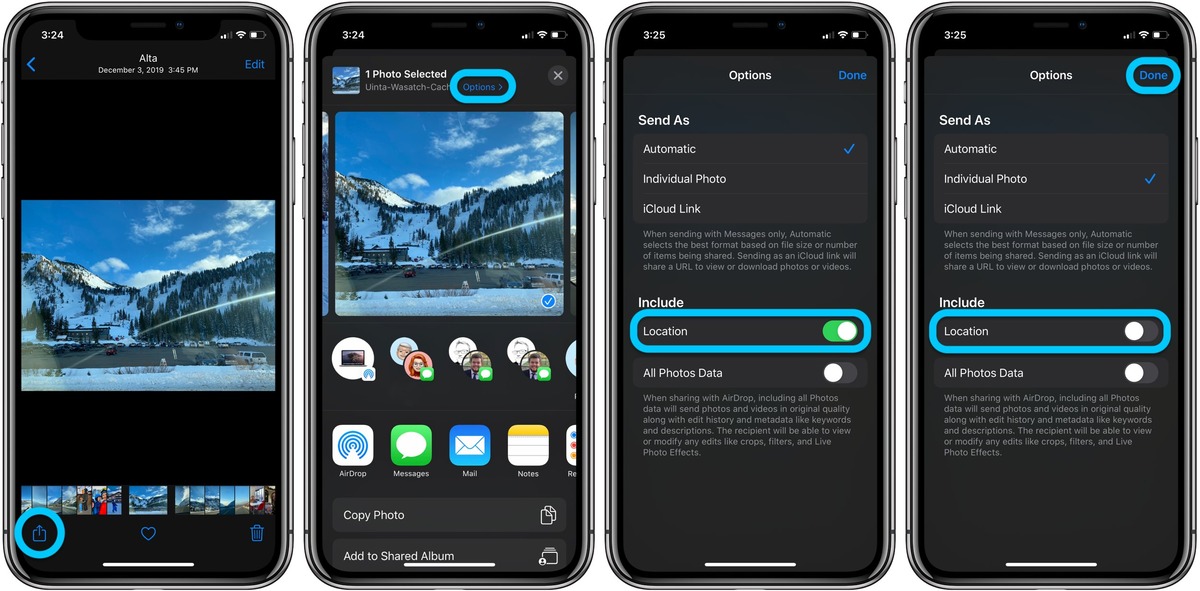
Are you tired of having photo information cluttering up your iPhone’s gallery? With the new iOS 15 update, Apple has introduced a feature that allows you to turn off photo information and enjoy a clean and streamlined viewing experience. Whether it’s the time and location the photo was taken, the camera model, or other technical details, you now have the ability to hide this information with just a few simple steps. In this article, we will guide you through the process of turning off photo information on your iPhone running iOS 15, so you can focus on the beauty and memories captured in your photos without any distractions. Let’s dive in!
Inside This Article
Disabling Photo Information on iPhone iOS 15
When it comes to privacy and the photos we capture on our iPhones, it’s important to consider the information that is embedded within them. Depending on our settings, photos may contain metadata such as location details, date and time, and even the type of device used to take the photo. If you’re concerned about this information being shared when you share or upload photos, you’ll be pleased to know that there are several options available to disable photo information on iPhone iOS 15. Let’s explore them below:
-
Option 1: Turning off location services for the Camera app
One of the easiest ways to disable photo information on your iPhone is by turning off location services for the Camera app. By doing so, your photos will no longer contain GPS coordinates that can reveal your whereabouts. To do this, follow these steps:
- Open the “Settings” app on your iPhone.
- Scroll down and tap on “Privacy.”
- Next, tap on “Location Services.”
- Scroll down and find the “Camera” app. Tap on it.
- Select “Never” as the location access option.
With this setting, your iPhone will no longer record location data when you take photos using the Camera app.
-
Option 2: Disabling metadata for photos in the Photos app
Another option to disable photo information is by disabling metadata for photos in the Photos app. This will remove any additional details about the photo, such as date, time, and device information. Here’s how you can do it:
- Open the “Settings” app on your iPhone.
- Scroll down and tap on “Photos.”
- Under the “Photos” section, find and select “Metadata.”
- Toggle off the options for “Location” and “Camera Model.”
Once you’ve disabled these options, the metadata for your photos will no longer be visible.
-
Option 3: Using a third-party app to remove photo information
If you want more control over the removal of photo information, you can use a third-party app specifically designed for this purpose. There are numerous apps available on the App Store that allow you to remove metadata and other sensitive information from your photos. Simply search for “photo metadata remover” in the App Store and choose one that suits your needs.
-
Option 4: Adjusting privacy settings for individual apps
Lastly, you can take a more granular approach by adjusting the privacy settings for individual apps that have access to your photos. By limiting permissions for these apps, you can restrict the amount of information they can obtain from your photos. To do this, follow these steps:
- Open the “Settings” app on your iPhone.
- Scroll down and tap on “Privacy.”
- Choose “Photos.”
- You’ll see a list of apps that have access to your photos. Tap on each app and select the desired privacy setting, such as “Never” or “Ask Next Time.”
By adjusting the privacy settings for individual apps, you can have more control over the information shared from your photos.
With these options at your disposal, you can now take the necessary steps to disable photo information on your iPhone running iOS 15. Whether you’re concerned about privacy or simply want to have more control over the data embedded in your photos, these methods will help you protect your information when sharing or uploading your precious memories.
Conclusion
In conclusion, turning off photo information on iPhone iOS 15 is a simple and effective way to protect your privacy while sharing or posting pictures. By disabling the feature, you can ensure that sensitive information like location, date, and camera details are not embedded in the photos you share. This is especially important if you frequently upload images to social media platforms or share them with others.
Remember, preserving your privacy and maintaining control over your personal information is crucial in today’s digital world. With the enhanced privacy features in iOS 15, you can have peace of mind knowing that you have control over the information shared through your photos. So, take a moment to review your iPhone settings and turn off photo information if you haven’t done so already.
Stay informed, stay secure, and enjoy capturing and sharing moments with your loved ones without compromising your privacy.
FAQs
1. How do I turn off photo information on iPhone with iOS 15?
To turn off photo information on your iPhone with iOS 15, follow these steps:
1. Open the “Settings” app on your iPhone.
2. Scroll down and tap on “Photos”.
3. Under the “Photos” section, tap on “Metadata”.
4. On the “Metadata” page, toggle off the switch next to “Location” and “Caption” to disable photo information.
Once turned off, the photo information, including location and caption, will no longer be saved or displayed on your iPhone.
2. Can I still view photo information after turning it off on iOS 15?
No, once you turn off the photo information on iOS 15, the location and caption details will no longer be accessible on your iPhone. However, it’s important to note that this only restricts the information from being saved and displayed within the Photos app. It does not prevent others from accessing the information if you share the photo through other means or platforms.
3. Will turning off photo information affect the quality of my photos on iOS 15?
No, turning off photo information on iOS 15 will not impact the quality of your photos. It only disables the inclusion of location and caption details within the metadata of the photo. The actual image quality remains unchanged. Hence, you can still capture high-quality photos without worrying about the photo information affecting the image itself.
4. Can I toggle off photo information for specific photos on iOS 15?
No, the option to turn off photo information on iOS 15 applies to all photos on your iPhone. Once you toggle off the switch, it applies globally and will remove location and caption details from all photos taken with your device.
5. Is it possible to turn on photo information again after turning it off on iOS 15?
Yes, you can turn on photo information on iOS 15 if you change your mind. Simply follow the same steps mentioned earlier to access the “Metadata” page in the “Photos” settings. From there, toggle the switches next to “Location” and “Caption” to enable the photo information feature once again. Keep in mind that turning it on will apply to all future photos taken with your iPhone.
