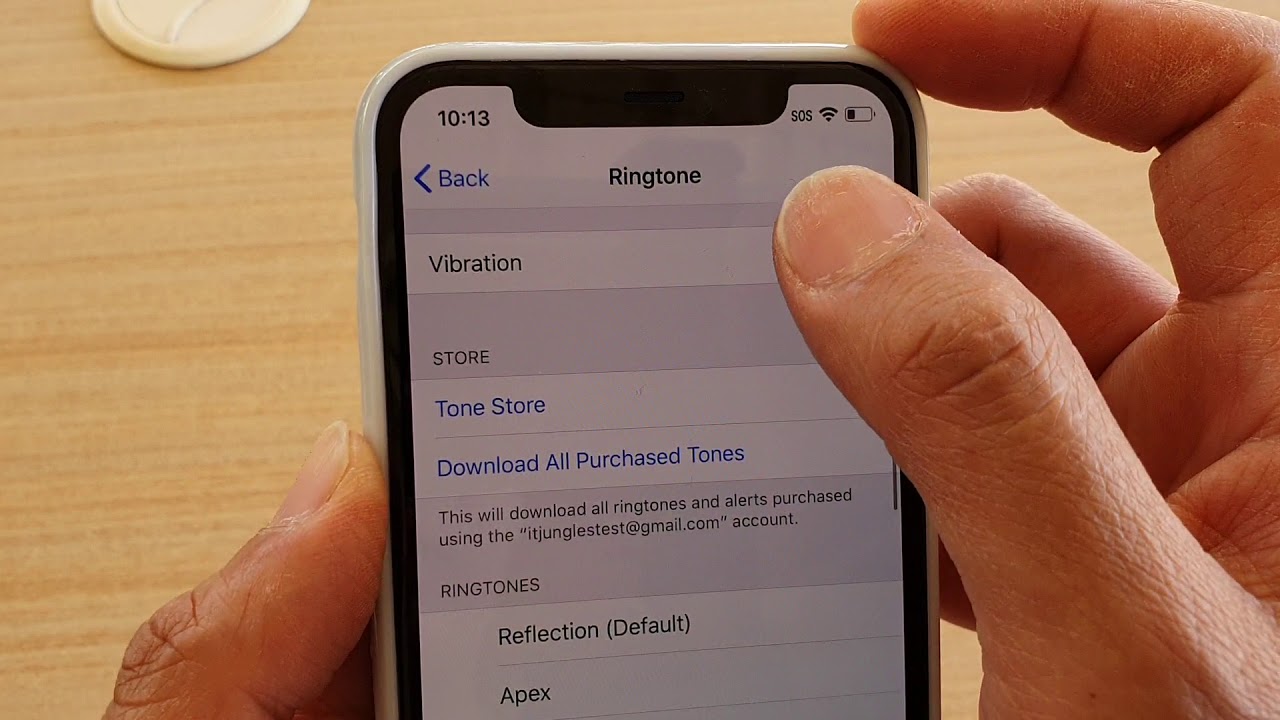
If you're wondering how to make your iPhone 11 vibrate, you're in the right place. The iPhone 11 boasts a range of features, including a customizable vibration setting that allows you to tailor the experience to your preferences. Whether you're looking to ensure you never miss a notification or want to create a personalized vibration pattern for specific contacts, the process is straightforward and can greatly enhance your overall iPhone experience. In this article, we'll explore the steps to make your iPhone 11 vibrate, providing you with the know-how to customize this feature to suit your needs. So, let's dive in and discover how to harness the full potential of your iPhone 11's vibration capabilities.
Inside This Article
- Understanding the Vibration Function on iPhone 11
- Troubleshooting Vibration Issues
- Adjusting Vibration Settings
- Tips for Maximizing Vibration Performance
- Conclusion
- FAQs
Understanding the Vibration Function on iPhone 11
Understanding the vibration function on your iPhone 11 is essential for making the most of this feature. The iPhone 11 utilizes a sophisticated haptic feedback system to produce vibrations, providing users with tactile alerts and responses. This feature is designed to enhance user experience by offering subtle, nuanced vibrations for notifications, calls, and interactions.
The haptic feedback system in the iPhone 11 is powered by a Taptic Engine, a finely tuned mechanism that generates precise and customizable vibrations. This technology allows the device to deliver different types of vibrations, ranging from gentle taps to more pronounced pulses, based on the specific notification or interaction.
Moreover, the iPhone 11’s vibration function plays a crucial role in accessibility, as it provides tactile feedback for various system functions, enabling users with visual impairments to interact with the device effectively. This underscores the device’s commitment to inclusivity and user-friendly design.
Troubleshooting Vibration Issues
If your iPhone 11 is not vibrating as expected, it can be frustrating, especially when you rely on this feature for notifications and alerts. However, there are several troubleshooting steps you can take to address vibration issues.
First, ensure that the “Vibrate on Ring” and “Vibrate on Silent” options are enabled in the Settings app. Go to Settings, then Sounds & Haptics, and verify that both options are turned on. If they are already enabled, try toggling them off and on again to reset the settings.
Another common issue that can affect vibration is a software glitch. To address this, consider restarting your iPhone 11. Simply press and hold the side button along with either volume button until the slider appears. Drag the slider, then wait for your device to power off. After a few seconds, press and hold the side button again until the Apple logo appears. This simple reboot can often resolve software-related problems, including vibration issues.
If restarting your iPhone 11 does not resolve the problem, it may be necessary to check for any available software updates. New updates from Apple often include bug fixes and improvements that can address issues with the device’s functionality, including vibration. To check for updates, go to Settings, then General, and select Software Update. If an update is available, follow the on-screen instructions to download and install it.
In some cases, physical damage or a hardware malfunction can impact the vibration function of your iPhone 11. If you suspect that this may be the issue, it is advisable to contact Apple Support or visit an authorized service provider for further assistance. They can assess the device and provide recommendations for resolving any hardware-related problems.
Adjusting Vibration Settings
Adjusting the vibration settings on your iPhone 11 is a straightforward process that allows you to customize the intensity and duration of the vibrations for different notifications and alerts.
To access the vibration settings, start by navigating to the “Settings” app on your iPhone 11. From there, tap on “Sounds & Haptics” to enter the sound and haptics settings menu.
Once inside the “Sounds & Haptics” menu, you can fine-tune the vibration settings to suit your preferences. You can choose from various pre-set vibration patterns for different types of notifications, such as incoming calls, text messages, emails, and more.
Moreover, you have the option to create custom vibration patterns for specific contacts or apps. This personalized approach allows you to distinguish between different notifications based on the vibration pattern, adding a touch of individuality to your iPhone 11 experience.
Additionally, within the “Sounds & Haptics” settings, you can adjust the vibration intensity for incoming calls, text messages, and other alerts. This feature enables you to tailor the strength of the vibrations to ensure that you can perceive them effectively, even in noisy environments.
By taking advantage of the vibration settings on your iPhone 11, you can enhance your user experience by personalizing the way your device notifies you of incoming calls, messages, and other important alerts.
**
Tips for Maximizing Vibration Performance
**
For those who rely on their iPhone 11’s vibration function, maximizing its performance can significantly enhance the user experience. Here are some valuable tips to ensure that your iPhone 11’s vibration feature works optimally:
1. Keep Your Device Updated: Regularly updating your iPhone 11’s operating system ensures that any vibration-related bugs or issues are addressed by Apple’s software updates. To check for updates, go to Settings > General > Software Update.
2. Manage Background Apps: Running numerous background apps can impact your iPhone 11’s vibration performance. Closing unnecessary apps can help free up system resources and ensure that the vibration function operates smoothly.
3. Optimize Vibration Intensity: Adjusting the vibration intensity to your preference can help ensure that you notice incoming calls and notifications without setting it too high, which can drain the battery faster. To customize the vibration intensity, go to Settings > Sounds & Haptics > Ringtone and Vibration.
4. Use Custom Vibrations: Assigning custom vibrations to specific contacts or apps can help you differentiate between incoming calls or notifications without needing to check your phone. This can be particularly useful in noisy environments or when your phone is in your pocket or bag.
5. Avoid Extreme Temperatures: Exposing your iPhone 11 to extreme temperatures, whether hot or cold, can impact the device’s overall performance, including the vibration function. Keeping your device within the recommended temperature range can help maintain optimal vibration performance.
6. Regular Maintenance: Periodically cleaning the vibration motor and ensuring that no debris or dust interferes with its operation can prevent potential issues. A gentle brush or a burst of compressed air can help keep the vibration motor clear of obstructions.
7. Battery Health: Maintaining your iPhone 11’s battery health can indirectly impact its vibration performance. Apple’s Battery Health feature, accessible under Settings > Battery > Battery Health, provides insights into the battery’s capacity and peak performance capability.
By implementing these tips, iPhone 11 users can ensure that the device’s vibration feature operates at its best, providing reliable alerts and notifications when needed.
**
Conclusion
**
Being able to control the vibration settings on your iPhone 11 is a valuable feature that enhances user experience. Whether it’s adjusting the intensity of vibrations or customizing vibration patterns for different notifications, understanding how to make your iPhone 11 vibrate to your preferences is essential. By following the steps outlined in this guide, you can easily manage your device’s vibration settings and tailor them to suit your individual needs. With the ability to fine-tune these settings, you can ensure that you never miss an important notification while also minimizing disruptions when necessary. Mastering the art of customizing your iPhone 11’s vibration settings empowers you to optimize your device for your unique lifestyle and communication preferences.
FAQs
Q: How do I make my iPhone 11 vibrate?
A: To make your iPhone 11 vibrate, simply navigate to “Settings,” then tap “Sounds & Haptics.” From there, you can adjust the vibration settings for calls, texts, and notifications.
Q: Why is my iPhone 11 not vibrating?
A: If your iPhone 11 is not vibrating, there could be several reasons. First, ensure that the vibration feature is enabled in the settings. If it’s already enabled, try restarting your phone or checking for any software updates that may resolve the issue.
Q: Can I customize the vibration pattern on my iPhone 11?
A: Yes, you can customize the vibration pattern on your iPhone 11. Simply go to “Settings,” then tap “Sounds & Haptics,” and select “Ringtone” or “Text Tone.” From there, you can choose “Vibration” and then “Create New Vibration” to personalize the pattern.
Q: Is there a way to make the iPhone 11 vibrate stronger?
A: While the vibration intensity on the iPhone 11 is not customizable, you can make it feel stronger by placing your phone on a hard surface, such as a desk, which can amplify the vibration sensation.
Q: Can I make specific apps vibrate on my iPhone 11?
A: Yes, you can make specific apps vibrate on your iPhone 11 by accessing the “Settings” for each individual app. Look for the notification or sound settings within each app to customize the vibration preferences.
