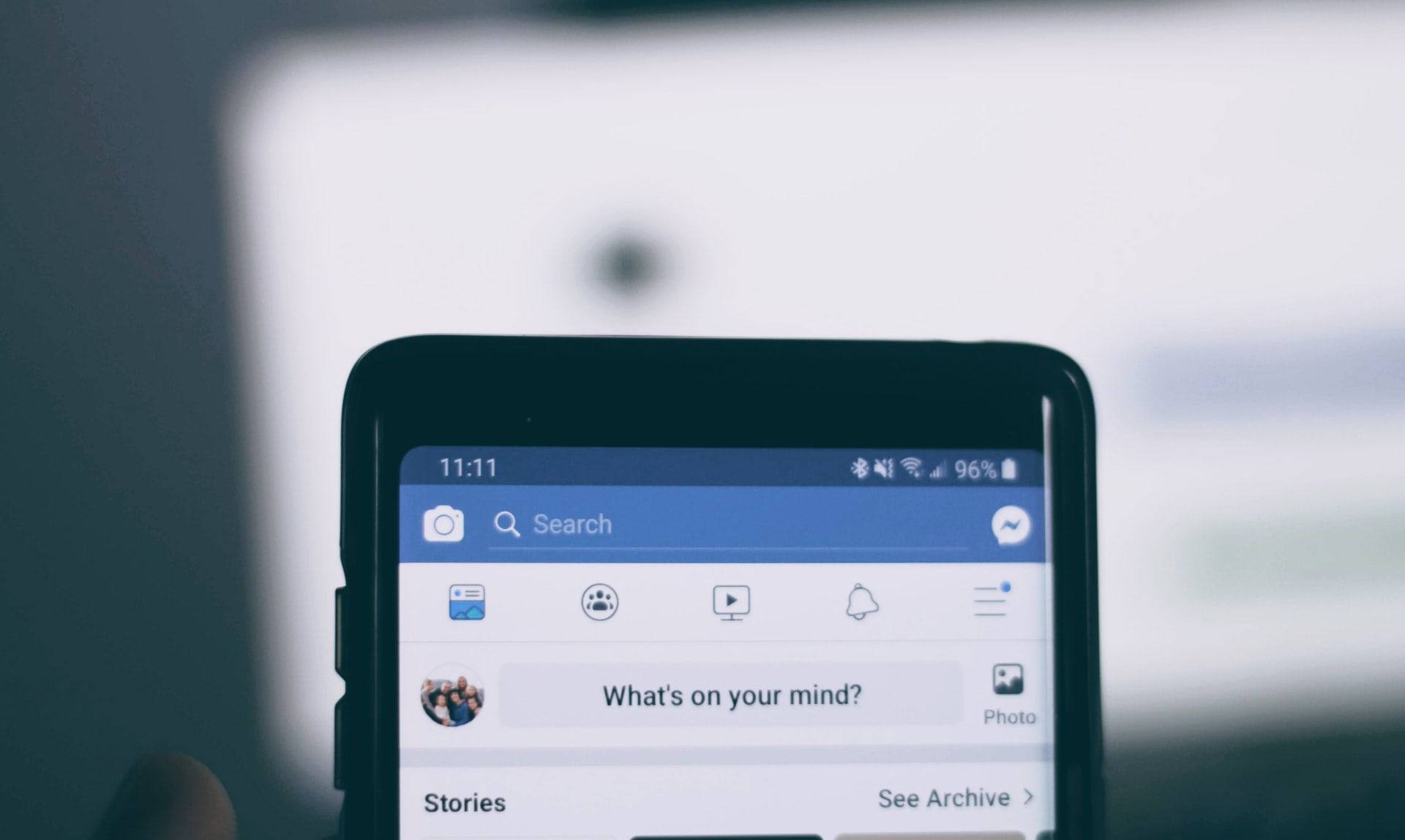
Are you looking for a way to unblock someone on Facebook using your mobile phone? If so, you’ve come to the right place. Facebook is a social networking platform that allows users to connect with friends, family, and colleagues. However, there may come a time when you need to unblock someone on Facebook for various reasons. Whether it’s because you’ve resolved an issue, want to reconnect with an old friend, or simply want to give someone a second chance, unblocking them on Facebook can be done easily from your mobile device. In this article, we will walk you through the step-by-step process of unblocking someone on Facebook using your mobile phone. So, let’s get started and find out how to regain connections with the people you’ve once blocked.
Inside This Article
Understanding Facebook Blocking
Facebook is a popular social media platform that allows users to connect with friends, family, and even strangers from around the world. While Facebook fosters positive interactions, there may be times when you encounter individuals who disrupt your online experience. In such cases, Facebook provides a blocking feature that allows you to restrict these individuals from accessing your profile and interacting with you.
When you block someone on Facebook, several actions occur. First, the blocked user will no longer be able to see your profile, posts, or any content you share. Additionally, they will not be able to send you messages, tag you in posts, invite you to events, or view your photos or videos. Essentially, it cuts off all means of contact and removes their presence from your Facebook experience.
By utilizing the block feature on Facebook, you regain control over your online environment and ensure that unwanted interactions are minimized. Whether it is an ex-partner, a coworker, a spam account, or simply someone you no longer wish to engage with, blocking can provide you with the peace of mind and security you need.
To access the list of individuals you have blocked on Facebook, follow these steps:
- Launch the Facebook mobile app on your device.
- Tap on the menu icon (three horizontal lines) located at the top-right corner of the screen.
- Scroll down and tap on “Settings & Privacy” and then select “Settings.”
- In the Settings menu, scroll down and tap on “Blocking.”
This will display the list of individuals you have currently blocked on Facebook. From here, you can choose to unblock specific individuals if you wish to reconnect or remove their block status.
Unblocking a user on Facebook mobile is a simple process:
- Access the list of blocked users by following the steps mentioned above.
- Locate the user you want to unblock from the list.
- Tap on the “Unblock” button next to their name.
- Confirm your decision to unblock the user.
Once unblocked, the user will regain access to your profile and will be able to interact with you on Facebook again. It’s important to note that unblocking a user does not automatically re-establish any connections or restore previous messages. These will need to be initiated separately.
In addition to unblocking individual users, you can also manage your blocked user settings on Facebook mobile. This allows you to customize the level of privacy and control you have over your interactions. In the “Blocking” settings menu, you can adjust options such as blocking event invites, app invites, blocking users’ messages, and more.
Facebook provides the blocking feature to empower its users to curate their online experience. By understanding how to block and unblock individuals on Facebook mobile, you can have better control over your social interactions and ensure a more positive and enjoyable experience on the platform.
Methods to Unblock on Facebook Mobile
Facebook’s blocking feature allows users to restrict interactions with other users on the platform. However, there may come a time when you want to unblock someone and restore the ability to connect with them. In this article, we will discuss the methods to unblock on Facebook mobile.
Accessing the list of blocked users is the first step towards unblocking someone on Facebook mobile. To do this, follow these simple steps:
- Open the Facebook mobile app on your device.
- Tap on the menu icon (usually located at the top right corner).
- Scroll down and tap on “Settings & Privacy.”
- Select “Settings.”
- Scroll down and tap on “Blocking.”
Once you have accessed the list of blocked users, you can proceed with unblocking the desired person. Here’s how:
- Locate the user you want to unblock from the list.
- Tap on the blue “Unblock” button next to their name.
- A confirmation pop-up will appear. Tap on “Unblock” again to confirm.
- The user will be unblocked, and you will regain the ability to interact with them on Facebook.
It is important to note that unblocking someone on Facebook will not automatically make them your friend or restore any previous connections you had with them. You will need to send them a friend request or initiate contact to reconnect.
Managing your blocked users settings is also crucial to ensure your Facebook experience is tailored to your preferences. To manage these settings on Facebook mobile, follow these steps:
- Open the Facebook mobile app on your device.
- Tap on the menu icon (usually located at the top right corner).
- Scroll down and tap on “Settings & Privacy.”
- Select “Settings.”
- Scroll down and tap on “Blocking.”
From here, you have several options to manage your blocked users list:
- To add a user to the blocked list, tap on the “Add to Blocked List” option and enter the name or email of the person you want to block.
- To unblock a user, simply tap on the “Unblock” button next to their name.
- You can also edit your blocked users list by tapping on the “Edit List” option. Here, you can remove users from the list or add new ones.
By effectively managing your blocked users settings, you can control who can interact with you on Facebook, ensuring a safer and more personalized social media experience.
Conclusion
Unblocking someone on Facebook Mobile is a straightforward process that allows you to regain control over your social networking connections. Whether you had a change of heart, resolved conflicts, or simply want to give someone a second chance, unblocking a user can lead to the reestablishment of communication and the restoration of relationships.
By following the steps outlined in this guide, you can easily navigate the Facebook Mobile app and unblock someone in just a few taps. Remember to consider the reason behind your decision to unblock and be mindful of your online interactions. Building healthy relationships and fostering positive online experiences is key to enjoying the full benefits of social media.
Now that you know how to unblock on Facebook Mobile, you can take control of your connections and manage your online network effectively. Enjoy the freedom to interact with the people that matter to you and maintain healthy online relationships.
FAQs
1. How do I unblock someone on Facebook mobile?
To unblock someone on Facebook mobile, follow these steps:
1. Open the Facebook app on your mobile device.
2. Tap on the menu icon (three horizontal lines) in the top-right corner of the screen.
3. Scroll down and tap on “Settings & Privacy.”
4. Tap on “Settings.”
5. Scroll down and tap on “Blocking.”
6. Under the “Blocked users” section, you will see a list of people you have blocked. Find the person you want to unblock and tap on the “Unblock” button next to their name.
7. A confirmation dialog will appear. Tap on “Unblock” to confirm. The person will now be unblocked on Facebook mobile.
2. Can I unblock someone on Facebook mobile if I have blocked them on desktop?
Yes, you can unblock someone on Facebook mobile even if you have blocked them on desktop. Blocking and unblocking actions are not device-specific, so any blocks you have made on desktop can be managed and lifted on the Facebook mobile app as well.
3. Will unblocking someone on Facebook mobile restore our previous interaction?
No, unblocking someone on Facebook mobile will not automatically restore your previous interactions with them. When you unblock someone, you will be able to see their posts, comments, and profile again, and they will be able to interact with your content. However, any previous likes, comments, or messages will not be restored. The unblocking process only allows you to re-establish connections on the platform.
4. Does unblocking someone on Facebook mobile send them a notification?
No, unblocking someone on Facebook mobile does not send them a notification. The person you unblock will not receive any notification or alert about the unblocking action. However, if they actively visit your profile or engage with your content, they will realize that they are no longer blocked.
5. Can I block someone again after unblocking them on Facebook mobile?
Yes, you can block someone again after unblocking them on Facebook mobile. If you find it necessary to reblock someone, simply follow the steps mentioned earlier to access the blocking settings on the Facebook app. From there, you can add the person back to your blocked list.
