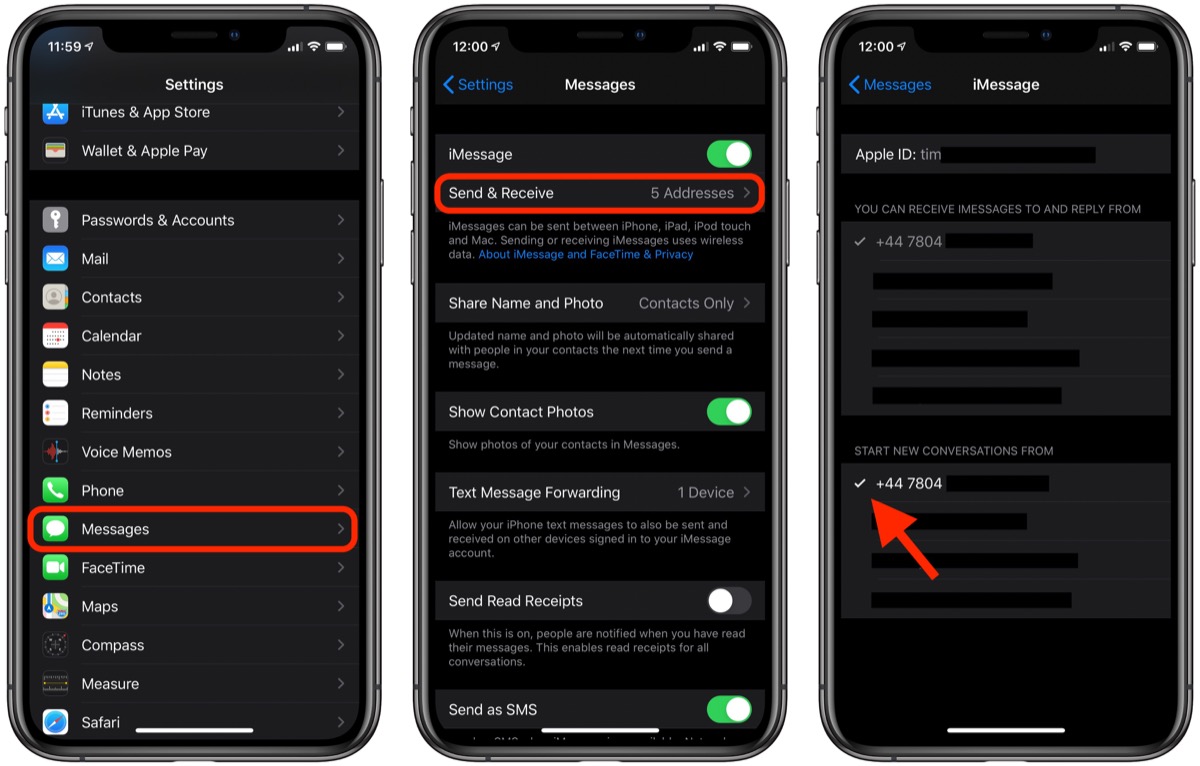
In this digital era, text messaging has become an integral part of our daily lives. Whether it’s for personal or professional reasons, we rely heavily on our iPhones to send and receive important messages. However, just like any other form of communication, our message inbox can quickly become cluttered with junk and unwanted texts.
If you’re tired of sorting through a barrage of spam, advertisements, or irrelevant messages, you’re in luck. In this article, we will explore effective methods to unjunk text messages on your iPhone. From blocking unwanted senders to using filters and third-party apps, we will guide you through the process of decluttering your inbox and regaining control over your text messages.
So, if you’re ready to say goodbye to unwanted text messages and hello to a clutter-free inbox, let’s dive in and discover how to unjunk text messages on your iPhone with ease.
Inside This Article
- The Importance of Unjunking Text Messages
- Step 1: Understanding the Junk Messages Filter
- Step 2: Accessing the Junk Messages Folder
- Step 3: Reviewing and Restoring Junk Messages
- Step 4: Preventing Future Messages from Being Marked as Junk
- Conclusion
- FAQs
The Importance of Unjunking Text Messages
Text messaging has become a fundamental form of communication in today’s digital age. Whether it’s coordinating plans, sharing updates, or simply staying connected with loved ones, text messages play a significant role in our daily lives. However, with the ever-increasing volume of spam and unwanted messages, it’s crucial to unjunk text messages to ensure you don’t miss out on important and legitimate conversations.
Unjunking text messages is essential for several reasons. Firstly, there’s the risk of false positives, where legitimate messages get mistakenly labeled as junk. These messages could be from friends, family, colleagues, or important service providers, and failing to unjunk them could lead to missed opportunities, delayed responses, or even a breakdown in communication.
Secondly, unjunking text messages helps in maintaining a clutter-free message inbox. Spam messages can quickly accumulate, making it harder to find and focus on the messages that matter. By regularly unjunking and organizing your text messages, you can streamline your communication and ensure that you can quickly locate and respond to important conversations.
Moreover, unjunking text messages is crucial for privacy and security reasons. Spam messages often contain malicious links, scams, or phishing attempts, all designed to trick you into revealing personal information or compromising sensitive data. By carefully unjunking and reviewing text messages, you can protect yourself from falling into these traps and safeguard your personal information.
Furthermore, unjunking can help improve the accuracy of the spam filter itself. Most devices and messaging applications rely on user feedback to improve their filtering algorithms. By unjunking and marking unwanted messages as spam, you not only prevent future junk messages from appearing but also contribute to the overall effectiveness of the spam filter, helping yourself and others in the process.
Step 1: Understanding the Junk Messages Filter
When it comes to managing text messages on your iPhone, one common issue that many users face is having legitimate messages mistakenly marked as “junk” and moved to the junk messages folder. This can be frustrating, especially if important messages are overlooked or deleted without your knowledge. To effectively unjunk these messages, it is crucial to first understand how the junk messages filter works.
The junk messages filter on the iPhone is designed to automatically identify and separate potential spam or unwanted messages from your regular inbox. It uses a combination of algorithms and filters to analyze the content, sender information, and other factors to determine if a message should be considered junk. However, as with any automated system, it is not always perfect and can sometimes flag genuine messages as junk.
It is important to know that the junk messages filter is a default feature on iPhones and is active by default, although it may vary slightly depending on your iOS version. It works silently in the background, constantly analyzing incoming messages to identify and divert potential junk messages away from your main inbox.
The filter’s effectiveness depends on your device’s understanding of what constitutes junk. Apple tries to make this as accurate as possible by using machine learning algorithms to improve the filter’s accuracy over time. Through these algorithms, your iPhone learns from your interactions with messages, such as marking false positives or moving messages out of the junk folder, to make smarter decisions in the future.
Now that you have an understanding of how the junk messages filter works, let’s move on to the next step: accessing the junk messages folder and unjunking those incorrectly flagged messages.
Step 2: Accessing the Junk Messages Folder
After understanding the functionality of the junk messages filter, it’s time to access the junk messages folder on your iPhone. By accessing this folder, you can review and manage the messages that have been marked as junk by your device.
To access the junk messages folder:
- Open the Messages app on your iPhone.
- In the bottom menu, tap on “Junk” located next to the “Inbox” tab.
Once you have tapped on the “Junk” tab, your iPhone will display all the messages that have been filtered as junk. It’s important to note that the junk messages folder may contain both legitimate messages mistakenly marked as junk and actual spam or unwanted messages.
By accessing this folder, you have the opportunity to review each message and ensure that no important or desired messages have been mistakenly categorized as junk.
Next, we will explore how to review and restore junk messages from the junk messages folder. This step will help you retrieve any messages that were marked as junk but should be categorized as valid text messages.
Step 3: Reviewing and Restoring Junk Messages
Now that you have accessed the Junk Messages folder and understood how the filter works, it’s time to review and restore any important messages that may have been mistakenly classified as junk. Follow these simple steps to get started:
- 1. Scan through the junk messages: Take a few moments to review the messages in the Junk Messages folder. Pay close attention to the sender’s name and the content of the messages. It’s possible for legitimate messages to end up in the junk folder, so be thorough in your evaluation.
- 2. Select the messages to be restored: Once you’ve identified the messages that should not be in the junk folder, select them by tapping on the checkboxes next to each message. You can select multiple messages at once by tapping on multiple checkboxes.
- 3. Restore the selected messages: After selecting the messages, look for the option to restore or move them out of the junk folder. This option can usually be found at the top or bottom of the screen, or it may appear when you tap on the three-dot menu icon. Tap on the appropriate option to restore the messages to your regular inbox.
- 4. Check your regular inbox: After restoring the messages, navigate back to your regular inbox and verify that the restored messages are now present. Make sure they are in the correct conversation threads and haven’t been mistakenly moved to another folder.
- 5. Mark as not junk: To further prevent future messages from the same sender from being marked as junk, it’s a good practice to mark the restored messages as “Not Junk” or “Not Spam.” This tells your device’s filtering system to recognize future messages from the same sender as legitimate and place them in your inbox instead of the junk folder.
By following these steps, you can easily review and restore important messages that have been mistakenly labeled as junk. Now let’s move on to the next step to prevent future messages from meeting the same fate.
Step 4: Preventing Future Messages from Being Marked as Junk
Once you have successfully unjunked your text messages on your iPhone, it’s important to take steps to prevent future messages from being marked as junk. This will ensure that important messages don’t end up in the wrong folder and that you don’t miss any important notifications.
Here are some tips to help you prevent future messages from being marked as junk:
- Whitelist contacts: Whitelisting certain contacts will ensure that their messages always go directly to your inbox and are not flagged as junk. To do this, go to your iPhone’s Settings, select Messages, scroll down and tap on ‘Unknown & Spam’, and then toggle off the ‘Filter Unknown Senders’ option. This will prevent any messages from unknown senders from being marked as junk.
- Review blocked senders: Occasionally, legitimate messages may end up in your junk folder due to a sender being mistakenly blocked. Regularly review your blocked senders list by going to Settings, selecting Messages, and then tapping on ‘Blocked’. From there, you can remove any contacts that you no longer wish to block.
- Use third-party spam filters: There are several third-party spam filter apps available in the App Store that can help identify and block spam messages. These apps use advanced algorithms and crowd-sourced data to analyze incoming messages and determine if they are likely to be spam. Consider installing one of these apps to further protect yourself from junk messages.
- Report spam texts: If you continue to receive spam texts, it’s important to report them to your carrier. Most carriers have a dedicated number or email address for reporting spam texts. By reporting these messages, you help your carrier identify and take action against spammers, reducing the likelihood of future junk messages reaching your inbox.
- Be cautious with your phone number: Avoid sharing your phone number on public platforms or websites unless it’s necessary. Spammers often scrape websites and online directories for phone numbers to send unsolicited messages. By being cautious with who you share your number with, you can reduce the chances of receiving junk texts.
By following these steps, you can significantly reduce the chances of future messages being marked as junk on your iPhone. This will ensure that your important texts always reach your inbox and that you stay on top of your conversations and notifications.
Conclusion
Text messaging has become an essential part of our daily communication, and dealing with junk messages can be a source of frustration. Fortunately, with the advancement of technology, it is now possible to unjunk text messages on your iPhone.
In this article, we have explored various methods to help you tackle unwanted and spam messages effectively. From using the built-in features like “Report Junk” and “Block this Caller” to utilizing third-party apps, there are several options available to regain control over your messaging experience.
Remember to regularly update your iPhone’s software and adjust your message settings according to your preferences. By being proactive and implementing the steps mentioned above, you can minimize the impact of junk messages on your device.
Now that you have the knowledge and tools to unjunk text messages, you can enjoy a clutter-free messaging experience and focus on communicating with the ones who matter most.
FAQs
1. Can text messages be “unjunked” on an iPhone?
Yes, it is possible to unjunk text messages on an iPhone. While there isn’t a specific feature or setting built-in to unjunk messages, there are several steps you can take to recover important messages that may have been marked as junk or spam.
2. Why are some text messages marked as junk on an iPhone?
The iPhone’s built-in Messages app uses an automated spam filter to identify potential junk or spam messages. This feature helps protect users from unsolicited or harmful content. However, sometimes legitimate messages may get falsely identified as junk, resulting in them being placed in the junk folder.
3. How can I retrieve text messages from the junk folder?
To retrieve text messages from the junk folder on an iPhone, follow these steps:
- Open the Messages app and tap on the “Junk” or “Spam” folder.
- Scroll through the messages and locate the one you want to unjunk.
- Swipe left on the message and tap “More”.
- Select the message by tapping the circle next to it.
- Tap the “Not Junk” button to move it back to the main inbox.
4. Can I prevent text messages from being marked as junk on my iPhone?
While you cannot completely prevent legitimate messages from being marked as junk, there are a few things you can do to minimize the chances:
- Ensure that the contacts who send you important messages are saved in your phone’s contacts.
- If you receive a message from a new or unknown contact that is not junk, mark it as “Not Junk” to train the automated filter.
- Regularly check the junk folder for any misplaced messages.
5. Are there any third-party apps that can help unjunk text messages on an iPhone?
Yes, there are third-party apps available on the App Store that can help unjunk text messages on an iPhone. These apps provide additional filtering options and the ability to whitelist specific contacts, ensuring that their messages are never marked as junk. Some popular apps include Hiya, RoboKiller, and Truecaller.
