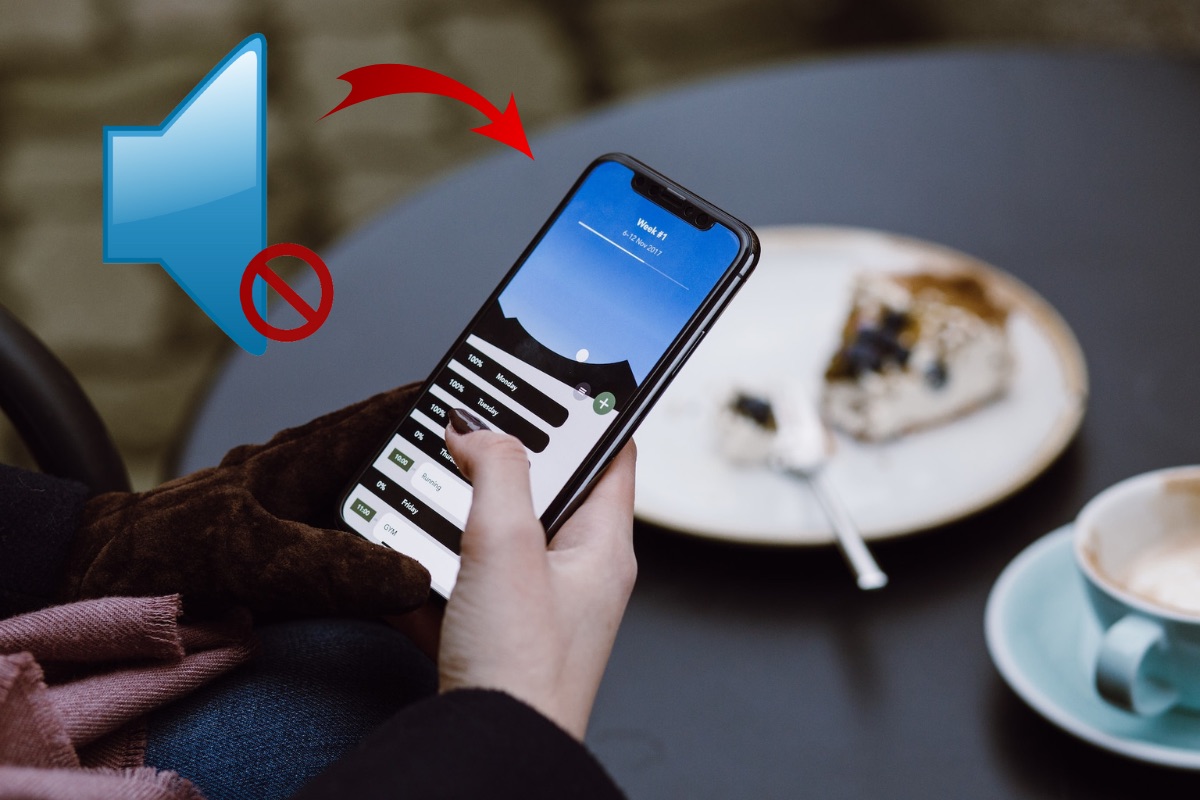
Have you ever found yourself in a situation where your phone is on mute and you’re frantically trying to figure out how to unmute it? We’ve all been there! Whether it’s accidentally muting your phone during an important call or realizing that you’ve muted your phone and missed numerous notifications, it can be quite frustrating. But fear not, because in this article, we’re going to show you how to unmute your phone and get back to enjoying full audio functionality. So, if you’re ready to regain control of your phone’s sound settings, let’s dive right in and discover the simple steps to unmute a phone.
Inside This Article
Methods to Unmute a Phone
Have you ever experienced the frustration of not being able to hear any sound on your phone? It’s definitely a common issue, but don’t worry – there are several methods you can try to unmute your phone and restore audio functionality. Let’s explore some of the most effective methods below:
1. Using the Physical Mute Button
One of the simplest and quickest ways to unmute your phone is by using the physical mute button. This button is usually located on the side of your phone or along the top edge. It typically has an icon that resembles a speaker with a line through it. If your phone is muted, simply press the button to unmute it. Check if the sound has been restored.
2. Adjusting the Sound Settings
If the physical mute button did not resolve the issue, you can try adjusting the sound settings on your phone. Go to the Settings menu and look for the Sound or Audio options. Within these settings, you may find options to adjust the volume, enable or disable silent mode, or toggle the ringer on and off. Make sure that the volume is turned up and the phone is not set to silent mode or vibrate only.
3. Restarting the Phone
If the previous methods did not work, try restarting your phone. A simple reboot can often resolve temporary software glitches or processes that may be interfering with the sound. Press and hold the power button until the power menu appears. Then, select the option to restart your phone. After it has restarted, check if the sound is working properly.
4. Checking for App-specific Mute Settings
In some cases, the sound issue may be specific to certain apps. To check for app-specific mute settings, open the app that is not producing sound and look for any mute or sound-related options within the app’s settings menu. Ensure that the mute option is disabled and the volume is turned up. If the app has a “Do Not Disturb” mode, make sure it is turned off as well.
By trying these methods, you should be able to unmute your phone and restore audio functionality. If the issue persists, it could be worth contacting your phone manufacturer or service provider for further assistance. Remember, troubleshooting steps may vary slightly depending on the make and model of your phone, so be sure to refer to the specific instructions in your phone’s user manual if needed.
Troubleshooting
If you are still facing issues with muting or unmuting your phone, here are some troubleshooting steps you can follow:
- Check the volume levels: Ensure that the volume on your phone is not set to zero or at a very low level. Adjust the volume using the volume up/down buttons.
- Reboot your phone: Sometimes, a simple restart can resolve any software glitches that may be causing the mute functionality to malfunction. Press and hold the power button on your phone, then select the “Restart” option.
- Update your phone: Make sure your phone’s software is up to date. Manufacturers often release software updates that fix bugs and improve device performance. Go to your phone’s settings, look for the “System” or “About Phone” section, and check for any available system updates.
- Clear app cache: If the mute issue is specific to certain apps, clearing their cache may help. Go to your phone’s settings, navigate to the “Apps” or “Applications” section, find the problematic app, and clear its cache.
- Factory reset: This should be your last resort as it will erase all data on your phone. If none of the above solutions work, performing a factory reset can help resolve any software-related issues. Remember to backup your important data before proceeding with a factory reset.
If the problem persists even after trying the troubleshooting steps above, it may be a hardware issue. In such cases, it is best to contact your phone manufacturer’s customer support or visit a certified service center for further assistance.
Remember, these troubleshooting steps may vary slightly depending on your phone’s make and model. Always refer to the manufacturer’s documentation or website for specific instructions.
Conclusion
In conclusion, unmuting a phone is a simple process that can be done within seconds. Whether you want to unmute your phone to receive calls, play audio, or participate in a conference call, the steps are relatively the same. Simply locate the mute button on your device, usually represented by a microphone icon, and toggle it to the unmute position.
By following the steps outlined in this article, you can confidently unmute your phone and enjoy the full functionality of your device. Remember to always check the mute status of your phone, especially during important calls or when troubleshooting audio issues.
Now that you know how to unmute a phone, you can ensure that you never miss an important call or experience the frustration of soundless audio. So go ahead, unmute those phones, and stay connected!
FAQs
1. How do I unmute my phone?
To unmute your phone, you can follow these steps:
- Locate the volume buttons on your phone. These buttons are usually located on the side of the device.
- Press the volume up button until you see the volume icon appear on the screen.
- If the volume icon has a line through it, it means the phone is currently muted. Press the volume up button again to unmute the phone.
- Alternatively, you can check the settings of your phone by going to the Sound or Audio section. Ensure that the “Mute” or “Silent” option is turned off.
2. Why is my phone muted?
There can be several reasons why your phone is muted:
- You may have accidentally pressed the volume down button, lowering the volume to zero and muting the phone.
- Your phone settings may have been adjusted to mute or silent mode, either manually or automatically based on a schedule.
- If you are using a headset or earphones, the sound may be routed to them instead of the phone’s speaker, causing the phone to appear muted.
3. How can I check if my phone is muted?
To check if your phone is muted, you can:
- Look for the volume icon on the screen or in the notification bar. If the icon has a line through it, it indicates that the phone is muted.
- Try playing a sound or making a call. If you don’t hear any sound, it is likely that your phone is muted.
- Check the settings of your phone. Navigate to the Sound or Audio section and ensure that the “Mute” or “Silent” option is turned off.
4. My phone is not muted, but I still can’t hear any sound. What should I do?
If your phone is not muted but you are not hearing any sound, try the following:
- Ensure that the volume is turned up by pressing the volume up button.
- Check if the sound is being routed to a connected headset or earphones. Disconnect them and try playing the sound again.
- Restart your phone to refresh the system and audio settings.
- If none of these steps work, there might be a hardware issue. It is recommended to contact the manufacturer or a professional technician for further assistance.
5. Can I unmute my phone using voice commands?
Many modern smartphones have voice assistants like Siri, Google Assistant, or Bixby that can perform various tasks, including unmuting your phone. To unmute your phone using voice commands, simply activate your voice assistant and say the command to unmute the phone. For example, you can say “Hey Siri, unmute my phone” or “OK Google, turn off silent mode.” Make sure you have enabled voice recognition and set up the voice assistant on your device for this functionality to work.
