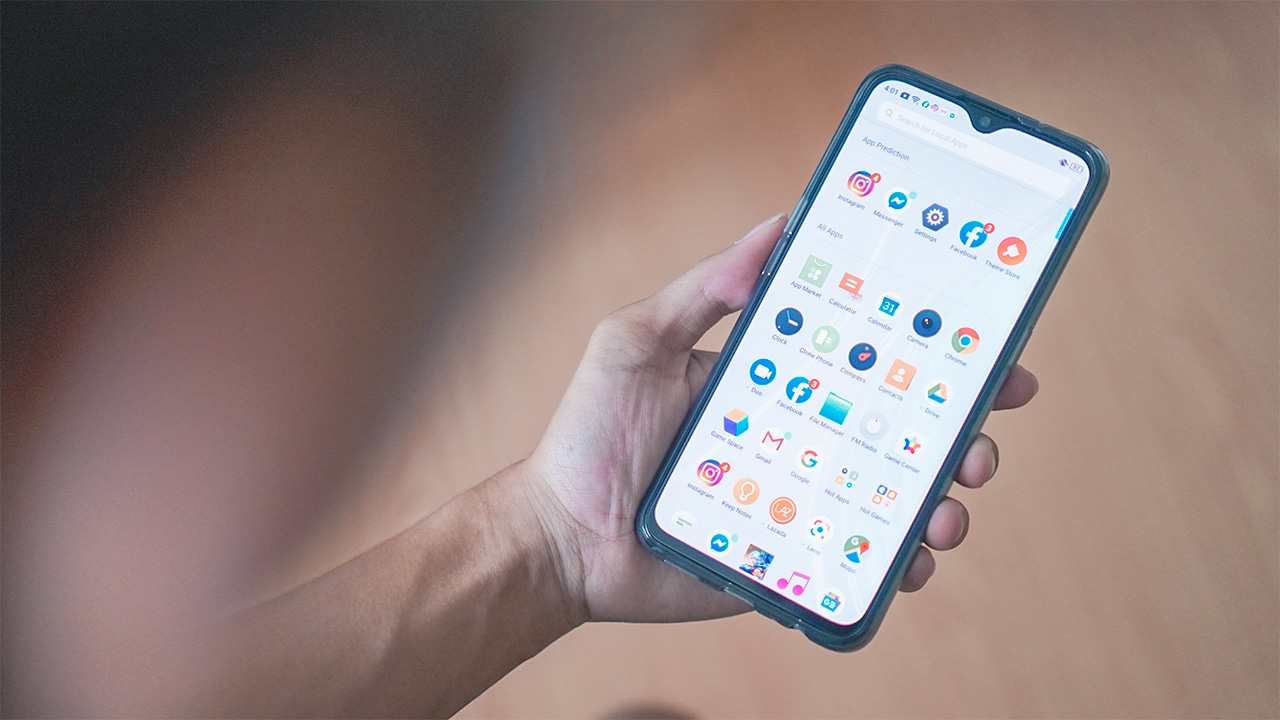
Keeping your Realme phone updated is essential for ensuring optimal performance and access to the latest features and security patches. Regular updates not only improve the overall user experience but also address any bugs or issues that may arise.
In this comprehensive guide, we will walk you through the step-by-step process of updating your Realme phone. Whether you are using a Realme 7, Realme X2, or any other model, the steps provided here will be applicable to most Realme devices.
So, if you’re ready to keep your Realme phone running smoothly and get the most out of its functionality, let’s dive in and explore how to update your Realme phone.
Inside This Article
- Overview of Realme Phones – Types of Realme Phones – Features and Specifications
- Importance of Updating Realme Phone
- Methods to Update Realme Phone
- Precautions and Considerations
- Troubleshooting Common Update Issues
- Conclusion
- FAQs
Overview of Realme Phones – Types of Realme Phones – Features and Specifications
Realme is a popular mobile phone brand known for its feature-rich and affordable smartphones. The company offers a wide range of phones that cater to different budgets and user preferences. Let’s take a closer look at the various types of Realme phones and their notable features and specifications.
1. Realme C Series: The Realme C series is designed for budget-conscious consumers who prioritize affordability without compromising on functionality. These phones come with decent processors, good battery life, and vibrant displays. They are suitable for everyday tasks and casual gaming.
2. Realme Narzo Series: The Realme Narzo series targets gaming enthusiasts and performance-oriented users. These phones are equipped with powerful processors, high refresh rate displays, ample RAM, and large batteries to handle demanding gaming sessions and multitasking.
3. Realme Number Series: The Realme Number series, including models like Realme 5, 6, 7, and 8, offer a balance between price and performance. These phones boast quad-camera setups, fast charging capabilities, and competitive processors, making them suitable for photography enthusiasts and multitaskers.
4. Realme X Series: The Realme X series focuses on providing a premium experience at an affordable price. These phones feature AMOLED displays, high-resolution cameras, fast charging, and stylish designs. They are ideal for users who enjoy multimedia content and want a premium look and feel.
5. Realme Pro Series: The Realme Pro series, such as Realme 6 Pro and 7 Pro, offers a flagship-like experience with powerful processors, high-resolution cameras, and fast charging. These phones are aimed at users who seek top-tier performance without breaking the bank.
6. Realme GT Series: The Realme GT series is the brand’s lineup of high-performance flagship phones. These devices are equipped with top-of-the-line processors, high-refresh-rate displays, professional-grade cameras, and premium designs. They are perfect for tech-savvy users who demand cutting-edge features.
Features and Specifications:
- Display: Realme phones come with various display options, including LCD or AMOLED panels, with sizes ranging from 6.3 inches to 6.7 inches. Some models also offer high refresh rates for smoother scrolling and more responsive gaming.
- Processor: Realme phones utilize different processors based on the model and price range. They include MediaTek and Qualcomm Snapdragon processors, designed to offer optimal performance for respective user requirements.
- Camera: Realme phones are equipped with advanced camera systems that can capture stunning photos and videos. The higher-end models feature quad-camera setups, including wide-angle, ultra-wide-angle, macro, and depth sensors.
- Battery: Realme phones feature batteries with varying capacities, typically ranging from 4,000mAh to 5,000mAh. Some models also support fast charging technologies, allowing for quick and hassle-free charging.
- Storage and RAM: Realme offers different storage and RAM configurations to cater to various user needs. Models often come with 64GB or 128GB of internal storage, paired with 4GB or 6GB of RAM, ensuring smooth multitasking and ample storage space.
- Operating System: Realme phones run on the custom Realme UI, which is based on Android. The UI provides a user-friendly experience with customizable features and optimizations for performance and battery life.
Realme phones are known for their value for money offerings, combining competitive features and specifications with affordable prices. Whether you’re a casual user, a photography enthusiast, or a hardcore gamer, Realme has a phone that can meet your needs without breaking the bank.
Importance of Updating Realme Phone
Updating your Realme phone is crucial to ensure optimal performance and a smooth user experience. Regular updates bring several benefits, including improved performance, bug fixes, security patches, and exciting new features and enhancements. Let’s explore these aspects in detail:
Improved Performance and Stability:
Updating your Realme phone allows you to take advantage of performance optimizations. Software updates often include improvements to the phone’s operating system, which can enhance overall speed, responsiveness, and stability. By keeping your phone’s software up to date, you can experience a smoother and more efficient performance across various apps and functionalities.
Bug Fixes and Security Patches:
Software updates are crucial for addressing any bugs or issues that may be present in the current version of your Realme phone’s software. Developers continuously work on identifying and resolving software glitches, and updates provide the necessary fixes to enhance the phone’s functionality. In addition, updates also include important security patches that protect your phone from potential vulnerabilities and malware.
New Features and Enhancements:
Realme regularly introduces exciting new features and enhancements through software updates. This means that by keeping your phone updated, you can access the latest functionalities and improvements introduced by the manufacturer. These updates can include enhancements to the user interface, camera improvements, battery optimizations, and much more. Staying up to date ensures that you can make the most of your Realme phone and fully enjoy its capabilities.
Overall, updating your Realme phone is essential for maintaining optimal performance, addressing any bugs or security issues, and accessing the latest features and enhancements. Make it a habit to check for software updates regularly and install them when available to ensure that your Realme phone operates at its best.
Methods to Update Realme Phone
Keeping your Realme phone up to date is essential to ensure it performs optimally and stays secure. Realme provides several methods to update your phone’s software, including the built-in software update feature, updating through the Realme official website, and using third-party tools or custom ROMs. Let’s explore each method in detail:
Using the built-in software update feature
Realme phones come with a built-in software update feature that allows you to easily update your phone’s software. Here’s how to do it:
- Go to the Settings on your Realme phone.
- Scroll down and tap on the “Software Updates” option.
- If an update is available, you will see a notification. Tap on it to start the update.
- Follow the on-screen instructions to complete the update process.
This method is straightforward and convenient as it utilizes the phone’s native software update functionality.
Updating through the Realme official website
If you prefer to update your Realme phone manually or if an over-the-air update is not available, you can visit the Realme official website to download and install the latest software update. Here’s what you need to do:
- Visit the Realme official website and go to the “Support” or “Downloads” section.
- Search for your specific Realme phone model and select it.
- Look for the latest software update available for your phone and download it.
- Transfer the downloaded file to your phone’s storage.
- Go to the File Manager on your phone and locate the downloaded file.
- Tap on the file to start the installation process.
- Follow the on-screen instructions to complete the update.
Updating through the Realme official website gives you more control over the update process and allows you to manually install the desired software version.
Using third-party tools or custom ROMs
For advanced users who want more customization options or who prefer alternative software experiences, using third-party tools or custom ROMs is an option. However, it’s important to note that this method requires technical knowledge and may void your warranty. Here’s a general overview of the process:
- Research and find reputable third-party tools or custom ROMs compatible with your Realme phone model.
- Follow the specific instructions provided by the tool or ROM developer to download and install the software.
- Ensure you have unlocked the bootloader on your Realme phone, as this is usually a prerequisite for installing custom ROMs.
- Take precautions and backup your data as installing third-party tools or custom ROMs can potentially wipe your device.
- Carefully review the installation instructions and proceed at your own risk.
Note that using third-party tools or custom ROMs can introduce stability and security risks and may void your warranty. Proceed with caution and ensure you fully understand the associated risks.
Precautions and Considerations
Updating your Realme phone can bring numerous benefits, such as improved performance, bug fixes, and exciting new features. However, before you proceed with the update, it is crucial to take some precautions and consider a few important factors to ensure a smooth and successful update process.
One of the most important precautions is to back up your data before updating. While updates are generally safe, there is always a slight possibility of data loss or corruption during the update process. By creating a backup of your important files, photos, videos, and documents, you can easily restore them in case anything goes wrong during the update.
Another important consideration is to ensure a stable internet connection. Updates require a good and reliable internet connection to download and install the necessary files. A weak or intermittent connection can lead to interrupted downloads or incomplete updates, which can potentially cause problems with your phone’s software. Make sure you are connected to a stable Wi-Fi network or have a strong cellular data connection before starting the update.
Before proceeding with the update, it is essential to check the compatibility and system requirements. Realme phones usually provide system updates for a specific range of devices. Ensure that your phone model is eligible for the update and meets the minimum system requirements specified by the manufacturer. Trying to install an update meant for a different device or not meeting the system requirements can lead to compatibility issues and may cause instability or malfunctions in your phone.
Additionally, it is recommended to resolve any existing software issues before updating. If you are currently experiencing any glitches, crashes, or unusual behavior with your phone’s software, it is advisable to troubleshoot and resolve these problems before proceeding with the update. Updating with existing software issues can potentially exacerbate the problems or even cause the update to fail. Take the time to diagnose and fix any software-related issues prior to updating for a smoother and problem-free experience.
By following these precautions and considering these factors, you can minimize the risks and ensure a successful update process for your Realme phone. Remember to back up your data, have a stable internet connection, check compatibility and system requirements, and resolve any existing software issues before updating. With these steps, you can enjoy the latest features, improvements, and bug fixes without worrying about any potential issues during the update.
Troubleshooting Common Update Issues
Updating your Realme phone is usually a smooth and straightforward process. However, there may be instances when you encounter issues during or after the update. In this section, we will discuss some common update problems and offer solutions to help you resolve them.
Failed or Interrupted Updates
One of the most common issues during an update is a failed or interrupted update. This can happen due to various reasons, such as poor internet connection, insufficient battery life, or incompatible software.
To troubleshoot this issue, start by ensuring that you have a stable internet connection. Connect your phone to a reliable Wi-Fi network or use a strong cellular data connection. Additionally, make sure your phone has enough battery power to complete the update process. It is recommended to have at least 50% battery life before starting the update.
If the update still fails, try restarting your phone and initiating the update process again. If the problem persists, you may need to perform a factory reset on your phone. Remember to backup your data before proceeding with a factory reset, as it will erase all the data on your device.
Error Messages During the Update Process
Another common issue you may encounter is error messages during the update process. These error messages might indicate compatibility issues, corrupted files, or other software-related problems.
To troubleshoot this issue, start by checking if your phone meets the system requirements for the update. Ensure that your phone has sufficient available storage space and that the update package you downloaded is not corrupted. Try downloading the update package again from the official Realme website.
If the error persists, you can try clearing the cache partition on your device. This process can vary depending on the specific Realme phone model you have. Refer to the user manual or the Realme website for detailed instructions on how to clear the cache partition.
Phone Freezing or Crashing After a Software Update
After completing a software update, you may find that your phone starts freezing or crashing more frequently. This can be frustrating and affect your overall user experience.
To troubleshoot this issue, try performing a soft reset on your phone. Press and hold the power button for about 10 seconds until your phone restarts. This can often resolve temporary software glitches that may have occurred after the update.
If the freezing or crashing issue persists, you may need to perform a factory reset on your phone. Remember to back up your data before proceeding with a factory reset, as it will erase all the data on your device.
If none of the above steps resolve the freezing or crashing issue, it is recommended to contact Realme customer support or visit an authorized service center for further assistance.
By following these troubleshooting steps, you should be able to overcome common update issues on your Realme phone and ensure a smooth and hassle-free update process.
Conclusion
Updating your Realme phone is a crucial step in optimizing its performance, ensuring security, and accessing the latest features and enhancements. By following the step-by-step process outlined in this article, you can easily keep your device up to date and enjoy a seamless user experience.
Remember to regularly check for software updates through the Settings menu or the Realme official website to stay informed about the latest releases. Keeping your phone updated not only improves its functionality but also safeguards it against potential security vulnerabilities.
Whether you are looking to enhance your phone’s performance, fix bugs, or stay on top of the latest software features, updating your Realme phone is a simple and effective solution. Don’t miss out on the benefits of the latest software versions – keep your Realme phone updated and enjoy all that it has to offer!
FAQs
1. Why should I update my Realme phone?
Updating your Realme phone is crucial for various reasons. First and foremost, updates often include bug fixes and security patches that enhance the overall performance and stability of your device. Additionally, updates may bring new features, improvements to existing features, and compatibility with the latest apps and software. By keeping your phone up to date, you ensure a smooth and optimized user experience.
2. How do I check for updates on my Realme phone?
To check for updates on your Realme phone, follow these steps:
- Open the Settings app on your phone.
- Scroll down and tap on Software Update (or similar option).
- Tap on Check for updates.
- If an update is available, follow the on-screen prompts to download and install it.
Make sure you have a stable internet connection and sufficient battery level before initiating the update process.
3. Can I update my Realme phone without Wi-Fi?
Yes, you can update your Realme phone using mobile data if you prefer not to use Wi-Fi. However, it is important to note that software updates can be quite large in size, and using mobile data may result in additional charges from your mobile service provider. Therefore, it is recommended to connect to a Wi-Fi network whenever possible to avoid any unexpected data charges.
4. What should I do if my Realme phone gets stuck during the update process?
If your Realme phone gets stuck or freezes during the update process, try the following steps:
- Press and hold the Power button for about 10 seconds to force restart your device.
- If the issue persists, try performing a hard reset by simultaneously pressing and holding the Power and Volume Down buttons for about 10-15 seconds.
- If none of the above methods work, consider contacting Realme customer support for further assistance.
5. Can I downgrade my Realme phone after updating?
Generally, Realme does not provide an official method to downgrade your phone’s software once it has been updated. However, in some cases, you may find unofficial firmware files or tools available online that can help you revert to a previous software version. It is important to note that downgrading your phone’s software may have risks and can potentially cause issues or instability. Therefore, it is recommended to proceed with caution and only consider downgrading if absolutely necessary.
