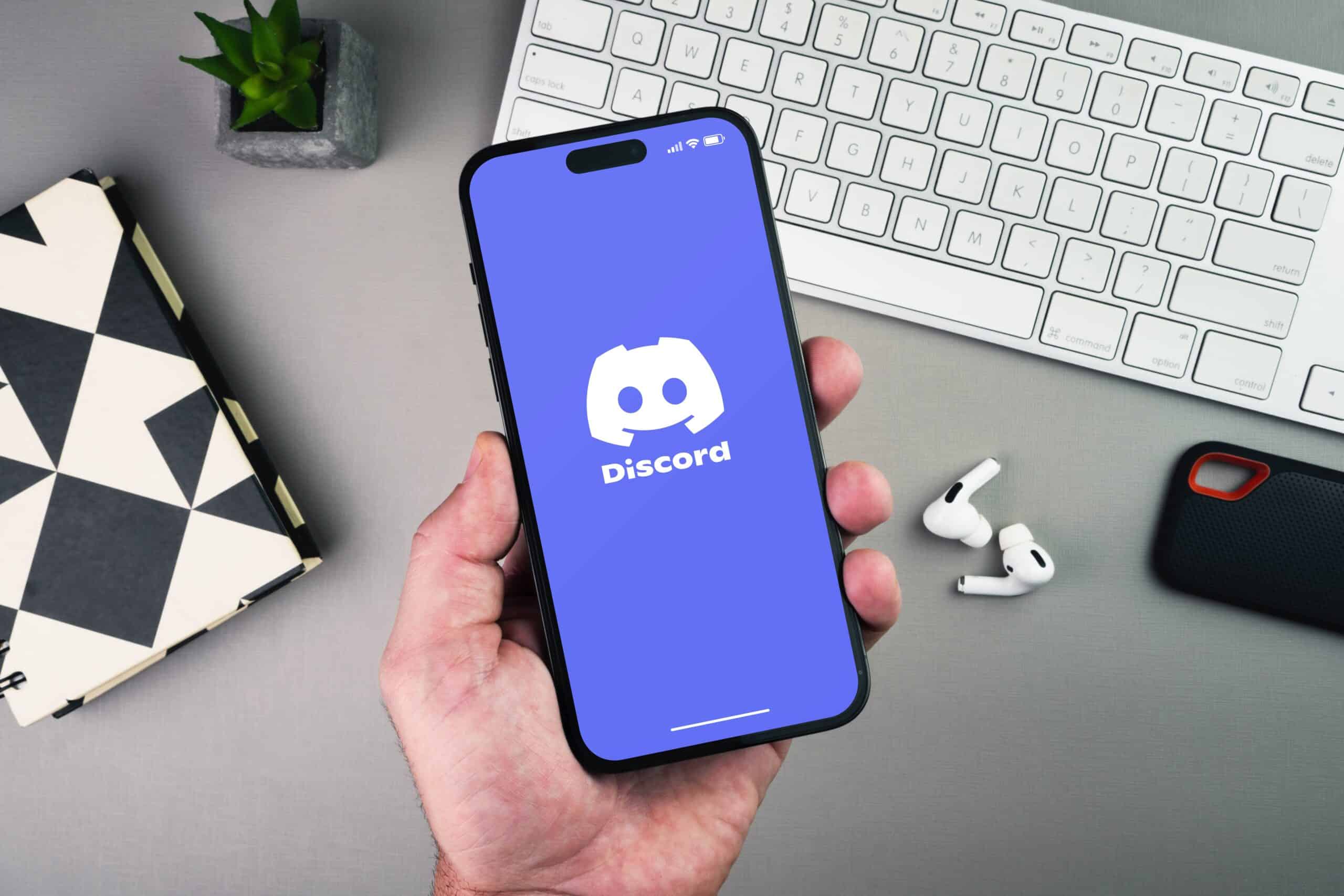
Discord is a popular communication platform that allows users to connect, chat, and collaborate with others, whether it’s for gaming or general conversation. While Discord is commonly used on desktop computers, many users also access it through their mobile devices, such as smartphones or tablets. One important feature of Discord is the ability to use earbuds or headphones for a better audio experience during calls and chats.
In this article, we will explore how to use earbuds on Discord mobile, providing step-by-step instructions and useful tips to ensure a seamless and enjoyable communication experience. Whether you’re a gamer looking to enhance your gameplay or simply someone who prefers using earbuds for better audio quality, this guide will help you make the most of your Discord experience on mobile.
Inside This Article
- Setting up earbuds on Discord Mobile
- Adjusting audio settings for earbuds on Discord Mobile
- Troubleshooting Common Issues with Earbuds on Discord Mobile
- Enhancing the Earbud Experience on Discord Mobile
- Conclusion
- FAQs
Setting up earbuds on Discord Mobile
Discord is a popular platform for gamers and social communication, allowing users to chat, voice call, and video call with friends and fellow players. If you enjoy using earbuds for a more immersive experience while using Discord Mobile, here’s a step-by-step guide on how to set them up.
1. Ensure Compatibility: Before starting, make sure your earbuds are compatible with your mobile device. Check the specifications and ensure they support the audio input/output required for Discord Mobile.
2. Connect Your Earbuds: Begin by connecting your earbuds to your mobile device. This could be via Bluetooth or a physical connection, depending on the type of earbuds you have. For Bluetooth earbuds, activate pairing mode and select them from your device’s Bluetooth settings. For wired earbuds, plug them into the appropriate audio jack.
3. Launch Discord Mobile: Open the Discord Mobile app on your device. If you haven’t installed it yet, download it from your app store and sign in to your account.
4. Access User Settings: Tap on the hamburger menu icon at the top left corner of the screen. It will open the navigation menu. Scroll down and select “User Settings” to access your personal settings.
5. Headphone Selection: In the User Settings section, locate the “Voice and Video” tab. Tap on it and scroll down to the “Audio” section. Under the “Output Device” option, select your connected earbuds from the list. This will ensure that the audio output is directed to your earbuds while using Discord.
6. Microphone Selection: Similarly, under the “Input Device” option in the “Audio” section, select your earbuds’ integrated microphone (if available) or the device’s in-built microphone. This will enable you to use your earbuds’ microphone for voice chatting on Discord.
7. Adjust Volume and Test: After selecting your earbuds for audio output and microphone input, you can adjust the volume using the dedicated volume buttons on your device or through the audio settings in Discord Mobile. To ensure everything is working correctly, you can test the audio input and output by making a test call to a friend.
And there you have it! You’ve successfully set up your earbuds on Discord Mobile. Now you can enjoy crystal clear audio and seamless communication while gaming or chatting with friends. Remember to keep your earbuds charged or connected properly for the best experience on Discord Mobile.
Adjusting audio settings for earbuds on Discord Mobile
When using earbuds on Discord Mobile, it’s important to optimize your audio settings to ensure the best listening experience. Here are some steps you can follow to adjust the audio settings for your earbuds.
1. Open Discord Mobile
Launch the Discord Mobile app on your smartphone and log in to your account. Make sure your earbuds are connected to your phone via Bluetooth or wired connection.
2. Access User Settings
Tap on the gear icon located at the bottom right corner of the screen. This will take you to the User Settings menu.
3. Navigate to Voice & Video Settings
In the User Settings menu, scroll down and tap on the “Voice & Video” option. This is where you can adjust the audio settings for your earbuds.
4. Select Input and Output Devices
Under the “Input Device” and “Output Device” sections, select your earbuds as the preferred devices. This ensures that the audio input (microphone) and output (headphones) are routed through your earbuds.
5. Adjust Voice Processing Settings
Discord offers several voice processing options to enhance audio quality during calls. Experiment with these settings to find the perfect balance for your earbuds. You can adjust settings like echo cancellation, noise suppression, and automatic gain control.
6. Test and Fine-tune
Once you’ve made the necessary adjustments, it’s a good idea to test your earbuds by making a call on Discord Mobile. Ask your friends or fellow Discord users to provide feedback on the audio quality. If needed, fine-tune the settings until you achieve optimal sound quality.
7. Explore Additional Advanced Settings
If you’re an advanced user and want to further customize your audio experience, Discord Mobile offers additional settings such as voice activity detection, input sensitivity, and bitrate adjustments. Feel free to explore these options to tailor the audio settings according to your preferences.
8. Save and Apply Changes
Once you’re satisfied with your audio settings, tap the “Save Changes” button to apply the adjustments. Your earbuds are now properly configured for use on Discord Mobile.
By adjusting the audio settings for your earbuds on Discord Mobile, you can enhance your communication experience and enjoy crystal-clear sound quality during voice calls, chats, and gaming sessions.
Troubleshooting Common Issues with Earbuds on Discord Mobile
Using earbuds on Discord Mobile can greatly enhance your communication experience, but like any technology, they can encounter issues from time to time. Fortunately, most problems can be easily resolved with a few simple troubleshooting steps. Whether you’re experiencing audio problems or connectivity issues, follow the solutions below to get your earbuds working seamlessly on Discord Mobile.
1. No Sound or Distorted Audio
If you’re experiencing no sound or distorted audio while using earbuds on Discord Mobile, try the following:
- Make sure your earbuds are properly connected to your device.
- Check the volume settings on your device and adjust as necessary.
- Try plugging your earbuds into a different audio jack or USB port.
- Ensure that your earbuds are fully charged or have fresh batteries.
2. Microphone Not Working
If your earbud’s microphone is not working on Discord Mobile, try these troubleshooting steps:
- Check if the microphone is securely connected to your device.
- Make sure the microphone is not muted or set to a very low volume.
- Check if the microphone input is selected correctly in the Discord Mobile settings.
- Restart Discord Mobile and test the microphone again.
3. Connectivity Issues
If you’re experiencing connectivity issues with your earbuds on Discord Mobile, follow these steps:
- Ensure that your earbuds are fully charged and within the specified Bluetooth range.
- Toggle the Bluetooth setting on your device off and on again.
- Remove your earbuds from the paired devices list on your device and reconnect them.
- Reset your earbuds according to the manufacturer’s instructions.
4. Echo or Feedback
If you’re hearing echo or feedback during Discord Mobile calls with your earbuds, try these troubleshooting tips:
- Adjust the volume settings on your device to reduce the possibility of audio feedback.
- Position the microphone of your earbuds away from speakers or other sound sources.
- Consider using a noise-canceling feature or application to minimize background noise.
- Update your Discord Mobile app and your earbud’s firmware to the latest versions.
By following these troubleshooting steps, you can resolve common issues that may arise when using earbuds on Discord Mobile. If the problem persists, consult the manufacturer’s documentation or contact their customer support for further assistance. Don’t let technical difficulties hinder your communication – get back to enjoying crisp audio and seamless connectivity on Discord Mobile.
Enhancing the Earbud Experience on Discord Mobile
Discord Mobile has become a popular platform for gamers and communities to connect and communicate with each other. Whether you’re using earbuds for gaming or joining voice chats on Discord Mobile, there are several ways you can enhance your earbud experience to ensure optimal audio quality and seamless communication.
1. Use High-Quality Earbuds: Investing in a good pair of earbuds can make a significant difference in your overall audio experience. Look for earbuds with noise cancellation features and good sound quality to minimize background noise and ensure clear and crisp audio during your Discord Mobile calls.
2. Adjust Volume and EQ Settings: Discord Mobile allows you to adjust the volume and equalizer settings for a personalized audio experience. Take some time to adjust these settings according to your preferences and the specific characteristics of your earbuds. This will help optimize the audio output and make your Discord communication even more immersive.
3. Enable Noise Suppression: Discord Mobile offers a noise suppression feature that helps eliminate background noise and unwanted sounds during voice calls. Enable this feature in the audio settings to ensure that your voice comes through crystal clear, without any distractions. It’s particularly useful in crowded or noisy environments where external sounds might interfere with your voice communication.
4. Check for Firmware Updates: Keep your earbuds firmware up to date to ensure compatibility and optimal performance with Discord Mobile. Manufacturers often release firmware updates that address bugs, improve audio quality, and add new features. Check the manufacturer’s website or mobile app regularly for updates and install them as recommended to enhance your earbud experience on Discord Mobile.
5. Take Advantage of Voice Activation: Discord Mobile offers a voice activation feature that allows you to activate your microphone only when you speak, reducing background noise during conversations. Enable this feature if your earbuds support it, as it can greatly enhance the clarity of your voice and minimize distractions during your Discord Mobile interactions.
6. Consider Using Dedicated Audio Apps: If you’re looking for advanced audio control and customization options, consider using dedicated audio apps that are compatible with Discord Mobile. These apps offer additional features such as custom EQ settings, virtual surround sound, and audio enhancements that can elevate your earbud experience to the next level.
7. Stay in a Stable Internet Connection: A stable internet connection is crucial for smooth Discord Mobile communication. Low internet speeds or unstable connections can lead to audio lag, dropped calls, and overall poor audio quality. Make sure you’re connected to a reliable Wi-Fi network or have a strong cellular data signal for uninterrupted voice chats with your earbuds on Discord Mobile.
8. Participate in Sound Checks: Discord Mobile provides a sound test feature that allows you to check your audio settings and ensure that your earbuds are functioning properly. Take advantage of this feature before joining important voice chats or gaming sessions to confirm that your earbuds are working correctly and deliver optimal audio quality.
By following these tips, you can enhance your earbud experience on Discord Mobile and enjoy crystal clear audio during your voice chats and gaming sessions. Remember to periodically check and adjust your settings to suit your preferences and upgrade your earbuds if necessary. With the right setup, you can fully immerse yourself in the world of Discord Mobile and communicate seamlessly with your friends and fellow gamers.
Conclusion
Using earbuds on Discord mobile allows you to elevate your gaming, communication, and entertainment experience on the go. With the ability to seamlessly connect and communicate with friends and teammates, you can enjoy crystal-clear voice and audio quality while immersed in your favorite games or discussions.
By following the steps outlined in this article, you can easily connect and use your earbuds on Discord mobile. Whether you’re using wired or wireless earbuds, the process is simple and straightforward, ensuring that you can enjoy the convenience and functionality of using earbuds without any hassle.
So, whether you’re gaming, participating in voice chats, or listening to music, make the most of your Discord mobile experience by using earbuds. Immerse yourself in the virtual world, communicate effectively, and enjoy top-notch audio quality, all from the comfort of your mobile device.
FAQs
Q: How do I use earbuds on Discord mobile?
A: Using earbuds on Discord mobile is simple. Just follow these steps:
- Connect your earbuds to your mobile device.
- Launch the Discord app on your device.
- Login to your account or create a new one if you haven’t already.
- Join a voice channel or start a call.
- Make sure your earbuds are selected as the audio output device in the Discord settings.
- You’re now ready to use your earbuds for voice chat or listening to others on Discord mobile.
Q: Can I use any type of earbuds with Discord mobile?
A: Yes, you can use any type of earbuds with Discord mobile. Whether you have wired earbuds, wireless earbuds, or even Bluetooth earbuds, as long as they are connected to your mobile device, you can use them for audio output on Discord mobile.
Q: How can I adjust the volume of my earbuds on Discord mobile?
A: To adjust the volume of your earbuds on Discord mobile, you can use the volume buttons on your mobile device. Alternatively, some earbuds also have built-in volume controls that you can use to adjust the volume directly from the earbuds themselves.
Q: Why is the sound quality different when using earbuds on Discord mobile?
A: The sound quality when using earbuds on Discord mobile can vary due to several factors:
- The quality of your earbuds: Higher-end earbuds tend to offer better sound quality compared to lower-cost options.
- The audio settings in Discord: Make sure your audio settings in the Discord app are properly configured for the best sound quality.
- The internet connection: A stable and high-speed internet connection can also affect the sound quality during voice chat on Discord.
Q: Can I use a microphone on my earbuds for voice chat on Discord mobile?
A: Yes, if your earbuds have a built-in microphone, you can use it for voice chat on Discord mobile. Make sure to select your earbuds as the audio input device in the Discord settings. This way, you can communicate with others using the microphone on your earbuds while wearing them.
