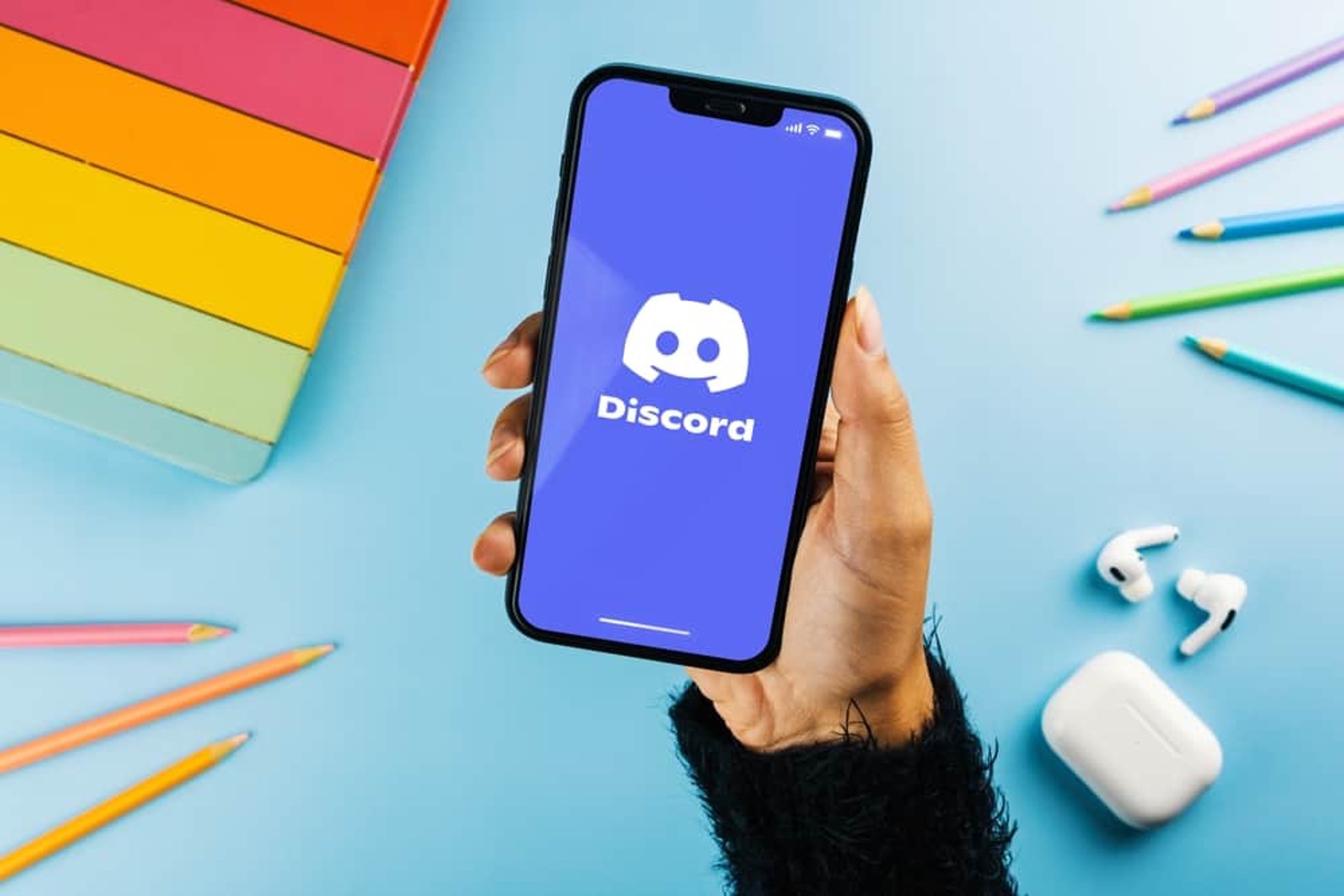
Are you an avid Discord user who loves to stay connected while on the go? If so, you'll be thrilled to learn how to seamlessly integrate your AirPods with Discord on your mobile device. Whether you're gaming, chatting with friends, or participating in a virtual event, the convenience and high-quality audio of AirPods can greatly enhance your experience.
In this comprehensive guide, we'll explore the step-by-step process of using AirPods with Discord on your mobile device. From connecting your AirPods to adjusting audio settings for optimal performance, you'll gain valuable insights that will elevate your Discord experience to new heights. Additionally, we'll delve into tips for troubleshooting common issues and maximizing the potential of your AirPods within the Discord mobile app.
Get ready to unlock the full potential of your AirPods and immerse yourself in crystal-clear audio while engaging with the vibrant Discord community on your mobile device. Let's dive in and discover how to make the most of this seamless integration!
Inside This Article
- Checking Compatibility
- Connecting AirPods to Discord Mobile
- Adjusting AirPods Settings on Discord
- Troubleshooting Common Issues
- Conclusion
- FAQs
Checking Compatibility
Before delving into the seamless integration of AirPods with Discord on mobile devices, it's crucial to ensure that your equipment is compatible. This step is essential to guarantee a smooth and uninterrupted experience while using AirPods for voice communication on Discord.
First and foremost, ascertain that your mobile device supports Bluetooth connectivity. AirPods rely on Bluetooth technology to establish a wireless connection with your device, enabling you to engage in voice chats and communicate effectively on Discord. Most modern smartphones and tablets are equipped with Bluetooth functionality, but it's advisable to double-check this feature to avoid any potential connectivity issues.
Furthermore, it's important to verify the compatibility of your AirPods with your mobile device's operating system. Whether you're using an iOS or Android device, ensuring that your AirPods are compatible with the respective operating system is crucial for a seamless user experience. Apple's AirPods are designed to work seamlessly with iOS devices, while also offering compatibility with Android devices. However, it's recommended to check for any specific compatibility requirements or updates to optimize the performance of your AirPods on your mobile device.
In addition to device compatibility, it's beneficial to confirm that your Discord mobile app is updated to the latest version. Regular updates often include bug fixes, performance enhancements, and improved compatibility with various Bluetooth devices, including AirPods. By keeping your Discord app up to date, you can leverage the latest features and ensure optimal compatibility with your AirPods for a superior communication experience.
Lastly, consider the network connectivity of your mobile device. A stable internet connection is essential for utilizing Discord's voice chat features effectively. Whether you're using Wi-Fi or mobile data, a reliable network connection contributes to a seamless communication experience on Discord, complementing the functionality of your AirPods.
By conducting a thorough compatibility check encompassing Bluetooth functionality, device operating system compatibility, app updates, and network connectivity, you can lay a solid foundation for integrating your AirPods with Discord on your mobile device. This proactive approach sets the stage for a hassle-free and immersive communication experience, ensuring that your AirPods seamlessly complement the functionality of Discord on your mobile device.
Connecting AirPods to Discord Mobile
Connecting your AirPods to Discord on your mobile device is a straightforward process that enhances your communication experience, providing the freedom of wireless audio while engaging in voice chats and discussions. Whether you're coordinating strategies in gaming sessions or participating in virtual meetings, integrating your AirPods with Discord on your mobile device elevates the clarity and convenience of voice communication.
To initiate the connection, begin by ensuring that your AirPods are fully charged and within proximity of your mobile device. With the AirPods case open, hold the pairing button on the back of the case until the status light begins to flash. This action activates the pairing mode, allowing your AirPods to be discoverable by nearby Bluetooth-enabled devices, including your mobile device.
Next, navigate to the Bluetooth settings on your mobile device and select the option to pair a new device. Locate your AirPods in the list of available Bluetooth devices and initiate the pairing process. Once the pairing is successful, the status light on the AirPods case will turn solid, indicating a secure connection between your AirPods and your mobile device.
With your AirPods successfully paired with your mobile device, launch the Discord app to configure the audio settings for seamless integration. Access the app's settings and navigate to the Voice & Video section to customize the input and output devices. Select your AirPods from the list of available audio devices to designate them as the primary audio output for Discord, ensuring that voice communication and in-app audio are channeled through your AirPods.
By establishing this connection, you can enjoy the immersive audio quality of your AirPods while engaging in voice chats on Discord. The wireless freedom and crystal-clear sound reproduction offered by AirPods enhance the overall communication experience, enabling you to stay fully immersed in conversations and interactions without being tethered by traditional wired headphones.
Furthermore, the seamless integration of AirPods with Discord on your mobile device empowers you to participate in voice channels, contribute to discussions, and collaborate with fellow community members with enhanced mobility and comfort. Whether you're on the go or immersed in intense gaming sessions, the wireless convenience of AirPods combined with the robust communication features of Discord amplifies your overall engagement and interaction within the platform.
Adjusting AirPods Settings on Discord
Fine-tuning the AirPods settings within the Discord app on your mobile device allows for a personalized and optimized audio experience, ensuring that your voice communication and in-app audio output are seamlessly integrated with the capabilities of your AirPods. By customizing these settings, you can harness the full potential of your AirPods, enhancing the clarity, comfort, and overall quality of your interactions on Discord.
Upon successfully connecting your AirPods to Discord on your mobile device, accessing the app's settings empowers you to tailor the audio output and input preferences to align with the capabilities of your AirPods. This customization process involves navigating to the Voice & Video settings within the Discord app to configure the following key parameters:
Output Device Selection
Selecting your AirPods as the designated output device within the Discord app ensures that all voice communication, in-app audio, and notifications are channeled through your AirPods. This setting optimizes the audio output, leveraging the superior sound reproduction and wireless convenience offered by AirPods to deliver a seamless and immersive communication experience on Discord.
Input Device Configuration
Configuring the input device settings allows you to specify the microphone input source, ensuring that your voice is captured with clarity and precision during voice chats and discussions on Discord. By designating the built-in microphone of your AirPods as the primary input device, you can leverage its advanced noise-cancellation capabilities and high-quality audio capture to enhance the clarity and intelligibility of your voice within the Discord platform.
Volume and Audio Quality Adjustment
Fine-tuning the volume levels and audio quality settings within Discord enables you to optimize the output characteristics to align with the audio profile of your AirPods. Adjusting the volume levels ensures a comfortable listening experience, while optimizing the audio quality settings allows you to capitalize on the advanced audio capabilities of your AirPods, delivering rich, immersive sound reproduction during voice communication and in-app audio playback.
By meticulously adjusting these AirPods settings within the Discord app, you can elevate your communication experience to new heights, leveraging the wireless freedom, superior audio quality, and advanced microphone capabilities of your AirPods to engage in seamless and immersive interactions on the Discord platform. This personalized configuration ensures that your AirPods seamlessly integrate with Discord, enhancing your overall communication experience and fostering clear, uninterrupted interactions with fellow community members.
Troubleshooting Common Issues
Encountering technical hiccups while using AirPods with Discord on your mobile device can disrupt the seamless communication experience. However, by familiarizing yourself with common issues and their corresponding troubleshooting steps, you can swiftly address and resolve these challenges, ensuring uninterrupted voice communication and audio playback on the Discord platform.
1. Connectivity Problems
If you experience intermittent connectivity or audio dropout issues with your AirPods while using Discord, consider the following troubleshooting steps:
- Ensure that your AirPods are sufficiently charged and within the optimal Bluetooth range of your mobile device.
- Reset the Bluetooth connection by disconnecting and reconnecting your AirPods to your device.
- Verify that your mobile device's Bluetooth settings are functioning correctly and are not experiencing any conflicts with other connected devices.
2. Audio Distortion or Low Quality
In the event of audio distortion or reduced sound quality during voice chats on Discord, consider the following remedial actions:
- Clean the AirPods' speaker grilles and microphone ports to remove any debris or obstructions that may affect audio quality.
- Adjust the audio settings within the Discord app to optimize the output characteristics and volume levels, ensuring a clear and immersive audio experience.
3. Mic Input Issues
If your AirPods' microphone encounters challenges in capturing your voice effectively during Discord voice chats, consider the following troubleshooting measures:
- Ensure that the AirPods' microphone ports are free from debris or blockages, which may impede the clarity of your voice input.
- Verify that the Discord app's input device settings are configured to recognize the AirPods' built-in microphone as the primary input source.
4. Software Updates and Compatibility
Regularly check for software updates for both your AirPods and the Discord app to ensure compatibility and optimal performance. Keeping your devices and applications updated can resolve potential compatibility issues and introduce enhancements that improve the overall functionality of AirPods with Discord on your mobile device.
By addressing these common issues through proactive troubleshooting and maintenance, you can mitigate technical disruptions and optimize the integration of AirPods with Discord on your mobile device. This proactive approach ensures a seamless and immersive communication experience, allowing you to engage in voice chats, discussions, and collaborative activities on Discord with confidence and clarity.
In conclusion, leveraging AirPods on Discord mobile can significantly enhance the overall user experience, providing seamless communication and audio interaction. By following the simple steps outlined in this guide, users can effortlessly connect their AirPods to their mobile devices and enjoy crystal-clear audio during Discord conversations. The versatility and convenience of AirPods make them an ideal choice for mobile Discord users, enabling them to stay connected and engaged while on the go. With the increasing popularity of mobile gaming and remote communication, the integration of AirPods with Discord mobile offers a compelling solution for users seeking high-quality audio experiences. Embracing this technology not only elevates the auditory aspect of Discord interactions but also enhances the overall mobile communication experience.
FAQs
-
Can I use AirPods with Discord on my mobile device?
- Yes, you can use AirPods with Discord on your mobile device. AirPods are compatible with most mobile devices, including smartphones and tablets, allowing you to seamlessly connect and communicate on Discord while enjoying the convenience of wireless earbuds.
-
How do I connect my AirPods to my mobile device for Discord?
- To connect your AirPods to your mobile device for Discord, simply open the Bluetooth settings on your device, select your AirPods from the list of available devices, and pair them. Once connected, you can launch the Discord app and start using your AirPods for voice chat, gaming, or any other Discord activities.
-
Can I use AirPods' microphone on Discord mobile?
- Yes, you can use the built-in microphone of your AirPods for voice chat on Discord mobile. When your AirPods are connected to your mobile device, the microphone will automatically be activated, allowing you to communicate with friends, teammates, or fellow Discord users during your Discord sessions.
-
Do AirPods offer good audio quality for Discord on mobile?
- AirPods provide excellent audio quality for Discord on mobile devices. With their advanced audio technology and seamless integration with mobile platforms, AirPods deliver clear and immersive sound, enhancing your overall Discord experience whether you're engaging in voice chat, listening to music, or participating in gaming activities.
-
Are there any specific settings or optimizations for using AirPods with Discord on mobile?
- While AirPods are designed to work seamlessly with mobile devices and apps like Discord, you can further enhance your experience by adjusting the audio settings within the Discord app. You can customize the input and output devices, adjust the volume levels, and explore other audio-related settings to optimize the use of your AirPods for Discord on mobile.
