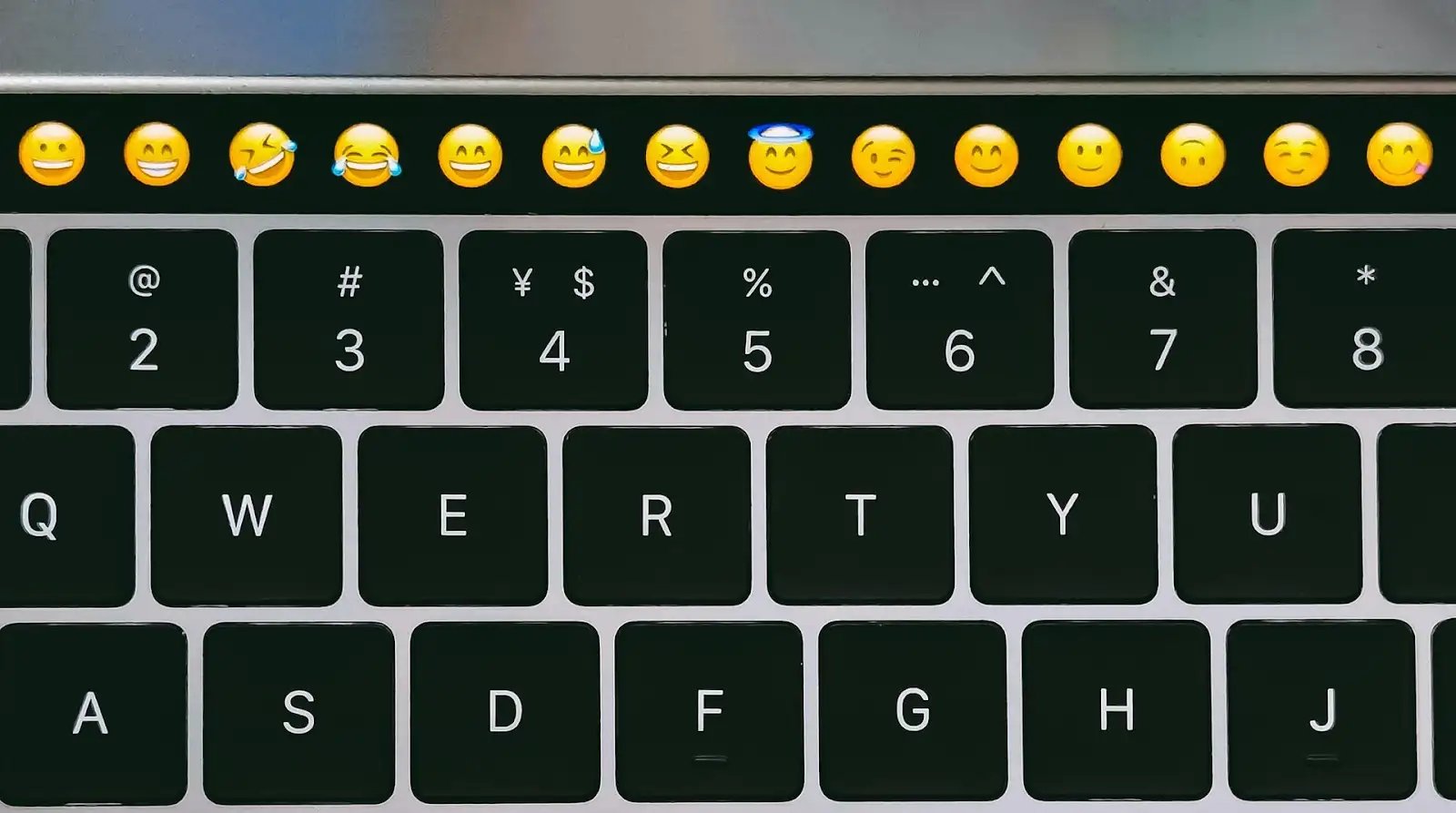
Emojis have become an integral part of our communication, adding flair and emotion to our text messages. However, constantly toggling between keyboards to access emojis can be time-consuming and disrupt the flow of our conversation. But what if there was a way to effortlessly add emojis to your texts without having to open the emoji keyboard? In this article, we will explore different methods and techniques that allow you to seamlessly incorporate emojis into your messages without interrupting your typing. Whether you’re on your computer or using a mobile device, we’ve got you covered with these handy tips and tricks. So let’s dive in and discover how you can effortlessly enhance your texts with emojis, making your conversations more lively and engaging.
Inside This Article
Methods to Add Emojis to a Text without Opening the Emoji Keyboard
Adding emojis to your text messages or social media posts can add a touch of fun and emotion to your communication. While the traditional method of using the emoji keyboard can be time-consuming, there are alternative methods that allow you to add emojis without opening the keyboard. In this article, we will explore four different methods to add emojis to your texts effortlessly.
Copy and Paste Method
One of the easiest ways to add emojis without using the keyboard is the copy and paste method. Simply find an emoji you want to use from a website or text document, highlight it, right-click, and select “Copy. Then, go to the text or messaging app where you want to insert the emoji, right-click again, and select “Paste”. The emoji will be added to your text instantly.
Using Text Shortcuts or AutoCorrect
Another method to add emojis is by using text shortcuts or AutoCorrect features. Some devices or applications have built-in features that automatically replace specific text shortcuts with corresponding emojis. For example, if you type “:)” or “smile” in your text, it can automatically be replaced with a smiling emoji. Check your device or app settings to see if this feature is available and to customize the text shortcuts if needed.
Emoji Selection from the Character Map
If you’re using a device or application that has a character map feature, you can use it to select and insert emojis directly into your text. The character map provides a wide range of symbols and characters, including emojis. Simply open the character map, navigate to the emoji section, and click on the desired emoji to insert it into your text. This method may vary depending on the operating system or application you are using.
Installing Third-Party Emoji Apps or Keyboards
If you frequently use emojis and want more options and flexibility, you can consider installing third-party emoji apps or keyboards. These apps provide a wide range of emojis, stickers, and GIFs that can be easily inserted into your texts without opening the emoji keyboard. Simply download and install the app or keyboard from your device’s app store, follow the setup instructions, and you will have access to an extensive collection of emojis at your fingertips.
Adding emojis to your texts doesn’t have to be a hassle. By using the copy and paste method, text shortcuts or AutoCorrect, the character map, or third-party emoji apps, you can effortlessly add emojis to your texts and enhance your communication with a touch of creativity and emotion.
Adding emojis to text without opening the emoji keyboard can be a handy trick for anyone looking to add some visual flair to their messages. Whether you’re using a mobile app, a messaging platform, or even a website, there are several methods and tools available to simplify this process.
From using text shortcuts to incorporating emoji libraries or using third-party keyboard apps, the options are abundant. Not only can emojis add a touch of personality to your text, but they can also help convey emotions, enhance communication, and engage with others in a creative way.
By following the steps and techniques mentioned in this article, you can easily enhance your messaging experience and impress your friends or colleagues with your emoji prowess. So, go ahead and start adding those emojis seamlessly to your text, without even needing to open the emoji keyboard!
FAQs
1. Can I add emojis to a text without opening the emoji keyboard?
2. What are the benefits of adding emojis to text messages?
3. Is it possible to add emojis to text on all devices and platforms?
4. Are there any limitations or restrictions when adding emojis to text?
5. How can I add emojis to text on different messaging apps?
