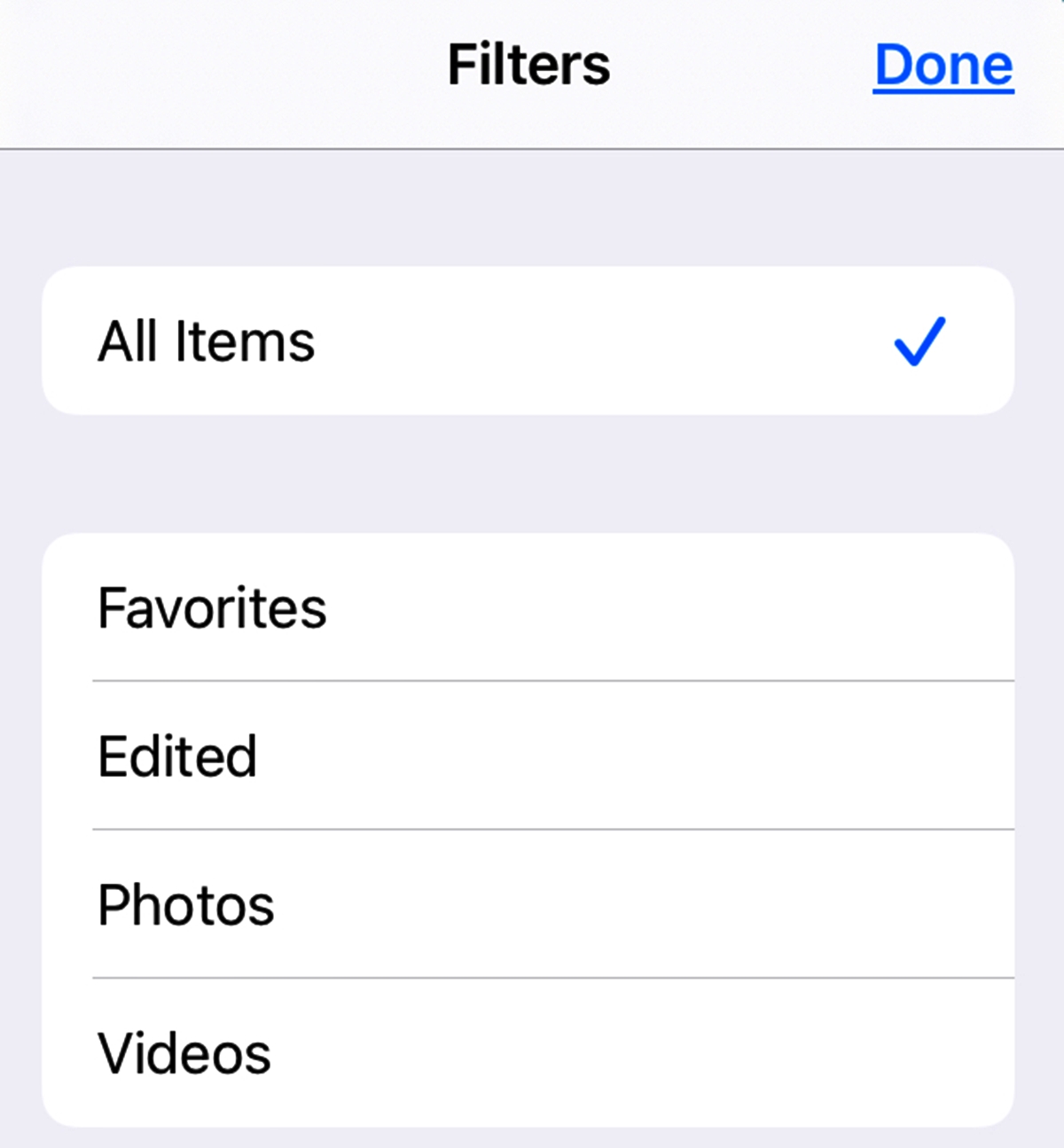
The Photos app on the iPhone is not only a powerful tool for storing and organizing your precious memories, but it also comes with a range of editing features that can take your photos to the next level. One of the most popular and versatile editing options available is the use of filters. Filters allow you to enhance the colors, tones, and overall mood of your photos with just a few taps.
Whether you want to add a vintage vibe, make your colors pop, or create a dreamy atmosphere, the Photos app offers a variety of filters to suit your style. In this article, we will walk you through the process of using filters on your iPhone, step by step. By the end, you’ll be able to effortlessly transform your ordinary snapshots into stunning, visually captivating images that you’ll be proud to share with family and friends.
Inside This Article
- Overview of iPhone Photos App
- Accessing the Filters Option
- Applying Filters to Photos
- Adjusting Filter Intensity
- Conclusion
- FAQs
Overview of iPhone Photos App
The iPhone Photos app is a powerful tool that allows users to capture, organize, and enhance their photos. It comes pre-installed on every iPhone and offers a user-friendly interface with a wide range of features.
With the iPhone Photos app, you can easily browse through your photo library, create albums, and share your favorite memories with friends and family. Whether you’re a professional photographer or just an avid smartphone user, this app provides you with the tools you need to take stunning photos and make them even better.
One of the standout features of the iPhone Photos app is its selection of filters. These filters allow you to change the look and feel of your photos with just a few taps. From adding a vintage vibe to enhancing colors, the filters can completely transform your images and give them a professional touch.
Not only can you apply filters to your photos, but you can also adjust their intensity. This allows you to fine-tune the effect and make sure it’s just right for your image. Whether you want a subtle enhancement or a dramatic change, the iPhone Photos app has got you covered.
In addition to filters, the app offers a wide array of editing tools that allow you to further enhance your photos. You can adjust brightness, contrast, saturation, and more to ensure your images look their best. And with features like cropping, rotating, and red-eye removal, you can easily refine your photos to perfection.
The iPhone Photos app also includes convenient organizational features, such as the ability to create albums and add tags to your photos. This makes it easy to find specific images and group them together for easy access. Plus, with iCloud Photo Library, your photos are automatically backed up and available on all your iCloud-enabled devices.
Overall, the iPhone Photos app is a must-have for anyone looking to capture and enhance their photos on their iPhone. With its user-friendly interface, powerful editing tools, and versatile filters, it offers a seamless and enjoyable experience for all photography enthusiasts.
Accessing the Filters Option
Adding filters to your photos can greatly enhance the look and feel of your images, giving them a professional touch. The iPhone Photos app provides a wide range of filters that you can apply to your pictures with just a few taps. To access the filters option, follow these simple steps:
- Launch the Photos app on your iPhone.
- Select the photo you want to edit and tap on it to open it.
- In the bottom menu, tap on the “Edit” button.
- At the bottom of the editing interface, you’ll see a row of icons. Swipe left until you find the “Filters” option.
- Tap on the “Filters” icon to open the filters menu.
Once you’ve accessed the filters option, you’ll be presented with a collection of different filters to choose from. Each filter will give your photo a unique look and style, allowing you to express your creativity and enhance the mood of your images.
Now that you know how to access the filters option, let’s move on to the next section to learn how to apply filters to your photos.
Applying Filters to Photos
Applying filters to your photos is a fun and creative way to enhance your images and give them a unique look. With the iPhone Photos app, you can easily apply filters to your pictures with just a few taps.
To apply a filter to a photo, open the Photos app and select the image you want to edit. Tap on the “Edit” button at the top right corner of the screen. This will bring up the editing tools.
Next, tap on the “Filters” icon, which looks like three overlapping circles. This will take you to the filters gallery, where you can browse through the various filter options available.
Scroll through the filters and tap on the one you want to apply. Each filter has a different effect on your photo, such as adding vintage tones, boosting colors, or creating a black and white look.
Once you’ve selected a filter, you can adjust its intensity by using the slider that appears at the bottom of the screen. Slide it left or right to decrease or increase the strength of the filter.
Keep in mind that you can also apply multiple filters to the same photo. Simply select the first filter you want to use and adjust its intensity as desired. Then, tap on the “+” icon to add another filter on top of the existing one. Repeat this process for each additional filter you want to apply.
After you’ve applied the filters and adjusted their intensity, tap on the “Done” button to save your changes. The edited photo will be saved as a separate copy, so you can always revert back to the original if needed.
It’s worth noting that the Photos app also offers basic editing tools like cropping, adjusting brightness, and enhancing colors. You can further enhance your photos by combining these editing options with filters.
Experimenting with different filters can completely transform the mood and tone of your photos. Whether you want to create a vintage-inspired look, a vibrant and colorful image, or a sleek black and white effect, the iPhone Photos app has a variety of filters to choose from.
So go ahead, unleash your creativity, and give your photos a fresh new look by applying filters with the iPhone Photos app.
Adjusting Filter Intensity
Filters can add a touch of creativity and enhance the overall look of your photos on your iPhone. Once you have applied a filter, you might want to adjust its intensity to find the perfect balance for your image. The iPhone Photos App provides you with the flexibility to tweak the filter intensity to suit your preferences.
To adjust the filter intensity, follow these steps:
- Open the Photos App on your iPhone and select the photo you want to edit.
- Tap on the “Edit” option located at the top right corner of the screen.
- At the bottom of the editing tools, you will see a set of icons. Tap on the wand icon which represents the “Filters” option.
- Once you are in the Filters section, you will see a horizontal slider at the bottom of the screen.
- Slide the marker left or right to decrease or increase the intensity of the applied filter.
- As you adjust the intensity, you can preview the changes in real-time on your photo.
- Keep sliding the marker until you achieve the desired filter intensity.
If you decide that you are not satisfied with the changes, you can always reset the filter to its original level or choose a different filter altogether.
Remember, adjusting the filter intensity is a subjective process. It depends on your personal preference and the effect you want to achieve with your photo. Play around with different intensities until you find the perfect balance that brings out the best in your image.
Conclusion
In conclusion, mastering the art of using filters on the iPhone Photos app can unleash your creativity and enhance the visual appeal of your pictures. Whether you want to add a vintage vibe, make your colors pop, or create a moody atmosphere, the filters feature offers a plethora of options to choose from. By understanding how each filter works and experimenting with different combinations, you can take your photos from ordinary to extraordinary with just a few taps.
Remember to use filters sparingly and with intention, aiming to enhance the original image rather than hide its flaws. The flexibility and convenience of the iPhone Photos app make it a powerful editing tool, suitable for both amateur enthusiasts and professional photographers. So go ahead, explore the world of filters, and let your imagination soar as you transform your photos into stunning works of art.
FAQs
1. How do I use filters on the iPhone Photos app?
Using filters on the iPhone Photos app is straightforward. Here’s how:
- Open the Photos app on your iPhone.
- Select the photo you want to edit.
- Tap on the Edit button at the top right corner of the screen.
- At the bottom of the screen, you’ll find various editing options. Tap on “Filters.”
- You’ll see a wide range of filters to choose from. Swipe left or right to browse through them.
- Once you’ve found a filter that you like, tap on it to apply it to your photo.
- Finally, tap on “Done” to save your edited photo with the applied filter.
2. Can I adjust the intensity of the filters on the iPhone Photos app?
Yes, you can adjust the intensity of the filters in the iPhone Photos app. After applying a filter, drag the slider left or right to increase or decrease the intensity of the filter effect. This allows you to find the perfect balance and achieve the desired look for your photo.
3. Are there any additional editing options available with the filters on the iPhone Photos app?
Yes, besides applying filters, the iPhone Photos app also offers additional editing options. Once you’ve selected a filter, you can further enhance your photo by adjusting exposure, contrast, brightness, and other settings. Simply tap on the Edit button and explore the various editing tools available to refine your photo to your liking.
4. Can I use filters on Live Photos or videos using the iPhone Photos app?
No, currently, the filters on the iPhone Photos app can only be applied to still photos. Live Photos and videos do not support filters within the app. However, you can utilize third-party video editing apps to apply filters and enhance your Live Photos or videos with similar effects.
5. Will applying filters to my photos reduce their quality on the iPhone Photos app?
When applying filters on the iPhone Photos app, there might be a slight reduction in image quality, but it generally depends on the complexity of the filter and the resolution of the original photo. The Photos app uses advanced algorithms to maintain image quality while applying filters, ensuring minimal loss of detail. For the best results, it is recommended to use high-resolution photos and avoid excessive filter adjustments.
