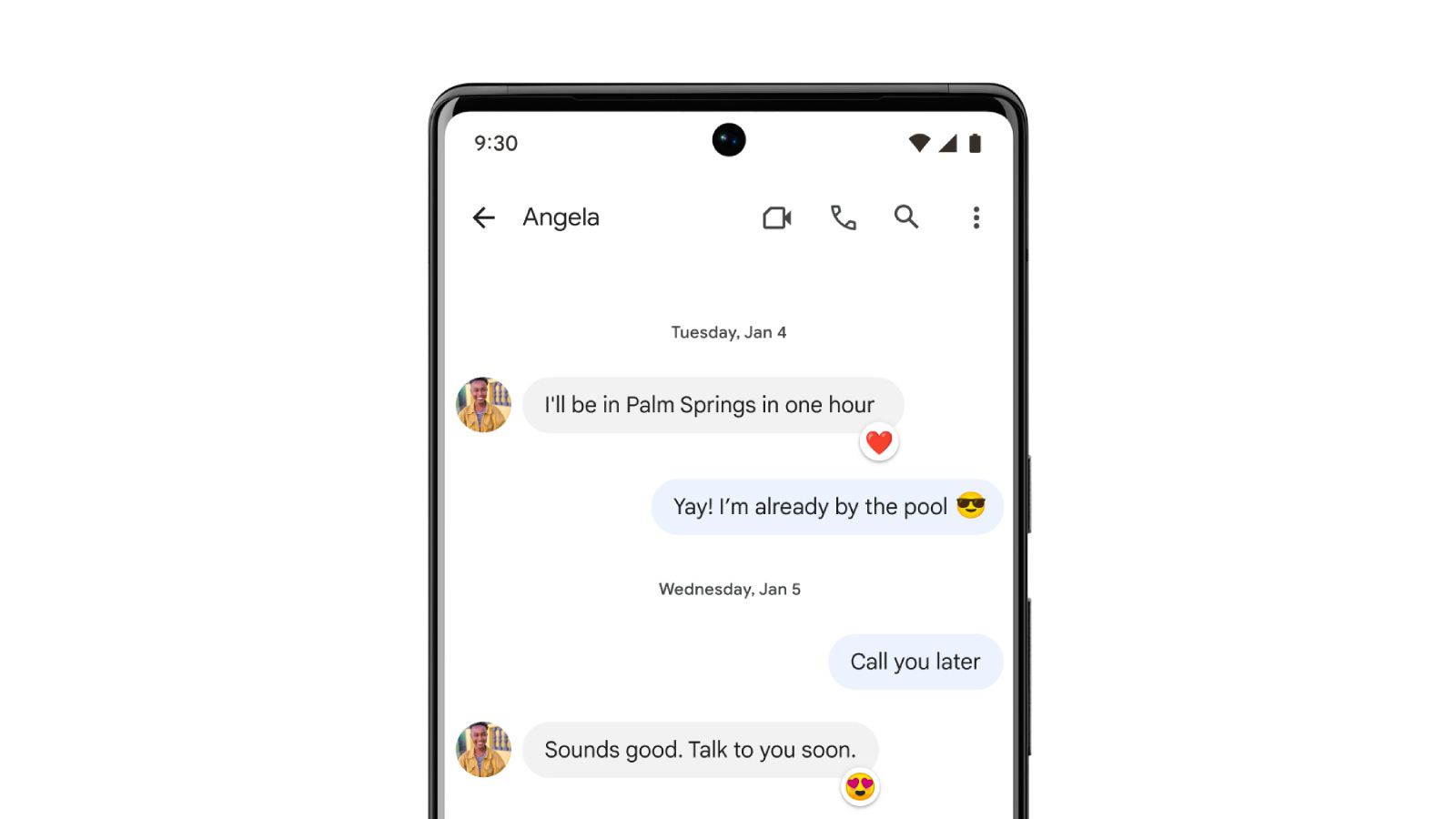
Have you ever received a text message that left you at a loss for words? Or perhaps you wanted to add a touch of humor or express your emotions in a more engaging way? Well, with Memoji stickers, you can now react to text messages in a whole new level of fun and creativity!
Memoji stickers, initially introduced with iOS 13, allow you to personalize your own animated characters that mirror your facial expressions and gestures. These stickers can be used to react to text messages, adding a touch of personality and flair to your conversations.
In this article, we will guide you through the process of using Memoji stickers to react to text messages, step by step. From creating your own Memoji to sending animated stickers, this comprehensive guide will help you make the most out of this exciting feature. So, let’s dive in and discover the world of Memoji stickers!
Inside This Article
- How to Use Memoji Stickers to React to Text Messages
- Adding Memoji Stickers to a Text Message
- Sending Animated Memoji Stickers
- Customizing Memoji Stickers
- Using Memoji Stickers in Other Messaging Apps
- Copying and Pasting Memoji Stickers
- Sharing Memoji Stickers as Images
- Sharing Memoji Stickers as GIFs
- Managing Memoji Stickers
- Deleting Unwanted Memoji Stickers
- Rearranging Favorite Memoji Stickers
- Creating New Memoji Stickers – Tips and Tricks for Using Memoji Stickers
- Using Memoji Stickers in Group Chats
- Reacting to Messages with the Right Memoji Sticker
- Exploring Different Memoji Sticker Options
- Conclusion
- FAQs
How to Use Memoji Stickers to React to Text Messages
Reacting to text messages has become more fun and personalized with the introduction of Memoji stickers. These animated and customizable stickers allow you to express your emotions and personality in a unique way. If you use iMessage on your iPhone or iPad, you can easily use Memoji stickers to react to text messages. Here’s how:
Adding Memoji Stickers to a Text Message
1. Open the Messages app on your iPhone or iPad.
2. Open a conversation thread or start a new one by selecting a contact.
3. Tap on the text input field to bring up the keyboard.
4. Tap on the emoji button next to the text input field.
5. Scroll left or right to find the Memoji stickers section.
6. Tap on a Memoji sticker to add it to your text message.
Sending Animated Memoji Stickers
Memoji stickers can come to life by sending them as animated stickers. Here’s how:
1. Follow steps 1-5 from the previous section to access the Memoji stickers section.
2. Tap and hold on a Memoji sticker to preview the animation.
3. Once you’ve found the animated Memoji sticker you want to send, release your finger to add it to your text message.
Customizing Memoji Stickers
If you want to customize your Memoji stickers or create a new one, you can do so using the Memoji feature on your iPhone or iPad. Here’s how:
1. Open the Messages app and start a new conversation.
2. Tap on the Memoji icon in the app tray above the keyboard.
3. Tap the “+” button to create a new Memoji sticker.
4. Customize your Memoji with various features like skin tone, hairstyle, facial features, accessories, and more.
5. Tap “Done” to save your customized Memoji.
Now you can use your personalized Memoji stickers to react to text messages and bring some fun and personality to your conversations!
Adding Memoji Stickers to a Text Message
Adding Memoji stickers to your text messages is a fun way to express yourself and add personality to your conversations. Here’s how you can easily add Memoji stickers to a text message:
- Open the Messages app on your iPhone or iPad.
- Select the conversation where you want to send the text message.
- Tap on the text field to bring up the keyboard.
- Now, tap on the App Store icon next to the text field. It looks like an “A”.
- In the app drawer that appears at the bottom, tap on the Memoji Stickers icon.
- Here, you’ll see a collection of Memoji stickers that you can choose from.
- Browse through the stickers and select the one you want to send.
- Tap on the sticker to insert it into your text message.
- If you want to send multiple stickers, simply tap on the sticker again to insert another one.
That’s it! The Memoji sticker will now be added to your text message, ready to be sent to the recipient.
It’s worth noting that the recipient doesn’t need to have a device that supports Memojis to see the stickers. The stickers will appear as regular images in their messages.
Sending Animated Memoji Stickers
Animated Memoji Stickers are a fun and expressive way to react to text messages. Instead of sending a static image, you can send a dynamic and animated sticker that brings your Memoji to life. Here’s how you can send animated Memoji stickers in various messaging apps:
iMessage: To send an animated Memoji sticker in iMessage, open the Messages app and navigate to the conversation where you want to send the sticker. Tap on the text entry field to bring up the keyboard. Then, tap on the App Store button located next to the text entry field. In the app drawer that appears at the bottom of the screen, swipe left until you find the Memoji Stickers app. Tap on it to open it. Browse through the available stickers and tap on an animated Memoji sticker that you want to send. The sticker will be sent as a reply to the ongoing conversation.
Other Messaging Apps: If you’re using a messaging app other than iMessage, like WhatsApp or Facebook Messenger, the process of sending animated Memoji stickers may vary. In most cases, you can follow a similar approach by accessing the app’s sticker collection or utilizing the keyboard’s sticker integration. Look for the sticker icon or the smiley face icon on the app’s keyboard and tap on it. From there, locate the Memoji Stickers section and select an animated Memoji sticker to send.
When sending animated Memoji stickers, keep in mind that the recipient must also have access to the same sticker set or be using a compatible messaging app to view and enjoy the animation. If the recipient doesn’t have access to the stickers or is using a different messaging platform, the sticker may be sent as a static image instead.
Sending animated Memoji stickers adds a touch of fun and personality to your text messages. It’s a great way to let your friends and loved ones know how you feel with just a single sticker. So go ahead, explore the different options and make your conversations more engaging with animated Memoji stickers!
Customizing Memoji Stickers
Memoji stickers are a fun and creative way to express yourself in text messages. Not only can you use the pre-designed Memoji stickers that come with your phone, but you can also customize them to truly represent your unique personality.
When it comes to customizing Memoji stickers, the possibilities are endless. You can personalize every aspect of your Memoji, from the hairstyle and eye color to the accessories and facial expressions.
To customize your Memoji stickers, follow these simple steps:
- Open the messaging app on your phone and navigate to the section where you can access Memoji stickers.
- Select the Memoji sticker that you want to customize.
- Tap on the three dots or look for the “Edit” option to enter the Memoji editing mode.
- Use the available options to modify various features of your Memoji. You can change the hairstyle, hair color, eye shape, nose shape, and much more.
- Once you are satisfied with the changes, exit the editing mode and your customized Memoji sticker is ready to use in your text messages.
Remember, customization is all about making your Memoji stickers unique to you. Experiment with different options and find the combination that best represents your personality and style.
Using Memoji Stickers in Other Messaging Apps
Memoji stickers are not exclusive to the iMessage app; you can also use them in other messaging apps. While the process may vary slightly depending on the app you are using, the general idea remains the same.
If you want to use Memoji stickers in other messaging apps, try one of the following methods:
- Copy and paste: In many apps, you can simply copy the Memoji sticker from the Messages app and paste it into your desired messaging app.
- Share as an image: Some apps allow you to share Memoji stickers as images. Simply save the Memoji sticker to your device and then use the sharing feature in your messaging app to send it as an image.
- Share as a GIF: If the messaging app supports GIFs, you can export your Memoji sticker as a GIF file and share it like any other GIF.
Keep in mind that not all messaging apps have the same capabilities when it comes to Memoji stickers. It’s always a good idea to explore the features and options within the specific app you are using to see how you can make the most of your Memoji stickers.
Copying and Pasting Memoji Stickers
One of the convenient features of Memoji stickers is the ability to copy and paste them into various messaging apps and platforms. This allows you to easily share your personalized Memoji reactions with friends and family, even if they don’t have an iPhone. Here’s how you can copy and paste Memoji stickers:
1. In the app where you have your Memoji stickers, locate the sticker you want to copy.
2. Press and hold on the sticker until a menu appears.
3. Tap on the “Copy” option in the menu. This will copy the Memoji sticker to your clipboard.
4. Open the messaging app or platform where you want to send the Memoji sticker.
5. In the text input field, press and hold until the paste option appears. Tap on “Paste” to insert the Memoji sticker into your message.
6. Send your message with the copied Memoji sticker, and your recipient will be able to see and interact with it.
It’s as simple as that! Copying and pasting Memoji stickers allows you to share your unique reactions and expressions across different platforms, making your conversations more fun and engaging.
Sharing Memoji Stickers as Images
Memoji stickers are a fun and expressive way to react to text messages, and you may want to share them beyond the realm of messaging apps. Luckily, it’s easy to share Memoji stickers as images on your mobile phone. Here’s how:
1. Open the messaging app where you want to share the Memoji sticker as an image.
2. Select the conversation thread or create a new message.
3. Locate and open the Memoji sticker keyboard by tapping the emoji icon on the keyboard and then selecting the Memoji option.
4. Browse through the available Memoji stickers and choose the one you want to share.
5. Once you’ve selected the Memoji sticker, tap and hold on it until a menu pops up.
6. In the menu that appears, select the “Copy” option. This will copy the Memoji sticker to your phone’s clipboard.
7. Exit the messaging app and open the Photos app on your phone.
8. Tap on the “Albums” tab to view your photo albums.
9. Open the “Camera Roll” or “All Photos” album to access your recent images.
10. Tap the “Paste” button to paste the copied Memoji sticker as an image from your clipboard.
11. Once the Memoji sticker is pasted as an image, you can use the editing tools in the Photos app to crop, rotate, or adjust the image if desired.
12. After you’ve made any necessary edits, tap the “Share” button, usually represented by an upward arrow icon.
13. Select the sharing method you prefer, such as sending the image via email, social media, or saving it to your device.
By sharing Memoji stickers as images, you can spread the fun and creativity of Memoji beyond just text messages, allowing you to express yourself in a visual and personalized way.
Sharing Memoji Stickers as GIFs
Memoji Stickers are a fun way to express yourself in text messages, but did you know that you can also share them as GIFs? Sharing Memoji Stickers as GIFs allows you to add a touch of animation and make your messages even more dynamic. Here’s how you can easily share Memoji Stickers as GIFs:
- Open the messaging app of your choice and navigate to the conversation where you want to send the Memoji Sticker.
- Tap on the text input field to bring up the keyboard.
- Open the Memoji Stickers panel by selecting the “Stickers” icon, usually located next to the text input field.
- Browse through the available Memoji Stickers until you find one you want to share as a GIF.
- Tap and hold on the desired Memoji Sticker until a menu pops up with various options.
- Select the option to “Share as GIF” or a similar option, depending on the messaging app you are using.
- Choose the recipient or platform to share the GIF with, and hit send!
By sharing Memoji Stickers as GIFs, you can add a touch of animation to your text messages and bring your conversations to life. Whether you’re reacting to a funny joke or expressing your excitement, using Memoji Stickers as GIFs can make your messages stand out.
Managing Memoji Stickers
If you’re an avid Memoji Stickers user, you might find yourself collecting a wide range of stickers that you love to use. However, managing all these stickers can become overwhelming if you don’t have a system in place. Here are some tips on managing your Memoji Stickers:
Deleting Unwanted Memoji Stickers
If you have Memoji Stickers that you no longer use or want to clear up some space, you can easily delete them. Follow these steps to delete unwanted Memoji Stickers:
- Open the messaging app that supports Memoji Stickers.
- Access the Memoji Stickers panel by tapping on the “Stickers” icon.
- Navigate to the section where your Memoji Stickers are stored.
- Find the sticker you want to delete and tap and hold on it.
- A menu will appear with options, including “Delete” or a similar option.
- Select the “Delete” option to remove the sticker from your collection. Confirm the action if prompted.
By regularly deleting unwanted Memoji Stickers, you can keep your collection organized and make it easier to find the stickers you love.
Rearranging Favorite Memoji Stickers
If you have certain Memoji Stickers that you use frequently, it can be helpful to rearrange them so they’re easier to access. Here’s how you can rearrange your favorite Memoji Stickers:
- Open the messaging app that supports Memoji Stickers.
- Access the Memoji Stickers panel by tapping on the “Stickers” icon.
- Navigate to the section where your Memoji Stickers are stored.
- Locate the Memoji Sticker you want to move and tap and hold on it.
- Drag the sticker to the desired position in the sticker collection.
- Release your finger to drop the sticker in its new position.
By rearranging your favorite Memoji Stickers, you can have quick access to the ones you use the most, saving you time and enhancing your messaging experience.
Creating New Memoji Stickers
If you want to expand your collection of Memoji Stickers, you can create new ones. Follow these steps to create custom Memoji Stickers:
- Open the messaging app that supports Memoji Stickers.
- Access the Memoji Stickers panel by tapping on the “Stickers” icon.
- Look for the option to “Create new Memoji” or a similar option.
- Follow the on-screen instructions to customize your Memoji.
- Once you’re satisfied with the customization, save the Memoji.
- Your newly created Memoji will now be available in the Memoji Stickers panel.
Creating new Memoji Stickers allows you to have personalized stickers that reflect your unique style and personality.
Deleting Unwanted Memoji Stickers
As much fun as it is to use Memoji stickers, you may find yourself with a collection of stickers that you no longer want or need. Thankfully, deleting unwanted Memoji stickers is a simple process. Follow these steps to clean up your sticker library:
- Open the Messages app on your iPhone or iPad and navigate to a conversation where you can access the Memoji stickers.
- Tap the “App Store” icon located next to the text input field.
- In the bottom-left corner of the screen, tap the “Stickers” icon, which looks like a square smiley face.
- Scroll through your Memoji stickers until you find the one you want to delete.
- Press and hold the sticker you want to remove until a menu appears.
- In the menu that appears, tap “Delete.”
- A confirmation message will appear, asking if you want to remove the sticker. Tap “Delete” to confirm.
Once you follow these steps, the unwanted Memoji sticker will be deleted from your sticker library. You won’t be able to use it in future conversations unless you create a new sticker with the same design.
Deleting unwanted Memoji stickers is a handy way to keep your sticker library organized and clutter-free. Feel free to delete any stickers that you don’t use or ones that you find redundant.
Rearranging Favorite Memoji Stickers
If you’ve been using Memoji stickers for a while, you may have accumulated a collection of your favorite ones. However, finding the right Memoji sticker among the many options can sometimes be time-consuming. Luckily, you can rearrange your favorite Memoji stickers so that they are easily accessible and just a tap away. Here’s how you can do it:
- Open the Messages app on your iPhone or iPad.
- Start a new text message or enter an existing conversation.
- Tap on the “A” icon next to the text input field to open the app drawer.
- Swipe to the right until you find the Memoji stickers icon, which looks like a monkey face.
- Tap and hold on the Memoji stickers icon. A menu will appear.
- Drag the Memoji stickers icon to the position you want it to be in. You can place it at the bottom of the screen for easy access.
- Release your finger to set the new position.
By rearranging your favorite Memoji stickers, you can ensure that the ones you use most frequently are front and center, making it quicker and easier to express yourself in your text messages.
Creating New Memoji Stickers – Tips and Tricks for Using Memoji Stickers
One of the most exciting features of Memoji stickers is the ability to create your own personalized stickers. This allows you to truly express your unique style and personality in your text messages. To create a new Memoji sticker, follow these steps:
1. Open the Messages app on your iPhone or iPad and open a conversation.
2. Tap on the App Store icon next to the text input field to access your iMessage apps.
3. Swipe left until you find the “Memoji” app and tap on it.
4. Tap on the “New Memoji” button to start creating your custom Memoji sticker.
5. Customize your Memoji by selecting different hairstyles, facial features, accessories, and more. You can even choose the skin tone, age, and facial hair.
6. When you’re satisfied with your Memoji creation, tap on “Done” to save it.
7. Now, you can access your custom Memoji sticker by tapping on the Memoji app again and selecting your Memoji from the list.
8. To use your Memoji sticker, simply tap on it and it will be added to your text message.
Creating new Memoji stickers is a fun and creative way to make your text messages more personalized. Experiment with different features and styles to create Memoji stickers that truly represent you.
Here are some tips and tricks for using Memoji stickers:
1. Keep your Memoji sticker library organized by using the “Favorites” feature. Simply long press on a Memoji sticker and select “Add to Favorites” to easily access your most-used stickers.
2. Use Memoji stickers to react to messages and convey your emotions. Whether it’s a thumbs up or a crying face, there’s a Memoji sticker for every mood.
3. Don’t be afraid to get creative with your Memoji stickers. Combine different stickers to create unique reactions or even tell a story with your messages.
4. Remember that Memoji stickers are not limited to iMessage. You can also use them in other messaging apps by copying and pasting or sharing them as images or GIFs.
5. Update your Memoji stickers regularly to reflect any changes in your appearance or style. You can always go back to the Memoji app and edit your Memoji to keep it up to date.
By creating new Memoji stickers and using them effectively, you can enhance your text message conversations and add a touch of personalization to your digital communication. Have fun expressing yourself with Memoji stickers!
Using Memoji Stickers in Group Chats
Group chats are a fun and interactive way to stay connected with your friends, family, or colleagues. And what better way to express yourself in a group chat than with Memoji stickers? Whether you want to show excitement, laughter, or even confusion, Memoji stickers are a great way to react to messages and add a personal touch to your conversations.
When using Memoji stickers in group chats, it’s important to choose the right sticker that best represents your feelings or reaction to the conversation. From happy and sad expressions to funny and quirky stickers, there’s a Memoji sticker for every mood.
To use Memoji stickers in a group chat, follow these simple steps:
- Open the messaging app where the group chat is located. This can be iMessage, WhatsApp, or any other messaging app that supports Memoji stickers.
- Open the chat thread of the group you want to send a Memoji sticker to.
- Tap on the text input field to bring up the keyboard.
- Tap on the Memoji icon located next to the text input field. This will open the Memoji sticker menu.
- Browse through the available Memoji stickers and tap on the one that best matches your reaction.
- Tap the send button to share the Memoji sticker in the group chat.
It’s important to note that not all messaging apps support Memoji stickers in group chats. However, popular apps like iMessage and WhatsApp do support this feature, making it easy for you to express yourself with Memoji stickers in your favorite group chats.
By using Memoji stickers in group chats, you can add a personal touch to your messages and make the conversation more interactive and engaging. So why not have some fun and spice up your discussions with a little bit of Memoji flair?
Reacting to Messages with the Right Memoji Sticker
Using Memoji stickers to react to text messages is not only fun, but it can also add a personal touch to your conversations. With a wide range of expressions and emotions to choose from, you can convey your reaction in a creative and engaging way.
When you receive a message that provokes a particular emotion, you can easily react with the right Memoji sticker. Whether you’re feeling happy, sad, surprised, or amused, there’s a Memoji sticker to match your mood.
To react with the appropriate Memoji sticker, follow these simple steps:
- Open the conversation in which you want to react to the message.
- Tap and hold the message you want to react to.
- From the menu that appears, select the “Tapback” option.
- A list of different Memoji stickers will be displayed.
- Scroll through the Memoji stickers and choose the one that best represents your reaction.
- Tap on the selected Memoji sticker to send it as your reaction.
By using Memoji stickers to react to messages, you can communicate your emotions in a visually appealing and interactive way. It adds a personal touch to your conversations and can make them more engaging.
Remember, Memoji stickers are not limited to just basic emotions. You can also use them to express more specific responses, such as laughing out loud, being in awe, or showing love and appreciation.
Don’t be afraid to get creative with your Memoji stickers and experiment with different reactions. It’s a fun way to add some personality to your messages and make them more memorable.
So go ahead and start using Memoji stickers to react to text messages. It’s a great way to express yourself and make your conversations more lively and entertaining.
Exploring Different Memoji Sticker Options
When it comes to using Memoji stickers to react to text messages, there’s a wide range of options available to express yourself in a fun and creative way. Whether you want to convey excitement, happiness, or even a bit of silliness, Memoji stickers have got you covered. Let’s take a look at some of the different Memoji sticker options you can explore.
1. Emotions and Expressions: Memoji stickers allow you to showcase a variety of emotions and expressions. From joyful smiles and laughter to angry or surprised faces, there’s a Memoji sticker for every mood. Choose the one that best reflects how you’re feeling and share it with your friends and family.
2. Animals and Creatures: Get creative and add some whimsy to your messages with Memoji stickers featuring animals and creatures. Express your love for cats, dogs, or even unicorns with these adorable and playful stickers.
3. Holidays and Celebrations: Memoji stickers offer a range of options to celebrate various holidays and special occasions. Whether it’s Christmas, Halloween, or Valentine’s Day, you can find Memoji stickers to add a festive touch to your text messages.
4. Sports and Activities: Are you a sports enthusiast or have a favorite hobby? Memoji stickers include options to represent different sports and activities. Show your passion for basketball, soccer, or dancing by adding the appropriate Memoji sticker to your messages.
5. Food and Drinks: If you’re a foodie or enjoy sharing your culinary adventures with others, Memoji stickers have you covered. From pizza and hamburgers to cocktails and ice cream cones, there are plenty of delicious options to choose from.
6. Objects and Accessories: Memoji stickers also allow you to express your interests and showcase your style through various objects and accessories. Whether it’s a pair of sunglasses, a guitar, or a camera, you can find Memoji stickers that represent your personality and hobbies.
7. Typography and Quotes: Sometimes words alone can’t adequately express what you want to say. Memoji stickers include typography and quote options that allow you to add a touch of creativity and personalize your messages even further.
With such a diverse range of Memoji sticker options, you have the freedom to choose the perfect sticker to match your message and make your conversations more engaging and entertaining. So go ahead and explore the different Memoji sticker options available and have fun expressing yourself in a whole new way!
Conclusion
In conclusion, Memoji stickers offer a fun and creative way to react to text messages on your mobile phone. These customizable and expressive stickers allow you to convey your emotions and personality in a personalized and engaging manner. Whether you want to express excitement, frustration, or simply add a touch of humor to your conversations, Memoji stickers have got you covered.
By following the simple steps outlined in this article, you can easily access and use Memoji stickers on your iPhone or Android device. Remember to customize your Memoji to truly reflect your unique style and appearance. With a wide range of options available, you can be sure to find the perfect Memoji sticker for any situation.
So, why stick to plain text when you can use Memoji stickers to enhance your messaging experience? Start incorporating these fun and expressive stickers into your conversations today and watch your text messages come to life!
FAQs
Here are some frequently asked questions about using Memoji stickers to react to text messages:
1. What are Memoji stickers?
Memoji stickers are personalized animated stickers that are created based on your appearance using the built-in Memoji feature on your iPhone. They allow you to express your emotions, reactions, and personality in a fun and engaging way.
2. How can I access Memoji stickers?
To access Memoji stickers, open the messaging app on your iPhone and open a conversation. Then, tap on the App Store icon next to the text input field. From there, you can swipe through the available app icons and look for the Memoji stickers icon. Tap on it to access the various Memoji stickers.
3. How do I use Memoji stickers to react to text messages?
To use Memoji stickers to react to text messages, simply open a conversation and tap on the sticker icon in the app drawer. Browse through the available stickers and tap on the one that best represents your reaction. You can also tap on the “+” icon to create custom Memoji stickers with various facial expressions and poses.
4. Can I customize my Memoji stickers?
Yes, you can customize your Memoji stickers to match your appearance and personal style. To customize your Memoji, open the messaging app, tap on the App Store icon, and select the Memoji stickers icon. From there, tap on the “…” button and choose “Edit” to make adjustments to your Memoji’s features, hairstyle, accessories, and more.
5. Can I use Memoji stickers in other messaging apps?
Memoji stickers are primarily designed for use in the default messaging app on iOS devices, but some third-party messaging apps also support the use of Memoji stickers. Make sure to check if the messaging app you’re using has Memoji sticker compatibility. If not, you can still use your Memoji stickers as images by copying and pasting them into your conversations.
