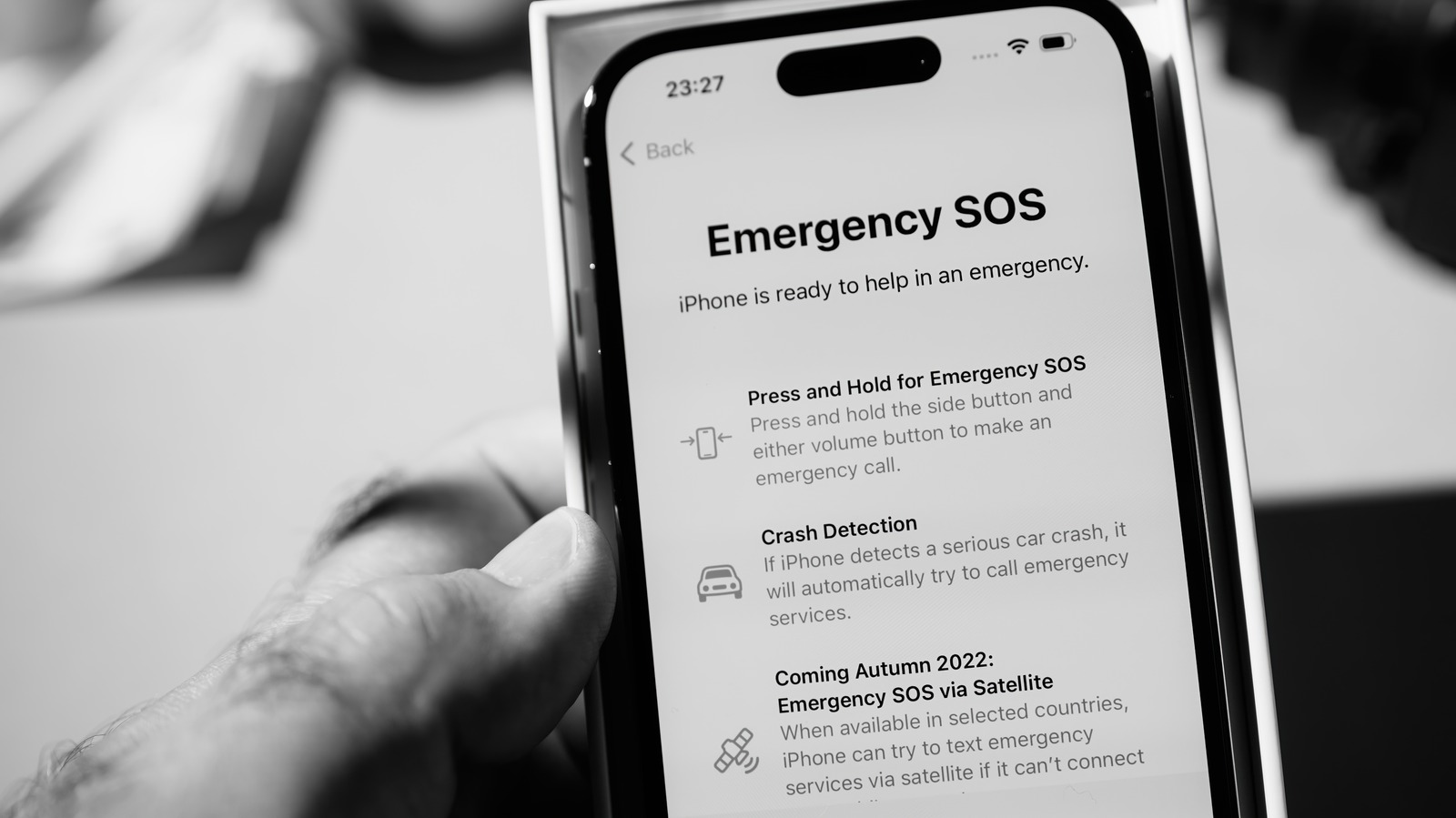
In today’s digital world, our smartphones have become an essential part of our daily lives. We rely on them for communication, browsing the internet, capturing memories, and so much more. So, when your phone suddenly displays “SOS Only,” it can be quite alarming and frustrating. You may wonder why this is happening and how to fix it.
When your phone says “SOS Only,” it means that your device can only make emergency calls and has lost its connection to the cellular network. There are several possible reasons for this, including network issues, SIM card problems, or even a software glitch. But don’t worry, in this article, we will explore the potential causes of this issue and provide you with effective solutions to get your phone back on track.
Inside This Article
- Possible Reasons for “SOS Only” Error on Your Phone
- Common Fixes for “SOS Only” Error on Your Phone
- Checking Network and Signal Issues
- Troubleshooting SIM Card Issues
- Conclusion
- FAQs
Possible Reasons for “SOS Only” Error on Your Phone
Experiencing the “SOS Only” error on your phone can be frustrating, but understanding the possible reasons can help you resolve the issue quickly. Here are some common causes for this error:
1. Poor Signal Strength: One of the most common reasons for your phone displaying “SOS Only” is poor signal strength. If your phone is unable to connect to a stronger network, it may default to emergency calls only.
2. Network Outage: Another possible reason is a network outage in your area. If the cellular network is experiencing technical difficulties or maintenance, it can result in limited connectivity and display the “SOS Only” error on your phone.
3. Invalid SIM Card: A faulty or improperly inserted SIM card can also cause your phone to show the “SOS Only” message. Ensure that your SIM card is properly inserted and compatible with your device.
4. Carrier Restrictions: Some carriers impose restrictions on network access, especially when roaming in a different region or country. This can limit your phone’s connectivity and display the “SOS Only” error.
5. Software Issues: In some cases, software glitches or errors within the operating system can cause your phone to display the “SOS Only” message. Keeping your device’s software up to date can help prevent such issues.
6. Airplane Mode Enabled: It’s possible that the “SOS Only” error is due to the Airplane mode being activated on your phone. Check your device settings and disable Airplane mode if it is enabled.
Now that you are aware of the possible reasons for the “SOS Only” error on your phone, let’s move on to the next section to explore common fixes to resolve this issue.
Common Fixes for “SOS Only” Error on Your Phone
If you find yourself in a situation where your phone displays “SOS Only” instead of allowing normal calling and texting, there are several common fixes that you can try to resolve the issue. These fixes can help you regain full functionality on your device and eliminate the “SOS Only” error. Here are some troubleshooting steps you can take:
1. Check if you are in an area with strong network coverage: Sometimes, your phone may show “SOS Only” if you are in an area with weak or no network signal. Ensure that you are in a location with good network coverage, preferably outdoors or in an open space away from large obstructions.
2. Toggle Airplane mode: Turning on and off Airplane mode can often resolve network-related issues on your phone. Access your phone’s settings and enable Airplane mode. Wait for a few seconds and then disable Airplane mode. This action will force your device to reconnect to the network, potentially fixing the “SOS Only” error.
3. Restart your phone: A simple restart can work wonders in resolving many technical glitches. Power off your phone completely and give it a moment before powering it back on. This action can refresh the system and help eliminate the “SOS Only” error.
4. Remove and reinsert your SIM card: Sometimes, the “SOS Only” error can be due to a loose SIM card. Carefully remove your SIM card from the device, ensuring that you handle it gently. Inspect the SIM card for any visible damage. Reinsert the SIM card properly and make sure it is securely seated in the SIM tray.
5. Check for any pending carrier updates: Occasionally, your carrier may roll out updates that can fix network-related issues. Go to your phone’s settings, navigate to the Software Update section, and check for any available updates. If there are updates, download and install them to ensure you have the latest software version.
6. Reset network settings: Resetting your device’s network settings can often resolve connectivity problems. Be aware that this action will remove saved Wi-Fi passwords and Bluetooth pairings. To reset the network settings, go to your phone’s settings, find the Reset or General Management section, and select the option to reset network settings.
7. Contact your mobile carrier: If none of the above fixes work, it’s best to reach out to your mobile carrier for further assistance. They can check if there are any network issues in your area or provide specific troubleshooting steps for your device model.
By following these common fixes, you have a good chance of resolving the “SOS Only” error on your phone and restoring normal functionality. If the issue persists, don’t hesitate to seek professional help from a mobile phone technician or your phone’s manufacturer.
Checking Network and Signal Issues
When your phone displays the “SOS Only” error, one of the common culprits is network and signal issues. Here are a few steps you can take to check and resolve these issues:
1. Check your network provider: Start by ensuring that your mobile network provider is working properly. Visit their website or contact their customer support to see if there are any network outages or maintenance activities in your area.
2. Airplane mode: Turn on and off the airplane mode on your phone. This can help refresh your network connection and reestablish a stronger signal. Swipe down from the top of your screen, or go to the settings menu, and toggle the airplane mode switch.
3. Reset network settings: Sometimes, incorrect network settings can cause the “SOS Only” error. To fix this, go to the settings menu on your phone, navigate to the “Network & Internet” or “Connections” section, and look for an option to reset network settings. Please note that this action may remove your saved Wi-Fi networks and Bluetooth connections, so make sure you have the necessary passwords and information before proceeding.
4. Check signal strength: Poor signal strength can lead to the “SOS Only” error. Keep an eye on the signal strength indicator on your phone. If you are in an area with weak coverage, try relocating to a different location or go outside in an open area where the signal reception is stronger.
5. Restart your phone: A simple restart can often resolve temporary network glitches. Press and hold the power button on your phone, and select the restart option from the menu that appears. Wait for your phone to boot up and see if the “SOS Only” error persists.
6. Check for software updates: Outdated software can sometimes cause connectivity issues. Check if there are any available software updates for your phone. Go to the settings menu, look for a “Software Update” or “System Update” option, and follow the instructions to update your device.
By following these steps, you can troubleshoot network and signal issues that may be causing your phone to display the “SOS Only” error. If the problem persists, it may be worth contacting your network provider for further assistance.
Troubleshooting SIM Card Issues
If you are experiencing an “SOS Only” error on your phone, one of the potential culprits could be a SIM card issue. Your SIM card is essential for connecting to your cellular network and accessing voice and data services. In this section, we will explore some common SIM card issues and provide troubleshooting steps to resolve them.
1. Check for Proper Insertion: Ensure that your SIM card is inserted correctly in your device. Sometimes, a loose or improperly inserted SIM card can cause connection issues. Remove the SIM card and reinsert it carefully, following the instructions provided by the manufacturer.
2. Clean the SIM Card: Dust or dirt particles on the SIM card’s contact points can disrupt the connection with your device. Gently wipe the gold contacts on the SIM card using a soft cloth or an alcohol wipe. Avoid using abrasive materials that may damage the SIM card.
3. Try a Different SIM Card: If you have access to another SIM card, try inserting it into your phone. If the “SOS Only” error disappears with a different SIM card, it indicates that the problem lies with your original SIM card. Contact your mobile carrier for a replacement SIM card.
4. Check for SIM Card Damage: Examine your SIM card for any visible signs of damage, such as scratches or cracks. If the SIM card is damaged, it may not properly connect to the device or the network. In such cases, you will need to replace the SIM card.
5. Update Carrier Settings: Updating carrier settings on your phone can sometimes resolve compatibility issues with the SIM card. Go to your phone’s settings, navigate to the “About” or “System” section, and look for an option to update the carrier settings. Follow the on-screen instructions to complete the update.
6. Contact Your Mobile Carrier: If none of the above steps help resolve the “SOS Only” error, it might be necessary to contact your mobile carrier for further assistance. They can check for any network or account-related issues that could be causing the problem.
Troubleshooting SIM card issues can help you resolve the “SOS Only” error on your phone. Follow these steps carefully, and if the issue persists, don’t hesitate to reach out to your mobile carrier for support and guidance.
In conclusion, encountering the “SOS Only” message on your phone can be frustrating and inconvenient. However, by understanding the possible causes and following the troubleshooting steps, you can often resolve this issue on your own. Remember to check for network connectivity problems, verify your SIM card status, and ensure that your device is not in Airplane Mode. If the issue persists, it may be necessary to contact your network provider for further assistance or consider resetting your phone’s network settings as a last resort.
FAQs
1. Why does my phone say “SOS Only”?
If your phone is displaying “SOS Only” on the screen, it means that your device is not able to connect to a cellular network. This can occur due to various reasons such as signal issues, network outages, improper SIM card insertion, or even software glitches.
2. How do I fix the “SOS Only” issue on my phone?
There are several possible solutions to resolve the “SOS Only” issue on your phone:
– First, ensure that your SIM card is properly inserted and activated.
– Check your signal strength and move to an area with better network coverage if possible.
– Restart your phone to refresh the network connection.
– Reset your network settings to fix any configuration issues.
– If none of these solutions work, contact your mobile service provider for further assistance.
3. Can a “SOS Only” message be caused by a faulty SIM card?
Yes, a faulty or damaged SIM card can cause your phone to display “SOS Only.” If you have recently changed or inserted a new SIM card, try replacing it with a known working SIM card to see if the issue is resolved. If the problem persists, it might be necessary to contact your service provider for a replacement SIM card.
4. Is the “SOS Only” message related to my phone being locked to a specific carrier?
While it is possible for a locked phone to display “SOS Only” if used with an incompatible SIM card, this message can also appear on unlocked devices. The “SOS Only” message is primarily an indication of network connectivity issues rather than a carrier lock. Make sure to check other troubleshooting steps before concluding it is a carrier lock issue.
5. What should I do if the “SOS Only” issue persists even after trying the troubleshooting steps?
If the “SOS Only” issue continues to persist on your phone despite attempting various troubleshooting steps, it is recommended to contact your mobile service provider directly. They will have access to more advanced diagnostic tools and can assist you in identifying the root cause of the problem. They may also provide additional troubleshooting steps or suggest other possible solutions.
