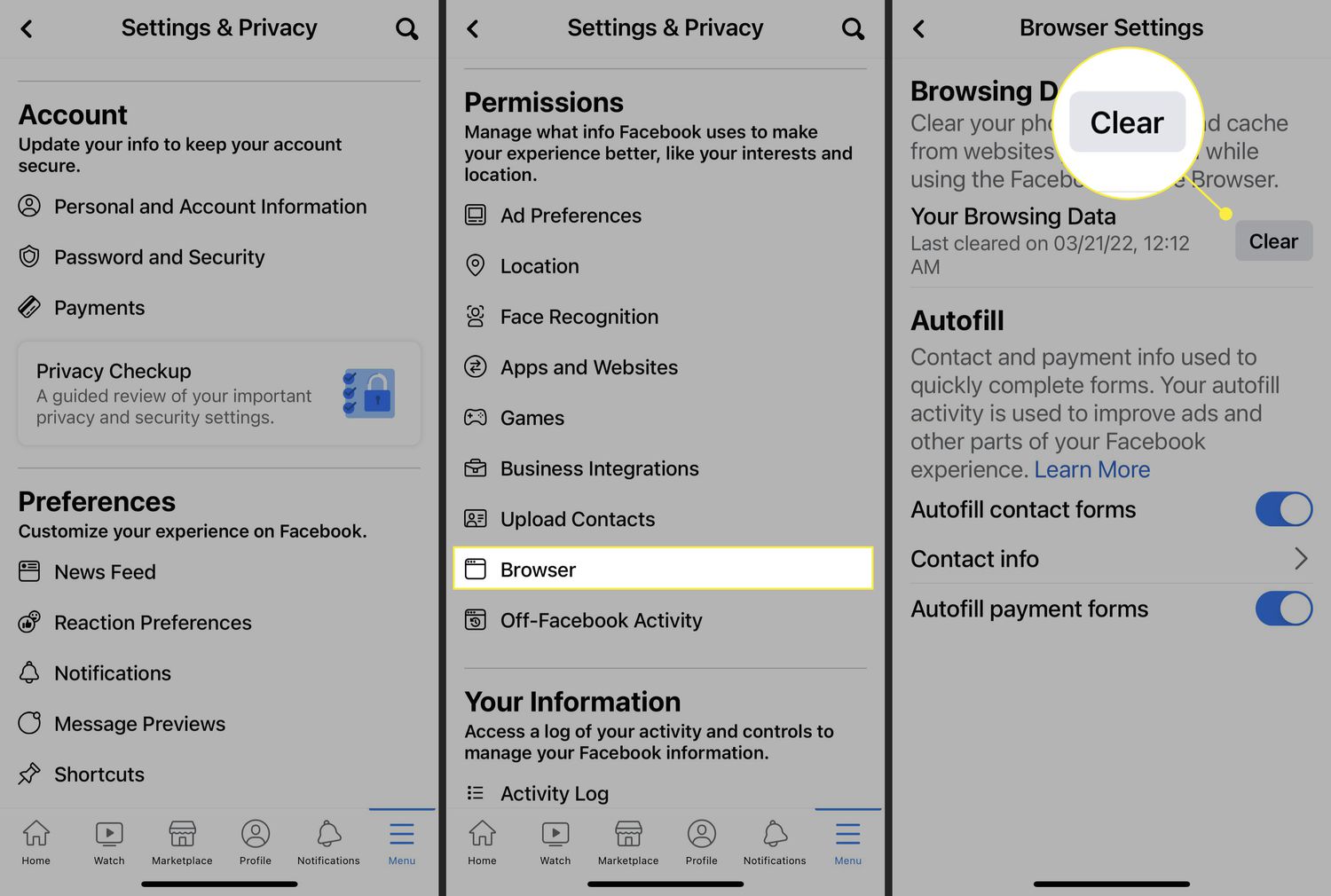
As smartphone owners, it’s no secret that we use social media apps like Facebook on a daily basis. Whether we’re scrolling through our News Feed, checking messages, or uploading photos, Facebook has become an integral part of our mobile experience. However, all that usage comes with a price – the accumulation of data. Over time, our iPhones can become cluttered with Facebook data, including cache, cookies, and other files. Not only can this impact our device’s performance, but it can also compromise our privacy. That’s why it’s important to know how to clear Facebook data on your iPhone. In this article, we will guide you through the process, step by step, to help you regain control over your Facebook data and optimize your iPhone’s performance.
Inside This Article
Methods to Clear Facebook Data on iPhone
If you’re an iPhone user who frequently uses the Facebook app, you might find that the app’s data can accumulate quickly. This can take up valuable storage space on your device and potentially affect the app’s performance. Fortunately, there are several methods you can use to clear Facebook data on your iPhone.
Clearing Facebook App Cache
One way to clear Facebook data on your iPhone is by clearing the app’s cache. The cache is a temporary storage where the app stores data to load faster. Here’s how you can clear the Facebook app cache:
- Open the Facebook app on your iPhone.
- Tap on the three horizontal lines at the bottom right corner of the screen to open the menu.
- Scroll down and tap on “Settings & Privacy.”
- Tap on “Settings.”
- Scroll down and tap on “Media and Contacts.”
- Tap on “Clear Cache.”
This will clear the cache and free up storage space on your iPhone.
Deleting Facebook App Data
If clearing the app cache doesn’t resolve your storage issues, you can try deleting the Facebook app data. Unlike clearing the cache, deleting the app data will remove all the data associated with the app, including your login credentials. Here’s how you can delete the Facebook app data:
- Go to the Settings app on your iPhone.
- Scroll down and tap on “Facebook.”
- Tap on “Delete App.”
- Confirm the deletion by tapping on “Delete App” again.
This will remove the app data and free up storage space on your iPhone. However, keep in mind that you will need to login again when you reinstall the app.
Removing Facebook Account from iPhone
If you want to completely remove Facebook from your iPhone, including all data and account information, you can follow these steps:
- Go to the Settings app on your iPhone.
- Scroll down and tap on “Facebook.”
- Tap on your name at the top of the screen.
- Tap on “Delete Account.”
- Confirm the deletion by tapping on “Delete from My iPhone.”
This will remove the Facebook app and all associated data from your iPhone, including your account information. Make sure to backup any important data before deleting your account.
Clearing Facebook Browsing Data on Safari
If you access Facebook through the Safari browser on your iPhone, you might also want to clear the browsing data to ensure your privacy. Here’s how you can clear Facebook browsing data on Safari:
- Open the Settings app on your iPhone.
- Scroll down and tap on “Safari.”
- Tap on “Clear History and Website Data.”
- Confirm the action by tapping on “Clear History and Data.”
This will clear all the browsing data, including your Facebook browsing history, cookies, and cache, from the Safari browser on your iPhone.
Additional Tips and Considerations
When it comes to clearing Facebook data on your iPhone, there are a few additional tips and considerations that can help you optimize your device and protect your privacy. Here are some key points to keep in mind:
Clearing Facebook Messenger Data on iPhone: If you use Facebook Messenger on your iPhone, clearing the app’s data can also be beneficial. To do this, simply open the Messenger app, go to Settings, and tap on “Clear Data.” This will remove all the cached files and media from your Messenger app, freeing up storage space and improving performance.
Disabling Facebook Background App Refresh on iPhone: One way to conserve battery life and reduce data usage is by disabling the Facebook app’s background app refresh feature. To do this, go to Settings, select “General,” tap on “Background App Refresh,” and toggle off the switch for Facebook. By doing this, Facebook won’t refresh or update in the background, saving valuable resources and optimizing the performance of your iPhone.
Monitoring and Restricting Facebook Permissions on iPhone: It’s important to regularly review and manage the permissions granted to the Facebook app on your iPhone. To do this, go to Settings, scroll down to find Facebook, and tap on it. From there, you can adjust various permissions such as access to your camera, microphone, and location. By monitoring and restricting these permissions, you can have more control over your privacy and ensure that Facebook only has access to the information you’re comfortable with sharing.
These additional tips and considerations can help you have a more optimized and secure Facebook experience on your iPhone. By clearing Facebook Messenger data, disabling background app refresh, and managing app permissions, you can maximize the performance of your device and protect your personal information. Take the time to explore these options and customize your settings to suit your preferences and needs.
Conclusion
Clearing Facebook data on your iPhone is a crucial step to protect your privacy and free up storage space. By following the steps outlined in this guide, you can easily remove unwanted Facebook data from your device.
Remember, regularly clearing Facebook data not only enhances your privacy but also helps optimize the performance of your iPhone. Taking control of your digital footprint is essential in the age of technology and social media.
Now that you have the knowledge and tools to clear your Facebook data on your iPhone, take a few moments to review your Facebook settings and make any necessary adjustments. Protect your privacy, reclaim your storage space, and enjoy a smoother iPhone experience.
With these simple steps, you can ensure that your Facebook data is managed efficiently on your iPhone, giving you peace of mind and control over your digital presence.
FAQs
1. How do I clear Facebook data on my iPhone?
To clear Facebook data on your iPhone, follow these steps:
1. Open the Facebook app on your iPhone.
2. Tap on the hamburger menu icon in the bottom right corner of the screen.
3. Scroll down and tap on “Settings & Privacy”.
4. Tap on “Settings”.
5. Under the “Privacy” section, tap on “Your Facebook Information”.
6. Tap on “Off-Facebook Activity”.
7. You will see a list of apps and websites that have shared your activity with Facebook. Tap on “Clear History” at the top right corner of the screen.
8. A prompt will appear asking if you want to clear your off-Facebook activity. Tap on “Clear” to confirm.
9. Your off-Facebook activity data will be cleared, and future off-Facebook activity will no longer be associated with your account.
2. Will clearing Facebook data on my iPhone delete my account?
No, clearing Facebook data on your iPhone will not delete your account. It will only remove the data associated with your off-Facebook activity. Your account, friends, posts, and other Facebook data will remain unaffected.
3. Will clearing Facebook data on my iPhone log me out of the app?
No, clearing Facebook data on your iPhone will not log you out of the app. It will only remove the data associated with your off-Facebook activity. You will remain logged in and can continue using the app as usual.
4. Can I selectively clear Facebook data on my iPhone?
Yes, you can selectively clear Facebook data on your iPhone. When you tap on “Clear History” in the off-Facebook activity section, you can choose to clear data from specific apps or websites or clear all of it at once.
5. Does clearing Facebook data on my iPhone improve privacy?
Clearing Facebook data on your iPhone can improve privacy to some extent. It removes the data associated with your off-Facebook activity, making it harder for Facebook to track your online actions. However, it does not guarantee complete privacy as Facebook still collects and stores other data related to your account activity.
