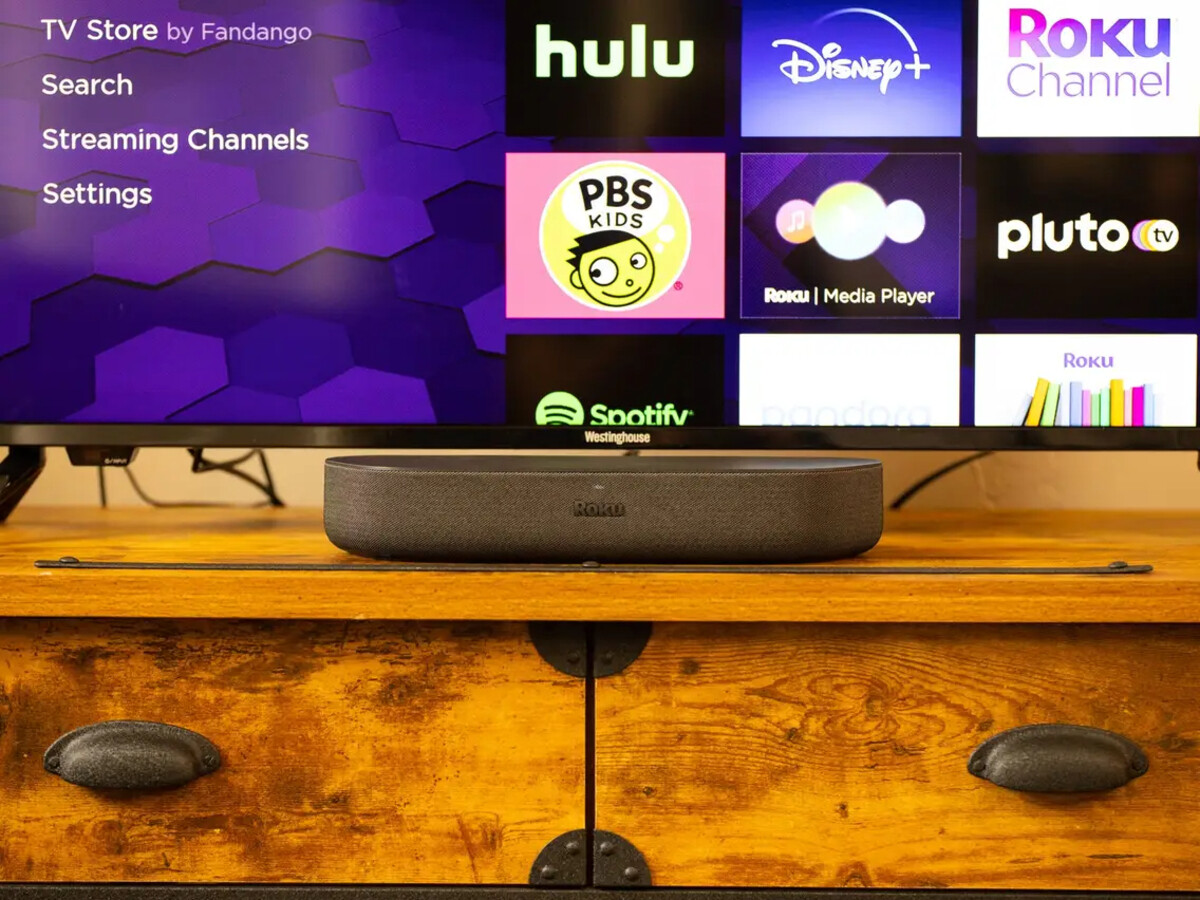
Are you looking to enhance your TV viewing experience by connecting a wireless soundbar to your Roku TV? You’re in the right place! Connecting a wireless soundbar to your Roku TV can significantly improve the audio quality, allowing you to enjoy your favorite movies, shows, and music with immersive sound. In this article, we will guide you through the step-by-step process of connecting your wireless soundbar to your Roku TV, providing you with clear instructions and pro tips along the way. Whether you’re a tech-savvy individual or a novice in the world of audio equipment, we’ve got you covered. So, let’s dive in and take your entertainment to the next level!
Inside This Article
- Overview
- Step 1: Check Compatibility
- Step 2: Power on the Soundbar and Roku TV
- Step 3: Connect the Soundbar to the TV via HDMI
- Step 4: Pair the Soundbar with the Roku TV
- Troubleshooting Tips
- Conclusion
- FAQs
Overview
In today’s digital age, having a larger, high-definition television is a common desire for many people. Along with a larger TV comes the desire for a more immersive audio experience. One popular way to achieve this is by connecting a wireless soundbar to a Roku TV.
A soundbar is a sleek and compact speaker system that is designed to enhance the audio quality of your TV. It usually comes in a long, narrow form factor, making it easy to place beneath or above your TV. The great thing about wireless soundbars is that they eliminate the need for messy cables, making them a convenient and aesthetic choice.
Roku TVs are known for their user-friendly interface and access to a wide range of streaming content. With their built-in Wi-Fi capabilities, connecting a wireless soundbar to a Roku TV is a seamless process that can further enhance your entertainment experience.
Now, let’s explore different options on how to connect a wireless soundbar to your Roku TV.
Step 1: Check Compatibility
Before connecting your wireless soundbar to your Roku TV, it’s important to ensure that they are compatible with each other. This step is crucial to avoid any connectivity issues or compatibility mismatch. Here are a few things you need to consider:
1. Check the audio output options of your Roku TV. Most modern Roku TVs have HDMI ARC (Audio Return Channel) ports and an optical audio output. Additionally, some Roku TVs also support Bluetooth for wireless audio connectivity.
2. Verify the audio input options supported by your wireless soundbar. Ensure that it has an HDMI ARC port, an optical audio input, or Bluetooth capabilities.
3. Make sure that your Roku TV and the wireless soundbar support the same audio formats. This includes popular formats like Dolby Digital and DTS, which are commonly used for high-quality audio.
By checking the compatibility between your Roku TV and the wireless soundbar, you can ensure a smooth and hassle-free connection process.
Step 2: Power on the Soundbar and Roku TV
Once you have successfully connected the soundbar to your Roku TV using the desired method, it’s time to power on both devices. This step is crucial to ensure that the soundbar and TV can communicate with each other and provide you with the best audio experience possible.
First, locate the power button on your soundbar. It is usually located either on the top or front of the soundbar unit. Press the power button to turn on the soundbar. You may see a power indicator light up or hear a sound indicating that the soundbar is now powered on.
Next, locate the power button on your Roku TV. The power button will typically be located on the side or back of the TV. Press the power button to turn on the TV. You should see the Roku logo appear on the screen, indicating that the TV is booting up.
Wait for both the soundbar and the TV to fully power on. This typically takes a few seconds for each device. Once they are powered on, they will start communicating with each other and establish a connection.
It’s important to note that if you have connected the soundbar using an HDMI or optical cable, you may need to select the appropriate input source on your TV. Look for an “Input” or “Source” button on your TV’s remote control and use it to navigate to the HDMI or optical input where the soundbar is connected.
Once the soundbar and TV are powered on, you’re ready to enjoy the enhanced audio experience provided by the soundbar. Adjust the volume using either the soundbar’s remote control or the Roku TV remote control, depending on your preference.
In some cases, you may need to adjust the audio settings on your Roku TV to ensure that the sound is routed through the soundbar. This can usually be done in the TV’s settings menu. Refer to the TV’s user manual for specific instructions on how to navigate the settings menu and adjust the audio output.
With the soundbar and TV powered on and properly connected, you can now immerse yourself in your favorite movies, TV shows, and music with high-quality sound that complements the stunning visuals on your Roku TV.
Step 3: Connect the Soundbar to the TV via HDMI
Connecting your soundbar to your TV using HDMI is a popular and convenient option. HDMI (High-Definition Multimedia Interface) cables are capable of transmitting high-quality audio and video signals, making them an ideal choice for connecting your soundbar to your Roku TV. Here’s how you can do it:
1. Locate the HDMI ports on both your soundbar and your Roku TV. Most soundbars and TVs have multiple HDMI ports, so ensure you choose the correct ones.
2. Connect one end of the HDMI cable to the HDMI OUT port on your soundbar. This port is usually labeled as HDMI OUT or simply OUT.
3. Connect the other end of the HDMI cable to the HDMI IN port on your Roku TV. This port is typically labeled as HDMI IN or simply IN.
4. Turn on your Roku TV and your soundbar. Use the TV remote to navigate to the audio settings menu.
5. Look for the option to change the audio output to the HDMI connection. This may be labeled as “HDMI” or “HDMI ARC” (Audio Return Channel). Select this option to ensure that the audio is routed through the soundbar.
6. Adjust the volume on your soundbar to ensure it is at a comfortable level.
That’s it! Once you have connected your soundbar to your Roku TV via HDMI, you should be able to enjoy enhanced sound quality and an immersive audio experience while watching your favorite shows and movies.
Step 4: Pair the Soundbar with the Roku TV
After connecting your soundbar to the Roku TV using either HDMI or an optical cable, the next step is to pair the two devices. This allows the Roku TV to recognize the soundbar and enables you to control the soundbar’s settings directly from the TV’s remote.
To pair your soundbar with your Roku TV, follow these simple steps:
- Make sure both the soundbar and the Roku TV are powered on.
- On your Roku TV remote, press the Home button to access the main menu.
- Navigate to the Settings menu using the arrow keys on the remote.
- Within the Settings menu, select “Audio” or “Sound.”
- Select “Soundbar” or “Audio Output” from the list of options.
- Choose the appropriate audio output option based on the connection method you used (HDMI or optical cable).
- Once you have selected the audio output option, the Roku TV will automatically search for the connected soundbar.
- Wait for the pairing process to complete. This may take a few moments.
Once the pairing process is complete, you should hear a confirmation sound from the soundbar, indicating that it is now connected to the Roku TV. You can now use the TV remote to control the volume and other sound settings of the soundbar.
In some cases, you may need to adjust the audio settings on both the Roku TV and the soundbar separately to ensure optimal sound quality. Refer to the user manuals of your devices for specific instructions on how to do this.
Now that your soundbar is paired with your Roku TV, you can enjoy an enhanced audio experience while watching your favorite movies, TV shows, and more!
Troubleshooting Tips
Even with the best of intentions, sometimes connecting a wireless soundbar to a Roku TV may present some challenges. Here are a few troubleshooting tips to help you get back on track:
1. Ensure Compatibility: Before troubleshooting, double-check that your soundbar is compatible with your Roku TV. Make sure the soundbar supports the same audio output options as your TV.
2. Restart the Devices: A simple restart can often resolve connectivity issues. Turn off both your Roku TV and the wireless soundbar, wait a few seconds, and then turn them back on.
3. Check the Cables and Connections: Verify that all the cables are securely plugged into the correct ports. Make sure the HDMI or optical cable is not loose or damaged.
4. Adjust Sound Settings: Access the audio settings on your Roku TV and ensure that the sound is set to output through the soundbar. You may also need to adjust the volume levels on both devices.
5. Reset Audio Settings: If the above steps don’t work, try resetting the audio settings on your Roku TV to default. This can often resolve compatibility issues.
6. Update Firmware: Check for any available firmware updates for both your Roku TV and the soundbar. Updating the firmware can fix software-related issues.
7. Interference Issues: Wireless signals can be susceptible to interference. Ensure that there are no obstacles or electronic devices causing interference between the TV and the soundbar.
8. Seek Professional Assistance: If you have exhausted all troubleshooting options and are still facing issues, it may be time to reach out to the manufacturer’s customer support or consult a professional technician for assistance.
By following these troubleshooting tips, you can overcome common challenges and successfully connect your wireless soundbar to your Roku TV.
Conclusion
Connecting a wireless soundbar to your Roku TV can greatly enhance your audio experience and make your movie nights or gaming sessions more immersive. By following the steps detailed in this article, you can easily establish a wireless connection between your soundbar and Roku TV without the hassle of extra cables.
Remember to ensure that your devices are compatible and that you have the necessary equipment, such as a Bluetooth-enabled soundbar or an HDMI-ARC connection. Take your time to set up the connection correctly, as a stable and reliable wireless connection will provide you with excellent sound quality.
Now that you know how to connect a wireless soundbar to your Roku TV, you can enjoy your favorite shows and movies with enhanced audio. Immerse yourself in the cinematic experience and feel the sound come to life all around you.
So, grab your popcorn, sit back, and get ready for an unparalleled audiovisual experience with your Roku TV and wireless soundbar!
FAQs
Q: Can I connect a wireless soundbar to my Roku TV?
A: Yes, you can. Most Roku TVs allow you to connect a wireless soundbar using Bluetooth or an HDMI ARC connection. This can greatly enhance your audio experience while watching your favorite shows and movies.
Q: How do I connect a wireless soundbar to my Roku TV using Bluetooth?
A: To connect a wireless soundbar to your Roku TV using Bluetooth, make sure your soundbar is in pairing mode. On your Roku TV, go to the Settings menu, select “Remotes & devices,” then choose “Bluetooth.” Follow the on-screen prompts to pair your soundbar with your TV. Once paired, you can control the soundbar volume directly from your Roku TV remote.
Q: What if my soundbar does not have Bluetooth capabilities?
A: If your soundbar doesn’t have Bluetooth, you can still connect it to your Roku TV using an HDMI ARC (Audio Return Channel) connection. Simply connect one end of an HDMI cable to the HDMI ARC port on your TV and the other end to the HDMI ARC port on your soundbar. Once connected, go to the HDMI ARC input on your Roku TV and select it as the audio source.
Q: Can I use any soundbar with a Roku TV?
A: Yes, you can use most soundbars with a Roku TV. However, it is recommended to check the compatibility of the soundbar with your specific model of Roku TV. This can usually be found in the user manual or by visiting the manufacturer’s website.
Q: Are there any specific settings I need to adjust on my Roku TV when connecting a wireless soundbar?
A: When connecting a wireless soundbar to your Roku TV, make sure to go to the TV’s audio settings and set the audio output to use the soundbar as the default audio device. This will ensure that the TV sends audio signals to the soundbar for optimal sound quality. Consult your Roku TV’s user manual or online support for specific instructions on adjusting the audio settings.
Q: Can I use multiple wireless soundbars with my Roku TV?
A: While most Roku TVs allow you to connect one soundbar at a time, it may not be possible to connect multiple soundbars simultaneously. Check the specifications and connectivity options of your Roku TV to determine if it supports connecting multiple soundbars.
