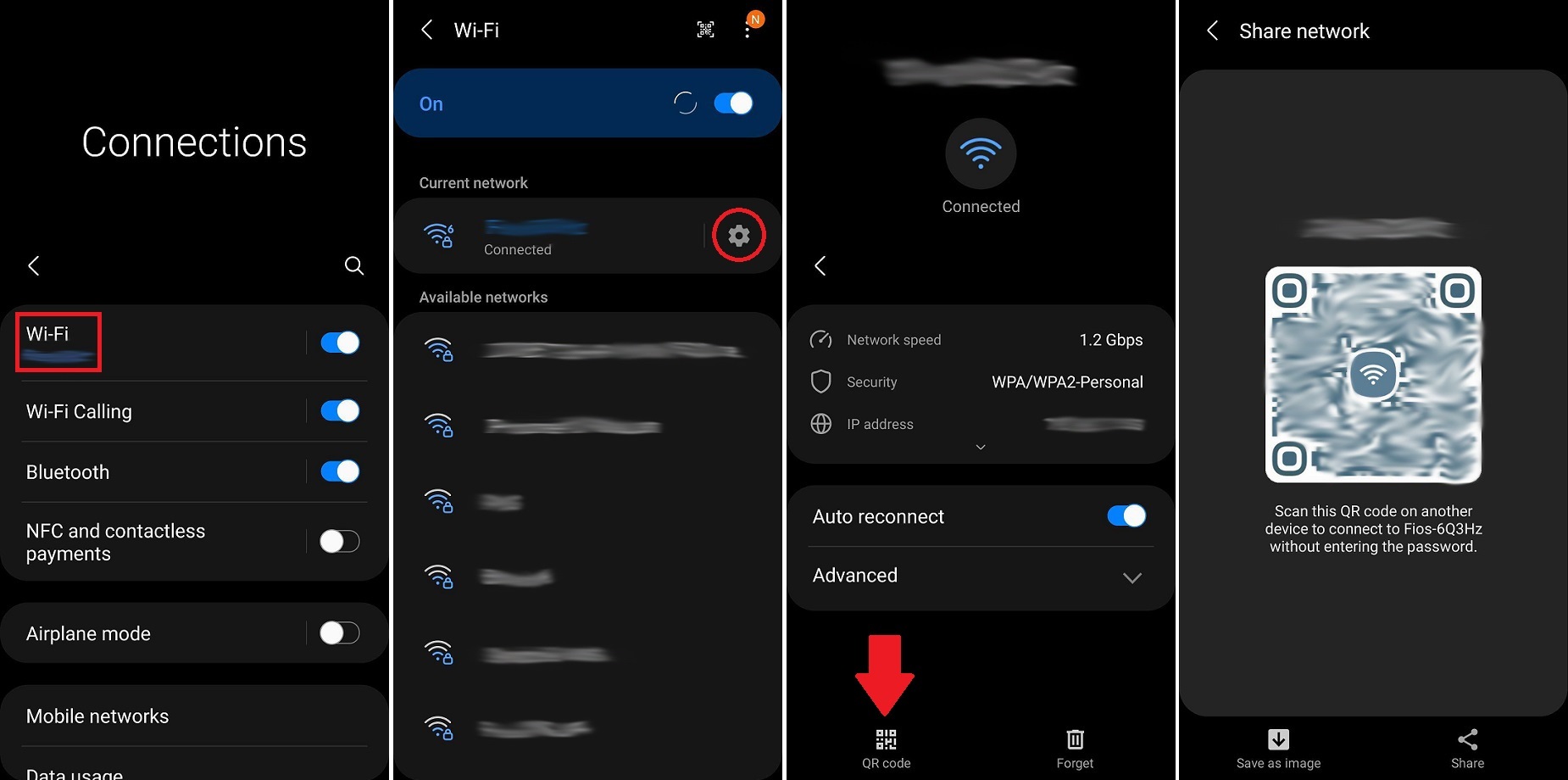
Creating a password for your wireless network is an essential step to ensure its security and protect your personal information. In this digital age, where almost everything is connected to the internet, it is crucial to establish a strong password that can prevent unauthorized access to your network.
Whether you’re setting up a new wireless network or want to update the password for an existing one, knowing how to create a secure password is paramount. A weak or easily guessable password can leave your network vulnerable to potential threats, compromising the privacy of your data and exposing your devices to hackers.
In this article, we will guide you through the steps of creating a robust password for your wireless network. By following the best practices we outline, you can ensure that your network remains secure and provide a safe environment for all your devices to connect and communicate.
Inside This Article
- Setting Up Your Wireless Router
- Choosing a Strong Password
- Tips for Creating a Secure Password
- Implementing Password Encryption
- Conclusion
- FAQs
Setting Up Your Wireless Router
Setting up your wireless router is the first step in creating a password-protected wireless network. Follow these steps to ensure a smooth and secure setup:
1. Choose a suitable location for your router: Find a central location in your home or office to place your router. This will ensure maximum coverage and signal strength throughout the premises.
2. Connect the router to your modem: Use an Ethernet cable to connect your router to your modem. This will provide the necessary internet connection for your wireless network.
3. Power on the router: Connect the router to a power source and turn it on. Wait for it to boot up completely before proceeding to the next step.
4. Access the router’s settings: Open a web browser on your computer and enter the default IP address of the router in the address bar. This will take you to the router’s administration page.
5. Log in to the router’s interface: Enter the default login credentials provided by the router manufacturer. If you haven’t changed them, you can find them in the router’s user manual or on the manufacturer’s website.
6. Configure wireless settings: Once you have logged in to the router’s interface, navigate to the wireless settings section. Here, you can set the name of your wireless network (SSID), choose the appropriate security protocol, and set up a password.
7. Choose a strong password: Creating a strong password is crucial for the security of your wireless network. Make sure to use a combination of uppercase and lowercase letters, numbers, and special characters. Avoid using easily guessable passwords like “password” or “123456.”
8. Save the settings: After configuring the wireless settings and setting the password, don’t forget to save the changes. This will apply the settings to your router and activate the password protection on your wireless network.
9. Connect your devices: Once the settings are saved, you can connect your devices to the newly created wireless network. Make sure to enter the correct password when prompted.
By following these steps, you can set up your wireless router and create a password-protected network, ensuring the security of your internet connection and data.
Choosing a Strong Password
When setting up your wireless network, one of the most crucial steps is choosing a strong password. A weak password can make your network vulnerable to unauthorized access, putting your personal information and data at risk. To ensure the security of your wireless network, follow these tips for creating a strong password.
1. Length and Complexity: A strong password should be at least eight characters long and include a combination of uppercase and lowercase letters, numbers, and special characters. The longer and more complex your password, the harder it is for someone to guess or crack it.
2. Avoid Common Words and Patterns: Avoid using commonly used words or phrases, as well as predictable patterns. Hackers often use software that can quickly generate password combinations based on common patterns or dictionary words.
3. Use a Mnemonic Device: Consider using a mnemonic device, such as a phrase or sentence, to create your password. For example, you could use the phrase “My favorite color is blue!” and convert it into a password like “MFCib!.”
4. Don’t Reuse Passwords: It may be tempting to use the same password for multiple accounts, but this practice is highly discouraged. If one account gets compromised, all your other accounts using the same password will be at risk. It’s best to use unique passwords for each account.
5. Regularly Update Your Password: It’s important to regularly update your password to ensure ongoing security. Set a reminder for yourself to change your password every few months or after any potential security breach.
6. Use a Password Manager: Keeping track of multiple strong passwords can be challenging. Consider using a password manager, which securely stores and manages all your passwords in one place. This way, you only need to remember one master password.
By following these tips, you can create a strong password for your wireless network that significantly enhances its security. Remember, the stronger your password, the better protected you are from potential cyber threats.
Tips for Creating a Secure Password
Creating a secure password is essential to protect your wireless network from unauthorized access. Here are some tips to help you create a strong and reliable password:
- Use a combination of letters, numbers, and symbols: Including a mix of uppercase and lowercase letters, numbers, and special characters can significantly improve the strength of your password. For example, instead of using “password123,” try using “P@ssw0rd!123.”
- Avoid common dictionary words: Hackers often use automated tools to guess passwords based on common words. Make sure to avoid using easily guessable terms like “password,” “admin,” or “123456.”
- Make it lengthy: The longer your password, the harder it is for attackers to crack it. Aim for a minimum of 12 characters, but the longer, the better. Consider using a passphrase instead of a single word, like “I love to hike on weekends!”
- Don’t reuse passwords: It may be tempting to use the same password for multiple accounts, but this increases your vulnerability. If one account is compromised, all your accounts could be at risk. Create unique passwords for each account.
- Change your password regularly: Set a reminder to change your password every three to six months. Regular password updates help ensure that even if someone gains unauthorized access, their access will be limited in time.
- Enable two-factor authentication: Two-factor authentication adds an extra layer of security by requiring a second form of verification, such as a unique code sent to your phone, in addition to your password.
- Avoid personal information: Refrain from using information like your name, birthdate, or address as part of your password. Hackers can easily find this information online and use it to guess your passwords.
- Consider using a password manager: Password managers can generate strong, unique passwords for each of your accounts and securely store them. This eliminates the need to remember complex passwords while keeping your accounts safe.
By following these tips and implementing strong password practices, you can greatly increase the security of your wireless network and protect your private information from potential threats.
Implementing Password Encryption
When it comes to securing your wireless network, implementing password encryption is a crucial step. Encrypting your password ensures that even if someone were to intercept your network traffic, they would be unable to decipher the password. Here are some important considerations to keep in mind:
1. Choose a strong encryption method: One of the most common encryption methods used for wireless networks is WPA2 (Wi-Fi Protected Access II). Make sure your router is configured to use this encryption method, as it provides strong protection for your network.
2. Set a complex password: Even with encryption in place, it is essential to have a strong and complex password. Your password should be a combination of upper and lowercase letters, numbers, and special characters. Avoid using common words or easily guessable patterns.
3. Change the default password: Many routers come with a default password pre-set by the manufacturer. It is vital to change this password to a unique one as soon as possible. Leaving the default password in place makes it easier for unauthorized individuals to gain access to your network.
4. Regularly update your password: It is good security practice to update your wireless network password regularly. Consider changing it every 3-6 months or whenever you suspect a security breach. This will help ensure that your network remains secure at all times.
5. Avoid sharing your password: While it may be tempting to share your wireless network password with friends or neighbors, it is best to avoid doing so. The more people who have access to your password, the greater the risk of unauthorized access or misuse of your network resources.
6. Disable remote access: Some routers allow you to access their administration settings remotely. It is recommended to disable this feature unless you specifically require it. By doing so, you limit the potential for unauthorized individuals to gain access to your router’s configuration settings.
7. Use a password manager: If you struggle to remember complex passwords, consider using a password manager. These tools securely store your passwords and can generate strong passwords for you. This way, you won’t have to rely on easily guessable passwords or reuse the same password across multiple platforms.
By following these recommendations and implementing password encryption, you can significantly enhance the security of your wireless network. Protecting your network with strong encryption and a complex password helps safeguard your personal information and ensures that only authorized users can access your network.
Conclusion
Creating a password for your wireless network is an essential step in securing your internet connection and protecting your personal information. By following the guidelines outlined in this article, you can ensure that your network remains safe from unauthorized access.
Remember to choose a strong and unique password, consisting of a combination of letters, numbers, and special characters. Regularly updating your password and keeping it confidential will further enhance the security of your network.
By implementing these measures, you can enjoy a worry-free browsing experience and safeguard your sensitive data. Don’t underestimate the importance of a strong password – take action today to strengthen the security of your wireless network!
FAQs
1. Why is it important to create a password for your wireless network? Creating a password for your wireless network is essential for keeping your network secure. Without a password, anyone within range of your network could potentially connect to it, accessing your internet connection and even the files and devices connected to your network.
2. How do I create a strong password for my wireless network? To create a strong password, you should use a combination of uppercase and lowercase letters, numbers, and special characters. Avoid using easily guessable passwords, such as your name or common phrases. It’s best to create a password that is at least 8 characters long and is unique to your network.
3. Can I change my wireless network password? Yes, you can change your wireless network password at any time. Most routers have a web interface that allows you to access the router’s settings and change the password. Refer to your router’s user manual or the manufacturer’s website for instructions on how to change the password.
4. How often should I change my wireless network password? It is recommended to change your wireless network password periodically, especially if you have shared the password with others or suspect unauthorized access to your network. Changing the password every few months or whenever you feel it’s necessary can help maintain the security of your network.
5. What if I forget my wireless network password? If you forget your wireless network password, you can reset your router to its factory default settings. This will remove any custom settings, including the password, and you will need to set up your network again. Alternatively, some routers have a “forgot password” feature that allows you to retrieve or change the password through a password recovery process.
