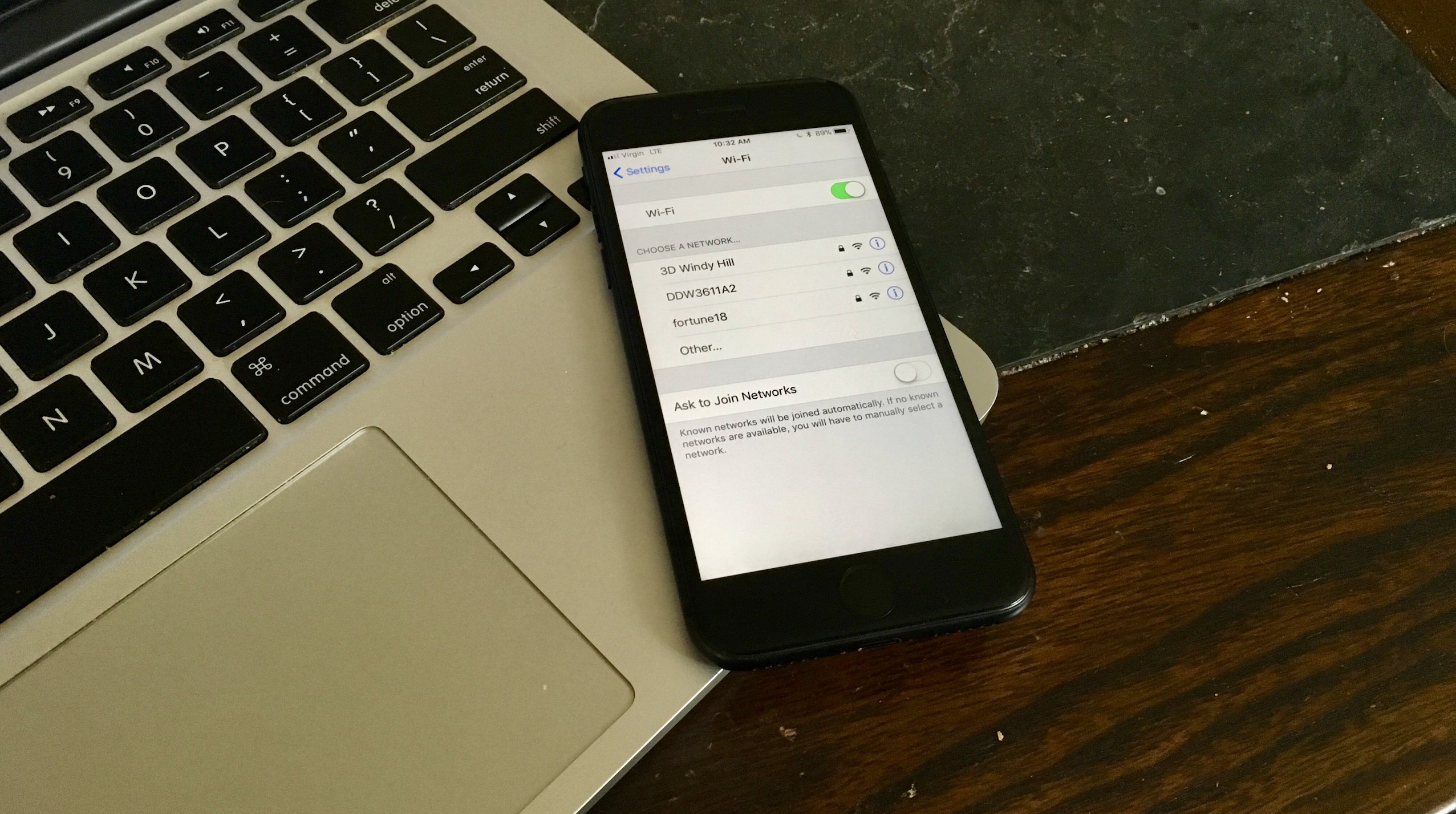
Having trouble connecting your phone to Wi-Fi? Don’t worry, you’re not alone! It can be frustrating when your phone refuses to connect to a Wi-Fi network, leaving you disconnected from the online world. But fear not, because in this article, we’ll explore the various reasons why your phone may not be connecting to Wi-Fi and provide you with practical solutions to get you back online.
Whether you’re using an Android or iOS device, a weak Wi-Fi signal, incorrect network settings, or even a software glitch could be the culprit behind this issue. But don’t fret! By understanding the potential causes and troubleshooting steps, you’ll be able to resolve the problem and enjoy uninterrupted Wi-Fi connectivity on your phone once again.
Inside This Article
- Check Wi-Fi Settings
- Restart Your Phone and Router
- Verify Wi-Fi Network Compatibility
- Forget and Reconnect to the Wi-Fi Network
- Troubleshooting Steps for Wi-Fi Connection Issues
- Check Wi-Fi Settings
- Restart Your Phone and Router
- Verify Wi-Fi Network Compatibility
- Forget and Reconnect to the Wi-Fi Network
- Restart Your Phone and Router
- Verify Wi-Fi Network Compatibility
- Troubleshooting Steps for Wi-Fi Connection Issues
- Check Wi-Fi Settings
- Restart Your Phone and Router
- Forget and Reconnect to the Wi-Fi Network
- Conclusion
- FAQs
Having trouble connecting your phone to Wi-Fi? Don’t worry, it’s a common issue that many smartphone users face. There could be several reasons why your phone is not connecting to Wi-Fi, but fear not, we have some troubleshooting steps that can help you resolve the issue.
Check Wi-Fi Settings
The first step is to ensure that your Wi-Fi settings are correctly configured on your phone. Go to the Settings menu and select Wi-Fi. Make sure the Wi-Fi toggle is enabled, and your phone is scanning for available networks. If you’re trying to connect to a specific network, verify that you have entered the correct password.
Restart Your Phone and Router
If you’re still experiencing Wi-Fi connection issues, the next step is to power off your phone and then turn it back on. This simple step can help refresh the system and clear any temporary glitches. Additionally, consider restarting your Wi-Fi router as well. Sometimes, a quick reset of both your phone and router can resolve connectivity problems.
Verify Wi-Fi Network Compatibility
It’s essential to ensure that your phone is compatible with the Wi-Fi network you’re trying to connect to. Check the network frequency bands supported by your phone and compare them to the Wi-Fi network’s specifications. For example, if your phone only supports 2.4GHz Wi-Fi and the network you’re attempting to connect to operates on the 5GHz band, you won’t be able to establish a connection.
Forget and Reconnect to the Wi-Fi Network
If you’re still having issues, try forgetting the Wi-Fi network on your phone and then reconnecting to it. To do this, go to the Wi-Fi settings, find the network you’re having trouble with, and tap on the “Forget” option. Afterward, search for available networks again, and select the network you want to reconnect to. This will prompt you to enter the password again and can sometimes solve the connectivity problem.
By following these troubleshooting steps, you should be able to resolve the Wi-Fi connection issues on your phone. However, if the problem persists, there may be a more significant underlying issue that requires technical assistance. In such cases, reaching out to your phone manufacturer or service provider can help you troubleshoot the problem further.
Troubleshooting Steps for Wi-Fi Connection Issues
Having trouble connecting your phone to Wi-Fi? Don’t worry, you’re not alone. Wi-Fi connection issues can be frustrating, but there are steps you can take to troubleshoot and resolve the problem. Here are some troubleshooting steps to help you get your phone connected to Wi-Fi:
Check Wi-Fi Settings
The first thing you should do is check your Wi-Fi settings on your phone. Make sure that Wi-Fi is turned on and that your phone is connected to the correct network. Sometimes, your phone may connect to a nearby network with a stronger signal, so double-check that you’re connected to the right one.
Next, check the Wi-Fi password. If the password has changed, you’ll need to update it on your phone. Make sure you enter the correct password, as it is case-sensitive. If you’re unsure about the password, you can try forgetting the network and reconnecting to it.
Additionally, ensure that your phone’s airplane mode is not turned on. This mode disables all wireless connections, including Wi-Fi. If it’s turned on, turn it off and try reconnecting to the Wi-Fi network.
Restart Your Phone and Router
If you’re still having trouble connecting to Wi-Fi, try restarting both your phone and the Wi-Fi router. Sometimes, a simple restart can resolve connectivity issues. Turn off your phone, then turn it back on after a few seconds. Similarly, unplug your Wi-Fi router, wait for a few seconds, and then plug it back in. Once both devices have restarted, attempt to connect to Wi-Fi again.
Verify Wi-Fi Network Compatibility
It’s important to ensure that your phone is compatible with the Wi-Fi network you’re trying to connect to. Check if your phone supports the network’s frequency band (2.4 GHz or 5 GHz) and the Wi-Fi standard (802.11a/b/g/n/ac). Compatibility issues can prevent your phone from connecting to certain networks.
If you’re unsure about the compatibility, check your phone’s specifications or consult the manufacturer’s website. If your phone does not support the network, you may need to consider connecting to a different Wi-Fi network or using mobile data.
Forget and Reconnect to the Wi-Fi Network
If all else fails, you can try forgetting the Wi-Fi network on your phone and then reconnecting to it. Go to your Wi-Fi settings, find the network you’re having trouble with, and select “Forget” or “Disconnect.” This will remove the network from your phone’s list of saved networks.
After forgetting the network, restart your phone and then reconnect to the Wi-Fi network. Enter the correct password and check if your phone successfully connects to Wi-Fi.
Remember, if you’re still experiencing Wi-Fi connection issues, it could be a problem with your router or the network itself. In such cases, it’s recommended to contact your internet service provider or seek technical support for further assistance.
By following these troubleshooting steps, you can increase the chances of resolving Wi-Fi connection issues on your phone. Stay connected and enjoy seamless internet browsing on your mobile device!
Restart Your Phone and Router
If your phone is having trouble connecting to Wi-Fi, a simple yet effective troubleshooting step is to restart both your phone and your router. Sometimes, connectivity issues can be resolved by simply rebooting the devices.
First, start by turning off your phone. To do this, press and hold the power button until you see the option to power off. Tap on “Power off” and wait for your phone to fully shut down.
Next, locate your router and unplug it from the power source. Let it sit for about 30 seconds to a minute. This will allow any temporary glitches or issues in the router’s system to clear out.
After the designated time has passed, plug your router back into the power source. Wait for a few moments until the router fully powers up and establishes a stable connection.
Once your router is up and running, turn on your phone. Wait for it to fully boot up and navigate to the Wi-Fi settings. Search for available networks and try connecting to your desired Wi-Fi network once again.
In many cases, a simple restart of both your phone and router can resolve any temporary connectivity issues. However, if you are still experiencing problems after trying this step, there may be other factors at play that require further troubleshooting.
Verify Wi-Fi Network Compatibility
If your phone is not connecting to Wi-Fi, it is crucial to verify the compatibility of your device with the Wi-Fi network you are attempting to connect to. Here are some factors to consider:
Network Type: Make sure that your phone supports the network type of the Wi-Fi network. Some older phones may not be compatible with newer, faster Wi-Fi standards such as 802.11ac.
Frequency Band: Wi-Fi networks can operate on different frequency bands, such as 2.4GHz and 5GHz. Check if your phone supports the frequency band used by the Wi-Fi network. If your phone only supports 2.4GHz and the network is using 5GHz, you won’t be able to connect.
Authentication Method: Different Wi-Fi networks may use different authentication methods, such as WEP, WPA, or WPA2. Ensure that your phone supports the authentication method used by the network. If your phone does not support the authentication method, you won’t be able to connect to the Wi-Fi network.
Network Encryption: Wi-Fi networks may be encrypted using different encryption protocols like WEP, WPA, or WPA2. Check if your phone supports the encryption protocol used by the network. If not, you won’t be able to connect to the Wi-Fi network.
Hidden Networks: Sometimes, Wi-Fi networks may be hidden, and you need to manually enter the network details on your phone to connect. Ensure that you have the correct network name (SSID) and password for the hidden network.
To check the compatibility of your phone with the Wi-Fi network, you can consult the phone’s user manual or visit the manufacturer’s website for specifications. If your phone is not compatible with the network, you may need to consider upgrading your device or connecting to a different Wi-Fi network.
Keep in mind that even if your phone is compatible with the Wi-Fi network, there may still be other issues causing the connection problem. Therefore, it’s crucial to try other troubleshooting steps mentioned in this article as well.
Troubleshooting Steps for Wi-Fi Connection Issues
Having trouble connecting your phone to Wi-Fi? Don’t worry, we’ve got you covered. In this article, we’ll go through some common troubleshooting steps to help you get your phone connected to Wi-Fi again. So let’s get started!
Check Wi-Fi Settings
The first step in troubleshooting Wi-Fi connection issues is to check your Wi-Fi settings. Make sure that Wi-Fi is turned on and that your phone is connected to the correct network. Sometimes, your phone may connect to a different network with a weak signal instead of the one you intended to connect to. Double-check the network name and password to ensure you have the correct information.
If you’re still having trouble connecting, try restarting your phone and router. This simple step can often resolve any temporary glitches or connection issues that may be preventing your phone from connecting to the Wi-Fi network.
Restart Your Phone and Router
Restarting your phone can help refresh its Wi-Fi settings and clear any temporary issues that may be causing connectivity problems. Likewise, restarting your router can resolve any network issues on its end. Turn off your phone and router, wait for a few seconds, and then turn them back on. Once they are both powered on, try reconnecting your phone to the Wi-Fi network.
3. Verify Wi-Fi Network Compatibility
If you’re still unable to connect to Wi-Fi, it’s important to verify that your phone and the Wi-Fi network are compatible. Check if your phone supports the network’s frequency band (2.4 GHz or 5 GHz) and security protocol (WPA, WPA2, etc.). Some older devices may not be compatible with newer Wi-Fi technologies. If your phone is not compatible, you may need to upgrade your device or try connecting to a different Wi-Fi network.
Forget and Reconnect to the Wi-Fi Network
If all else fails, you can try forgetting the Wi-Fi network on your phone and then reconnecting to it. To do this, go to your phone’s Wi-Fi settings, find the network you’re having trouble with, and tap on it. Select the option to “Forget” or “Remove” the network. Once forgotten, search for available Wi-Fi networks again and select the network you want to connect to. Enter the correct password if prompted, and see if you can now successfully connect to the Wi-Fi network.
By following these troubleshooting steps, you should be able to resolve most Wi-Fi connection issues on your phone. However, if you’re still unable to connect, it may be a good idea to reach out to your internet service provider or seek professional assistance to further diagnose the problem.
Remember, a stable Wi-Fi connection is essential for accessing the internet, streaming media, and staying connected with friends and family, so don’t hesitate to troubleshoot and resolve any issues that arise.
Conclusion
In conclusion, if you find yourself struggling with your phone not connecting to WiFi, there are several potential causes for this issue. From compatibility problems with your router to software glitches on your device, troubleshooting and resolving the problem can be an arduous task. However, armed with the knowledge of common WiFi connectivity issues and their solutions, you can tackle these problems with confidence.
Remember to start by checking the basics, such as ensuring that your WiFi is turned on, entering the correct password, and verifying that your device is within range of the router. If these steps don’t resolve the issue, try restarting your phone, resetting network settings, or updating your device’s software. If all else fails, it may be time to consult with a professional or contact your phone manufacturer’s support team for further assistance.
By utilizing these troubleshooting techniques, you can increase the chances of diagnosing and resolving the WiFi connectivity issue on your phone. Stay connected and enjoy the convenience of a seamless online experience on your trusted device.
FAQs
1. Why is my phone not connecting to Wi-Fi?
There can be several reasons why your phone is not connecting to Wi-Fi. One common reason is that the Wi-Fi network you are trying to connect to may have a weak signal or could be out of range. Another possibility is that there might be an issue with your phone’s Wi-Fi settings or software. It is also worth checking if other devices can connect to the same Wi-Fi network to rule out any network-related problems. Additionally, restarting your phone or resetting your Wi-Fi router can sometimes resolve connectivity issues.
2. How can I fix Wi-Fi connectivity issues on my phone?
If you are experiencing Wi-Fi connectivity issues on your phone, there are a few troubleshooting steps you can try. First, make sure that your phone is within range of the Wi-Fi network and that the network has a stable and strong signal. You can also try disabling and re-enabling Wi-Fi on your phone, as well as forgetting the network and reconnecting to it. Additionally, clearing the cache of your Wi-Fi settings or resetting the network settings on your phone may help resolve any software-related issues. If none of these steps work, contacting your internet service provider or seeking professional assistance may be necessary.
3. Why does my phone keep disconnecting from Wi-Fi?
If your phone keeps disconnecting from Wi-Fi, there could be a few possible causes. One reason might be an issue with the Wi-Fi network itself, such as a weak signal or interference from other devices. Another possibility is that there may be a problem with your phone’s Wi-Fi antenna or software. You can try restarting your phone and router, as well as ensuring that you have the latest software updates installed on your phone. If the issue persists, it may be worth contacting your phone manufacturer or internet service provider for further assistance.
4. How can I improve Wi-Fi signal strength on my phone?
If you are experiencing weak Wi-Fi signal on your phone, there are a few things you can do to improve it. First, make sure that your phone is within range of the Wi-Fi network. If possible, try moving closer to the router. You can also try adjusting the position of your router or using a Wi-Fi range extender to increase coverage. Additionally, reducing interference from other electronic devices, such as microwaves or cordless phones, may help improve signal strength. Updating your phone’s software to the latest version and clearing the cache of your Wi-Fi settings can also potentially improve signal strength.
5. Why is my phone not connecting to a specific Wi-Fi network?
If your phone is not connecting to a specific Wi-Fi network, there could be a few reasons for this. First, double-check that you are entering the correct password for the network. It is also possible that the network’s security settings may not be compatible with your phone. Make sure that your phone supports the encryption method used by the network (such as WPA2). If the network uses MAC address filtering, ensure that your phone’s MAC address is added to the allowed devices list. If you still cannot connect, contacting the network administrator or checking for any network compatibility issues with your phone model may be necessary.
