Have you ever come across a post on Instagram and double-tapped on the photo to like it? However, this sliver of interaction is so fleeting and you might not find the same post again. Now, this can be problematic if you want to, say, recreate a recipe it features. Now, you might be wondering how to see posts you’ve liked on Instagram.
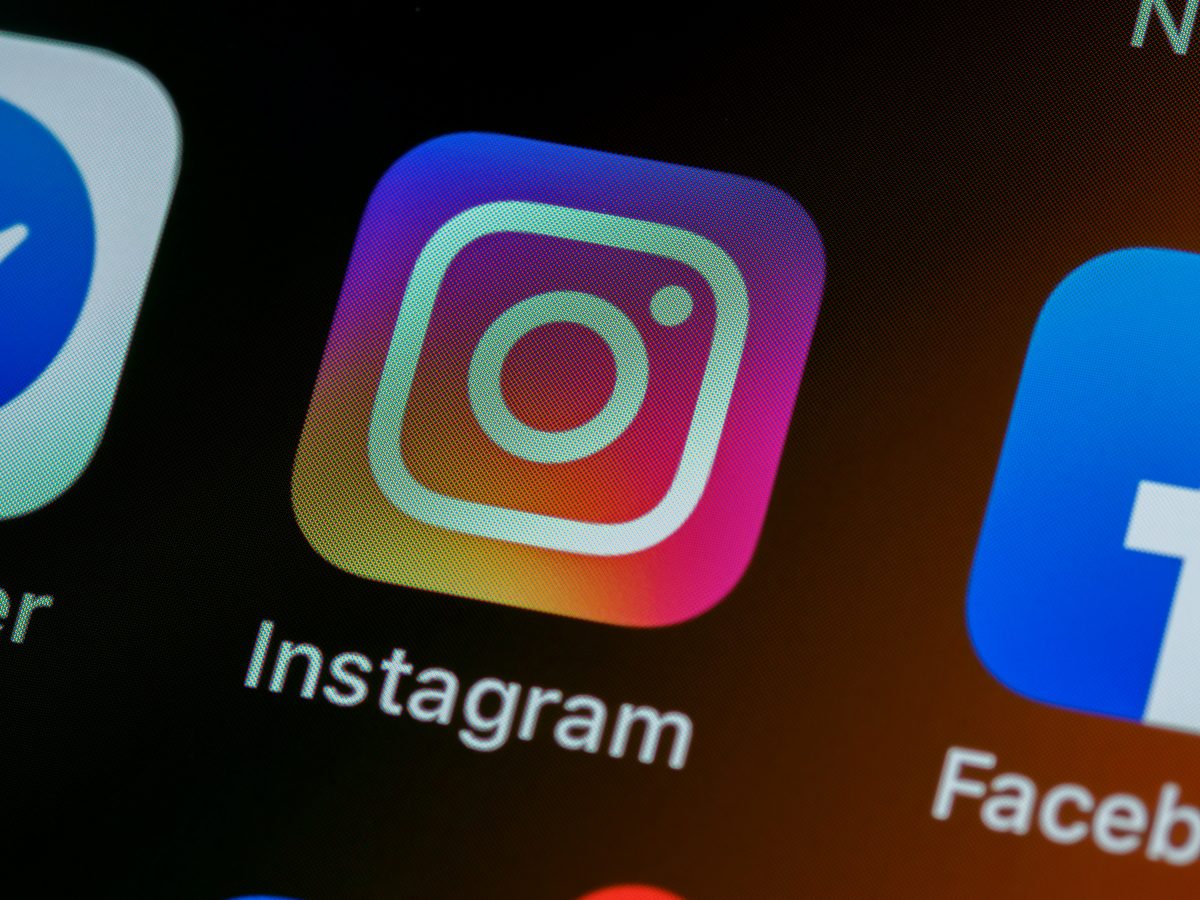
In social media parlance, liking a post can mean a number of things. And chances are, you want to know how to see your liked posts on Instagram for review purposes. If this is the case, this article is the place to be as we will be discussing this topic in detail.
Related: How to Hide Likes on Instagram (Step-by-Step Guide)
Inside This Article
Why Would You Want to See Liked Post on Instagram?
Aside from the ones we already mentioned above, going back to see the posts you’ve liked brings a sense of nostalgia, too. Instagram (often stylized as IG) keeps a record of the posts you’ve liked since the time you first created your Instagram account. And the novelty of going over those posts is comparable to going over an old, physical photo album. On the other hand, going over a record of posts you liked on Instagram allows you to reconnect with people from the past. Because over time, they might have unfollowed you at some point.
Now, before we go over the nitty-gritty of it all and give you the guides, it is important to understand that we are outlining the following steps based on the latest version of Instagram for both iOS and Android versions of the app. So, it would be imperative for you to download the latest version of the app from either Google Play Store or Apple App Store.
How to See Posts You’ve Liked on Instagram?
There are a number of ways how you can go over the posts you liked on Instagram. You can sort through them by year or by the author of the posts. To get to it, here’s what you need to do:
- Open your Instagram app and tap on the Profile tab.
- Tap the hamburger icon on the top right corner of the screen and select Your Activity.
- Next, tap on Interactions and select Likes.
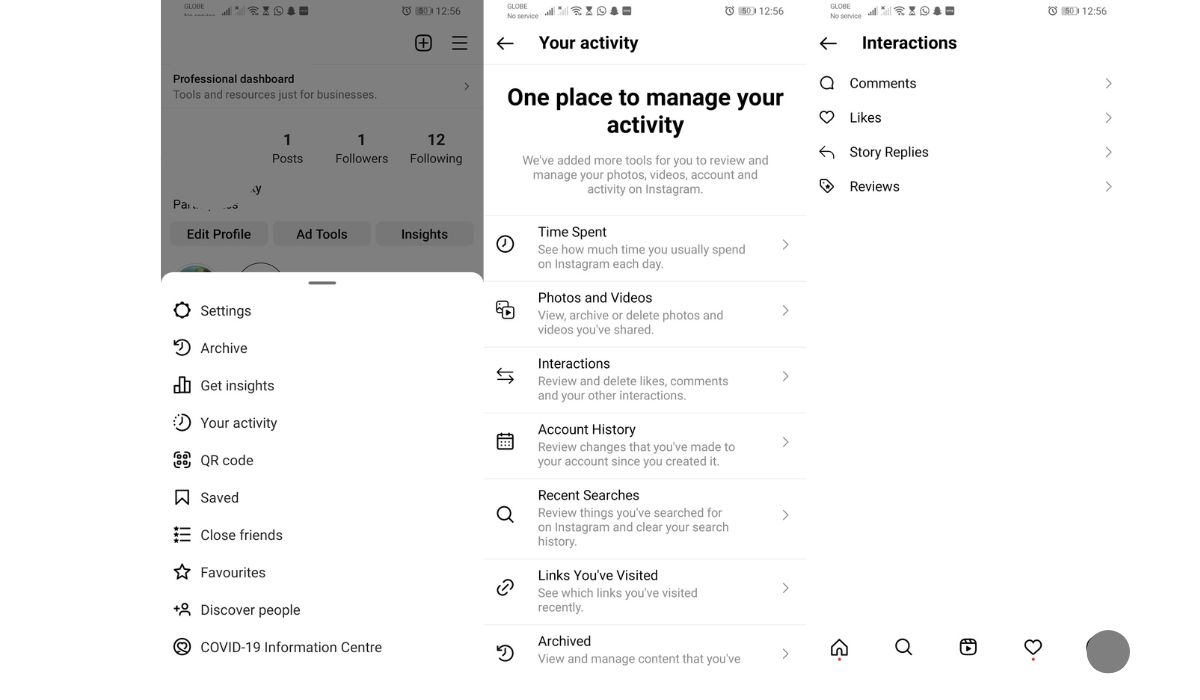
Your screen will now show a complete rundown of posts you’ve liked on Instagram all these years.
How to Sort Posts You Liked on IG?
Now for the fun part. If you want to go back in time and discover the bevy of photos you’ve liked on Instagram, you simply have to sort them through either by date or by author.
- On your IG Profile tab, tap the hamburger icon on the top right corner of the screen.
- Select Your Activity then tap on Interactions.
- Now, tap on Likes to open the landing page displaying the posts you’ve liked.
- Tap on Sort & Filter on the top right corner of the screen.
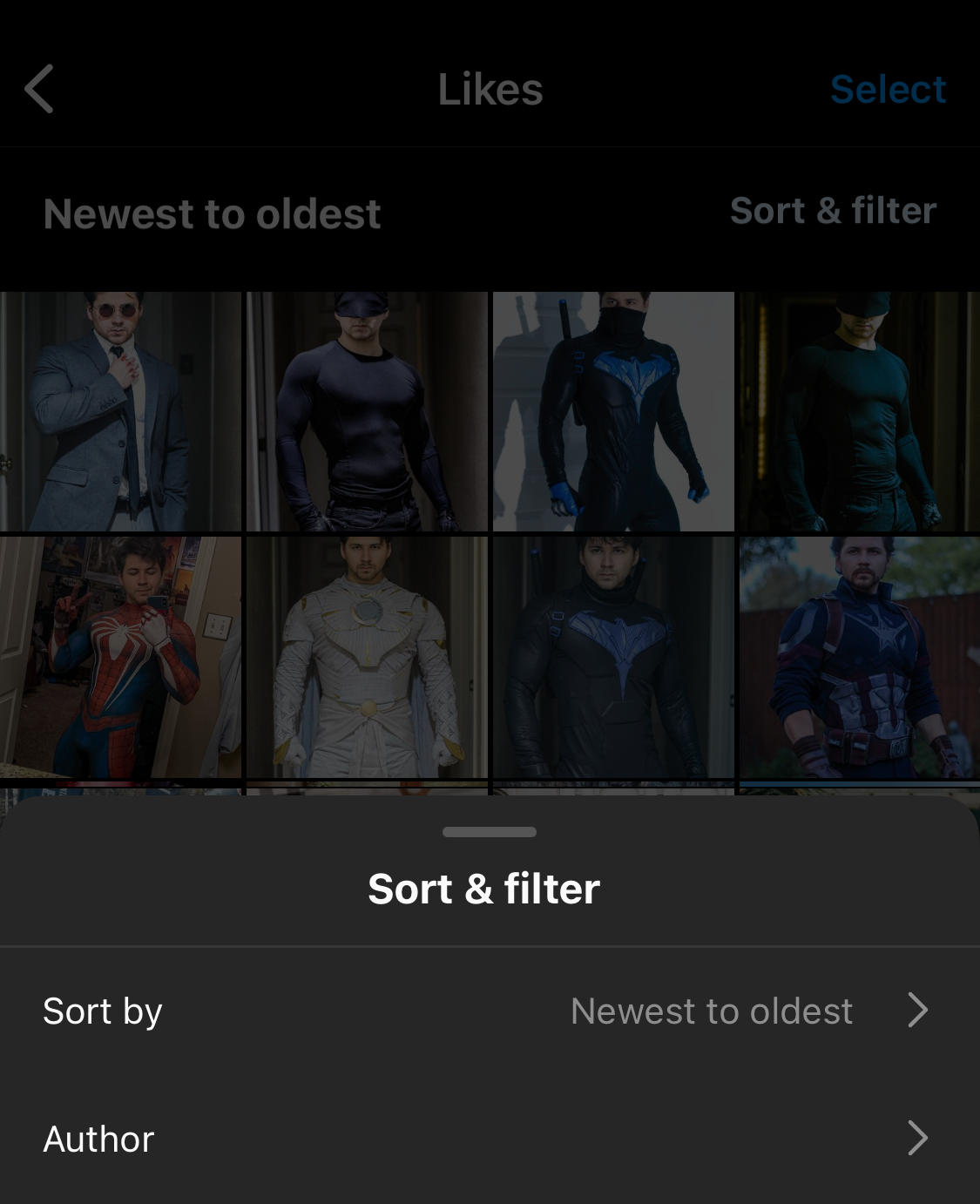
If you choose to Sort By, you can choose to sort the page from newest to oldest or vice versa. And if you choose oldest to newest, you will literally be taken back from the very first post you’ve liked on Instagram down to the latest one. On the other hand, you can also choose to sort the page by the author; you’ll get a list of people whose posts you’ve liked over time.
How to Unlike All Previously Liked Posts on Instagram?
You might be surprised to know there is a native way to unlike literally all posts you’ve liked on Instagram. Yes! Native way, meaning you do not have to download a third-party Instagram cleaner app to do it. This is something we never thought possible on Instagram before and we can’t help but be happy to see this feature now available on the app.
Now to unlike all posts you previously liked on Instagram, here’s what you need to do:
- On your IG Profile tab tap on the hamburger icon and select Your Activity.
- Next, select Interactions and tap on Likes.
- To initiate unliking previously liked posts, tap on Select in the top right corner of the screen.
- Now simply select all the posts you see on your screen.
- Once done, simply tap on Unlike.
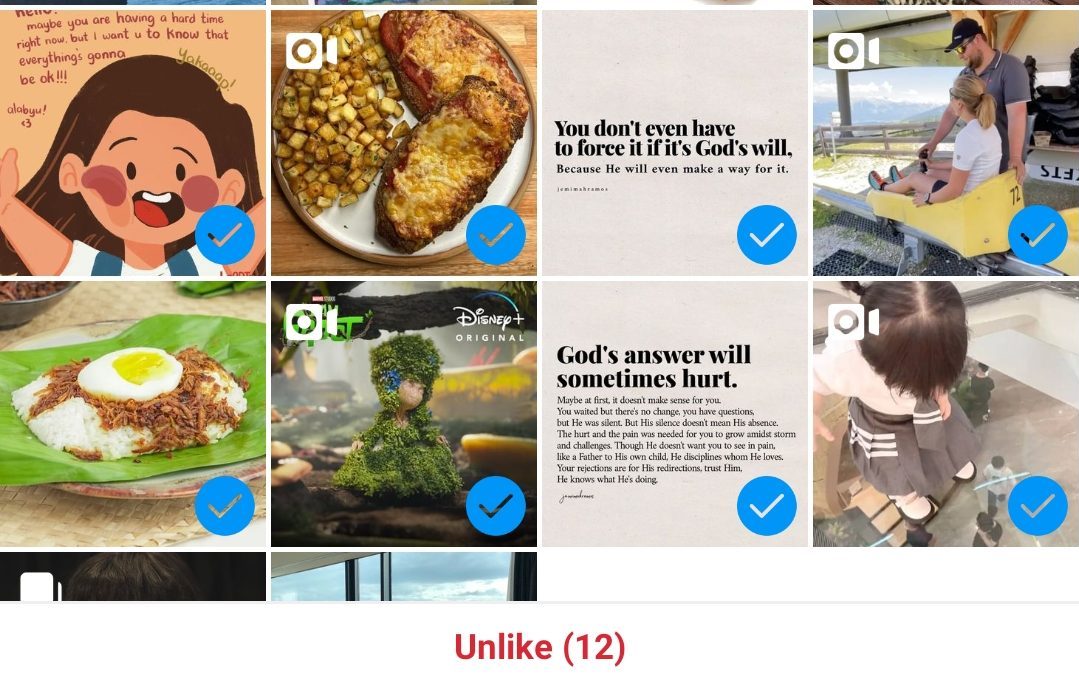
How to View Liked Instagram Posts on a PC?
While viewing Instagram posts on the mobile app is easy, the same is not true for the web interface. And unlike the mobile app, the PC version does not have a native way how to see posts you’ve liked on Instagram. So, how do you go about it? Well, we give you some alternatives, of course!
A. Layoutify Chrome Extension
Layoutify is a Google Chrome extension that can be installed regardless of your desktop OS. What it does is it replaces the usual view of your screen when you log in to your IG account on the desktop version. Instead of the usual feed, you’ll see a list of posts you’ve previously liked.
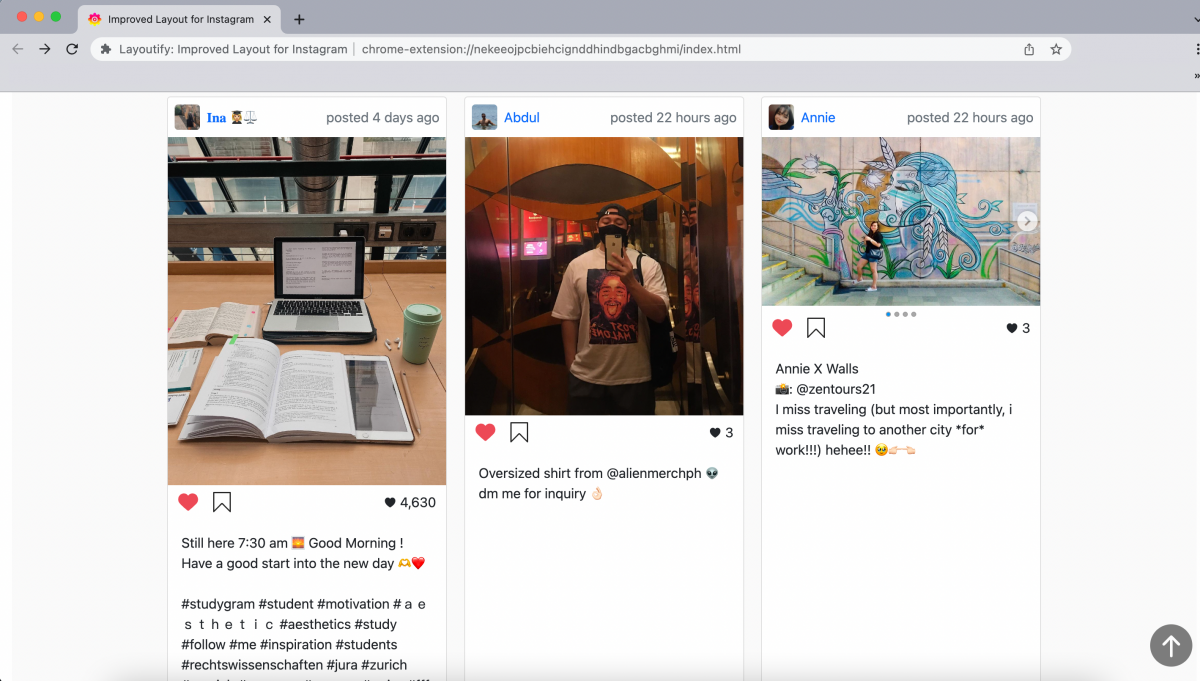
The extension is also customizable to only show photos without the captions or how many posts you want to see on a page among others. Nonetheless, it’s a good tool to view posts you’ve liked on Instagram using your PC.
B. Use an Android Emulator
Emulators are great to bring the mobile experience to your PC. While many use emulators to play mobile games on their PCs, it’s also capable of other things. Such is the case with viewing posts you’ve liked on Instagram. There are a number of good emulators out there for your PC but we recommend using Bluestacks because of its steady reputation.
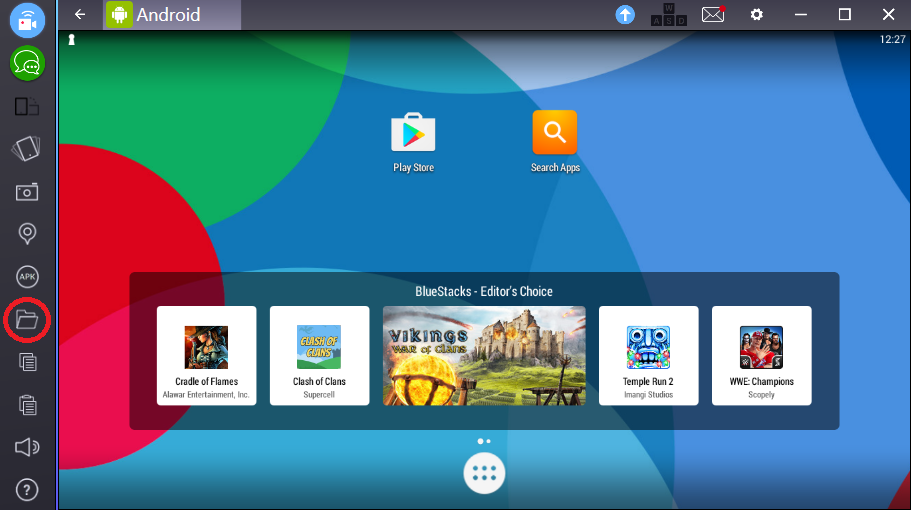
Of course, the runner-up would have to be Nox. if you are curious about how to use Bluestacks, make sure to read our Is BlueStacks Safe To Use: A Beginner’s Guide article!
