Conversations over the internet and social media have become entertaining over the years. Not only are conversations humanized through the use of emojis and GIFs, but it has also become less intimidating because of stickers, more specifically Snapchat stickers. Aside from Snapchat filters, stickers have become staples in conversations on Snapchat and their popularity relates to their uniqueness and quirkiness.
So, what are Snapchat stickers? How can you start using them in your conversations? More importantly, how do you make your very own Snapchat stickers? We will answer all these questions in this article to help you make part of the buzz.
Related: What Is Snapchat Score and How to Improve It?
Inside This Article
- Why Are Snapchat Stickers Important?
- How to Use Stickers on Snapchat?
- What Types of Snapchat Stickers are Available?
- How to Make Snapchat Stickers Based on Your Bitmoji?
- How to Make a Snapchat Sticker on Cameo?
- Steps to Make Custom Snapchat Stickers?
- Snapchat Sticker Ideas
- Can You Export Stickers from Snapchat?
- Final Thoughts
Why Are Snapchat Stickers Important?

Imagine a conversation purely made out of texts. Well, they work. After all, this is how we have always carried out conversations before the advent of instant messaging. However, it’s easy to get lost in translation especially if you are trying to understand the tone and intention behind the black-and-white text.
This is why the use of GIFs, emojis, and stickers helped make social media conversations light, humanized, and easy to read between the lines. And with Snapchat being one of the most widely used social media platforms in the world today, it must ensure users enjoy making conversations when using the app. Stickers can do a couple of things in a conversation and using them will ensure conversations are creative, adventurous, playful, and excited.
If you also like to incorporate GIFs into your Snapchat, here are the best GIF websites we recommend.
How to Use Stickers on Snapchat?
While Snapchat has a host of stickers in its library, it does not limit users to just those. Users will find it fun to know they can create their own Snapchat stickers using Bitmoji and Cameo. If you stick around, you’ll get a complete guide on how to make one yourself.
So, how do you go about using stickers on Snapchat?
1. Use Stickers on Snaps
Here’s a complete guide on how to put stickers on your photo and video snaps to make them more engaging.
- Open the Snapchat app and take a snap of what is in front of you.
- Tap the sticker icon found on the panel on the right side of the screen (the third one down from the top).
- Simply select a sticker you like from the Snapchat library.
- Place and resize the sticker according to your liking.
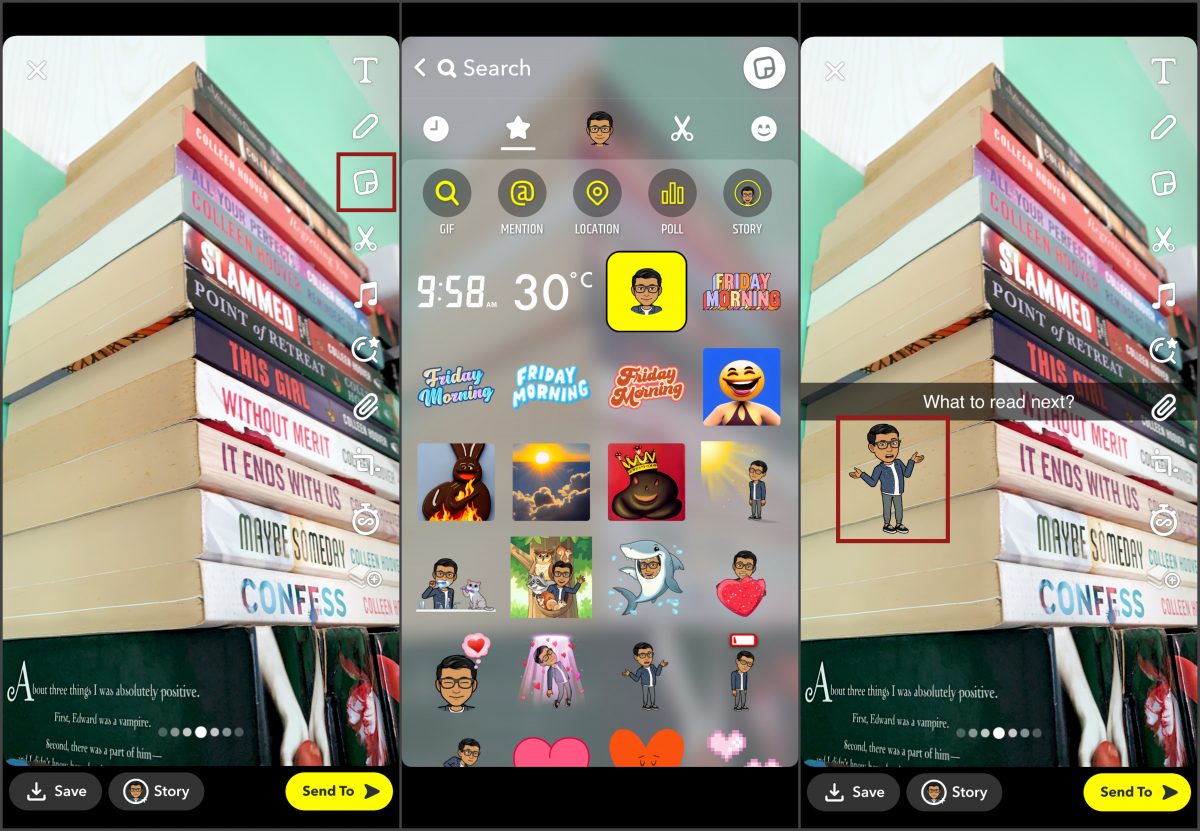
From here, you can post the snap with the little funny Snapchat stickers or send the snap to your friends.
2. Using Stickers in Chats
Of course, using stickers isn’t just available for when you are snapping a photo or video — they are also available for access when chatting with friends. Here’s how you can access these stickers:
- Open the Snapchat app then tap on the Messages tab (beside the camera icon).
- Select a contact with whom you wish to chat with.
- To start using stickers, tap the stickers tool beside the message field.
- Select a sticker you wish to send.
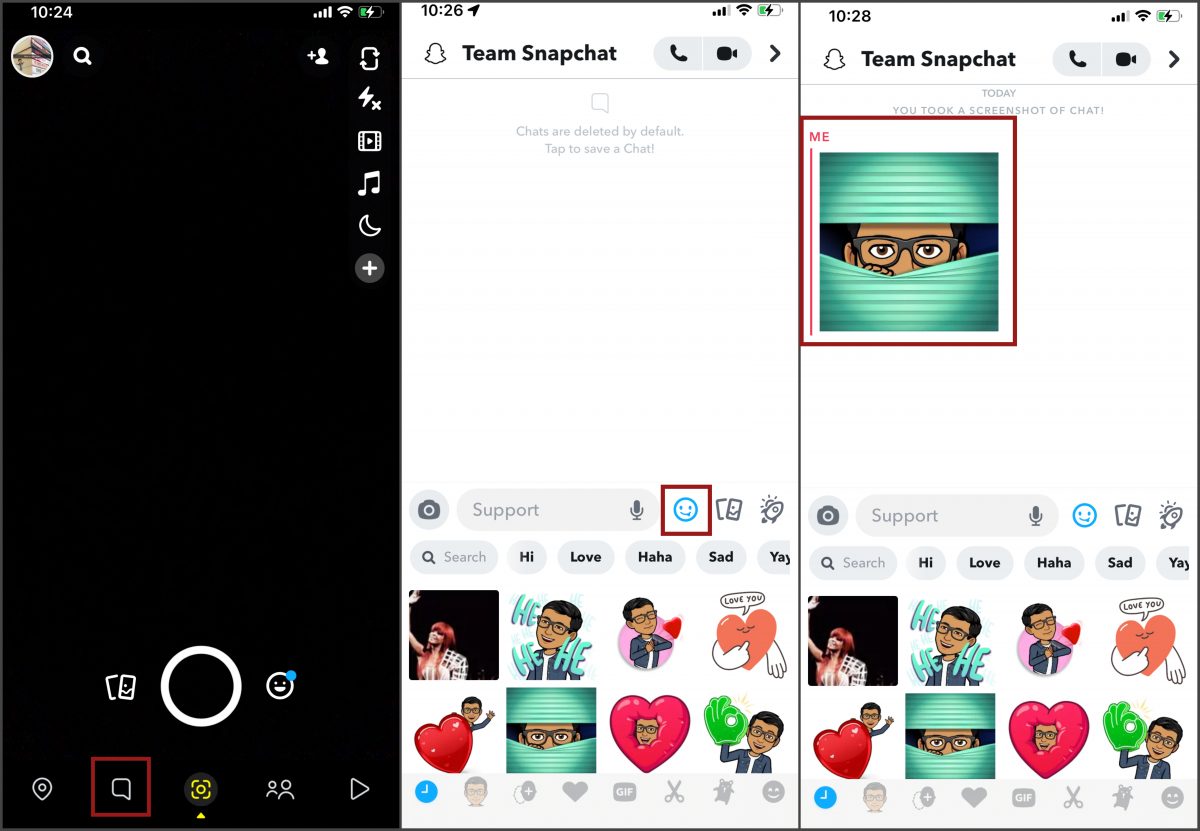
The difference with using stickers in the chat is that you can’t resize the sticker according to your liking. Nonetheless, it still delivers the fun in the conversation.
What Types of Snapchat Stickers are Available?
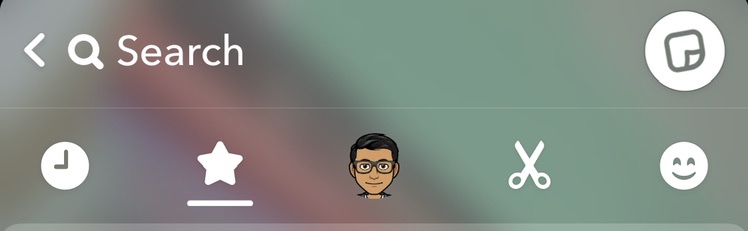
When we think of stickers on Snapchat, we think about this one huge library housing them. And we somehow fail to understand that these stickers are categorized according to types. Snapchat categorizes them as those made by Snapchat, Custom, Bitmojis, and Cameo.
1. Made by Snapchat
These stickers are what we can save native within Snapchat or in other words, stickers that are readily available for you. These stickers are pre-made and can range from the simplest to the campiest ones. Some stickers made by Snapchat users usually use are the ones that display the current time, temperature, day of the week, or location.
2. Bitmojis
Bitmojis are virtual representations of the user. When setting up a Snapchat account for the first time, the platform would require you to make one. Later on, this Bitmoji can turn into a personalized sticker that you can use for your snaps and chats on the platform. If you read further, you’ll reach a section on how to make stickers out of Bitmojis.
3. Cameo
Cameo is, perhaps, the funniest way to make a sticker that you can use when chatting with friends on Snapchat. While Bitmoji is an avatar representation of the user, Cameo uses the user’s actual selfie photo and places the headshot in some other parts to make funny mini GIFs or stickers. We’ll show you how to make one later.
4. Custom Snapchat Stickers
The type of stickers you can use is a customized one. These stickers are lifted straight out of a snap which you can cut out and transform into a sticker that you can then use when posting or messaging someone on Snapchat.
How to Make Snapchat Stickers Based on Your Bitmoji?
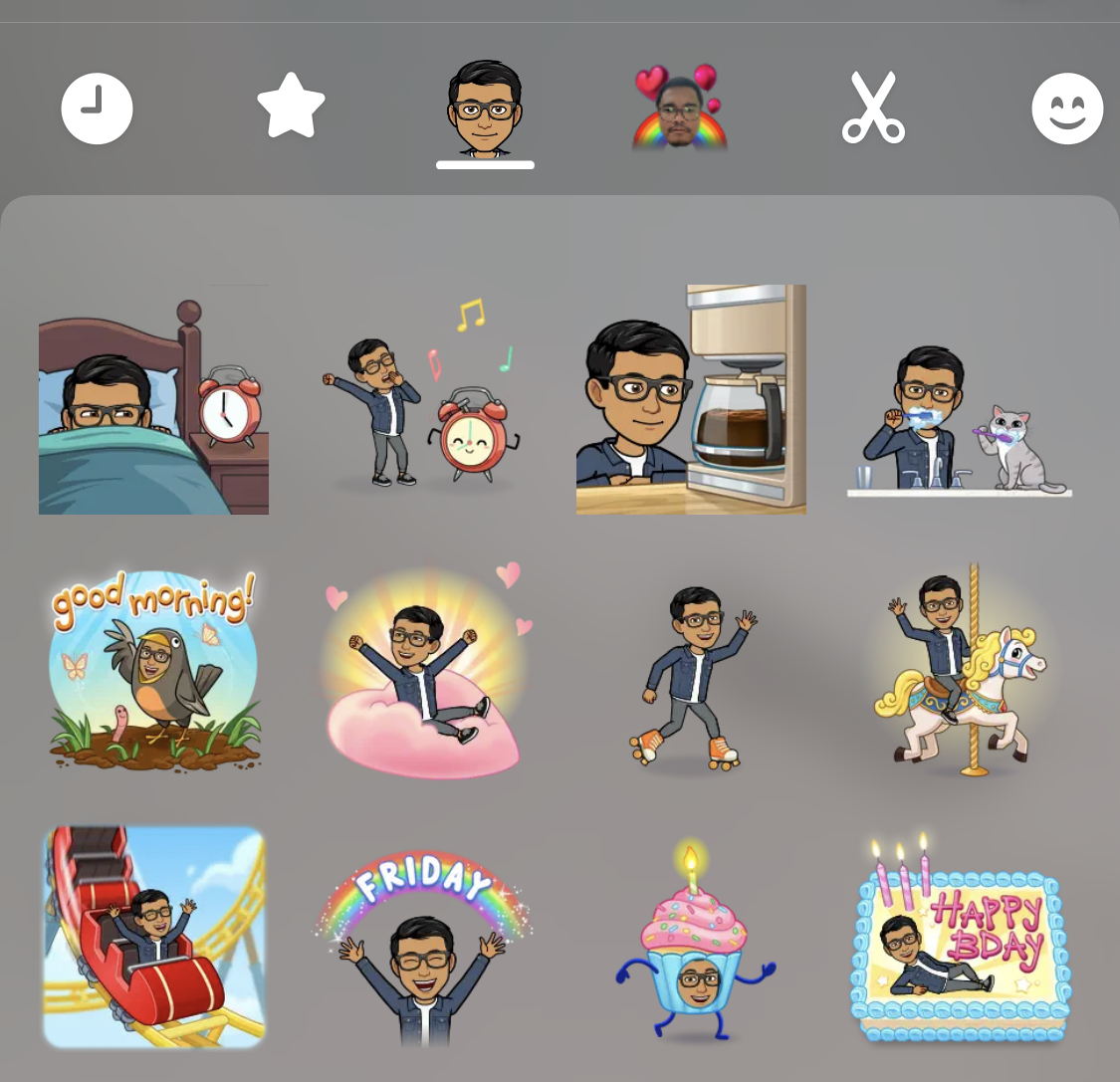
Snapchat has changed the way we can use Bitmojis as stickers. Gone is the old way and in comes the new process — and it is quite straightforward.
Snapchat requires you to create a Bitmoji upon creating your account. Once the Bitmoji is created, that’s all systems go — you can start using that Bitmoji as a sticker on your snaps and in the chat. However, you can change the look of your Bitmoji later on. Here’s how:
- Open the Snapchat app then tap the Avatar on the upper left-hand corner of the screen.
- Once the Profile pane is open, tap on your Avatar.
- Next, tap on Change Outfit. From here go through the options drawer to change not only the outfit of your Avatar but also the overall look (e.g. eyes, brows, face shape, etc.).
- Once done, tap on Save.
The changes will take effect almost immediately. To access your Bitmoji as a sticker, simply take a snap then choose the sticker tool. From the sticker drawer, tap on Bitmoji (the middle icon) where you’ll see your Bitmoji in different poses. The same is going to be true for Bitmoji stickers in chats.
How to Make a Snapchat Sticker on Cameo?

Cameo is a fun way to make funny Snapchat stickers using your actual headshot. There are a couple of ways to use Cameo to create customized stickers but the set of steps outlined below is, by far, the easiest.
- Open the Snapchat app then tap on the Chat tab.
- Tap in the Chat bar and tap at the bottom
- Tap on a Cameos tile and take a selfie.
- Choose if you’d like to enable two-person Cameos that star you and your friends.
You can change the selfie you use later on by long-pressing a Cameo and choosing New Selfie.
Steps to Make Custom Snapchat Stickers?
If you really want a sticker that no other user has access to — a sticker that screams “yours” — users have the option to make their own customized funny Snapchat stickers. The steps are pretty straightforward and this is how you can make one:
- Open Snapchat and take a photo of an item.
- Tap the scissors icon on the right-hand panel.
- Outline the image on the photo you wish to make as a sticker.
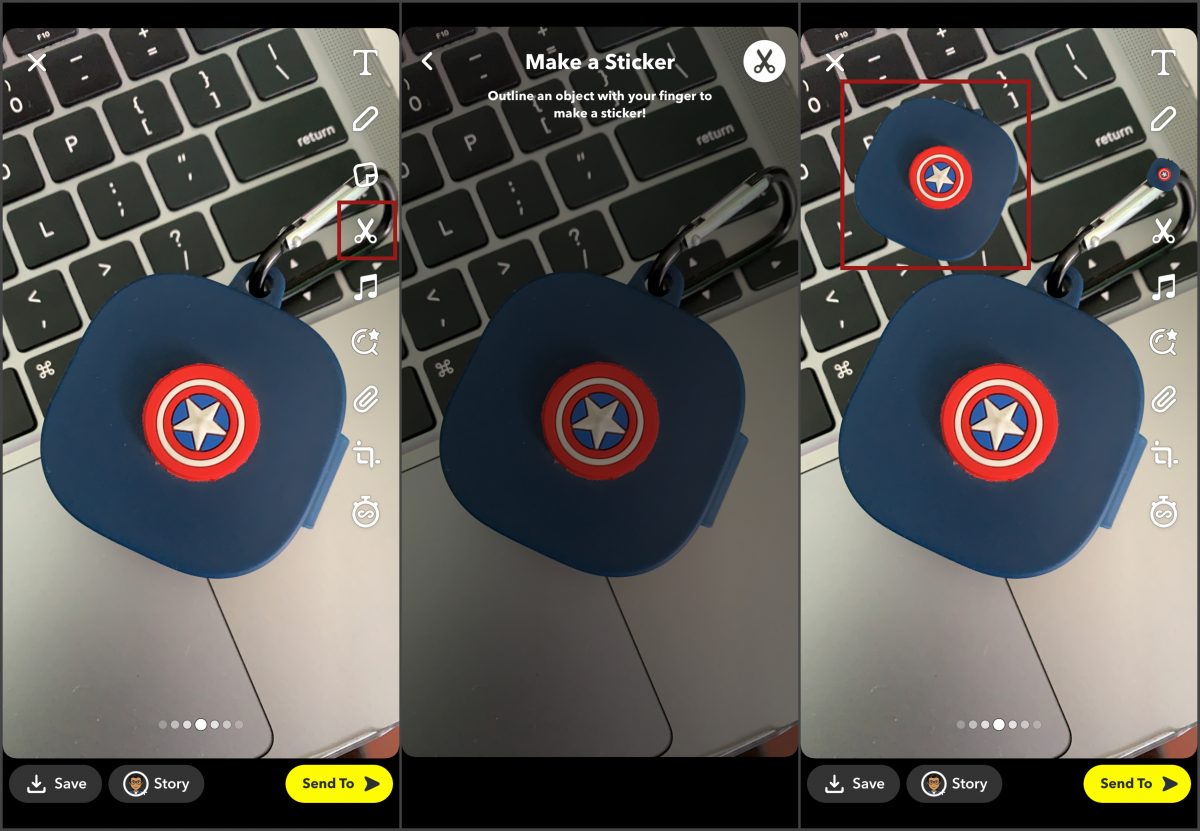
The image will automatically be pasted on the preview pane. Moreover, customized stickers made with Scissors are automatically saved in your sticker drawer and can be used later on Snaps and chats.
Sticker Ideas for Snapchat
Since Snapchat allows users to make their custom stickers and actually save them in their platform library for use later on. This is a good chance for you to try to create an entire library of customized stickers and categorize them accordingly. While there are a number of ideas that might pop into your mind, we have enumerated some of the hottest stickers idea for you below for easy reference:
- Funny Snapchat stickers
- Freaky Snapchat stickers
- Flirty Snapchat stickers
- Reaction stickers
- Foodie stickers
- Magazine cutout lettering stickers
- Collage/journaling ideas
- Minimalistic stickers
The sky’s the limit in trying to make a catalog of your own stickers on Snapchat. Just have fun with it and be creative.
Can You Export Stickers from Snapchat?
The straight-up answer to this question is yes. However, exporting stickers out of Snapchat to a different platform is very limited (as of this writing). As it stands, Snapchat only allows you to export stickers made from Cameos into other apps like Facebook Messenger.
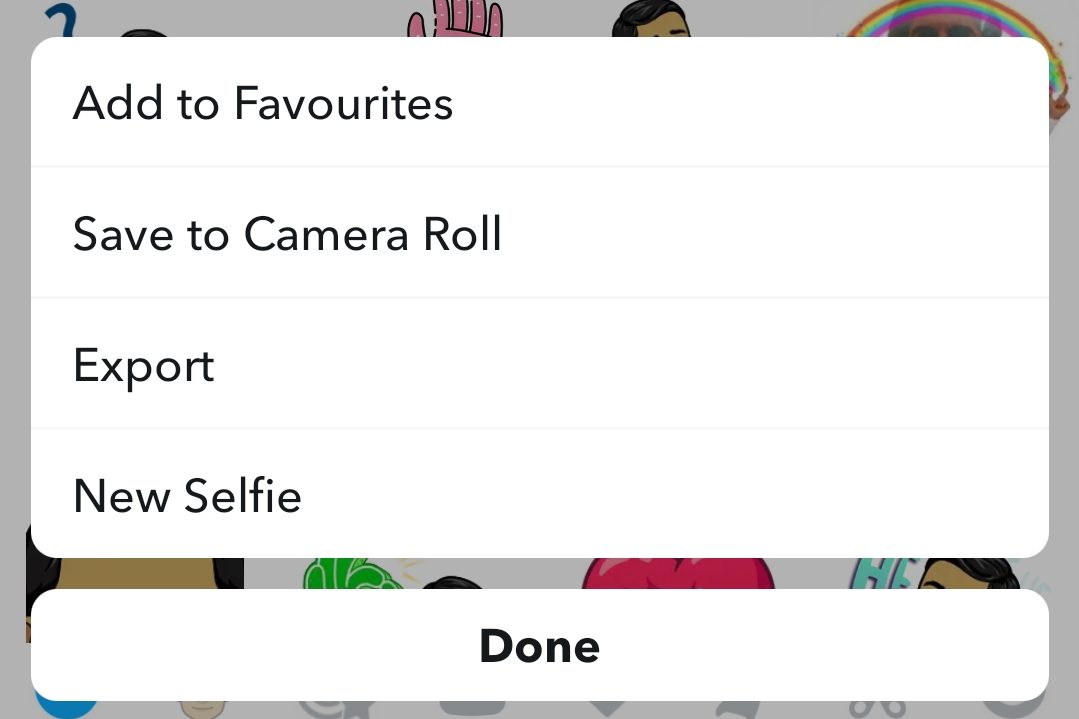
Here’s how you can export Cameos stickers:
- Open the Snapchat app then tap on the Chat tab.
- Select a thread then tap on the stickers tool.
- Tap on the Cameos sticker tool then long press on a sticker.
- Select Export.
- Next, select which app you wish to export the sticker into.
Currently, you can export these stickers into WhatsApp, Facebook Messenger, Telegram, Twitter, TikTok, and Viber among others.
Final Thoughts
Using stickers is a fun way to make conversations and Snaps. Couple that with the use of Snapchat filters and GIFs, and you will definitely have a good time using the platform as a social media. We hope this article helped you out in optimizing and making the most out of Snapchat. Happy snapping!
