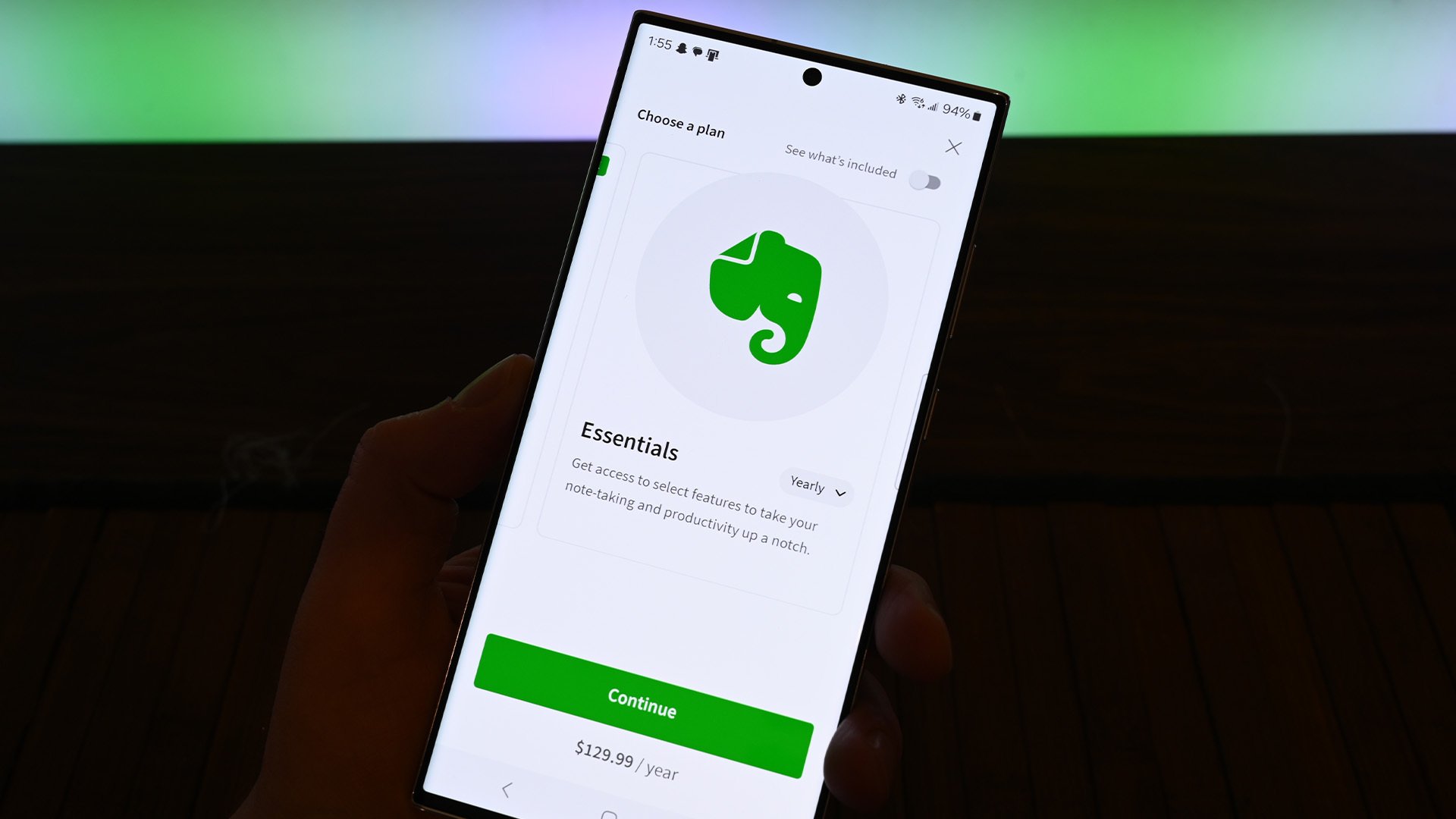
Welcome to the ultimate showdown between Evernote and OneNote! In today’s fast-paced digital world, having an efficient note-taking tool is essential for staying organized and productive. Evernote and OneNote are two of the most popular options available, each with its own set of features and advantages. Whether you’re a student, a professional, or simply someone who wants to keep their thoughts and ideas in order, this comprehensive feature comparison will help you make an informed decision. We’ll explore the key differences between Evernote and OneNote, including their interface, organization capabilities, collaboration features, and integration options. So, get ready to dive deep and discover which note-taking app reigns supreme in the battle of Evernote vs. OneNote!
Inside This Article
- Evernote vs. OneNote | Feature Comparison
- Pricing
- Note-taking Features
- Organization and Structure
- Collaboration and Sharing
- Conclusion
- FAQs
Evernote vs. OneNote | Feature Comparison
When it comes to note-taking apps, two heavyweights in the industry are Evernote and OneNote. They both offer robust features and are popular choices among users. In this article, we will compare the key features of Evernote and OneNote to help you decide which one is best suited for your needs.
User Interface: The user interface plays a crucial role in the overall user experience. Evernote has a clean and minimalist design, with a simple layout that makes it easy to navigate and focus on your notes. On the other hand, OneNote has a more visually appealing interface, with a notebook-like structure that resembles a traditional notepad. It offers more flexibility in terms of organization and customization.
Note Organization: Both Evernote and OneNote excel in organizing and categorizing notes. Evernote uses a notebook and note hierarchy, allowing you to create multiple notebooks and stack them into stacks for better organization. It also has tags and a powerful search function to quickly locate specific notes. OneNote, on the other hand, uses a hierarchical system with notebooks, sections, and pages. It offers a more flexible and visually intuitive way to organize and structure your notes.
Collaboration Features: Collaboration is an essential aspect of many note-taking apps. Evernote offers a collaboration feature that allows you to share notes and collaborate with others in real-time. You can grant different levels of access to collaborators, such as view-only or editing permissions. OneNote also offers collaboration capabilities, allowing you to share notebooks and work on notes together with others. It seamlessly integrates with other Microsoft Office applications, which is a plus for teams using the Office suite.
Mobile Accessibility: In today’s mobile-centric world, it is crucial for note-taking apps to be accessible on mobile devices. Evernote has dedicated mobile apps for iOS and Android devices, providing a consistent experience across different platforms. It offers offline access to your notes, allowing you to access and edit them even without an internet connection. OneNote also has mobile apps for iOS and Android, ensuring that you can access your notes on the go. It syncs seamlessly with the desktop version, allowing you to switch between devices effortlessly.
Pricing
When it comes to choosing a note-taking app, pricing is an important factor to consider. Let’s dive into the pricing structures of Evernote and OneNote to help you make an informed decision.
Evernote: Evernote offers a freemium model, meaning you can use the app for free with limited features. The free version allows you to sync your notes across two devices and offers up to 60MB of monthly uploads. If you need more storage and features, Evernote has three paid plans: Plus, Premium, and Business. The Plus plan costs $3.99 per month or $34.99 annually, providing you with 1GB of monthly uploads and the ability to sync your notes across unlimited devices. The Premium plan, priced at $7.99 per month or $69.99 annually, offers 10GB of monthly uploads, offline access, and more advanced features like PDF annotation and searching in Office documents. The Business plan is available at $14.99 per user per month, tailored for teams with enhanced collaboration features.
OneNote: Unlike Evernote, OneNote is completely free to use. Whether you’re utilizing the desktop app, web version, or mobile app, you won’t encounter any hidden costs. This makes OneNote an attractive option for budget-conscious individuals and teams. Microsoft offers additional features and storage through its Microsoft 365 subscription, which includes the full suite of Office apps. Depending on the plan you choose, you’ll have access to premium OneNote features and larger cloud storage for your notes.
In terms of pricing, Evernote offers more options, including a free version, while OneNote offers a completely free experience with the option to upgrade for access to additional Microsoft 365 features. Consider your budget and the specific features you require to determine which option is best for you.
Note-taking Features
When it comes to note-taking features, both Evernote and OneNote offer a range of tools and capabilities to help you capture and organize your thoughts. Let’s explore some of the key features of each application:
Evernote:
- Rich text editing: Evernote allows you to format your notes with various fonts, colors, and styles to enhance readability and visual appeal.
- Web clipping: With the Evernote Web Clipper browser extension, you can easily save articles, webpages, and other online content directly into your notes for future reference.
- Note templates: Evernote provides a wide selection of pre-designed note templates, ranging from meeting agendas to travel itineraries, making it convenient for different use cases.
- Audio recording: If you prefer to record audio while taking notes, Evernote allows you to add voice recordings to your notes for a more comprehensive record of your meetings or lectures.
- Handwriting recognition: With Evernote’s handwriting recognition feature, you can write or draw on your device’s screen, and it will convert your handwriting into searchable text.
OneNote:
- Flexible note layout: OneNote offers a canvas-like interface where you can arrange your notes by dragging and dropping text, images, and other media elements anywhere on the page.
- Ink-to-text conversion: If you prefer to handwrite your notes, OneNote can convert your handwritten text into typed text, making it easier to search and edit your notes later on.
- Math equations: For students or professionals dealing with mathematical equations, OneNote provides a built-in equation editor, allowing you to write and manipulate complex formulas.
- Tags and highlights: You can use tags and highlights to mark important information or categorize your notes for better organization and quick reference.
- Integration with Microsoft Office: OneNote seamlessly integrates with other Microsoft Office applications, enabling you to easily insert Excel spreadsheets, Word documents, and PowerPoint slides into your notes.
Both Evernote and OneNote excel in providing a range of note-taking features to cater to various preferences and usage scenarios. Whether you prefer a more traditional text-based approach with rich formatting options like Evernote or a more visual and flexible approach like OneNote, both applications offer powerful tools to capture, organize, and customize your notes according to your needs.
Organization and Structure
When it comes to organization and structure, both Evernote and OneNote offer powerful tools to help you keep your notes organized and easily accessible.
Evernote excels in providing a streamlined and hierarchical structure for your notes. You can create notebooks to categorize your notes based on different topics or projects. Within each notebook, you can create multiple notes and group them further using tags. This allows you to easily navigate and locate specific notes, making it ideal for users who prefer a more structured approach to organization.
On the other hand, OneNote takes a more free-form approach to organization. It simulates the experience of writing on a physical notepad, giving you the flexibility to jot down notes wherever you like on a page. You can create sections and pages to loosely organize your notes based on different subjects. Additionally, you can use headings and bullet points to further structure your content. This makes OneNote a great choice for users who prefer a more flexible and visual note-taking experience.
Both Evernote and OneNote offer powerful search capabilities, allowing you to easily find specific notes or keywords within your notes. Evernote’s search feature allows you to search within specific notebooks or across all of your notes, while OneNote’s search feature allows you to search within specific sections or across all of your notebooks.
Another aspect of organization is the ability to sync your notes across multiple devices. Evernote and OneNote both offer seamless synchronization, ensuring that your notes are always up to date and accessible from your computer, smartphone, or tablet. This feature is particularly useful for users who are constantly on the go and need to access their notes from different devices.
Collaboration and Sharing
When it comes to collaboration and sharing, both Evernote and OneNote offer robust features that make it easy to work together with others and share your notes. Let’s take a closer look at how these two note-taking apps compare in this aspect:
1. Shared Notebooks: OneNote allows you to create shared notebooks where you can collaborate with others in real-time. You can invite colleagues, classmates, or friends to view and edit the same notebook, making it ideal for group projects or brainstorming sessions. Evernote, on the other hand, only allows you to share individual notes, not entire notebooks.
2. Collaborative Editing: Both Evernote and OneNote support collaborative editing, allowing multiple users to make changes to shared notes simultaneously. This is perfect for teams working on a document or taking meeting minutes together. Any edits made by one user are reflected in real-time for all collaborators to see.
3. Comments and Feedback: OneNote offers a built-in commenting feature that allows users to leave feedback or ask questions on specific sections of a note. This can be useful for providing feedback on a draft, sharing ideas, or discussing specific points. Evernote, on the other hand, does not have a native commenting feature.
4. Sharing Options: Both Evernote and OneNote provide various options for sharing your notes. You can choose to share notes via email, generate a public link, or share directly with specific individuals. OneNote also allows you to share notes to other Microsoft Office applications, making it convenient for integrating with other tools in your workflow.
5. Integration with Third-Party Apps: Evernote has a wide range of third-party integrations, allowing you to seamlessly connect with other apps and services to enhance your productivity. OneNote, being part of the Microsoft Office suite, integrates well with other Microsoft applications, such as Outlook and Teams, making it a preferred choice for users in the Microsoft ecosystem.
Overall, both Evernote and OneNote offer solid collaboration and sharing features. However, OneNote edges ahead with its real-time collaboration options, built-in commenting, and seamless integration with other Microsoft Office applications. If you primarily work with a team in a Microsoft-centric environment, OneNote may be the better choice for you. On the other hand, if you prefer the extensive third-party integrations offered by Evernote or need to share entire notebooks, Evernote would be a more suitable option.
After examining the various features and functionalities of Evernote and OneNote, it’s clear that both note-taking applications offer unique advantages. Evernote excels in its robust organization capabilities and seamless synchronization across devices, making it an ideal choice for professionals and individuals who prioritize structure and accessibility. On the other hand, OneNote’s integration with Microsoft Office Suite, free availability, and collaborative features make it a fantastic option for students and teams.
Ultimately, the choice between Evernote and OneNote boils down to personal preferences and specific needs. If you value a sleek user interface, extensive organization features, and seamless syncing, Evernote is worth considering. However, if you prefer a free platform with strong collaboration features and integration with Microsoft products, OneNote may be the better fit.
Both applications have their strengths and can significantly enhance note-taking and productivity. Whether you’re a student, professional, or simply someone looking to stay organized, exploring the features of Evernote and OneNote will undoubtedly help you make an informed decision and streamline your digital note-taking experience.
FAQs
Q: What is the difference between Evernote and OneNote?
A: Evernote and OneNote are both note-taking applications, but they have some key differences. Evernote focuses on providing a streamlined and minimalist interface, making it easy to jot down quick notes and organize them efficiently. OneNote, on the other hand, offers a more robust and versatile platform, allowing users to create rich, multimedia notes with features like audio recordings, drawing capabilities, and more.
Q: Can I access Evernote and OneNote on multiple devices?
A: Yes, both Evernote and OneNote are accessible on multiple devices. They have web versions that can be accessed through a browser, as well as dedicated apps for smartphones and tablets. This allows you to sync your notes across devices and access them wherever you go.
Q: Are there any differences in pricing between Evernote and OneNote?
A: Yes, there are differences in pricing between the two applications. Evernote offers a free plan with limited features, as well as two paid plans: Evernote Premium and Evernote Business. OneNote, on the other hand, is completely free to use and comes pre-installed with the Microsoft Office suite.
Q: Can I collaborate with others using Evernote and OneNote?
A: Yes, both Evernote and OneNote offer collaboration features. In Evernote, you can share individual notes or entire notebooks with others, allowing them to view and edit the content. OneNote also allows for collaboration, enabling multiple users to work on the same notebook simultaneously.
Q: Which note-taking application is better for research and organization?
A: Both Evernote and OneNote have their strengths when it comes to research and organization. Evernote’s simplicity and robust search capabilities make it ideal for quickly finding and organizing information. OneNote, on the other hand, excels in organizing large amounts of content with its hierarchical notebook structure and extensive formatting options.
