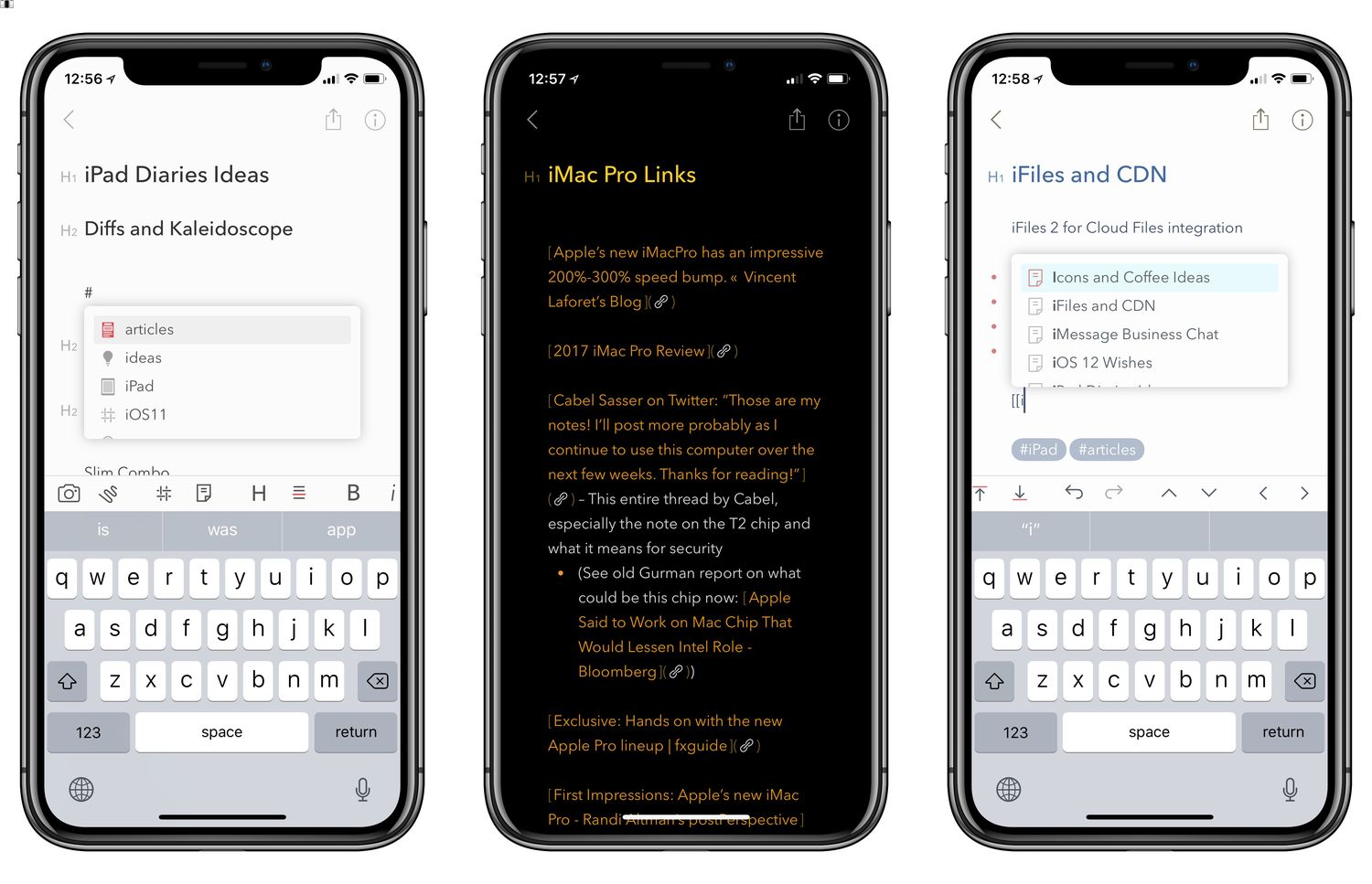
Ah, the iPhone 10 – a sleek and powerful device that has undoubtedly become an indispensable part of your daily life. Whether it's jotting down quick thoughts, drafting important reminders, or capturing creative ideas, the Notes app on your iPhone 10 serves as a digital sanctuary for your thoughts. But what happens when you need to safeguard these precious notes? How do you ensure that they are securely stored and easily accessible? In this comprehensive guide, we'll delve into the art of safeguarding your notes on the iPhone 10, exploring the various methods and best practices to ensure that your valuable content remains safe and sound. So, let's embark on this journey together and unravel the secrets to preserving your cherished notes on the iPhone 10. Excited? Let's dive in and discover the solutions that await!
Inside This Article
- Methods to Save Notes from an iPhone 10
- Using iCloud
- Using iTunes
- Using Email
- Using Third-Party Apps
- Conclusion
- FAQs
Methods to Save Notes from an iPhone 10
When it comes to saving notes from your iPhone 10, there are several convenient methods to ensure that your valuable information is securely backed up. Whether you prefer using iCloud, iTunes, email, or third-party apps, each approach offers its own unique advantages. Let’s explore these methods in detail to help you find the best solution for your needs.
First and foremost, iCloud provides a seamless way to save and sync your notes across all your Apple devices. By enabling iCloud syncing for Notes in your iPhone 10’s settings, you can effortlessly access and update your notes from any of your Apple devices, ensuring that your important information is always up to date and readily available.
Another reliable method to save your iPhone 10 notes is by utilizing iTunes. By connecting your device to your computer and creating a backup through iTunes, you can safeguard your notes and other data, allowing for easy restoration in the event of data loss or device replacement.
If you prefer a more straightforward approach, using email to save your notes can be an effective solution. Simply select the notes you want to save, and then email them to yourself. This method provides a quick and accessible way to back up your notes, allowing you to easily retrieve them whenever necessary.
Additionally, there are various third-party apps available on the App Store that offer advanced note-taking and backup features. These apps often provide additional functionalities, such as cross-platform syncing, advanced organization options, and enhanced security measures, allowing you to tailor your note-saving experience to your specific preferences and requirements.
Each of these methods offers its own set of benefits, and the best approach for you ultimately depends on your individual preferences and needs. By exploring these options, you can ensure that your iPhone 10 notes are safely backed up and easily accessible whenever you need them.
Using iCloud
One convenient way to save your notes from an iPhone 10 is by using iCloud. iCloud is Apple’s cloud storage service that allows you to securely store your data and access it from any of your Apple devices. To save your notes using iCloud, you can simply enable the Notes app to sync with iCloud, ensuring that your notes are backed up and accessible across your Apple devices.
When you enable iCloud syncing for the Notes app on your iPhone 10, your notes will be automatically uploaded to your iCloud account, making them available on your other Apple devices linked to the same iCloud account. This seamless synchronization ensures that your notes are safely stored in the cloud, providing you with a reliable backup solution.
Additionally, iCloud offers a convenient way to recover your notes in case of accidental deletion or device loss. By accessing your iCloud account, you can retrieve your synced notes and restore them to your new or existing iPhone 10, providing peace of mind and data security.
Using iTunes
Another method to save your notes from an iPhone 10 is by using iTunes. iTunes is a media player, media library, Internet radio broadcaster, and mobile device management application developed by Apple Inc. It is used to purchase, play, download, and organize digital multimedia, on personal computers running the macOS and Windows operating systems. iTunes can also be used to back up and restore your iPhone, including your notes.
To save your notes using iTunes, you will need to connect your iPhone 10 to your computer and open iTunes. Once connected, select your device from the top left corner of the iTunes window. Next, click on “Summary” in the left-hand sidebar. Under the “Backups” section, select “This computer” and then click on “Back Up Now.” This will create a full backup of your iPhone, including your notes, on your computer.
It’s important to note that using iTunes to back up your iPhone will save all of your data, including notes, contacts, photos, and settings. This can be a convenient way to ensure that your notes are securely backed up and can be easily restored in the future if needed.
Using Email
If you prefer a straightforward method to save your iPhone 10 notes, using email can be a quick and convenient option. This method allows you to send your notes to yourself or others, ensuring that you have a backup accessible from any device with an internet connection.
To begin, open the Notes app on your iPhone 10 and select the specific note you want to save. Next, tap the share icon, typically represented by a box with an arrow pointing upward, and choose the “Mail” option from the sharing menu. This action will open a new email with your note as an attachment.
Upon composing the email, you can send it to your own email address or any other desired recipient. Once the email is sent, you can access your note from any device with email access, allowing you to save it to your computer or another location for safekeeping.
Using email to save your iPhone 10 notes provides a simple and effective way to create backups and access your notes across various platforms. This method can be particularly useful when you need to transfer important information quickly or maintain accessible copies of your notes.
Using Third-Party Apps
Another convenient method to save notes from your iPhone 10 is by utilizing third-party apps. These apps offer a range of features that can enhance your note-taking experience and provide seamless synchronization across devices. With a plethora of options available on the App Store, you can easily find an app that suits your specific needs and preferences.
One popular choice among users is Evernote, a versatile app that allows you to create, organize, and access your notes from your iPhone, iPad, or computer. Evernote offers robust syncing capabilities, ensuring that your notes are always up to date across all your devices. Additionally, it enables you to attach files, set reminders, and collaborate with others, making it a comprehensive solution for managing your notes.
Alternatively, you can explore apps like Microsoft OneNote, Google Keep, or Bear, each offering unique functionalities to cater to different user requirements. These apps often integrate seamlessly with other productivity tools and cloud services, providing a holistic approach to note-taking and organization.
By leveraging third-party apps, you can not only save your notes from your iPhone 10 but also enhance the overall efficiency and accessibility of your note-taking process. Whether you prioritize advanced organization features, cross-platform compatibility, or collaborative capabilities, there’s a third-party app out there to elevate your note-taking experience.
In conclusion, saving your notes from an iPhone 10 is a simple and essential process for preserving valuable information. Whether you choose to utilize iCloud, third-party apps, or traditional methods such as email or messaging, it’s crucial to regularly back up your notes to prevent data loss. By following the steps outlined in this article, you can ensure that your important notes are securely stored and easily accessible across various devices. Additionally, taking advantage of the advanced features and seamless integration offered by Apple’s ecosystem can further streamline the note-saving process. Embracing these techniques will not only safeguard your data but also enhance your overall productivity and organization. With these strategies at your disposal, you can confidently manage and safeguard your iPhone 10 notes with ease.
Certainly! Here are the FAQs:
FAQs
Q: How can I save my notes from an iPhone 10?
A: You can save your notes from an iPhone 10 by using iCloud, email, or third-party note-taking apps.
Q: Can I transfer my iPhone 10 notes to my computer?
A: Yes, you can transfer your iPhone 10 notes to your computer using iCloud, iTunes, or third-party software.
Q: Will my notes be lost if I switch to a new iPhone?
A: Your notes can be transferred to a new iPhone using iCloud or by creating a backup and restoring it on the new device.
Q: Is it possible to export my iPhone 10 notes to a PDF file?
A: Yes, you can export your iPhone 10 notes to a PDF file using the built-in sharing options or third-party apps.
Q: Can I password-protect my notes on an iPhone 10?
A: Yes, you can password-protect your notes on an iPhone 10 using the built-in Notes app's lock feature.
