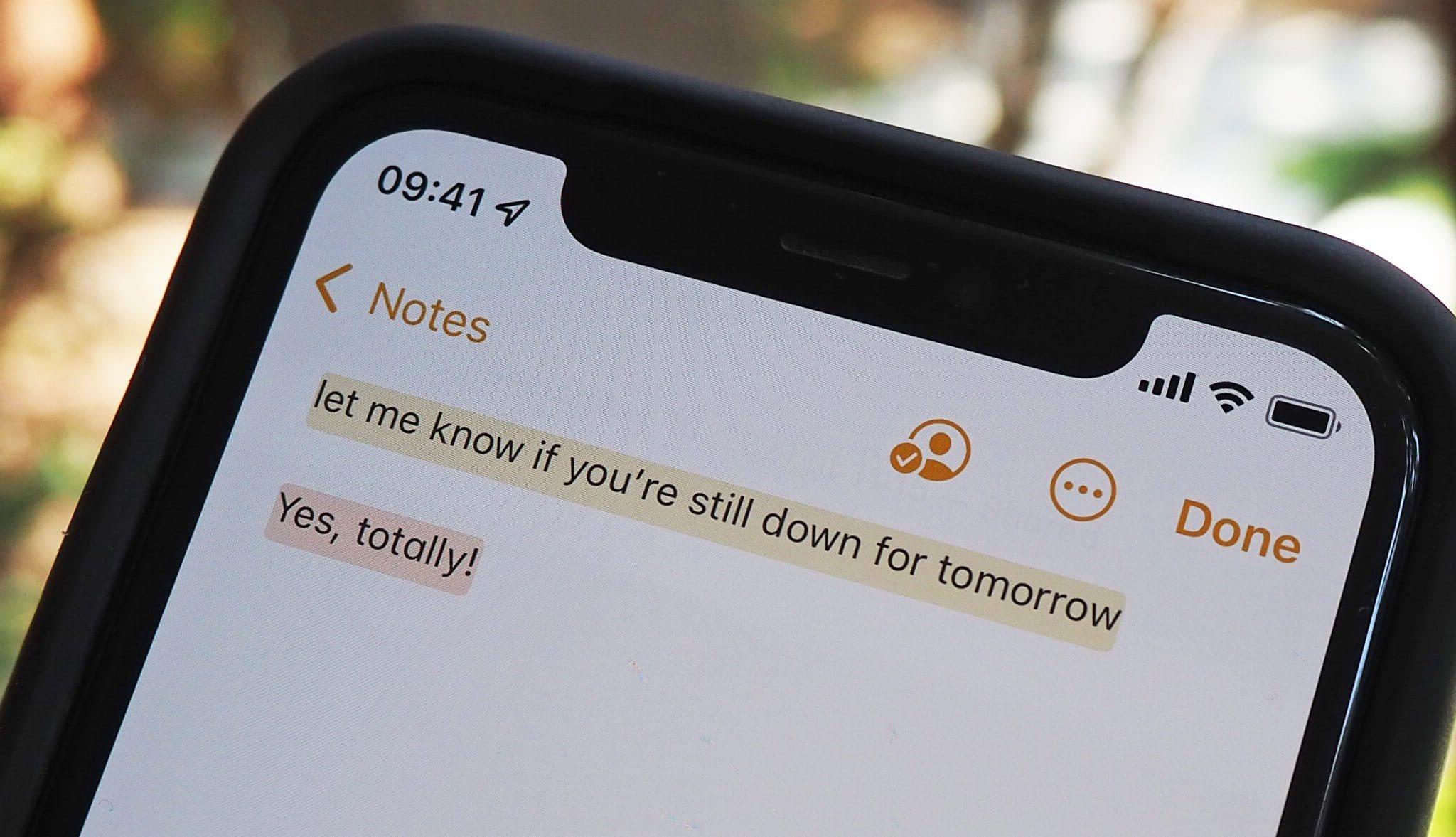
Are you looking to save your notes from your iPhone 10? Whether it's for safekeeping, sharing, or simply decluttering your device, knowing how to save your notes can be incredibly useful. In this article, we'll explore the various methods you can use to save notes from your iPhone 10, ensuring that your important thoughts and reminders are always accessible. From utilizing iCloud to exporting notes to other apps, we'll cover the step-by-step processes to help you seamlessly preserve your valuable information. So, if you've ever wondered, "How do I save notes from an iPhone 10?" – you've come to the right place! Let's dive into the world of note-saving on your iPhone 10.
Inside This Article
- Method 1: Using iCloud
- Method 2: Using Email
- Method 3: Using Third-Party Apps
- Method 4: Using iTunes Backup
- Conclusion
- FAQs
Method 1: Using iCloud
If you’re an iPhone 10 user, saving notes using iCloud is a seamless process. iCloud offers a convenient way to sync and store your notes across all your Apple devices. Here’s how you can effortlessly save your notes using iCloud:
Step 1: First, ensure that your iPhone 10 is connected to a stable Wi-Fi network. This is essential for syncing your notes with iCloud.
Step 2: Open the “Settings” app on your iPhone 10 and tap on your Apple ID at the top of the screen. Next, select “iCloud” from the list of options.
Step 3: Scroll down and toggle the “Notes” option to enable iCloud syncing for your notes. This ensures that your notes are securely backed up to iCloud.
Step 4: Once enabled, your notes will be automatically synced to iCloud. You can access them on any other Apple device linked to the same iCloud account, ensuring seamless access to your notes across all your devices.
**
Method 2: Using Email
**
If you prefer a quick and straightforward method to save your iPhone 10 notes, using email is a viable option. This method allows you to send the note to yourself or anyone else, effectively creating a backup in your email account. Here’s a step-by-step guide to help you accomplish this effortlessly.
1. Open the Notes app on your iPhone 10 and select the note you want to save.
2. Tap the share icon, usually represented by a box with an arrow pointing upward, located at the top or bottom of the screen.
3. From the sharing options, choose “Mail” to initiate the email composition process.
4. Enter your email address in the “To” field or the recipient’s email address if you’re sending it to someone else. You can also add a subject to the email to help you identify the note easily.
5. Tap “Send” to dispatch the email containing your note.
By following these simple steps, you can effectively save your iPhone 10 notes by sending them to your email. This method ensures that your important notes are backed up and easily accessible from your email account whenever needed.
Method 3: Using Third-Party Apps
Another convenient way to save notes from your iPhone 10 is by utilizing third-party apps. These apps offer advanced features for note-taking, organization, and synchronization across devices.
One popular option is Evernote, which allows you to create, store, and access notes from your iPhone 10 and other devices. It also offers seamless integration with other apps and platforms, making it easy to transfer and backup your notes.
Microsoft OneNote is another excellent choice, providing a user-friendly interface and robust note management capabilities. With its cloud-based storage, you can access your notes from anywhere and ensure they are securely backed up.
For those who prefer a more minimalist approach, Simplenote offers a streamlined note-taking experience. It focuses on essential features, such as plain text notes and efficient syncing, making it a lightweight yet powerful option.
By leveraging these third-party apps, you can not only save your notes from your iPhone 10 but also enjoy enhanced organization, accessibility, and backup options for your valuable content.
Method 4: Using iTunes Backup
If you want to ensure that your notes are backed up along with the rest of your iPhone data, using iTunes is a reliable method. By creating a backup of your iPhone through iTunes, you can safeguard your notes and other important information in case of device loss or malfunction.
To start, connect your iPhone to your computer and launch iTunes. Select your iPhone when it appears in iTunes, and then click on the “Back Up Now” button. This will initiate the backup process, during which your notes will be included in the backup file along with your other data such as contacts, messages, and settings.
It’s important to note that using iTunes to back up your iPhone will create a snapshot of your entire device, including all your apps, photos, and settings. This means that in the event of data loss or a new device setup, you can easily restore your notes and other content from the iTunes backup.
With the iPhone 10, saving notes is a seamless process that ensures your important information is readily accessible whenever you need it. Whether you prefer using the built-in Notes app or a third-party solution, the options for capturing and organizing your thoughts are plentiful. By leveraging iCloud, you can effortlessly sync your notes across devices, providing a cohesive experience across the Apple ecosystem. Additionally, the ability to export and share notes in various formats allows for flexibility and convenience. As you continue to explore the capabilities of your iPhone 10, mastering the art of note-taking will undoubtedly enhance your productivity and organization, making it an indispensable tool in your daily life.
FAQs
**Q: Can I save notes from my iPhone 10 to my computer?**
Yes, you can easily save notes from your iPhone 10 to your computer using iCloud or by syncing with a note-taking app that supports cross-platform access.
Q: Is it possible to transfer notes from my iPhone 10 to another iPhone?
Absolutely! You can transfer notes from your iPhone 10 to another iPhone using various methods such as iCloud, email, or third-party apps designed for data transfer.
Q: Can I export my iPhone 10 notes to a PDF file?
Yes, you can export your iPhone 10 notes to a PDF file by using the "Print" function and selecting "Save as PDF" as the destination. Alternatively, you can use third-party apps that offer note-to-PDF conversion.
Q: How can I back up my iPhone 10 notes to ensure I don't lose them?
You can back up your iPhone 10 notes by enabling iCloud backup or using iTunes on your computer. Additionally, utilizing cloud-based note-taking apps with automatic syncing features can provide an extra layer of security for your notes.
Q: What should I do if I accidentally delete important notes from my iPhone 10?
If you accidentally delete important notes from your iPhone 10, you can attempt to recover them from the "Recently Deleted" folder within the Notes app. If the notes are not there, you can restore them from an iCloud or iTunes backup.
