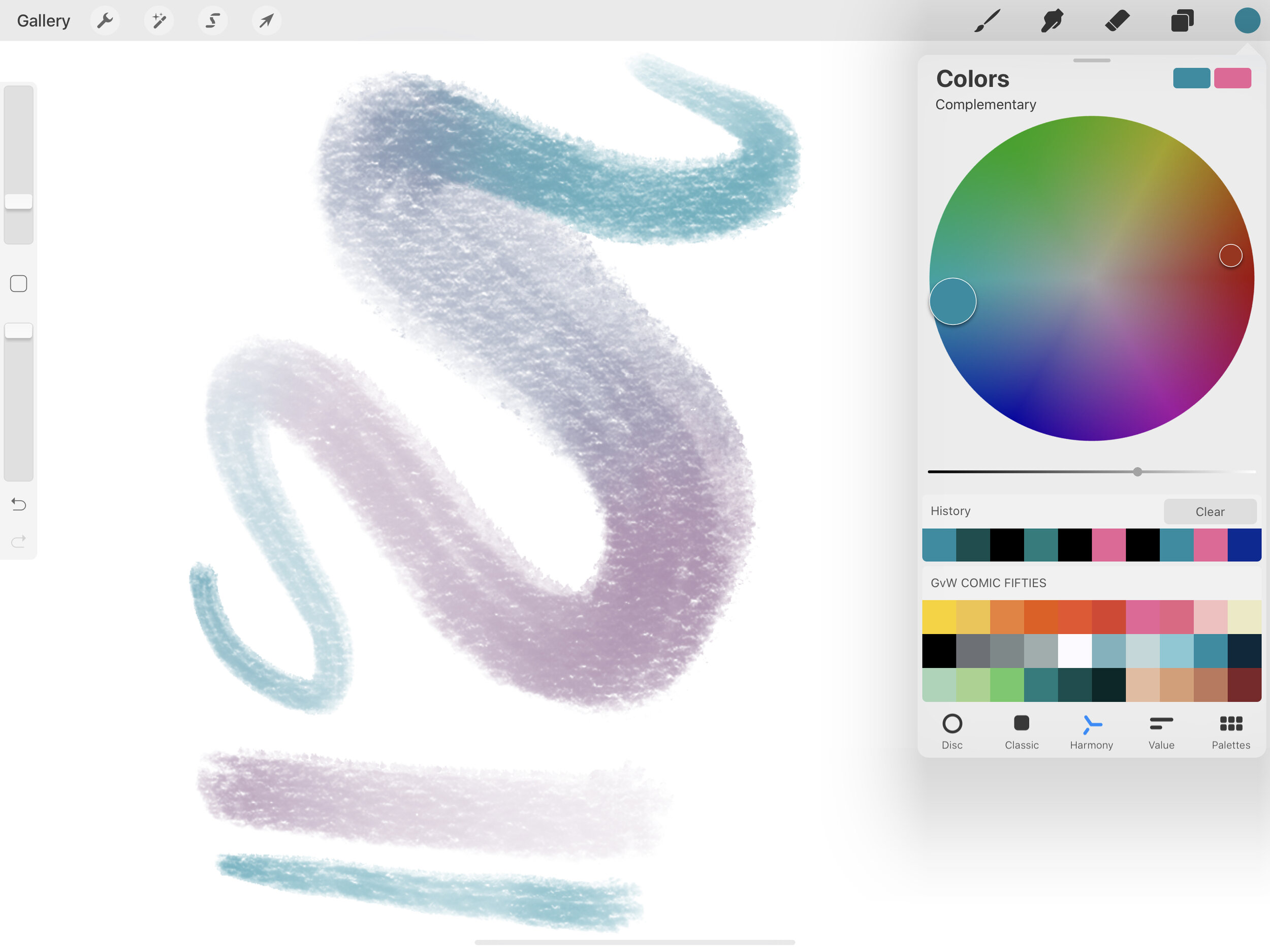
Procreate is a popular digital art app that provides artists and creatives with a powerful platform to bring their imagination to life. One of the fundamental skills for any artist, whether traditional or digital, is the ability to mix colors effectively. With Procreate’s wide array of tools and features, mastering color mixing becomes an enjoyable and seamless process. In this article, we will explore the techniques and tips to effectively mix colors within Procreate. From understanding the color wheel to utilizing blending modes and custom palettes, we will delve into the intricacies of digital color mixing. Whether you’re a seasoned digital artist or just starting your artistic journey, this guide will equip you with the knowledge and skills to create stunning color compositions in Procreate.
Inside This Article
- Choosing the Right Brushes
- Understanding the Color Wheel
- Creating Custom Color Palettes
- Applying Color Blending Techniques
- Conclusion
- FAQs
Choosing the Right Brushes
When it comes to digital art, selecting the right brushes can make a world of difference in your artwork. In Procreate, you have access to a wide range of brushes that can help you achieve various effects and styles. Here are some tips to help you choose the right brushes for your project:
1. Consider the Type of Artwork: Think about the type of artwork you want to create. Are you looking to create realistic portraits or vibrant illustrations? Different brushes are designed for specific purposes, so it’s essential to choose brushes that align with your artistic goals.
2. Brush Characteristics: Take note of the brush characteristics such as opacity, flow, and texture. Some brushes have a softer or harder texture, while others can simulate traditional media like watercolor or oil. Experiment with different brush settings to find the ones that suit your style and desired outcome.
3. Experiment with Different Brushes: Don’t be afraid to explore and experiment with various brushes in Procreate. Each brush has its unique qualities, allowing you to create different textures and effects. Try out different brushes and combinations to find the ones that resonate with your artistic vision.
4. Customize Existing Brushes: Procreate allows you to customize and modify existing brushes. You can adjust settings like size, shape, opacity, and more to create brushes that are tailored to your needs. Get familiar with the brush settings and make adjustments to suit your style and preferences.
5. Community Brushes: Procreate has a vibrant community of artists who share their custom brush sets. Explore online resources, forums, and social media platforms to discover new brushes created by other artists. These community brushes can be a great addition to your brush library and provide fresh inspiration.
Choosing the right brushes in Procreate is an integral part of the digital art process. By considering your artistic goals, brush characteristics, and exploring various options, you can find the brushes that speak to your style and help you bring your vision to life.
Understanding the Color Wheel
When it comes to mixing colors in Procreate, understanding the color wheel is essential. The color wheel is a visual representation of the primary, secondary, and tertiary colors and their relationships to one another. It consists of twelve equally spaced hues arranged in a circular format.
On the color wheel, the primary colors are red, blue, and yellow. These colors cannot be created by mixing other colors together. Instead, they are the building blocks for all other colors. By combining the primary colors, you can create the secondary colors: orange, green, and purple.
The tertiary colors are the result of mixing a primary color with a secondary color. For example, combining blue and green creates the tertiary color blue-green. The color wheel allows you to see the relationships between these colors and helps you select complementary and harmonious color schemes.
One important aspect of the color wheel is color temperature. Colors are divided into warm and cool categories. Warm colors, such as red and orange, evoke feelings of energy and warmth, while cool colors, like blue and green, create a sense of calmness and tranquility.
Another concept related to the color wheel is color harmonies. These are combinations of colors that are visually appealing and harmonious to the eye. Some common color harmonies include complementary colors, analogous colors, and triadic colors. Complementary colors are opposite each other on the color wheel and create a high contrast effect. Analogous colors are adjacent to each other and create a cohesive and harmonious look. Triadic colors are evenly spaced around the color wheel, creating a vibrant and balanced composition.
Understanding the color wheel allows you to make informed decisions about which colors to use in your artwork. By selecting the right combination of colors, you can create visually stunning and impactful designs in Procreate.
Creating Custom Color Palettes
When it comes to creating custom color palettes in Procreate, the possibilities are endless. Having a well-curated palette can make your artwork stand out and evoke specific moods or emotions. Here are some tips and techniques to help you create your own unique color palettes:
- Start with a theme: Before diving into selecting colors, it’s helpful to establish a theme or concept for your artwork. This will guide your color choices and ensure that your palette is cohesive and harmonious.
- Explore the Color Picker: Procreate offers a wide range of color options through its Color Picker. Take advantage of the various sliders and selectors to find the perfect hue, saturation, and brightness for each color in your palette.
- Utilize Reference Images: If you’re struggling to come up with color combinations, try using reference images. Find photos or artwork that inspire you and use the Eyedropper tool in Procreate to extract colors from those images.
- Experiment with Color Harmony: Different color harmonies can create different effects in your artwork. Explore complementary, analogous, or triadic color schemes to see which one resonates with your desired aesthetic.
- Create Swatch Sets: To ensure that you have quick and easy access to your custom color palettes, consider creating swatch sets in Procreate. This allows you to save and organize your favorite color combinations for future use.
- Adjust Opacity and Blending Modes: Don’t be afraid to experiment with the opacity and blending modes of your colors. This can add depth and dimension to your artwork, allowing you to achieve unique and eye-catching effects.
Remember, creating custom color palettes is a highly personal and artistic process. Take the time to experiment, explore, and trust your instincts. With Procreate’s powerful tools and your creative vision, you can craft stunning and captivating artwork.
Applying Color Blending Techniques
When it comes to creating stunning digital artwork in Procreate, understanding how to blend colors is essential. Blending colors allows you to achieve smooth transitions and beautiful gradients in your artwork. Here are some techniques you can use to master the art of color blending in Procreate.
1. Smudge Tool: The Smudge Tool in Procreate is a powerful tool for blending colors. By selecting a brush and then selecting the Smudge Tool, you can drag and blend colors together seamlessly. You can adjust the flow and opacity of the Smudge Tool to control the intensity of the blending effect.
2. Layer Modes: Procreate offers various layer modes that can be used to blend colors. Experiment with different layer modes such as Overlay, Multiply, and Screen to achieve different blending effects. These layer modes can be accessed by tapping on the layer thumbnail and selecting a desired blending mode from the options available.
3. Color Mixing Brushes: Procreate offers a wide range of brushes specifically designed for color blending. These brushes mimic the blending properties of traditional art mediums such as oil paints and pastels. Experiment with different color mixing brushes to achieve unique blending effects in your artwork.
4. Gradient Tool: The Gradient Tool in Procreate allows you to create smooth color transitions effortlessly. By selecting the Gradient Tool and choosing a desired color palette, you can apply gradients to your artwork by simply dragging your finger or stylus across the canvas. Experiment with different gradient styles to add depth and dimension to your artwork.
5. Blending Modes: In addition to layer modes, Procreate also offers blending modes that can be applied to individual brushes. Each brush has its own blending mode options that can be accessed through the Brush Settings menu. Experiment with different blending modes to achieve unique color blending effects.
6. Color Sampling: Procreate allows you to sample colors from your artwork and use them for blending. Simply activate the Eyedropper Tool and tap on an area of your artwork to sample the color. You can then use this sampled color for blending with other colors to achieve seamless transitions.
By mastering these color blending techniques in Procreate, you can take your digital artwork to the next level. Experiment with different tools, brushes, and techniques, and don’t be afraid to push the boundaries of your creativity. With practice and experimentation, you will become proficient in blending colors and create visually stunning artwork in Procreate.
Conclusion
Learning how to mix colors in Procreate can open up a world of possibilities for digital artists. By understanding color theory, utilizing Procreate’s powerful tools, and experimenting with different blending techniques, artists can create vibrant, harmonious, and realistic color palettes in their digital artwork.
Procreate’s color wheel, blending modes, opacity and transparency controls, and layer options provide a rich and intuitive interface for mixing colors. Using these features effectively can help artists achieve the desired color effects and create stunning visuals.
Remember to start with a solid foundation of color theory knowledge, be mindful of the emotions and messages colors convey, and practice regularly to develop your skills in color mixing. By doing so, you’ll be able to enhance your artwork and bring your creative visions to life in the digital realm.
FAQs
1. Can I mix colors in Procreate?
Yes, you can mix colors in Procreate. Procreate is a powerful digital art application that allows you to blend and create your own custom colors using various tools and techniques.
2. How do I mix colors in Procreate?
To mix colors in Procreate, you can use the Blending tool or the Smudge tool. These tools allow you to blend two or more colors together to create a smooth transition. You can also experiment with different brush settings and opacity levels to achieve the desired mixing effect.
3. Is there a color picker in Procreate?
Yes, Procreate has a color picker tool that allows you to select colors from within your artwork or from the color wheel. The color picker tool provides a convenient way to choose and mix colors without having to manually input RGB values.
4. Can I save custom color palettes in Procreate?
Yes, you can save custom color palettes in Procreate. In the color picker menu, you can create and save custom palettes by selecting colors and adding them to your palette. This allows you to easily access and use your favorite colors for future artwork.
5. Are there any blending modes in Procreate?
Yes, Procreate offers a range of blending modes that you can apply to your artwork. These blending modes allow you to experiment with different ways of mixing and layering colors, adding depth and texture to your artwork.
6. Can I import color swatches into Procreate?
Yes, you can import color swatches into Procreate. Procreate supports various file formats such as ASE, ACO, and Procreate Swatch. You can import color swatches from other design applications or download pre-made swatches from online resources to expand your color palette options.
7. Is there a limit to the number of colors I can mix in Procreate?
There is no specific limit to the number of colors you can mix in Procreate. You can mix as many colors as you want to create unique and vibrant blends. However, keep in mind that using too many colors in a single artwork can sometimes result in a chaotic or cluttered appearance, so it’s essential to use color mixing strategically.
8. Can I undo color mixing in Procreate?
Yes, you can undo color mixing in Procreate. If you’re not satisfied with the results of your color mix, you can simply use the undo button or the two-finger tap gesture to revert back to the previous state. This allows you to experiment freely without the fear of making irreversible changes.
9. How can I practice color mixing in Procreate?
To practice color mixing in Procreate, you can start by creating a new canvas and experimenting with different colors and blending techniques. You can also follow tutorials or join online communities to learn from other artists and gain inspiration for your own color mixing projects.
10. Can I use color palettes from other design applications in Procreate?
Yes, you can use color palettes from other design applications in Procreate. Procreate allows you to import color palettes in various file formats, such as ASE, ACO, and Procreate Swatch. This makes it easy to transfer and utilize color palettes across different platforms and workflows.
