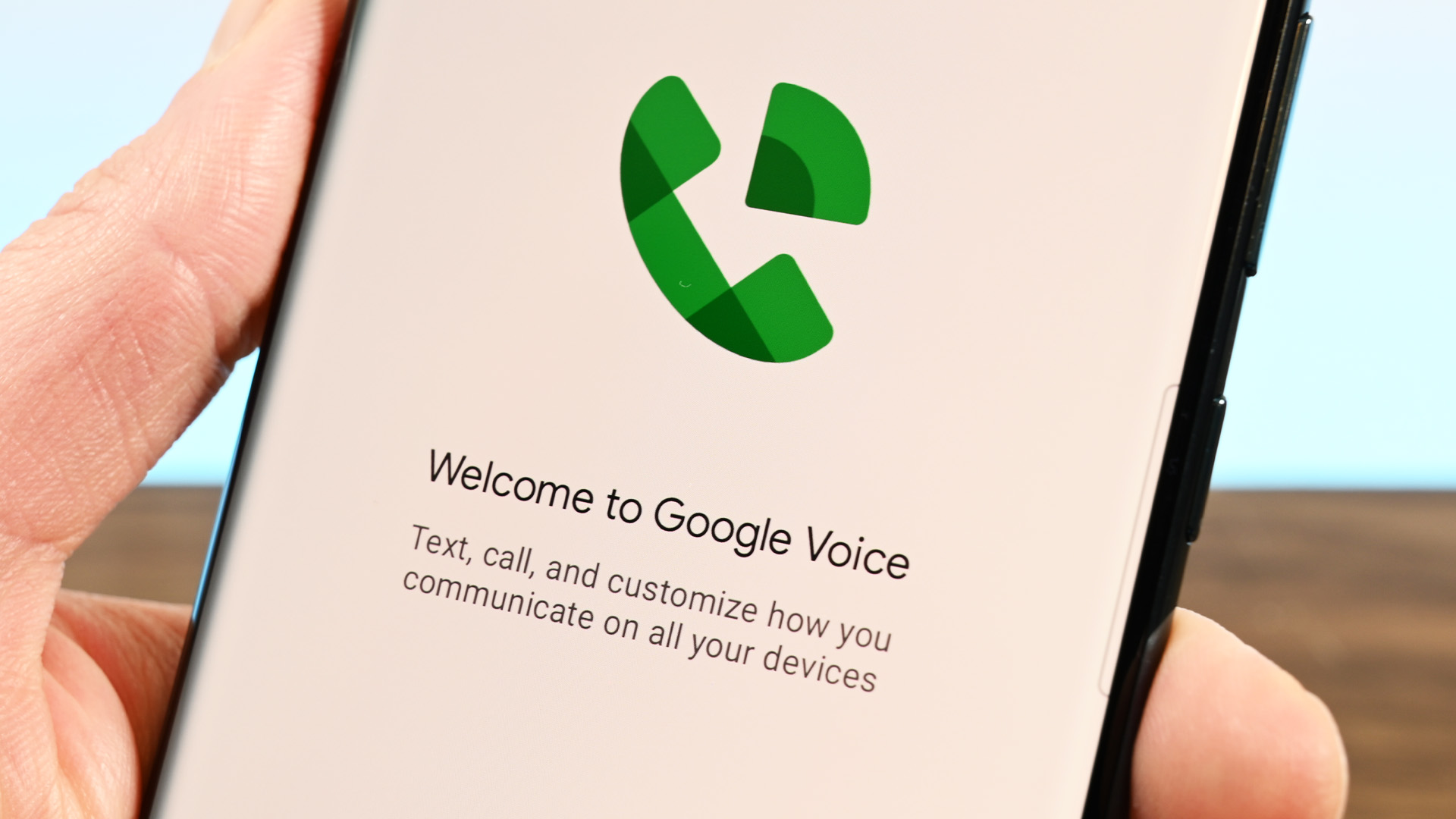
Are you struggling to unlink your phone number from Google Voice? Whether you're switching to a new phone service or simply want to disassociate your number from Google Voice, this process can seem daunting at first. However, with the right guidance, you can easily navigate through the necessary steps to unlink your phone number and regain control of your telecommunications setup.
In this comprehensive guide, we'll walk you through the process of unlinking your phone number from Google Voice. From understanding the implications of this action to the step-by-step instructions for achieving it, we've got you covered. By the end of this article, you'll have the knowledge and confidence to successfully unlink your phone number from Google Voice, empowering you to manage your telecommunications in a way that best suits your needs. Let's dive in and unravel the process together.
Inside This Article
- Check Your Google Voice Settings
- Remove Linked Phone Number
- Verify Deletion of Phone Number
- Add New Phone Number
- Conclusion
- FAQs
Check Your Google Voice Settings
Before you embark on the process of unlinking your phone number from Google Voice, it's essential to review your Google Voice settings. This step ensures that you have a clear understanding of the current configuration and can make informed decisions about the changes you want to implement.
-
Accessing Google Voice Settings: To begin, log in to your Google Voice account. Once you're logged in, navigate to the settings section. This can usually be found by clicking on the gear icon or by selecting "Settings" from the main menu.
-
Review Linked Devices: Within the settings, locate the section that lists the devices linked to your Google Voice account. This includes any linked phone numbers, as well as other devices such as smartphones, tablets, or computers. Take note of the phone number you intend to unlink and any associated settings or preferences.
-
Check Call Forwarding and Voicemail Settings: It's important to review any call forwarding or voicemail settings associated with the linked phone number. This ensures that you understand how calls and messages are currently being managed and helps you plan for any changes that may be necessary after unlinking the phone number.
-
Verify Account Information: While in the settings, take a moment to verify your account information. This includes ensuring that your primary email address and other contact details are up to date. It's also a good opportunity to review any security settings or two-factor authentication options that may be in place.
-
Explore Additional Settings: Google Voice offers a range of customizable settings, including call screening, spam filtering, and notification preferences. Take the time to explore these options and consider whether any adjustments are needed to better align with your communication needs.
By thoroughly checking your Google Voice settings, you gain a comprehensive understanding of how your linked phone number is integrated into your account. This knowledge will prove invaluable as you proceed with the process of unlinking the phone number and making any necessary adjustments to your communication setup.
Remember, understanding your current settings empowers you to make informed decisions and ensures a smooth transition as you manage your Google Voice account.
Remove Linked Phone Number
Removing a linked phone number from Google Voice involves a straightforward process that allows you to manage your communication preferences effectively. Whether you're transitioning to a new phone number or adjusting your Google Voice setup, the ability to remove a linked phone number provides flexibility and control over your account. Here's a detailed guide on how to accomplish this essential task.
-
Accessing Linked Phone Numbers: Begin by accessing the settings section of your Google Voice account. Look for the option to manage linked devices or phone numbers. This is where you'll find the list of phone numbers currently linked to your Google Voice account.
-
Selecting the Phone Number: Once you've located the list of linked phone numbers, identify the specific number you wish to remove. This selection is crucial, as it ensures that you are targeting the correct phone number for removal.
-
Initiating Removal: After identifying the linked phone number, look for the option to remove or unlink it from your Google Voice account. This action may be represented by a "Remove" button or a similar command that initiates the unlinking process.
-
Confirmation: Upon selecting the option to remove the linked phone number, you may be prompted to confirm this action. This serves as a final verification step to ensure that you intend to proceed with the removal. Confirm the removal to initiate the unlinking process.
-
Completion Notification: Once the linked phone number has been successfully removed from your Google Voice account, you should receive a notification or confirmation message. This serves as a reassurance that the removal process has been completed.
-
Reviewing Changes: Take a moment to review your updated list of linked phone numbers to confirm that the intended number has been successfully unlinked. This step provides peace of mind and ensures that your Google Voice account reflects the desired changes accurately.
It's important to note that while the process of removing a linked phone number is relatively simple, it's essential to approach this task thoughtfully. Consider any potential impacts on call forwarding, voicemail settings, and other communication preferences associated with the removed phone number. By doing so, you can proactively address any adjustments that may be necessary to maintain seamless communication management.
By following these steps, you can confidently remove a linked phone number from your Google Voice account, empowering you to tailor your communication setup according to your current needs and preferences. This flexibility ensures that your Google Voice account remains aligned with your evolving communication requirements.
Verify Deletion of Phone Number
After initiating the process of removing a linked phone number from your Google Voice account, it's crucial to verify that the deletion has been successfully executed. This verification step ensures that your account accurately reflects the changes you've made, providing peace of mind and confirming that your communication setup aligns with your current preferences.
Upon completing the removal process, take the following steps to verify the deletion of the phone number:
-
Review Account Settings: Navigate to the settings section of your Google Voice account and access the list of linked phone numbers. Verify that the deleted phone number no longer appears in the list. This visual confirmation serves as an initial indication that the deletion has been processed.
-
Test Call Forwarding: If the deleted phone number was associated with any call forwarding settings, initiate a test call to ensure that calls are no longer being forwarded to that number. This practical test allows you to confirm that the call forwarding preferences have been updated to reflect the removal of the phone number.
-
Check Voicemail Access: If voicemail was linked to the deleted phone number, attempt to access the voicemail system to confirm that it is no longer associated with the removed number. This verification step ensures that voicemail settings have been adjusted accordingly, aligning with the deletion of the phone number.
-
Send Test Messages: If the deleted phone number was used for messaging within Google Voice, send a test message to verify that it is no longer linked to your account. Confirm that the message is not delivered to the removed phone number, providing assurance that messaging preferences have been updated.
-
Review Call History: Take a moment to review your call history within Google Voice. Look for any recent calls or activities associated with the deleted phone number. Confirm that the call history accurately reflects the removal of the phone number, indicating that it has been successfully unlinked from your account.
By diligently following these verification steps, you can ensure that the deletion of the phone number from your Google Voice account has been accurately processed. This thorough approach provides confidence in the management of your communication preferences and confirms that your Google Voice settings align with your current needs.
Remember, verifying the deletion of the phone number is an essential part of maintaining an organized and tailored communication setup within Google Voice. By confirming the successful execution of the removal process, you can proceed with confidence, knowing that your account accurately reflects your updated communication preferences.
Add New Phone Number
Integrating a new phone number into your Google Voice account offers a seamless way to adapt to evolving communication needs and expand the scope of your accessible contacts. Whether you've acquired a new phone number or simply wish to incorporate an additional contact point into your Google Voice setup, the process of adding a new phone number is designed to be straightforward and user-friendly. Here's a comprehensive guide on how to effectively add a new phone number to your Google Voice account.
Accessing Phone Number Settings
To begin the process of adding a new phone number to your Google Voice account, access the settings section within your Google Voice dashboard. Look for the option to manage linked devices or phone numbers. This is where you'll find the functionality to add a new phone number to your account.
Initiating Addition of New Number
Once you've accessed the phone number settings, look for the option to add a new phone number. This may be presented as a "Add New Number" button or a similar command that initiates the process of integrating a new phone number into your Google Voice account.
Verification and Confirmation
After selecting the option to add a new phone number, you may be prompted to enter the details of the new number, including the country code and the phone number itself. Follow the on-screen instructions to input the required information accurately.
Verification Process
Upon entering the new phone number, Google Voice may initiate a verification process to confirm your ownership of the number. This verification step is essential for ensuring the security and integrity of the communication channels within your Google Voice account.
Confirmation of Addition
Once the new phone number has been successfully added to your Google Voice account, you should receive a confirmation message or notification. This serves as a reassurance that the addition process has been completed, and the new phone number is now integrated into your account.
Reviewing Updated Settings
Take a moment to review your updated list of linked phone numbers to confirm that the new number has been successfully added. This step provides peace of mind and ensures that your Google Voice account reflects the desired changes accurately.
By following these steps, you can seamlessly add a new phone number to your Google Voice account, expanding your communication capabilities and ensuring that your account remains aligned with your evolving contact preferences. This flexibility empowers you to tailor your communication setup according to your current needs, enhancing the versatility and accessibility of your Google Voice account.
In conclusion, unlinking a phone number from Google Voice is a straightforward process that can be completed in just a few simple steps. By following the guidelines provided in this article, users can effectively manage their Google Voice account and ensure that their phone numbers are connected as per their preferences. Whether it's for personal or professional reasons, having the ability to unlink a phone number from Google Voice offers users the flexibility and control they need. With this knowledge, individuals can confidently navigate the settings of their Google Voice account, making adjustments as necessary to suit their communication needs.
FAQs
-
How do I unlink my phone number from Google Voice?
To unlink your phone number from Google Voice, you can follow these steps:- Open the Google Voice app or website.
- Navigate to the "Settings" menu.
- Select the "Linked numbers" option.
- Choose the phone number you want to unlink and click on "Delete."
-
Will unlinking my phone number from Google Voice delete my account?
No, unlinking your phone number from Google Voice will not delete your account. It simply removes the association between your phone number and your Google Voice account. -
Can I link a different phone number to my Google Voice account after unlinking one?
Yes, after unlinking a phone number from Google Voice, you can link a different phone number to your account by following the steps to add a new linked number in the Google Voice settings. -
What happens to my existing messages and call history when I unlink my phone number from Google Voice?
Unlinking your phone number from Google Voice will not delete your existing messages or call history. These will remain accessible through your Google Voice account. -
Will I lose my Google Voice number when I unlink my phone number?
Unlinking your phone number from Google Voice does not affect your Google Voice number. Your Google Voice number will remain associated with your account, and you can continue using it for calls and messages.
