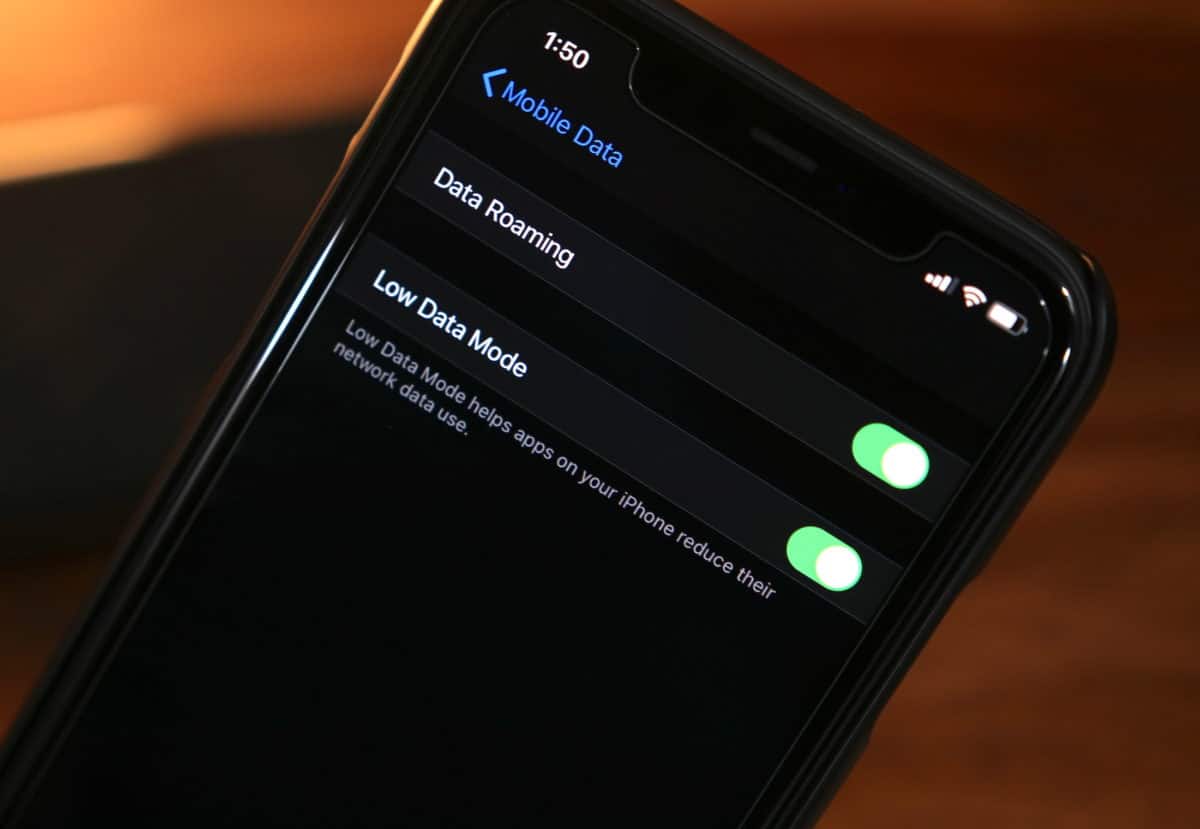
Are you struggling to disable Low Data Mode on your iPhone 11? You're not alone. Many iPhone users encounter this issue and find it challenging to navigate through the settings to turn off this feature. In this comprehensive guide, you'll learn everything you need to know about disabling Low Data Mode on your iPhone 11. Whether you're looking to conserve data or simply want to enjoy a seamless browsing experience, understanding how to deactivate Low Data Mode can significantly enhance your iPhone usage. Let's dive into the details and explore the step-by-step process to turn off Low Data Mode on your iPhone 11. With the information provided, you'll be equipped to manage your data settings with ease.
Inside This Article
Understanding Low Data Mode
Low Data Mode is a feature on the iPhone 11 that reduces the amount of data used by apps and services. When enabled, it helps minimize the background activity on your device, such as automatic updates and photo syncing, to conserve data usage. This can be particularly useful when you’re on a limited data plan or experiencing slow network speeds.
By activating Low Data Mode, your iPhone 11 prioritizes essential tasks and reduces the frequency of data-heavy processes, such as automatic downloads and streaming in high quality. This can lead to a more efficient use of data and a smoother experience, especially in situations where a stable and fast internet connection may not be readily available.
It’s important to note that while Low Data Mode can help manage data usage, it may also impact the performance of certain apps and services that rely on continuous data access. Understanding how to toggle this feature on and off can provide you with greater control over your iPhone 11’s data consumption, ensuring that it aligns with your specific needs and preferences.
Turning Off Low Data Mode on iPhone 11
Turning off Low Data Mode on your iPhone 11 is a straightforward process that can help you fully utilize your device’s data capabilities. Follow these simple steps to disable Low Data Mode and enjoy a seamless browsing experience.
Step 1: Access Settings
To begin, unlock your iPhone 11 and navigate to the home screen. Locate and tap the “Settings” app, which is represented by a gear icon. This will open the Settings menu, where you can manage various aspects of your device’s functionality.
Step 2: Locate Cellular or Mobile Data
Within the Settings menu, scroll down and look for the “Cellular” or “Mobile Data” option, depending on your region. Tap on this option to access the cellular settings, where you can manage your data usage and related features.
Step 3: Disable Low Data Mode
Once you are in the Cellular or Mobile Data settings, you will find the “Low Data Mode” toggle switch. Simply tap the toggle to turn off Low Data Mode. When the switch is gray and positioned to the left, Low Data Mode is disabled, allowing your iPhone 11 to operate without data restrictions.
Step 4: Confirm Deactivation
After disabling Low Data Mode, you can verify its status by ensuring that the toggle switch is in the off position. This confirmation ensures that your iPhone 11 is no longer subject to data limitations, enabling you to make the most of your data plan.
Step 5: Enjoy Unrestricted Data Usage
With Low Data Mode turned off, you can now enjoy unrestricted data usage on your iPhone 11. Whether you’re browsing the web, streaming content, or using data-intensive apps, your device will operate at its full data capacity, providing a seamless and responsive user experience.
Conclusion
Turning off Low Data Mode on your iPhone 11 is a simple process that can help you make the most of your device’s capabilities. By deactivating this feature, you can enjoy faster data speeds and seamless access to all the online content you love. Whether you’re streaming videos, downloading apps, or browsing the web, disabling Low Data Mode ensures that your iPhone 11 operates at its full potential. Remember, staying connected and informed is essential in today’s fast-paced world, and with Low Data Mode turned off, you can experience the full range of possibilities that your iPhone 11 has to offer.
FAQs
**Q: How do I turn off low data mode on iPhone 11?**
A: To turn off low data mode on your iPhone 11, simply go to Settings, tap on "Cellular," then select "Cellular Data Options," and toggle off the Low Data Mode option.
Q: Will turning off low data mode affect my data usage?
A: Turning off low data mode will not directly impact your data usage. Low data mode is designed to reduce data usage by pausing automatic updates and background tasks, but disabling it will not increase your data consumption.
Q: Can I schedule low data mode to turn on and off automatically?
A: Unfortunately, iPhone's low data mode does not have the option to be scheduled for automatic activation or deactivation at specific times.
Q: Does low data mode affect Wi-Fi usage on iPhone 11?
A: Low data mode primarily impacts cellular data usage and does not directly affect Wi-Fi usage. When connected to Wi-Fi, low data mode's restrictions are not applied.
Q: Is low data mode available for all apps on iPhone 11?
A: Low data mode is a system-wide setting on iPhone 11, and while most apps respect this setting, it's ultimately up to individual app developers to ensure their apps comply with low data mode restrictions.
