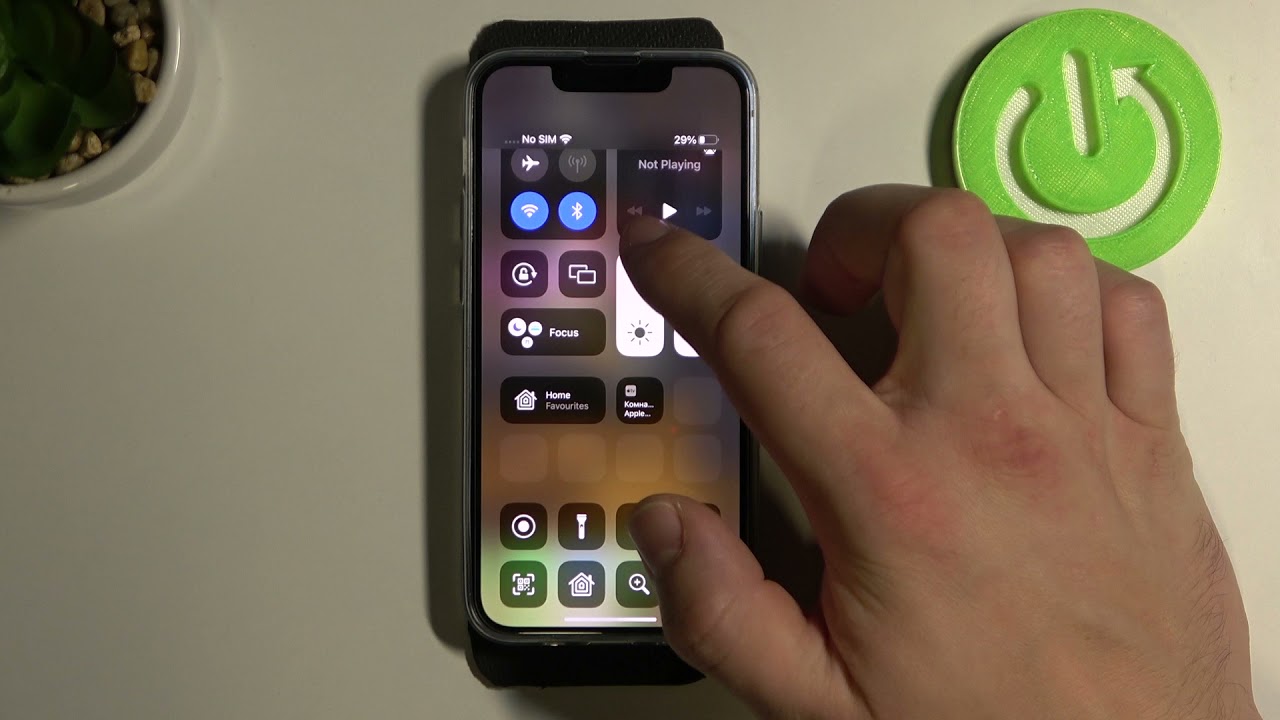
Are you wondering how to adjust the screen brightness on your brand new iPhone 13? Look no further! The iPhone 13 comes with a vibrant and stunning display, but it’s essential to find the perfect brightness level that suits your needs and preferences. Whether you want to lower the brightness to conserve battery life or increase it for better visibility, this comprehensive guide will walk you through the quick and easy steps to adjust the screen brightness on your iPhone 13. Say goodbye to squinting in bright sunlight or straining your eyes in the dark – with just a few taps, you’ll have the ideal brightness setting on your iPhone 13 that ensures an optimal viewing experience. Let’s dive in and explore how to adjust the screen brightness on your iPhone 13!
Inside This Article
- Methods to Adjust Screen Brightness on iPhone 13
- Methods to Adjust Screen Brightness on iPhone 13
- Conclusion
- FAQs
Methods to Adjust Screen Brightness on iPhone 13
Are you struggling with a screen that is too bright or too dim on your new iPhone 13? Fear not! Apple has provided several methods to adjust the screen brightness to your liking. Whether you prefer automatic adjustments or manual control, here are four effective ways to adjust the screen brightness on your iPhone 13:
1. Auto-Brightness Feature: The iPhone 13 comes with a convenient Auto-Brightness feature that intelligently adjusts the screen brightness based on ambient lighting conditions. To activate this feature, follow these simple steps:
- Open the Settings app on your iPhone 13.
- Scroll down and tap on “Display & Brightness”.
- Toggle on the “Auto-Brightness” switch.
With Auto-Brightness enabled, your iPhone 13 will automatically adjust the screen brightness to ensure optimal visibility in various environments without straining your eyes.
2. Control Center: Another quick and easy way to adjust the screen brightness on your iPhone 13 is through the Control Center. Here’s how you can do it:
- Swipe down from the top-right corner of the screen to open the Control Center.
- Locate the brightness control slider.
- Drag the slider left or right to decrease or increase the screen brightness respectively.
With the Control Center, you have instant access to control the brightness of your iPhone 13 without having to navigate through settings menus.
3. Settings Menu: If you prefer a more comprehensive approach to adjust the screen brightness on your iPhone 13, you can do so through the Settings menu. Here’s how:
- Open the Settings app on your iPhone 13.
- Scroll down and tap on “Display & Brightness”.
- Use the brightness control slider to adjust the screen brightness according to your preference.
In the Settings menu, you have full control over the screen brightness and can fine-tune it to suit your specific needs.
4. Accessibility Settings: Apple understands the importance of accessibility features, and adjusting screen brightness is no exception. If you have visual impairments or prefer customized brightness settings, you can utilize the Accessibility settings to adjust the screen brightness on your iPhone 13. Here’s how:
- Open the Settings app on your iPhone 13.
- Tap on “Accessibility”.
- Scroll down and tap on “Display & Text Size”.
- Adjust the brightness slider to your desired level.
With the accessibility settings, you can personalize the screen brightness to cater to your unique visual needs.
By following these methods, you can easily adjust the screen brightness on your iPhone 13 to ensure optimal visibility and enhance your overall user experience. Whether you prefer the convenience of automatic adjustments or the precision of manual control, your iPhone 13 offers versatile options to suit your preferences. Take advantage of these methods and enjoy a comfortable and visually pleasing display on your iPhone 13!
Methods to Adjust Screen Brightness on iPhone 13
The screen brightness of your iPhone 13 plays a significant role in your overall user experience. Whether you’re using your phone indoors or outdoors, having the right screen brightness can make a big difference. Fortunately, adjusting the screen brightness on an iPhone 13 is a simple and straightforward process. In this article, we will outline four different methods you can use to adjust the screen brightness on your iPhone 13.
Auto-Brightness Feature
One of the easiest ways to adjust the screen brightness on your iPhone 13 is by utilizing the Auto-Brightness feature. This feature automatically adjusts the screen brightness based on the ambient light conditions around you. To enable Auto-Brightness, go to Settings > Display & Brightness and toggle on the Auto-Brightness option. With this feature enabled, your iPhone 13 will adjust the screen brightness for you, ensuring optimal visibility in different lighting environments.
Control Center
The Control Center is another convenient method to adjust the screen brightness on your iPhone 13. Simply swipe down from the top right corner of the screen (or swipe up from the bottom on older iPhone models) to access the Control Center. You’ll find the brightness slider at the top of the Control Center. Swipe your finger left or right on the slider to decrease or increase the screen brightness, respectively. Once you’ve set the desired brightness level, simply exit the Control Center, and your iPhone 13 will remember your preference.
Settings Menu
For more precise control over your screen brightness settings, you can use the Settings menu on your iPhone 13. Open the Settings app and tap on Display & Brightness. Here, you can manually adjust the brightness by dragging the slider to the desired level. You can also enable or disable the Auto-Brightness feature from this menu. Additionally, you can select the Dark appearance mode, which uses darker tones to reduce strain on your eyes in low-light environments.
Accessibility Settings
If you have specific accessibility needs or prefer a customized screen brightness experience, you can explore the Accessibility settings on your iPhone 13. Open the Settings app, and tap on Accessibility. Under the Vision section, you’ll find an option called Display & Text Size. Here, you can adjust the screen brightness using the slider. Additionally, iOS offers various display accommodations, such as Invert Colors, Color Filters, and Reduce White Point, which can further enhance your screen visibility.
These are the four primary methods you can use to adjust the screen brightness on your iPhone 13. Whether you prefer automatic adjustments with the Auto-Brightness feature, quick adjustments using the Control Center, precise control through the Settings menu, or personalized adjustments in the Accessibility settings, you can find the ideal screen brightness for your needs. Experiment with these methods and discover the perfect brightness level to enhance your iPhone 13 experience.
Conclusion
Adjusting the screen brightness on your iPhone 13 is a simple yet important aspect of optimizing your device’s display. By carefully managing the brightness level, you can enhance your visual experience, save battery life, and even reduce eye strain. Whether you prefer manually adjusting the brightness in the Control Center or enabling the Auto-Brightness feature for automatic adjustments, the choice is yours.
Remember that finding the right balance between brightness and battery life is key. Experiment with different brightness settings to find what works best for you in various lighting conditions. By taking advantage of the intuitive controls and features available on your iPhone 13, you can personalize your experience and ensure that your screen’s brightness is just right for any situation.
So go ahead and make the most of your iPhone 13’s remarkable display by adjusting the screen brightness to suit your needs. Whether you’re using it for work, entertainment, or communication, a well-optimized brightness level will enhance your overall user experience and ensure that every image, video, and app looks its best.
FAQs
1. How do I adjust screen brightness on iPhone 13?
To adjust the screen brightness on your iPhone 13, simply swipe down from the top right corner of the screen to access the Control Center. Locate the brightness slider and move it up or down to increase or decrease the brightness level according to your preference.
2. Can I set auto-brightness on my iPhone 13?
Yes, you can enable auto-brightness on your iPhone 13. To do so, go to Settings, then Display & Brightness. Toggle on the “Auto-Brightness” option. This feature automatically adjusts the screen brightness based on ambient light conditions, providing you optimal visibility and conserving battery life.
3. Why should I adjust the screen brightness on my iPhone 13?
Adjusting the screen brightness on your iPhone 13 allows you to personalize your viewing experience. Increasing the brightness allows for better visibility in well-lit environments, while reducing brightness conserves battery life and minimizes eye strain, especially in darker settings.
4. Can I adjust screen brightness for specific apps only?
Unfortunately, the screen brightness settings on iPhone 13 are applied globally, affecting all apps. However, some apps have their own built-in settings that allow you to adjust brightness within the app itself. Check the settings or preferences section of the specific app you’re using to see if it offers this feature.
5. Does adjusting screen brightness affect battery life?
Yes, adjusting the screen brightness on your iPhone 13 can have an impact on battery life. Higher brightness levels consume more battery power, so reducing the brightness can help prolong the battery life of your device. Enabling the auto-brightness feature is also beneficial as it automatically adjusts brightness based on ambient light conditions, optimizing battery usage.
