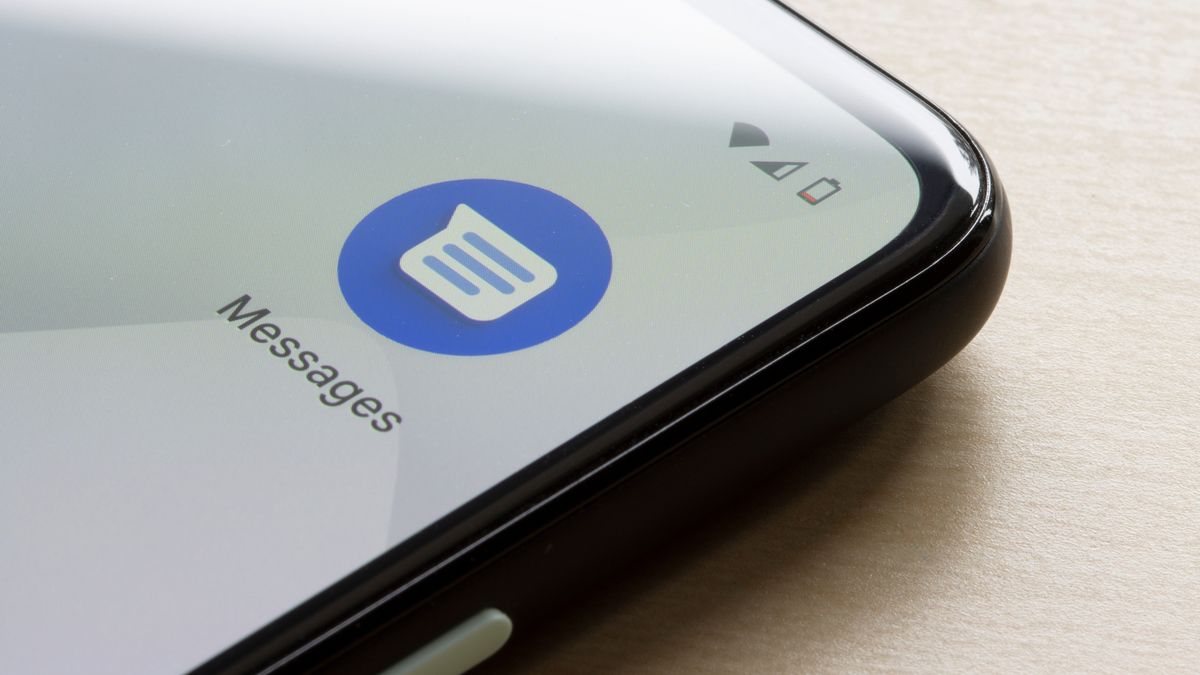
If you’re a proud owner of the new iPhone 13, you probably love the sleek design, powerful performance, and incredible camera capabilities. But there’s one thing that can put a damper on your iPhone experience – spam text messages. Dealing with constant unwanted texts not only disrupts your workflow, but it can also expose you to potential scams and privacy breaches. The good news is that you don’t have to tolerate spam texts on your iPhone 13. With a few simple steps and settings adjustments, you can effectively block those annoying messages and reclaim control over your inbox. In this article, we’ll explore how to block spam text on iPhone 13, ensuring that you can enjoy a clutter-free messaging experience and peace of mind.
Inside This Article
- Why Blocking Spam Texts is Important
- Steps to Block Spam Texts on iPhone 13
- Additional Tips to Avoid Spam Texts on iPhone 13
- Conclusion
- FAQs
Why Blocking Spam Texts is Important
Spam texts have become a significant nuisance for smartphone users, including those with the latest iPhone 13. These unsolicited messages flood our inbox, disrupting our day-to-day activities and invading our privacy. Blocking spam texts is crucial for several reasons:
1. Prevent Disturbance: Spam texts can be incessant, filling up your message inbox and interrupting important conversations. By blocking these unwanted messages, you can enjoy a more peaceful and uninterrupted mobile experience.
2. Protect Personal Information: Some spam texts may contain malicious links or ask for sensitive personal information known as phishing attempts. Blocking spam texts reduces the risk of falling victim to these scams, protecting your personal data and financial security.
3. Save Time and Energy: Sorting through spam texts can be time-consuming and mentally exhausting. By blocking them, you can save valuable time and energy that would otherwise be wasted on deleting and filtering out irrelevant messages.
4. Ensure Efficiency: Spam texts can make it difficult to find important messages in your inbox, creating a cluttered and disorganized space. By blocking spam, you can maintain an organized message thread, making it easier to find and respond to essential texts.
5. Reduce Annoyance: Let’s face it, spam texts are irritating. They can disrupt your mood, concentration, and overall mobile experience. Blocking them helps you maintain a more enjoyable and stress-free communication environment.
Overall, blocking spam texts is essential for protecting your privacy, saving time and energy, and ensuring a smooth and efficient mobile experience with your iPhone 13. Taking the necessary steps to block these unwanted messages will greatly enhance your overall satisfaction with your device.
Steps to Block Spam Texts on iPhone 13
Dealing with spam texts can be frustrating and time-consuming. Luckily, if you own an iPhone 13, there are several steps you can take to block those annoying messages. Follow these simple instructions to regain control of your messages and enjoy a spam-free experience:
- Identify the spam text: Before taking any action, it’s essential to determine whether a text is spam. Look for suspicious messages from unknown senders or ones with misleading content.
- Block the sender directly from the message: If you’ve identified a spam text, open the message and tap on the sender’s name or number at the top of the screen. Choose the “Info” option and scroll down to find the “Block this Caller” option. Tap it to block future texts from that sender.
- Block the sender from the settings: If you prefer a different method, go to the Settings app on your iPhone 13. Scroll down and select “Messages.” Under the Messages settings, tap on “Unknown & Spam” and toggle on the option that says “Filter Unknown Senders.” This will automatically block messages from unknown sources.
- Report the spam text: To help combat spam and improve the overall messaging experience for all iPhone users, you can report spam texts to Apple. Open the message, tap on the sender’s name or number, select “Info,” and scroll down to find the “Report Junk” option. Follow the prompts to report the spam text.
- Manage and review blocked contacts: If you ever want to review or manage your blocked contacts, go to Settings, select “Phone,” then tap on “Blocked Contacts.” Here, you can add or remove numbers from your blocked list as needed.
With these simple steps, you can effectively block spam texts on your iPhone 13 and enjoy a more peaceful and organized messaging experience. Say goodbye to unwanted distractions and regain control of your messages!
Additional Tips to Avoid Spam Texts on iPhone 13
As a proud owner of the iPhone 13, you want to make the most out of your device and protect yourself from unwanted spam texts. Here are some additional tips to help you avoid spam texts on your iPhone 13:
- Be cautious with your phone number: Be mindful of where you provide your phone number online. When signing up for online services or making purchases, try to avoid sharing your phone number unless absolutely necessary. This reduces the chances of your number ending up in the hands of telemarketers or spammers.
- Manage your app permissions: Take control of the apps on your iPhone 13 by reviewing their permissions. Some apps may request access to your contacts or messages, which could potentially lead to receiving spam texts. Keep a close eye on the permissions you grant and only allow access to trusted apps.
- Use a reliable spam filter: Consider using a reputable third-party spam filter app that is compatible with iPhone 13. These apps can help identify and block spam texts before they reach your inbox. Research different options and choose one that suits your needs and preferences.
- Regularly update your operating system: Apple constantly releases updates for iOS to enhance security features and fix vulnerabilities. By keeping your iPhone 13’s operating system up to date, you ensure that you have the latest spam protection measures in place.
- Report spam texts: If you do receive a spam text on your iPhone 13, make sure to report it. Apple provides a built-in reporting feature for iMessages, allowing you to report and block specific numbers. Reporting spam helps Apple improve its spam detection algorithms and protects other iPhone users from similar messages.
- Be cautious with unknown links: Exercise caution when clicking on links received via text messages, especially from unknown senders. These may lead to phishing attempts or malware installation. If you are unsure about a link’s legitimacy, it’s best to avoid clicking on it.
- Turn on “Filter Unknown Senders”: iPhone 13 comes with a handy feature called “Filter Unknown Senders” that automatically separates messages from unknown contacts into a separate list. Enabling this feature can help you identify spam texts more easily and keep your main message inbox clutter-free.
- Be vigilant with your personal information: Avoid sharing personal information, such as your bank account details or social security number, via text messages. Legitimate organizations will never request such information through a text message, so treat any such requests as suspicious and potentially spam.
- Educate yourself: Stay informed about the latest spamming techniques and scams targeting iPhone users. Familiarize yourself with common warning signs of spam texts and learn how to identify and avoid them. By staying knowledgeable, you can better protect yourself against potential threats.
With these additional tips, you can take further control over your iPhone 13 and minimize the risk of receiving spam texts. Stay vigilant and proactive in keeping your device secure, ensuring a seamless and enjoyable experience on your iPhone 13.
Conclusion
Blocking spam text messages on your iPhone 13 is essential to maintain a clutter-free inbox and protect yourself from scams and unwanted solicitations. By utilizing the features and settings available on your device, you can effectively filter out unwanted messages and regain control over your messaging experience.
Remember to regularly update your iOS software to ensure you have the latest security patches and improvements. Additionally, exercise caution when sharing your phone number online or with unfamiliar contacts to minimize the risk of receiving spam texts.
With the step-by-step instructions provided in this article, you have the necessary tools to take control of your iPhone 13’s messaging system and block spam texts effectively. By implementing these strategies, you can enjoy a more enjoyable and secure experience while using your iPhone 13.
So, don’t let spam texts bog you down. Take action, stay informed, and reclaim your inbox!
FAQs
1. Can I block spam text messages on my iPhone 13?
Yes, you can! The iPhone 13 comes with built-in features that allow you to block spam text messages. By following a few simple steps, you can rid your phone of those annoying and unwanted messages.
2. How do I block spam text messages on my iPhone 13?
To block spam text messages on your iPhone 13, go to the Messages app and find the spam message you want to block. Press and hold on the message until a menu pops up, then tap on “More. From there, you can select “Block this Caller” or “Report as Junk”. Blocking the caller will prevent them from sending you any further text messages, while reporting as junk helps Apple identify and filter spam messages in the future.
3. What happens when I block a spam text message?
When you block a spam text message on your iPhone 13, you no longer receive any messages from that specific sender. The blocked contact will not be able to send you messages or make calls to your iPhone. Additionally, any existing conversations with the blocked contact will be moved to a separate “Blocked Contacts” folder, keeping your inbox clutter-free.
4. Can I unblock a contact after blocking them?
Yes, you can unblock a contact after blocking them on your iPhone 13. To do this, go to your iPhone settings, scroll down and tap on “Messages”, then select “Blocked” under the “SMS/MMS” section. From there, you can see a list of blocked contacts. Simply swipe left on the contact you want to unblock and tap on “Unblock” to allow them to message you again.
5. Are there any third-party apps I can use to block spam text messages on my iPhone 13?
While the iPhone 13 has built-in features to block spam text messages, there are also several third-party apps available on the App Store that provide additional spam blocking functionalities. These apps offer advanced filtering options, real-time spam detection, and even the ability to report and block numbers with a community-based system. Some popular apps include Hiya, RoboKiller, and Truecaller.
